CotEditor is a lightweight and powerful text editor for Mac that has gained a large following over the years. However, there may come a time when you need to uninstall it from your computer. To uninstall CotEditor on Mac is a straightforward process, but it's important to do it correctly to ensure that no traces of the application are left behind.
In this article, we'll walk you through the steps of uninstalling CotEditor on Mac, so you can master the method to remove any wanted program from your Mac.
Contents: Part 1. What Is CotEditor?Part 2. The Quickest Way to Uninstall CotEditor on MacPart 3. How to Manually Uninstall CotEditor on Mac?Part 4. Conclusion
Part 1. What Is CotEditor?
CotEditor is a free and open-source text editor for Mac that provides a range of powerful features for writing and editing code. It supports syntax highlighting for over 50 programming languages, auto-completion, and a range of customization options to tailor the interface to your needs.
Before learning how to uninstall CotEditor on Mac, let's know more about CotEditor first. CotEditor also offers a range of customization options, including the ability to create custom themes and add plugins to extend its functionality. Additionally, it supports a wide range of encoding formats, making it a versatile choice for working with different types of text files.
One aspect of CotEditor that may be less well-known is its support for regular expressions, a powerful tool for finding and manipulating text. CotEditor's regular expression engine is based on the ICU library, providing users with a high degree of accuracy and flexibility when working with complex text patterns.
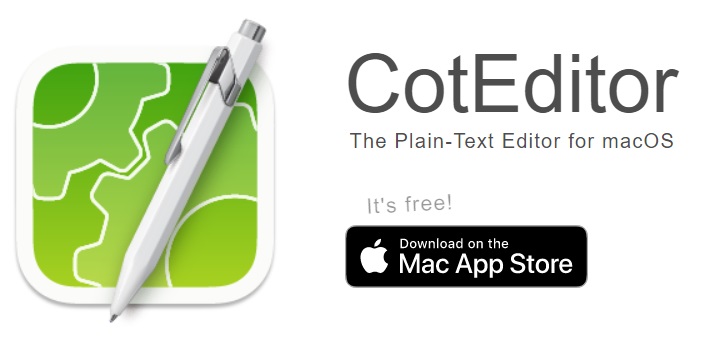
The reason why you want to uninstall CotEditor on Mac may be different. Acutally CotEditor is a versatile and reliable plain-text editor that's well-suited for a wide range of use cases, from coding to writing and more. Its customizable interface and support for various file formats make it a popular choice among Mac users who require a simple and intuitive text editor.
However, there may be several reasons why you may want to remove CotEditor from your Mac. For example, you may have found a different text editor that better suits your needs or preferences, or you may simply no longer have a use for the application.
Additionally, you may encounter issues with CotEditor that require you to uninstall CotEditor on Mac, such as conflicts with other software or a corrupted installation.
Regardless of your reason for uninstalling CotEditor, it's important to do it correctly to avoid leaving behind any unnecessary files or data on your system. In the following sections, we'll provide step-by-step instructions for how to uninstall the CotEditor on Mac, so you can ensure that it's fully removed from your computer.
Part 2. The Quickest Way to Uninstall CotEditor on Mac
The simplest approach to remove CotEditor from your Mac is to utilize a reputable third-party application such as iMyMac PowerMyMac. This powerful software is intended to assist you in cleaning up and optimizing the performance of your Mac by deleting unneeded files and apps.
PowerMyMac is a comprehensive and powerful utility tool for Mac that offers a wide range of cleaning, optimization, and management features to help you keep your Mac running smoothly and efficiently. It's designed to help users improve the performance of their Mac by removing unnecessary files and applications, freeing up valuable storage space, and optimizing system settings.
With the aid of this tool, you are able to easily remove any programs you don’t want. For instance, you can not only uninstall CotEditor on Mac but also delete XLIFF Editor without leftovers.
Follow these simple procedures to delete CotEditor with this magical tool:
- On your Mac, download and install PowerMyMac.
- Open the application and select "App Uninstaller" from the left-hand menu.
- Wait for the utility to scan your system for installed applications after clicking SCAN.
- Locate and pick CotEditor from the list of programs.
- To delete CotEditor from your Mac, click the "CLEAN" button.

In addition to its Uninstaller module, PowerMyMac also includes a range of other features, including a Mac cleaner, duplicate finder, file shredder, and more. The tool's intuitive interface makes it easy for users of all skill levels to optimize and manage their Macs, without the need for any technical expertise.
Part 3. How to Manually Uninstall CotEditor on Mac?
If you prefer to manually uninstall the CotEditor on Mac, you can follow these steps:
- Quit CotEditor and any associated processes. You can do this by right-clicking on the CotEditor icon in the Dock and selecting “Quit”, or by using the Activity Monitor utility to force quit any CotEditor processes.
- Locate the CotEditor application in your Applications folder, and drag it to the Trash.
- Next, go to the Finder menu and select “Go” > “Go to Folder”. Type in “
~/Library/” and press “Go”. - In the Library folder, navigate to the following locations and delete any CotEditor-related files or folders.
Application Support/CotEditorCaches/com.coteditor.CotEditorPreferences/com.coteditor.CotEditor.plist
- Finally, empty the Trash to permanently remove all CotEditor-related files and folders from your Mac.
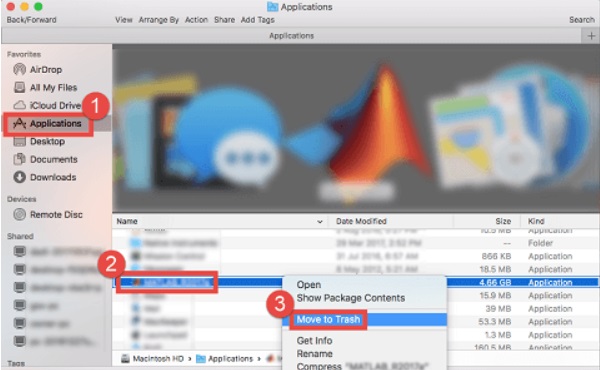
By following these steps, you should be able to manually uninstall CotEditor on Mac without leaving behind any unnecessary files or data. However, it's important to exercise caution when manually uninstalling applications, as deleting the wrong files or folders can cause issues with your system.
If you're unsure about any of the steps or want to ensure that all traces of CotEditor are completely removed from your Mac, consider using a third-party uninstaller tool like PowerMyMac.
Part 4. Conclusion
In conclusion, whether you choose to use a third-party uninstaller tool to uninstall CotEditor on Mac, it's important to ensure that all traces of the application are completely removed from your system. Using a reliable third-party tool like PowerMyMac can not only make the process quicker and more efficient but also ensure that your system is optimized and running smoothly.



