This article will show you the steps of how to uninstall DVDFab on Mac. However, what is DVDFab? A capable Mac utility for duplicating and converting DVD and Blu-Ray disks are called DVDFab. Do you need to uninstall DVDFab on Mac completely? If you have any problem when using DVDFab and want to uninstall it and remove all undesired programs on Mac, read this post.
Contents: Part 1. Can’t Uninstall DVDFab on Mac? Close It FirstPart 2. How Do I Completely Remove DVDFab?Part 3. Steps to Manually Uninstall DVDFab on MacPart 4. About The DVDFab Software
Part 1. Can’t Uninstall DVDFab on Mac? Close It First
Before understanding how to uninstall the DVDFab on Mac manually and automatically, utilize these techniques to force the program to close down if it isn't frequently possible for you to terminate and delete an application when it stops working correctly.
Normally, you may quit a Mac application by hitting Command-Q or choosing the Quit option from the menu bar. If the program won't shut down, use these procedures to force it to.
Pick one of the following methods from the list to quit and uninstall DVDFab on Mac:
- The Option, Command, and Esc keys should all be pushed at the same time (Escape).
- As an additional option, you may choose Force Quit from the Menu that displays in the lower right-hand corner of your screen.
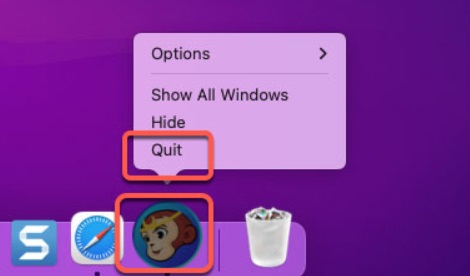
Brings up the window for the Force Quit function. After selecting the application that you want to close, choose the Force Quit option from the menu.
- If the Finder fails to respond, you have the option of closing it by using the following command: After choosing Finder in the box labeled Force Quit, click the Relaunch
Part 2. How Do I Completely Remove DVDFab?
Do you wish to get an uninstaller program that is of the industry-standard level and that will assist you in uninstalling any undesirable Mac applications immediately? Or, would you rather have the option to uninstall DVDFab on Mac as well as any other unwanted applications for Mac with only a few clicks of the mouse?
If such is the case, you should use this approach. First, we will be going to use a specialized application for removing software known as iMyMac PowerMyMac before telling you precisely what steps you need to do to successfully uninstall DVDFab from your computer.
PowerMyMac will, with just a few clicks on your part, remove any application that you have chosen, including any residual files, directories, and other essential components. For example, this program can easily uninstall all kinds of applications such as removing TickTick from Mac permanently.
It is one of the greatest Mac optimization programs available anywhere in the world, in the opinion of many users. With its assistance, your Mac can be cleared of any unnecessary files, and any necessary adjustments can be made to restore it to its prior level of blazing-fast performance.
It is also adept at solving the issue of how to remove apps from a Mac, wiping out both the application itself and any data files that could be located anywhere on your system. Refer to the below steps to uninstall DVDFab on Mac
- After PowerMyMac has finished loading, choose App Uninstaller from the list of options.
- After deciding on a device, you can start looking at the many software options that are available to you.
- Click SCAN and check to see whether all of the current apps on your Mac have been completely uninstalled. If the search field does not include the name you are looking of the software, it must be explicitly input.
- If you choose the "CLEAN" option, all traces of the programs that have previously been installed on your system will probably be completely deleted.
- When the cleaning is done, the phrase "Cleaned Completed" ought to show up on the screen. You should be prepared to witness this.

Part 3. Steps to Manually Uninstall DVDFab on Mac
You cannot remove apps from Mac OS using the Add/Remove Programs tool, which is present in Windows-based operating systems. However, it's really easy to remove programs on MAC OS: simply drag the program to the trash. However, this only partially resolves the issue of Mac software uninstallation. To fully uninstall the DVDFab on Mac, follow these steps:
- Double-click "Macintosh HD" icon on the desktop of your Mac. Contents like Applications, Systems, and Libraries will appear as a result. The icon will be gray or silver and will resemble an external disk.
- Click the "Applications" icon twice. This will provide a list of every piece of software or program installed on your Mac.
- Look through the list of programs to locate DVDFab for Mac.
- To display a table of choices and actions, hold and press the "Ctrl" button.
- Select "Move to Trash" from the menu. Or you may just click and drag the program to your desktop's trash can. The program will be deleted by any of these steps.
- Use the Finder's File>Find command to find and uninstall DVDFab on Mac totally.
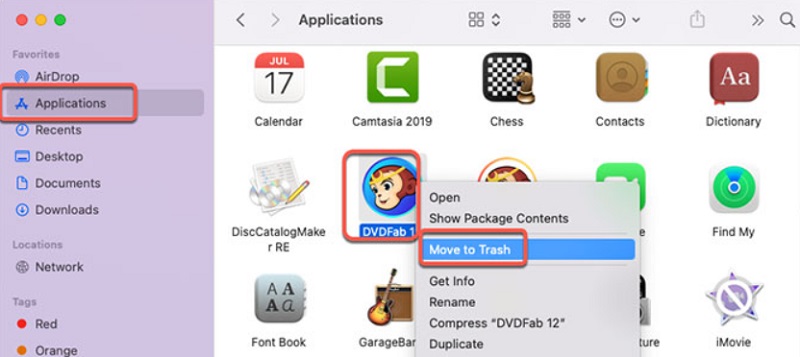
Part 4. About The DVDFab Software
If you absolutely want to uninstall DVDFab on Mac, go ahead. Here is a description of the program if you're interested. A Chinese business created the program, which is completely safe to use. Over 126 million people utilize it globally.
The notion that it is relatively simple to use, even for non-techies, and the reality that it is constantly evolving are two of its main selling features. DVDFab's DVD Ripper can easily rip your Discs. It receives over 50 updates annually, indicating that its creators are actively improving the program. We thoroughly evaluate DVDFab and discover that it accomplishes what it does very well.
Customers of DVDFab may choose from a wide range of software options for things like:
- transcoding video
- Transferring files
- Copying, transcoding, and ripping of DVD/Blu-ray/4K with protection removed
- Playback of DVD/Blu-ray/4K videos
- Backup on DVD/Blu-ray/4K UHD
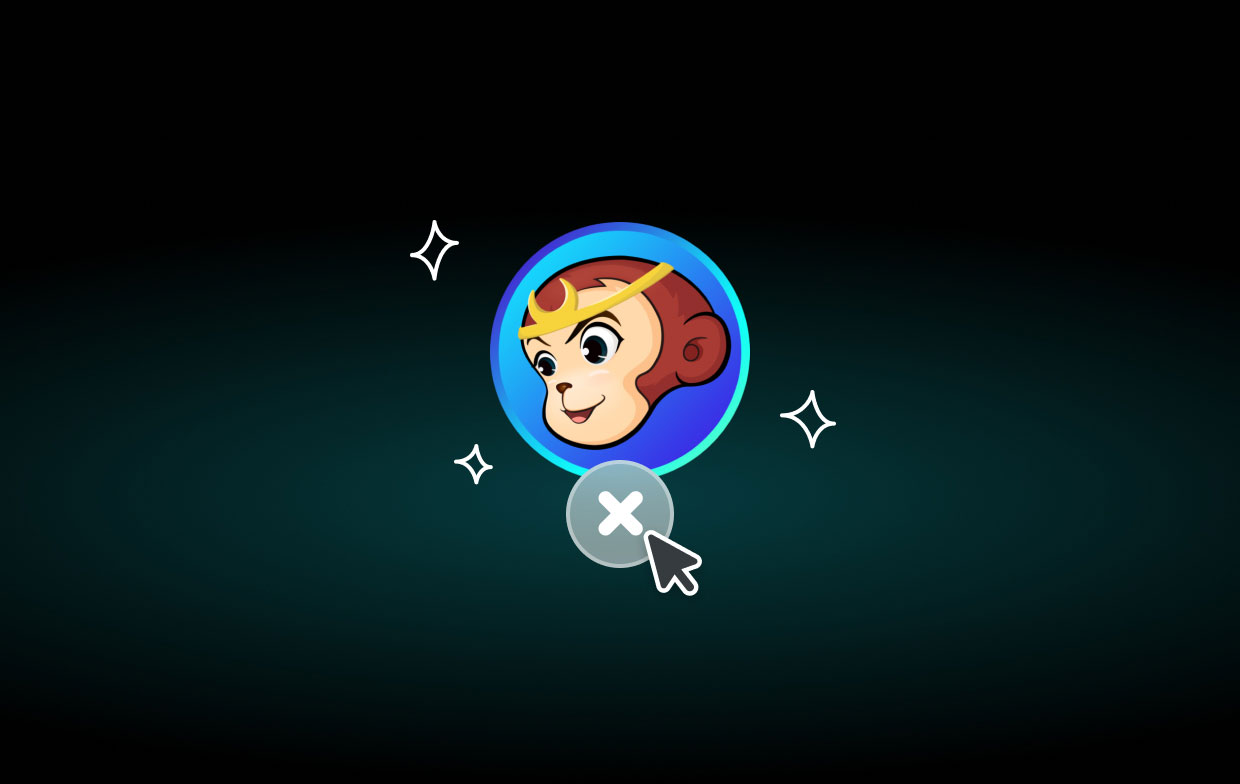
Conclusion
Both of these two approaches work for both novice and experienced Mac owners. You can choose to uninstall DVDFab on Mac in a manual way or the automatic way. We recommend you do this job by using PowerMyMac. It is a breeze to uninstall DVDFab successfully from Mac with PowerMyMac.



