ffWorks is a tool that enables you to create movies and videos through different utilities. It’s quite a big-sized tool, so it takes up much of your space within the computer. As such, if you don’t need it anymore, you may want to uninstall ffWorks on Mac. At the same time, you may also want to uninstall others apps on your computer but don’t know how to do it.
Here, we will discuss how to uninstall ffWorks on Mac computers. Both the manual and automatic methods of removing the huge files and folders associated with ffWorks will be given here. By the end of this article, you have everything you need to uninstall ffWorks and we’re sure that you will know how to uninstall other apps or software programs on a mac computer too.
Contents: Part 1. What is ffWorks?Part 2. Automatically Uninstall ffWorks on Mac & Delete LeftoversPart 3. Steps to Manually Uninstall ffWorks on MacPart 4. Conclusion
Part 1. What is ffWorks?
ffWorks is literally a video or movie creation tool that has different utilities and features in it. You can use it to retrieve and even compare media information for audio and video files. The tool can also be used with FFmpeg in order to convert videos from one format to another without the need to use technical command lines.
Some of its features include “drop zones” which allow you to easily process your source files towards various targets. There are also “watch folders” wherein you can assign a particular folder with a designated target towards it.
Then there are “droplets” which are very easy to use. These droplets are created and once you drag your files toward them, these dragged files are sent automatically to the ffWorks platform. If you grab ffWorks with FFmpeg, you can use it to convert audio and video files. The combination of the two also allows you to merge files, add subtitles, and convert in batches.
Here we will introduce two effective and handy ways to uninstall ffWorks on Mac.

Part 2. Automatically Uninstall ffWorks on Mac & Delete Leftovers
You can optimize and purge your Mac with the aid of iMyMac PowerMyMac. Easy clicks to speed up your MacBook or iMac and free up storage space on your Mac. keep your Mac running at its peak.
To assist us in cleaning the room and our clothing today, we employ high-tech gadgets. This gives us more time on our hands and is really convenient. Not our Macs, why not? On your Mac, there are innumerable sites where garbage and rubbish collect, as well as an excessive number of places to save files.
Who has the time to spend the entire day looking through files and folders? This is why PowerMyMac is necessary. This PowerMyMac cleaning-focused utility seeks to assist users in deleting unnecessary files and programs to free up space on Mac.
Here are the steps to uninstall the unwanted application ffWorks on your macOS computer using PowerMyMac’s App Uninstaller module:
- Download the installer then use the provided package to install the program on your machine.
- Launch the tool and click App Uninstaller on the left side of the window.
- Click the SCAN button to locate every piece of software and utility installed on your Mac laptop or desktop.
- Select the unwanted app from the list of programs that are displayed next. To uninstall ffWorks on Mac quickly, select ffWorks.app.
- Click CLEAN to remove the software from your Mac entirely and make sure no files are left behind.

You should get PowerMyMac if:
- The "Your disk is almost full" warning is a sign that your Mac is running out of disk space.
- Although you can learn how to handle the situation on your own, you are a newbie and finding it tough to clean up your Mac by yourself.
- Although you are capable of manually cleaning your Mac, it is not time well spent.
- On your Mac, you want to locate any duplicate files or similar photographs.
Part 3. Steps to Manually Uninstall ffWorks on Mac
Here are the steps to manually uninstall the ffWorks application on your macOS computer. We will be teaching you how to remove leftover files too. Check it out below:
- Quit or EXit the application for ffWorks through the Dock or the Apple menu located in the top right portion of your screen.
- Go to the Finder window and then choose Applications Locate the app of ffWorks. Right-click on this app’s icon and select Move To Trash.
- Launch a Finder again and choose the GO
- Within that menu, click Go To Folder. Type the pathname of ffWorks in the search box and then click Go. Visit the subfolders below and delete every file or folder associated with ffWorks. The following subfolders are:
~/Applications//System/Library/Extensions/~/Library/Application Support/
- Visit the Library folder using Go To Folder. Within the search box that appears, type ~/Library and click GO. Visit the subfolders below and delete the related files and folders of ffWorks:
/Caches//Logs//Cookies//Saved Application State/
- Empty the Trash and restart your Mac computer.
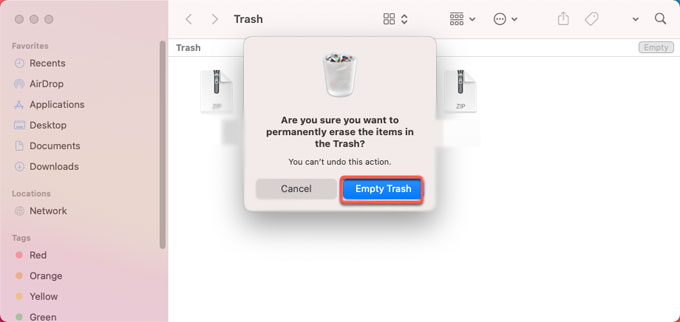
Part 4. Conclusion
Maybe you have installed ffWorks or using the alternatives of ffWorks. This guide has given you the top ways to uninstall ffWorks on Mac computers. We talked about what ffWorks is about in the initial part of the article. We proceeded to give you the manual steps to remove ffWorks from your computer. We also talked about deleting leftover files by finding them inside the Library folders of your macOS computer.
The manual method of deleting apps isn’t recommended, because you may delete important system files. These can lead to the crashing and even malfunctioning of your macOS computer. That’s why we recommend that you get a dedicated uninstallation tool for you.
We suggest that you use PowerMyMac and its App Uninstaller module to get the job done. PowerMyMac also supports you to uninstall office and many other software programs. You can use this tool to remove apps from your computer and even locate (and delete) junk files. It helps speed up your computer through different utilities. Grab the tool today for a faster and more powerful macOS computer!



