Do you want to fully uninstall Team Fortress 2 on Mac from the device where it was installed? When you try to remove Team Fortress 2, do you come across any unusual errors? After removing Team Fortress 2, are you unable to successfully install the latest version of another software or an update?
Many users who utilize computers cannot delete the software entirely for different reasons. It is possible that not all of the application's data and components have been deleted from the system, which indicates that the software has not been properly uninstalled and removed.
Your computer will run more slowly as a consequence of these remnants, and the system will be clogged with useless files. Additionally, this can cause a variety of other issues in your life, including bizarre warning popups and an inability to install additional software. There are several different ways to remove it completely from your computer; for some examples, please have a look at this article.
Contents: Part 1. Can I Play Team Fortress 2 on Mac? Part 2. Manual Ways to Uninstall Team Fortress 2 on Mac/PC Part 3. How Do I Completely Uninstall Team Fortress 2 on Mac? Part 4. Conclusion
Part 1. Can I Play Team Fortress 2 on Mac?
Valve Corporation's Team Fortress 2 (TF2) is a cooperative first-person shooter (FPS) that was created by the company. Team Fortress 2 has become one of the most well-known online FPS games, and for valid reason: Its free upgrades continuously introduce new game types, equipment, maps, and headwear to the table. Due to the fact that there are nine distinct classes in the game, players can have access to a diverse set of abilities and characteristics.
There is a personality suited to everyone's preferences and experience level in this cast. The nine character types that were available in Team Fortress Classic (TFC) are carried over into Team Fortress 2: Pyro, Heavy, Sniper, Scout, Spy, Soldier, Medic, Demoman, and Engineer.
On the battleground, the capabilities of each class have been streamlined and made easier to understand. You may hone your skills in the game's in-depth training and offline practice modes before delving into one TF2's many different game types, like Control Point, Arena, Capture the Flag, King of the Hill, Payload, and many more.
Mac users may play Team Fortress 2 thanks to the platform's native support. Play this game if you want to test your skills in a range of gameplay types and can't wait to compete in intense multiplier battles. The following are some of the very minimum requirements needed to play the game on the Mac:
- OS: OS X version Leopard 10.5.8 and above
- Memory: 1 GB RAM
- Network: Broadband Internet connection
- Processor: 1.7 GHz Processor or better
- Graphics: NVIDIA GeForce 8 or higher, ATI X1600 or higher, Intel HD 3000 or higher
- Storage: 15 GB of available space
However, if you encountered issues that cannot be fixed and would want to uninstall Team Fortress 2 on Mac, then you should follow the next sections.
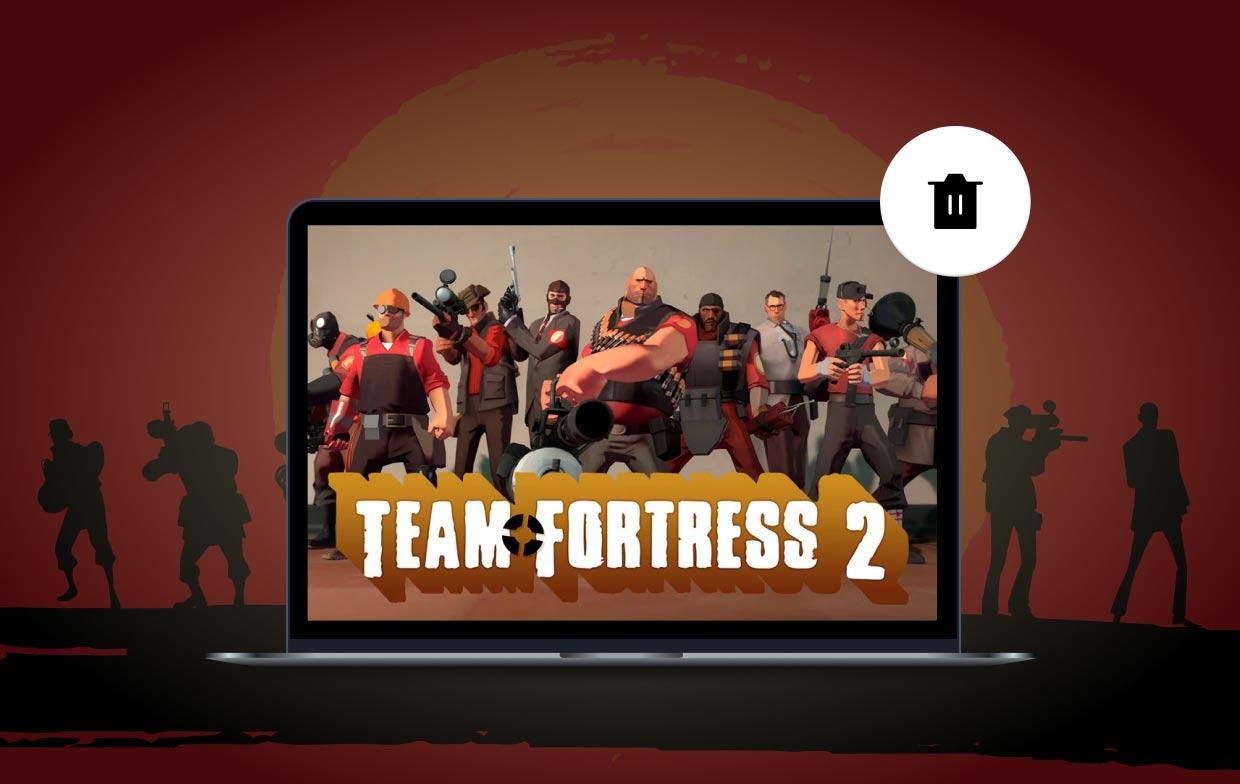
Part 2. Manual Ways to Uninstall Team Fortress 2 on Mac/PC
1. How to uninstall Team Fortress 2 on Steam (Mac/PC)
The uninstallation of Team Fortress 2 for Mac may be accomplished using Steam, which is both the fastest and the most straightforward approach.
- Launch the Steam application and enter your login information, if necessary.
- To access the library, choose the Library option in the upper navigation menu.
- Find the file of Team Fortress 2 that you wish to remove in the library, and then right-clickon it. This should bring up a menu with further options. From there, go to the bottom of the page and choose Manage; after that, a new pull-down option will emerge. Select the Uninstall button on that drop-down menu.
- Steam will ask you to verify whether or not you want to entirely uninstall Team Fortress 2 on Mac or your Windows computer. Once you're ready, choose the item from your list, and then select Uninstall.
2. How to manually remove the game on Mac
When the Finder's Go menu is selected, hold down the alt key to have the Library option show. Remove the TF2 directory from the following directory by navigating there: /Applications Support/Steam/SteamApps/
3. How to manually remove the game on Windows PC
"Add/Remove Programs" is a function that is standard to all operating systems and provides users with a means to remove the software. In Windows, users may access this option via the "Add/Remove Programs" menu.
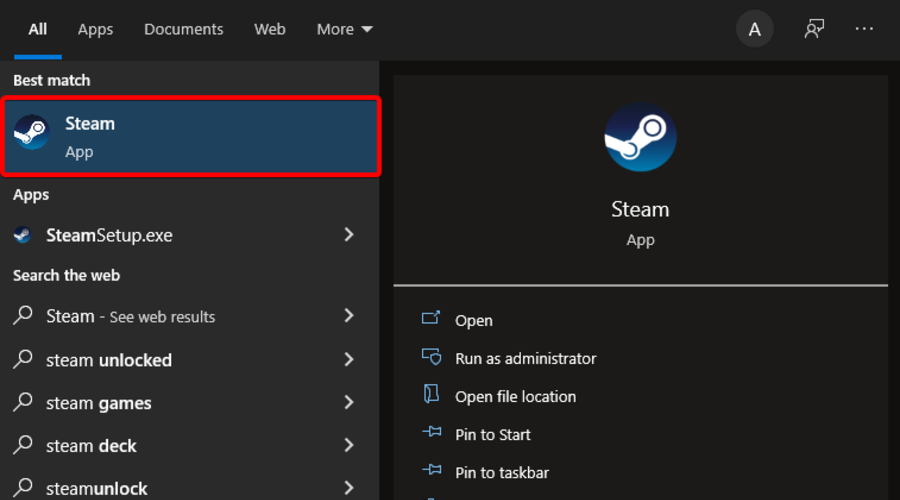
- Control Panel may be accessed by clicking Start from the menu.
- Find Team Fortress 2, then select it and select the Change/Remove button to uninstall Team Fortress 2 on PC
- Uninstall the app by following the on-screeninstructions provided by the uninstall wizard.
Please be aware that the Windows "Add/Remove Programs" tool can only remove the primary executable files associated with a program; it cannot delete all of the application's files or components.
There is a possibility that the system registry and directories will still contain faulty copies of certain data. If you want to uninstall Team Fortress 2 Mac fully, you must delete the remains. If you don't, it will slow your computer down and prevent you from installing other applications that are incompatible with Team Fortress 2.
Please follow these instructions to completely remove its files from your computer:
- Startthe Registry Editor program.
- Locate and remove any references to the software that are stored in "
HKEY_LOCAL_MACHINE\SOFTWARE, HKEY_CURRENT_USER\Software", andHKEY_LOCAL_MACHINE\Software\Microsoft\Windows\CurrentVersion\Run\eg ui. - Find all of the program's files and remove them from the system directories located at
C:\Document and Settings\All Users\Application Data\, C:\Program Files\, and C:\DocumentsandSettings\%USER%\Application Data\.
Part 3. How Do I Completely Uninstall Team Fortress 2 on Mac?
There is a technique to totally uninstall Team Fortress 2 on Mac that is considerably simpler and safer. A third-party tool, such as iMyMac PowerMyMac, may assist you in automatically deleting any unnecessary apps, getting rid of all of their data, and freeing up hard drive space. Besides, it can also help you to uninstall apps like Ubuntu.
- To start the removal process, launch PowerMyMac, go to the app's home page, and choose App Uninstaller from the menu that appears.
- Click the SCAN button to do a comprehensive scan of all the software that is currently installed on your computer.
- From a list of all the programs that are currently installed, you may choose which ones to uninstall. The software may be found by putting its name into the search box.
- Select "CLEAN" to remove all files from your computer, including those associated with Team Fortress 2.
- When it's done, a notice that says "Cleaned Completed" will appear on the screen.

Part 4. Conclusion
According to what has been covered in this tutorial, you can uninstall Team Fortress 2 on Mac in one of two different methods. You are free to examine what works best for you in light of the approach that you find most appealing.



