You may want to remove certain tools you have installed within your macOS computer for certain reasons. One such set of tools is the MKVToolNix which may take up a lot of space. As such, you may want to uninstall MKVToolNix on Mac to save more space within your computer.
This guide will teach you how to easily uninstall software like MKVToolNix on Mac. We will give you the actual steps you need to follow to get the job done. Both the manual and the automatic way of removing the app will be discussed here. Finally, we will end with a brief overview of MKVToolNix.
Contents: Part 1. How to Completely Uninstall MKVToolNix on MacPart 2. Manual Way to Uninstall MKVToolNix on MacPart 3. What is MKVToolNix?Part 4. Conclusion
Part 1. How to Completely Uninstall MKVToolNix on Mac
You can uninstall the software called MKVToolNix within your Mac computer using iMyMac PowerMyMac. The PowerMyMac tool is actually an optimization tool for your macOS computer. It has different utilities for cleaning up your Mac.
Some of its utilities include one that will enable you to locate all the junk files and unnecessary data within your macOS computer so you can delete them. Once these junk data are deleted, you can simply make the computer work faster.
Another utility it has is the "App Uninstaller" which will allow you to easily uninstall all apps you want to remove from your macOS computer. The uninstaller will make a full installation automatically without you needing to locate the associated files.
Here’s how to use the tool to completely uninstall MKVToolNix on Mac:
- Download and install the tool on your macOS computer. Then open it.
- On the left-hand side of the main interface, click App Uninstaller.
- Click the SCAN button in the middle to start locating all the apps on your device.
- After that, choose MKVToolNix from the list of applications on your computer.
- Click the CLEAN button to start the uninstallation process. The application including its associated files will be removed from your macOS computer.

In addition to MKVToolNix, you can uninstall other software or apps if they occupy the space of your Mac. For example, you can easily remove Zoom or useless undesirable apps from your Mac completely.
Part 2. Manual Way to Uninstall MKVToolNix on Mac
If you really want to remove MKVToolNix from your macOS computer without the help of third-party tools, you have to uninstall it manually. To do that, you have to follow the steps below:
- Make sure all instances and associated files of MKVToolNix are closed. You can go to the Activity Monitor to quit the tool and all of its processes.
- After that, delete the executable file of the application. To do that, launch the Finder on your macOS computer, open the Applications folder and locate the program of MKVToolNix, and then move it towards the Trash.
- The next thing you’ll do is delete the service files of the application. Find the
~/Library/folder on your Mac. - Locate certain subfolders and move them towards the Trash:
/Preferences/mkvtoolnix-gui.plist/,/Preferences/https://bunkus.org/mkvtoolnix-gui,/Caches/https://bunkus.org/mkvtoolnix-gui/ - Empty your Trash.
- Once that is done, restart your computer to completely uninstall MKVToolNix on Mac.
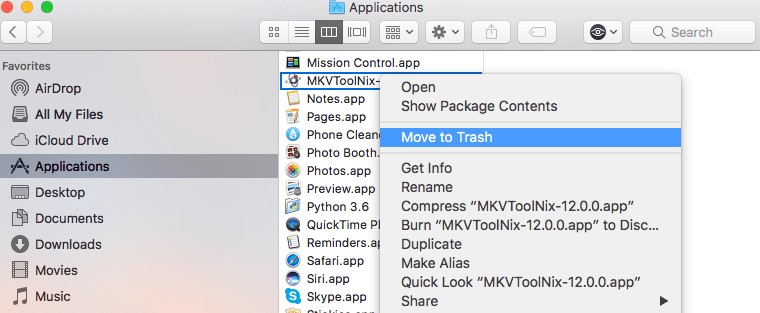
Part 3. What is MKVToolNix?
MKVToolNix is actually a set of different tools for the media container format named Matroska. It offers different tools and libraries that are totally open source and free. It is available for use in different platforms such as Microsoft Windows, macOS, BSD, and Linux.
It can be grabbed online and from different distributors of video software. FOSS repositories also contain downloaded packages of MKVToolNix. So why do people want to uninstall MKVToolNix on Mac or PC?
Since MKVToolNix is a collection of different utilities, it can take up so much space within your macOS computer. As such, you may want to delete it if you don’t want to use it anymore. In this way, you can save more space within your system.
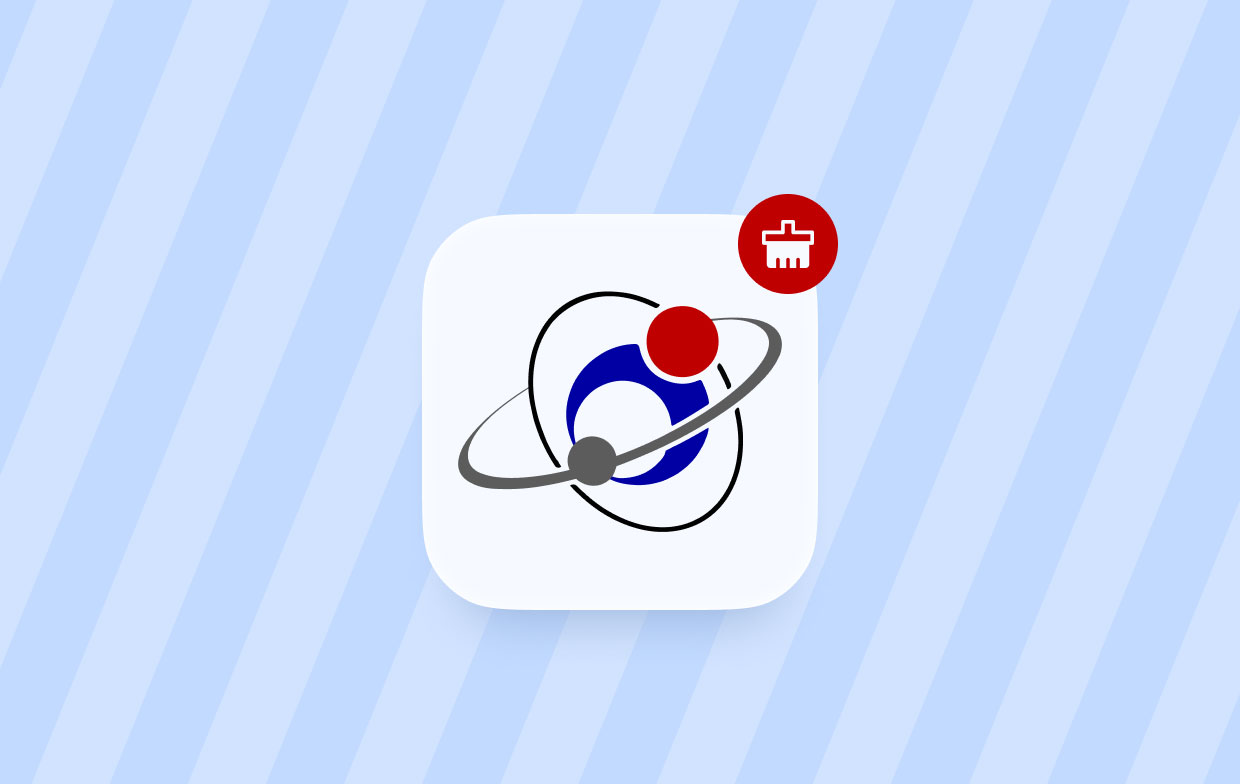
In addition, if these sets of tools are providing you with incompatibility issues with other applications that you need, you may want to remove this from your system. Uninstall MKVToolNix on Mac and its associated files to make sure that it doesn’t interfere with other apps within your device.
And if you implemented a faulty installation process due to an unstable Internet connection or an unstable power source, you may want to uninstall it first. Once you have uninstalled the tool, you can simply reinstall it back again.
There are various alternatives you can use that is similar to MKVToolNix. These alternatives include FFmpeg, MKVExtractGUI, gMKVExtractGUI, Subler, MKVCleaver, MKVTools, and Voukoder, among others.
Part 4. Conclusion
This guide has given you the top ways how to uninstall MKVToolNix on Mac. First, we gave a brief introduction to the uninstallation process. We also helped you learn about the App Uninstaller tool of the PowerMyMac.
This tool can help you remove apps, including MKVToolNix, from your macOS computer completely. A complete uninstallation process means that the entire app including its associated files are deleted.



