Arma 3 is a vast military sandbox shooter that places a strong emphasis on cooperative play and player-generated content throughout the game. Arma 3 has a vast selection of both single-player and multiplayer content, in addition to more than 40 weapons, 20 vehicles, and endless potential for players to create their own content.
However, it’s possible that you’ll need to uninstall Arma 3 on Mac if you are experiencing issues with the application. The difficulty, however, is that not everyone has the necessary skills to uninstall it entirety. If you are skeptical but would still want to uninstall the program, you may use this article as a foundation for more in-depth instruction to help you do it. If you want to learn more, be sure to read the following sections.
Contents: Part 1. How to Install Arma 3 on Mac?Part 2. Manual Ways to Uninstall Arma 3 on MacPart 3. How Do I Quickly Uninstall Arma 3 on Mac?Part 4. Conclusion
Part 1. How to Install Arma 3 on Mac?
The video game Arma 3 is an open-world, realistic, tactical operations shooter that was created and released by Bohemia Interactive only via the Steam platform.
On September 2013, it was made available on Microsoft Windows, and then in August 2015, it was launched for Linux and macOS. In the single-player campaign, the player assumes command of Corporal Ben Kerry, a member of the American Army.
The player is put in a diverse range of situations during the game, from leading massive armored operations to conducting lone-wolf infiltration operations. Depending on their preferred playing style, the player may choose several goals and weapons (such as artillery, UAVs, and air support). Now since the initial launch, Bohemia Interactive and its releasing partners have actively maintained and expanded the Arma 3 app with nearly 20 major game engine upgrades and downloadable content (DLC) published. The most recent of these was the significant Vietnam War era DLC expansion S.O.G Prairie Fire, which was released in 2021. Additionally, Arma 3 has a thriving modding society that has created almost 100,000 mods, the majority of which is easily and freely accessible from Steam Workshop as well as adds thousands of new structures, weapons, campaigns, terrains, vehicles, placeable objects, missions, and game mechanic improvements.
With dozens of official and community multi-player servers, community organizations, and several Arma 3 mil-sim realism groups, Arma 3 retains a sizable player community despite the relative youth and often ranks among the best 50 games on Steam.
For the installation of Arma 3:
- Review the summary of the restrictions to determine if you are OK with them.
- To find out whether your machine can operate the ports, see the system requirements.
- Download the Steam client, register for an account, and buy Arma 3 for Windows from a retailer.
- Install the game (depending upon the installation app you are using, either Mac or Linux will have the data downloaded automatically).
Now that you know what and how to install the game, some people are still curious as to how to uninstall Arma 3 on Mac. Because they have been recently having issues with the app, wanting to uninstall it may not be new to all gamers.
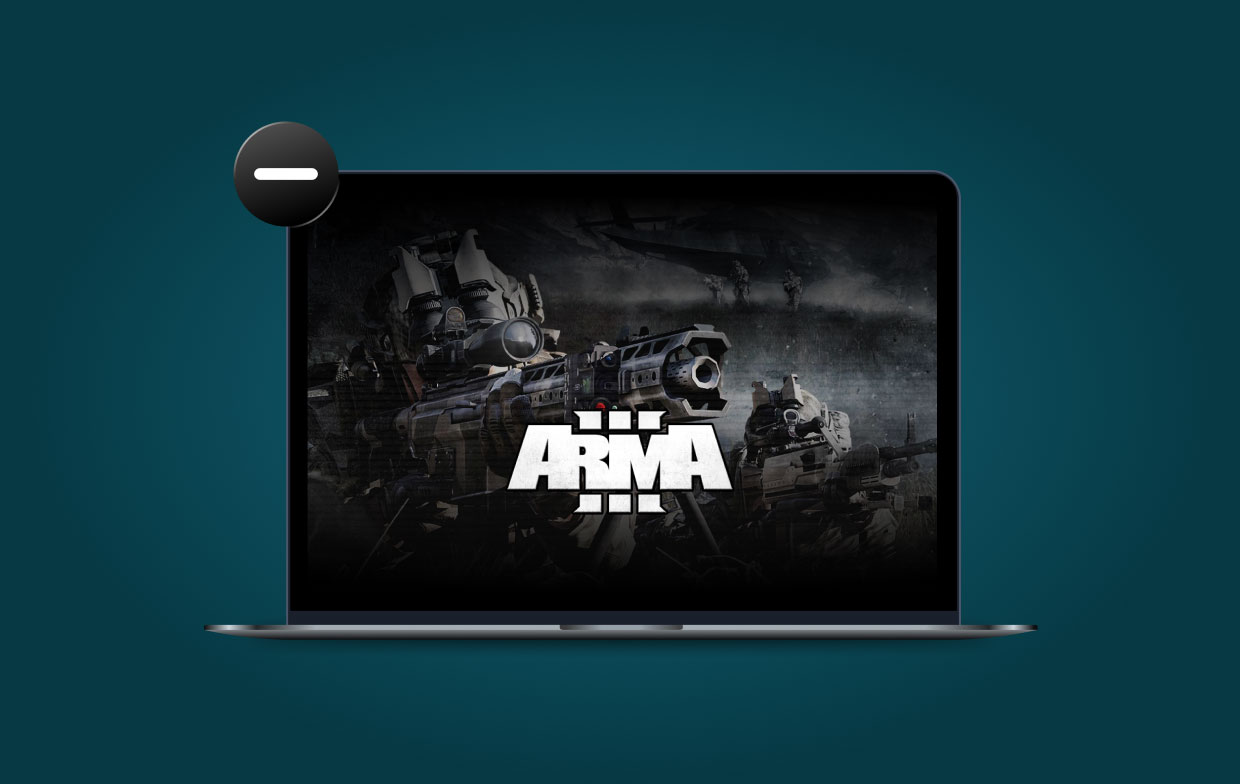
Part 2. Manual Ways to Uninstall Arma 3 on Mac
1. How to uninstall Arma 3 on Mac via Steam
- Start Steam and provide your login information if necessary.
- From the top navigation menu, pick Library to visit the library.
- After finding the Arma 3 in the library that you wish to remove, click the right mouse button. As a consequence, a menu with additional options should display. If you go down to the bottom of the page and choose Manage, a new pull-down menu option will then show up. Go to the drop-down menu and choose "Uninstall."
- You may select to confirm your decision when Steam asks whether you're sure you want to uninstall Arma 3 Mac from your computer. When you are ready, choose the item from your list and then click Uninstall.

2. How to manually remove the game from Mac
- Navigate to the Finder's Applications menu.
- Holding down the Control key, click on the Arma 3 icon.
- Move to Trash can be chosen from the menu.
- In the next step, right-click or control-click on the trash icon that is shown on the dock.
- From the drop-down option, choose Empty Trash.
To uninstall Arma 3 on Mac completely, you will have to delete all related files manually:
- Select Go > Go to Folder.
- To proceed after typing "/Library/Application Support," use the Enter key or the Go button.
- Look for any objects that appear suspicious in the "Application Support" folder, and then delete them.
- Close out all of the plist files linked to the /Library/LaunchDaemons and /Library/LaunchAgents directories by accessing them using the same manner.
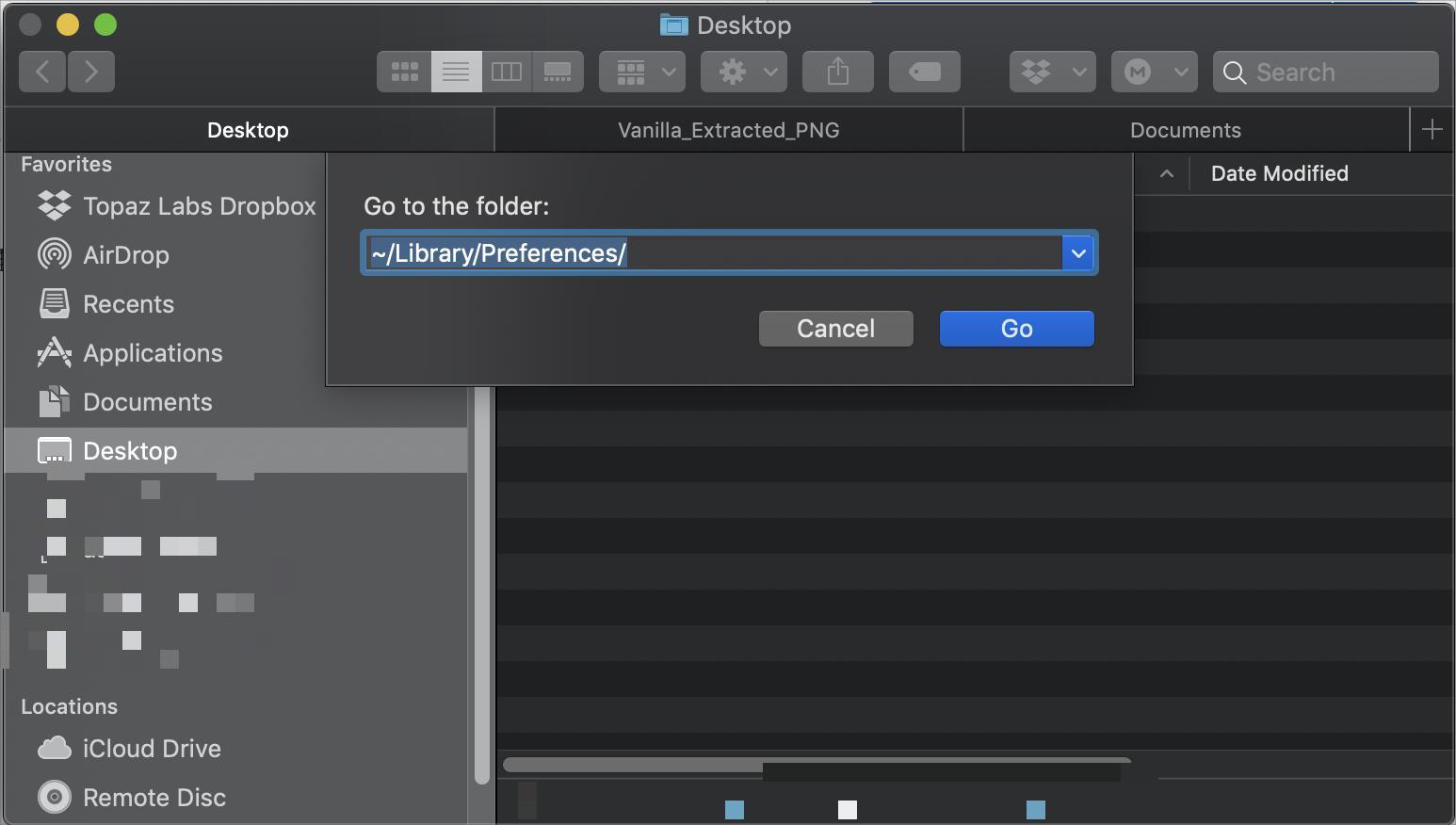
Part 3. How Do I Quickly Uninstall Arma 3 on Mac?
If you want a faster solution and more thorough, then this would likely help you out. By downloading iMyMac PowerMyMac, you will be able to uninstall it effortlessly and completely. What's more, with PowerMyMac, you can uninstall apps like Google Drive successfully. To know how you can refer to these steps:
- To start the removal process, open PowerMyMac, go to the app's home page, and choose App Uninstaller from the menu that appears.
- Click the SCAN button to do a comprehensive scan of all the software that is currently installed on your computer.
- From a list of all the programs that are currently installed, you may choose which ones to uninstall. The app may be found by putting its name into the search bar.
- Select "CLEAN" to eliminate any Arma 3-related files from your PC.
- When it's done, a notice that says "Cleaned Completed" will appear on the screen.

Part 4. Conclusion
Now that you have finished reading the article, you may have decided what method you will use to uninstall Arma 3 on Mac. If you are a skilled user, then manual removal may not be a problem. But if you are hesitant and unsure, the automatic removal using PowerMyMac may be a big help.



