Do you need to delete any programs and clear up some space on the device that you're using? Games such as Warframe could take up a substantial amount of storage space on your device. Or are you encountering issues when using the Warframe mobile app? If you are finding that playing Warframe on your Mac is currently too frustrating for you, you should probably uninstall Warframe on Mac or your PC devices.
You may use this guide as a reference if you are unsure how to remove a piece of software on your computer and want to ensure that the process is carried out correctly. Some people might make an effort, but they would ultimately be unsuccessful because they are unable to do the task in the proper manner.
When you remove an application, you are required to delete any files that are associated with it. Continue reading this article to have a better understanding of the proper ways to carry out the app uninstallation.
Contents: Part 1. Can I Play Warframe on Mac?Part 2. Manual Ways to Uninstall Warframe on Mac/PCPart 3. How Do I Completely Uninstall Warframe on Mac?Part 4. Conclusion
Part 1. Can I Play Warframe on Mac?
Warframe is an impressively created action game that is completely free to play and offers unending opportunities for gameplay. Players are able to immerse themselves in the game's mission-based advancement, which is packed with fierce battles between many players and breathtaking sci-fi aesthetics.
Warframe is a video game franchise that has been active for close to nine years and was created by Canadian video game company Digital Extremes. Consequently, despite the fact that it is a free-to-play game with a significant emphasis on grinding, beginning players may still enjoy the game's extensive content. The late-game gameplay, which consists of MMO-style activities like animal trapping, fishing, and mining, represents a dramatic shift away from Warframe's primary emphasis on action-based gameplay.
PlayStation, Windows, and Xbox are the only consoles that are supported by Warframe. There is no support for Mac OSX. If you own a Mac and want to enjoy Warframe, the cloud gaming option is the one that will save you the most time and effort. Because Warframe does not yet have a version for macOS, you will not be able to immediately install the game into your macOS and begin to play it in this manner.
However, if you use a cloud-gaming service on the Mac, like GeForce Now, you will be able to play Warframe on Mac without first having to install this game on the computer.
You simply need to have the GeForce Now application installed on the Mac and be enrolled on the website of the cloud-based gaming platform. You won't need to spend money to get started playing Warframe because it is a technically free game, like so many other popular games these days.
But if you're experiencing problems or errors with the game, then uninstall Warframe on Mac manually or automatically.
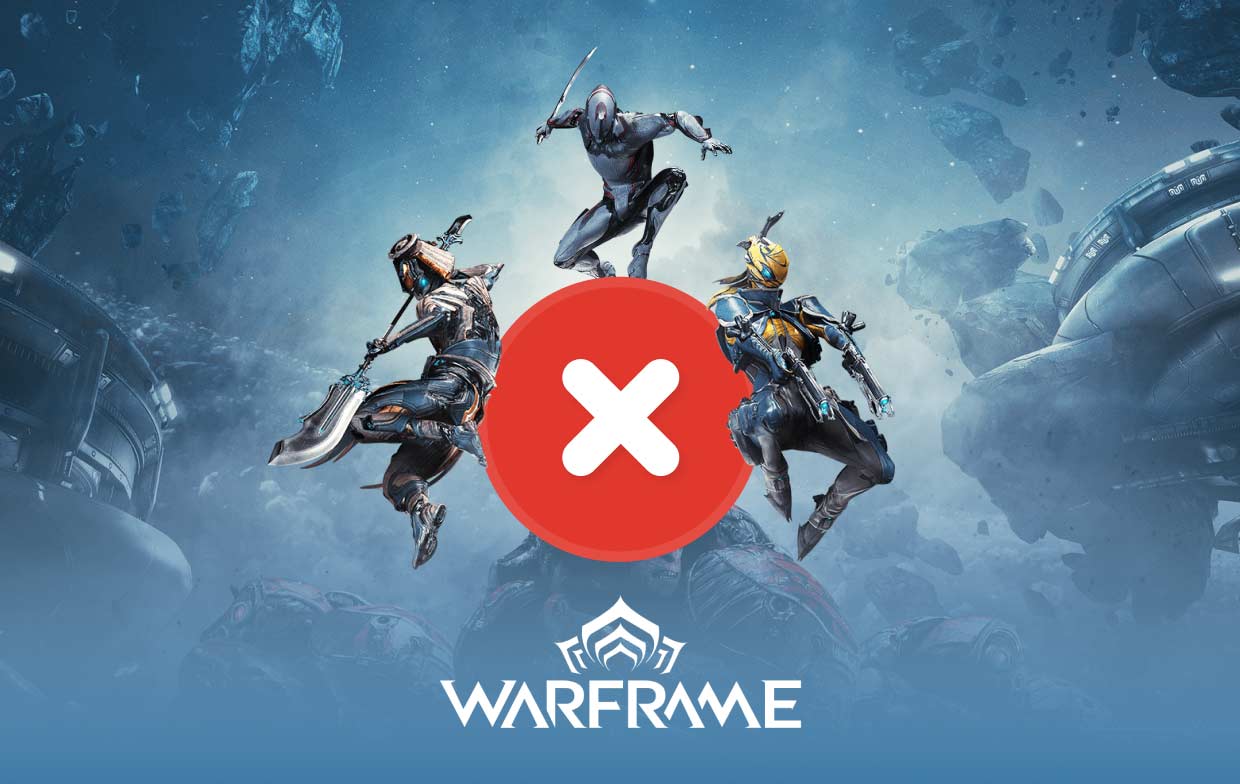
Part 2. Manual Ways to Uninstall Warframe on Mac/PC
1. How to uninstall Warframe on Mac/PC via Steam
The quickest and easiest way to remove Warframe for Mac is using Steam, which is also the most efficient method.
- Start the Steam program and, if required, input your login details.
- To access the library, choose it from the top navigation menu by selecting Library.
- Click the right mouse button after locating the Warframe file you want to delete in the library. A menu with more choices should appear as a result. A new pull-down menu option will then appear if you go to the bottom of the page and choose Manage. On the drop-down menu, choose the Uninstall option.
- When Steam asks you whether you really want to uninstall Warframe on Mac, you may choose to confirm your choice.
2. How to manually remove the game on Windows PC
You may remove the application at its system level if you'd prefer not to uninstall the games via Steam. You may remove the Steam games via Windows' native "Programs and Features" interface, just as you would with any other Windows program.
If you're clearing up many components of the system in one go, you may prefer this option even though it still takes you toward Steam for the last step.
- Choose the "Uninstall a Program" button within "Programs" by doing a search for "Apps and Features" or by using the Start menu shortcut for the Control Panel.
- Locate the Warframe game you wish to remove. You may find it easier to discover items if you classify every software by title or date of installation. Once you've located it, either select Uninstall from the menu up above or choose Uninstall from the pop-up menu that appears if you right-click it.
- The Steam interface will then appear. Log in if necessary. To complete the removal, select Uninstall in the last confirmation window that appears.
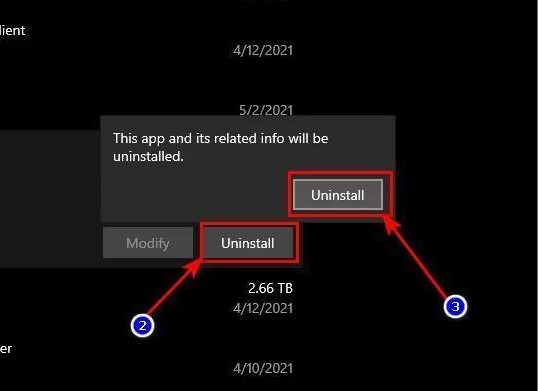
Part 3. How Do I Completely Uninstall Warframe on Mac?
Because removing your game files manually is a little bit more complex, using this program called iMyMac PowerMyMac is going to be a lot more beneficial in aiding you with the automated removal process.
What's more, PowerMyMac can help to easily remove any Mac apps (for example, you can quickly remove Kodi) that you do not need.
Use this all-in-one program and refer to the procedures that are listed below in order to completely uninstall Warframe on Mac:
- Launch PowerMyMac, go to the app's home page, and choose App Uninstaller from the menu that displays to begin the removal process.
- To do a thorough scan of all the software that is presently installed on your computer, click SCAN.
- You may choose which apps to remove from a list of all the ones that are presently installed. By typing the name of Warframe into the search box, it may be located.
- To delete all files from your computer, including those related to Warframe, choose "CLEAN".

Part 4. Conclusion
We have shown two distinct approaches to uninstall Warframe on Mac. Regardless of the approach that you decide to use, you must never forget to delete the files that are connected to the application before you can consider that the app is completely removed from the system.



