When trying to uninstall Fitbit Mac, you can experience difficulties like during the process, how to begin the removal, or how to know that the process is already finished. As you go through the guide below, it will teach you how to do the procedure using two different methods depending on what you prefer. You can either do it manually or automatically.
Even though you are confident in using specialized software, every user should be aware of the importance of removing the remnant files since it is a part of an app that is often neglected, causing errors in your device. Note that whatever method you use, make sure you have the files deleted together with removing the unwanted app.
Contents: Part 1. What Happens If You Uninstall Fitbit App?Part 2. How Do I Uninstall The Fitbit App Manually?Part 3. How to Uninstall Fitbit Mac Completely?Part 4. Conclusion
Part 1. What Happens If You Uninstall Fitbit App?
The Fitbit app provides a personalized feature that enables you to have a better knowledge of your metrics and progress, as well as insights to help you achieve your objectives. Communicate with friends, initiate exercise challenges, view educational articles, obtain professional advice, and tell your story with an encouraging community using the Fitbit application.
If you are having issues quite often with Fitbit, it would often result in deciding to remove the Fitbit app instead. Issues like syncing errors, not receiving notifications, not charging, not updating properly, and such are common. But what happens if you uninstall the Fitbit app? Will you lose everything if you delete it and reinstall it again?
Since you have a Fitbit account and your data is stored in the Fitbit servers, once you log in back to your account, your data will be restored on your device. So if you want to uninstall Fitbit Mac, you can continue reading the guide below.
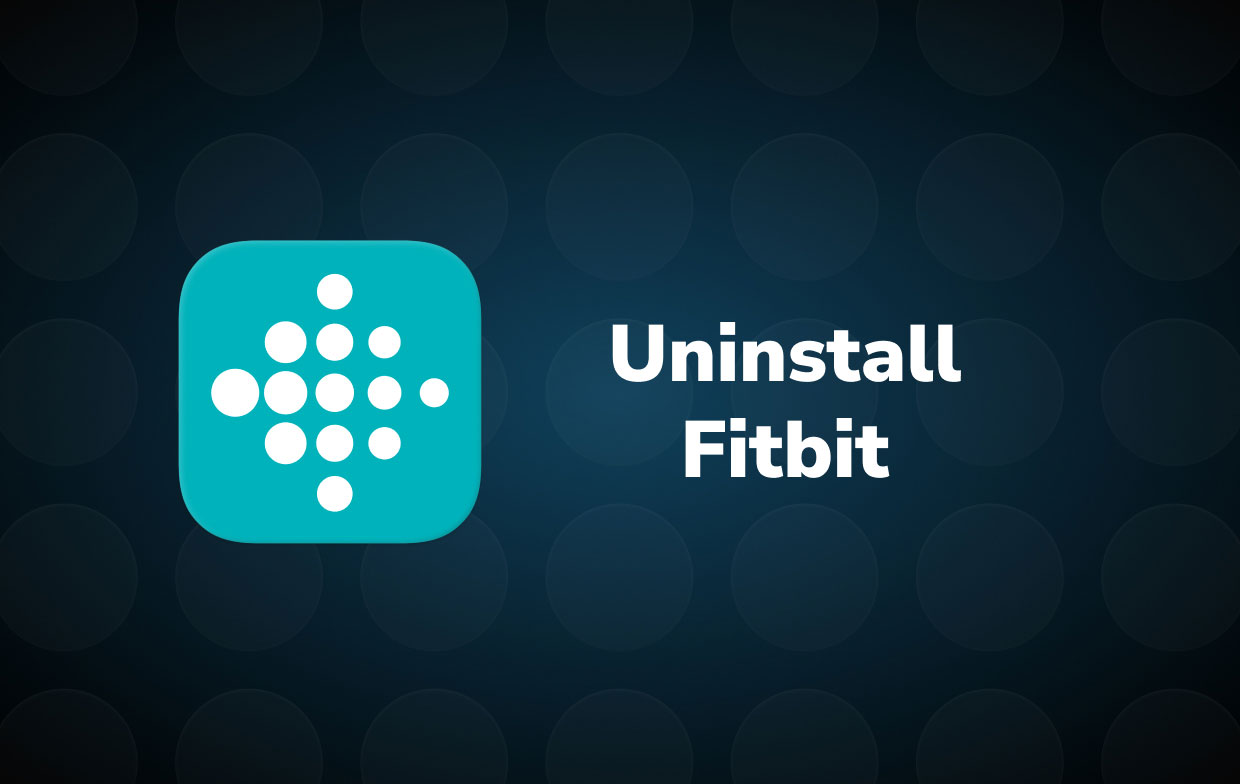
Part 2. How Do I Uninstall The Fitbit App Manually?
You'll need to perform a little more hard work to find and delete the packages and related data, such as the preference files, support files, and cache files, to guarantee complete and full removal. If you are a skilled user or know more than a beginner, you may be able to uninstall the app manually. Even though you choose to use the more complex way, you won't need to install an app that can take up space on your hard drive. Instead, you can do it on your own and delete the app and its service files individually. Here's how to use the manual technique to uninstall Fitbit Mac completely.
Fitbit Connect may be uninstalled using the procedures outlined below:
- Go to the Finder menu and pick Go -> Utilities from there.
- Double-click the Activity Monitor symbol to open it.
- Find the entries for Fitbit Connect, GalileoRelaunchHelper, GalileoDaemonHelper, GalileoDaemonHelper, and Fitbit Connect Menubar Helper on the main pane of Activity Monitor, choose them, and select Quit Process.
- Return to the Finder and go to the Finder menu, then choose Go -> Applications. Locate the Fitbit Connect symbol and click Move to Trash from the context menu. If a user's login details are needed, type them in.
- Then, when selecting Finder's Go, press and hold the Option button. Choose Library. Find and drag any folders with the names listed below to the Trash.
- com.fitbit.GalileoMenubar (in Caches folder)
- com.fitbit.GalileoClient (in Caches folder)
- com.fitbit.GalileoClient.plist (in Preferences folder)
- FitbitConfiguration.plist (in Preferences folder)
- com.fitbit.GalileoMenubar.plist (in Preferences folder)
- To delete the following Fitbit Connect files/folders on the Terminal, use the "rm" command.
- Fitbit Connect
- com.fitbit.galileod.plist
- galileo_config.xml
- Restart Mac OS X.
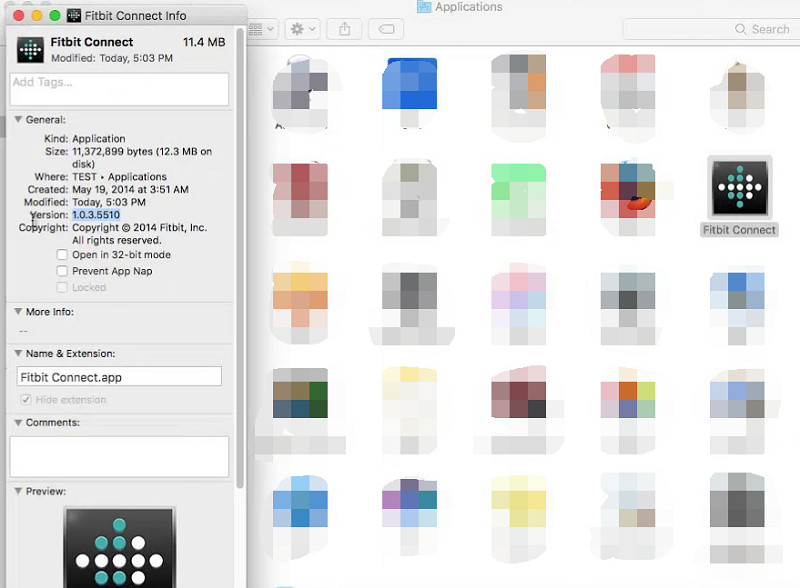
Part 3. How to Uninstall Fitbit Mac Completely?
Some users have reported that manual program uninstallation on Mac takes a long time and is difficult for novice users to execute. If you experience the same feeling, using a professional uninstall software to uninstall Fitbit Mac is the best answer. One example is the PowerMyMac app. This software has an uninstaller feature that assists you in removing any unwanted app from your device. To know how to use the PowerMyMac's Uninstaller, please follow these simple steps:
- Quit the Fitbit software, as well as any other programs that are currently active on your Mac.
- You must first download and install PowerMyMac before you can use it.
- To uninstall Fitbit Mac, run a scan once you've clicked the App Uninstaller tool. Allow sufficient time for the scanning procedure to complete. Re-scan all programs if it's really necessary.
- After scanning all of the installed apps on Mac, a list of programs will appear on the right side. To find it fast, type the name of the Fitbit application, or any other undesirable software, into the search box. When you choose an application, the documents and files associated with it will appear on the right side.
- Select all of the files you wish to delete. To conclude the removal, double-check it all and then select Clean from the drop-down option. Wait for the "Cleanup Completed" pop-up window to appear. Restart your Mac to complete the process of Fitbit uninstallation.

Part 4. Conclusion
This article had detailed instructions on how to uninstall Fitbit Mac. Using two different ways, you may uninstall the app manually or automatically. Manually searching through the system folders for program leftovers takes some effort and knowledge. It is also harder for new users to perform. Alternatively, another method can be used to really get the task done. Mac newbies should use a trustworthy uninstaller (such as PowerMyMac's App Uninstaller) to assist them in uninstalling Fitbit or any unwanted app.
If you insist on removing Fitbit Mac remnants on your own, proceed with caution to prevent accidentally deleting other apps or system files. Since it may cause errors with the app or the device itself, one should really be careful of what they have deleted and what they highlighted to be removed. Nevertheless, either of the two methods can still be used to uninstall Fitbit entirely if you follow each step of the guide.



