“Why can't I uninstall ManyCam on Mac?” When attempting to remove ManyCam, users may either discover that the application cannot be uninstalled or will meet certain problem difficulties. It might just be a simple task for some individuals to uninstall an application and file from their computer.
Therefore, in this case, it's critical to be specific about what happened on the device in order to remove the software from the Mac successfully. Read on to learn more.
Contents: Part 1. Why Can't I Uninstall ManyCam?Part 2. How to Completely Uninstall ManyCam on Mac?Part 3. How Do I Delete ManyCam off of My Mac Manually?Conclusion
Part 1. Why Can't I Uninstall ManyCam?
If you're having trouble uninstalling ManyCam from your Mac, it could be due to a few common reasons. Here's why you might face issues:
- ManyCam is Still Running: If ManyCam or its related processes are still running, you won’t be able to delete the app. This could include background services that ManyCam uses.
- Permission Issues: Sometimes, macOS might require administrative permissions to delete an app.
- Leftover Files: ManyCam installs files in different directories, and simply dragging the app to the Trash may not remove all components.
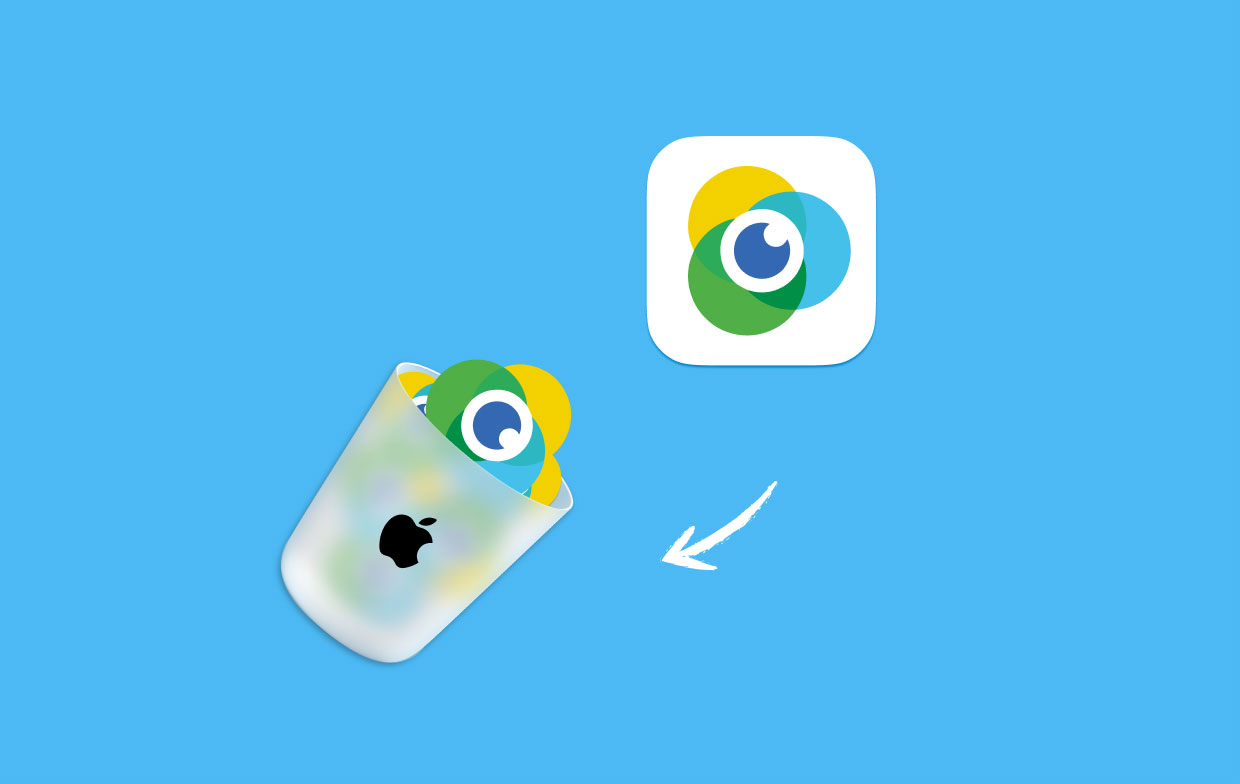
Part 2. How to Completely Uninstall ManyCam on Mac?
There are many common reasons why users want to uninstall ManyCam on Mac: other downloaded programs are incompatible with the software; the software fails or lags on a regular basis; the app does not meet their expectations, etc.
Other people, especially beginners, will also encounter problems while uninstalling like:
- The uninstalling procedure takes a lot of time but does not end.
- ManyCam cannot be stopped from running prior to uninstalling it.
- ManyCam's connected preference and some other items are not entirely removed from your computer.
- A few of the app's linked processes continue to operate on the device after it has been removed.
So it’s recommended to use a powerful third-party uninstaller to remove ManyCam Virtual Webcam successfully. Rather than having to discover and delete all of the related files one by one on your Mac, iMyMac PowerMyMac may store all of the removal tasks and give an automated removing procedure for the users.

Steps on how to uninstall ManyCam on Mac completely will be shown below:
- You must first download and install the PowerMyMac program before you can use it.
- Click SCAN after selecting App Uninstaller. Please wait till the scanning has finished. If it's absolutely necessary, re-scan.
- On the right side, when all of the applications have been scanned, a list of them will appear. Choose the app ManyCam. You'll see ManyCam-related files and directories.
- After that, choose all of the app's related files, then click "CLEAN" to completely uninstall ManyCam on Mac, wait for it to finish.
- The uninstallation is complete when the notification "Cleanup Completed" shows.

Aside from that, it helps you to clean up your system by removing the junk and optimizing your Mac. It is a must-have tool, especially if you want to get more space and speed up your Mac.
Part 3. How Do I Delete ManyCam off of My Mac Manually?
On Mac OS X, there is a designed removing function that allows users to delete software by dragging it from the Applications folder to the Trash.
However, you should be aware that this does not totally eliminate the software; extra removal tasks are required if you attempt to uninstall ManyCam on Mac in this manner.
To manually remove ManyCam from your Mac:
- On the DOCK, select the Finder button, then select Applications on the left side.
- You will next enter the Applications directory, locate the ManyCam symbol within the folder, then drag it to the Trash.
- Clear the Trash by right-clicking on it and selecting Empty Trash.
- After you uninstall ManyCam on Mac, now select Goin the Finder’s top menu, then Go to Folder...
- Enter “
~/library” in the field to get to the Library directory. - Locate and access the following folders in the library, then remove the folders or files with the label or the name of ManyCam:
Caches,Application Support, andPreferences.
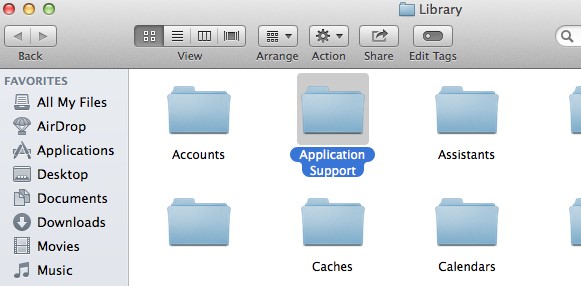
Please bear in mind that merely dragging the software to the Trash does not result in a total removal; this method is restricted to removing the files and components contained in the platform’s package.
Also, there is the reality that more files of ManyCam are still on the PC that are not contained in the package and is usually found in the library folder. As a result, please start checking these directories and delete any linked files to completely uninstall ManyCam on Mac. And you can also use the ManuCam's uninstaller to easily remove it.
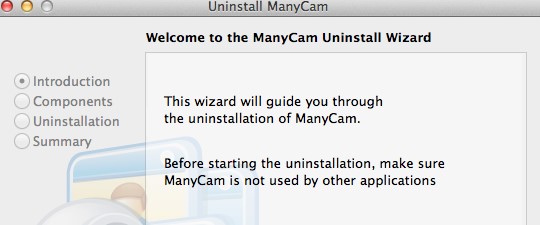
Conclusion
To conclude, manual and automatic methods to uninstall ManyCam on Mac and a simple step-by-step guide have been introduced in this article. Although many have said that it is easier to use specialized software like PowerMyMac's App Uninstaller, some skilled users still use the traditional method.



