Hearthstone is a great game. But sometimes, not all users can appreciate that, especially when they keep on experiencing issues with their Hearthstone game. Now, the only way to fix it is either, restart your device, update the app itself, or uninstall Hearthstone on Mac. Yes, you will have to uninstall it on your computer if that is the only way that can fix it.
So, if you want to learn the different ways to remove the app from Mac, all you need to do is read this article so you will be able to successfully do it and maybe help others who experience the same issue as well.
Contents: Part 1. What is Hearthstone?Part 2. The Quickest Way to Uninstall Hearthstone on MacPart 3. Manually Uninstall Hearthstone on Mac: Steps to FollowPart 4. Conclusion
Part 1. What is Hearthstone?
If you are familiar with Warcraft then I’m sure you would love playing the game Hearthstone. Although Hearthstone has a different gameplay than Warcraft because it is a card game, they are still under one lore.
This game was developed and published by Blizzard Entertainment and was originally called Heroes of Warcraft. Hearthstone was released in 2014 and immediately topped the charts of the free games available on both the Google Play Store and the App Store. So why do many people want to uninstall Hearthstone on Mac?
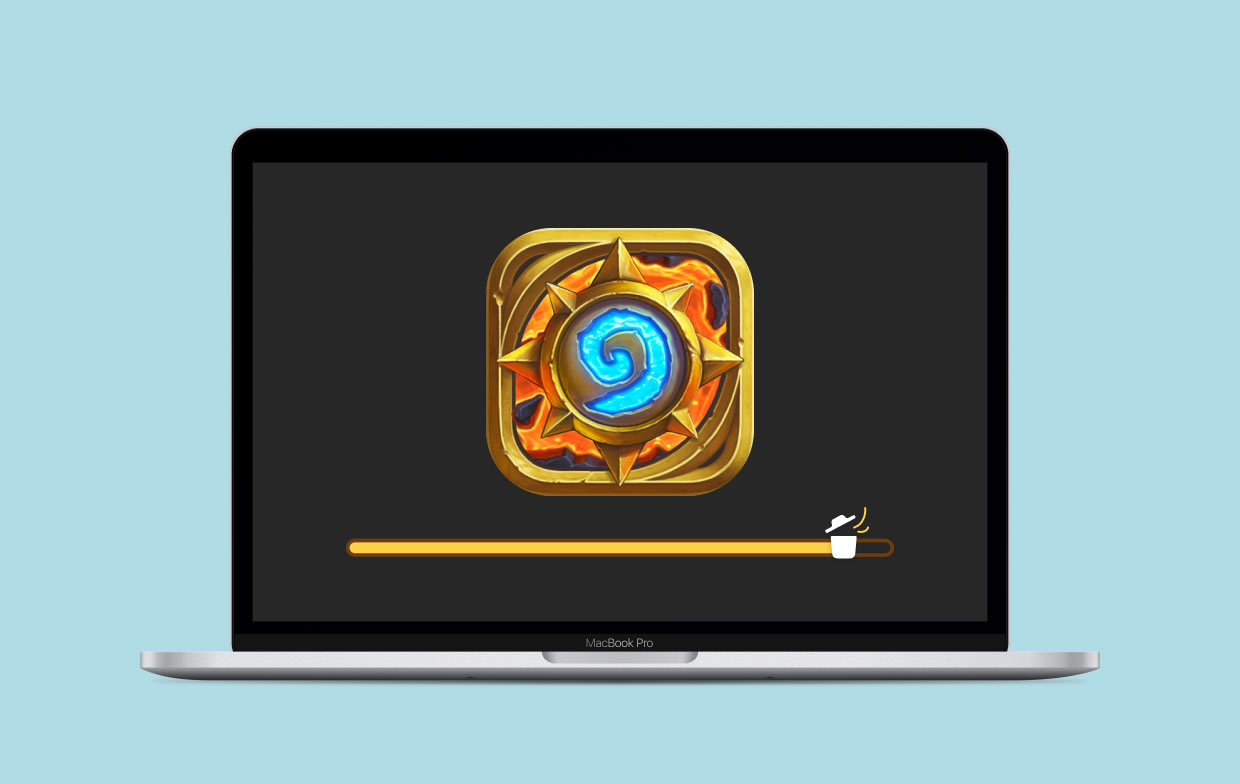
Unfortunately, even though Hearthstone is such an awesome game, it is still not free of any issues. One particular issue that most users encounter is their game suddenly crashing after a while. That’s why they tend to immediately find ways to fix it such as restarting their phone or updating the app.
But if these methods do not fix your issue with your Hearthstone app, the only way to do it is to uninstall Hearthstone on Mac. If you want to learn the easiest way to remove it, all you need to do is follow this method we have prepared in the next section.
Part 2. The Quickest Way to Uninstall Hearthstone on Mac
You will need the help of the best cleaning tool. And what is a better cleaning tool than the iMyMac PowerMyMac?
The PowerMyMac is a cleaning and optimizing tool with many functions. For one, users all around the globe love using it because it can make their devices run faster and smoother. Its feature “App Uninstaller” can help you automatically uninstall the apps on your device without any leftovers.
Plus, it can also help you delete junk files and other useless data you no longer need on your Mac such as duplicated and similar images, large-sized and outdated files, and many more that you will find unnecessary.
To quickly uninstall Hearthstone on Mac via PowerMyMac, just follow the steps provided below:
- Install the iMyMac PowerMyMac on your Mac computer, run the app and trust it
- Click the App Uninstaller button and tap on SCAN

- The scanning will begin and will then show you a list of the apps installed on your device, find Hearthstone and select it along with its data and cache
- Then tap on the CLEAN button so the tool can start removing it
- After that, a message like "Cleaned Completed" will pop up to indicate the end of the cleaning process
PowerMyMac makes it easier for you to uninstall Hearthstone on Mac, so you can also try to use it to remove other difficult-to-delete software like Microsoft Office, OneDrive, Steam, etc.

It’s also powerful when it comes to optimizing and speeding up your device. What’s more, is that the iMyMac PowerMyMac can also help you clear your browsing data with just a click to protect your privacy. It can also permanently delete files for you if you don’t need them anymore.
So if you want to experience such beautiful effects and functions on your computer, make sure to download and install this useful tool.
Part 3. Manually Uninstall Hearthstone on Mac: Steps to Follow
Here is the manual way to remove Hearthstone from your Mac if you think you also need to learn the manual method.
The manual method is effective indeed but it can take up a lot of time and effort because of the long process. We always suggest you choose a professional uninstaller to uninstall the app, which only needs a few clicks and can delete all left files, folders, cache, and registered entries for you.
If you still insist on uninstalling Hearthstone manually, try these 2 methods and follow the steps:
- 1 - Uninstall Hearthstone on Mac by moving it to Trash:
- Open your Dock and right-click the Hearthstone icon and choose Quit
- Click Finder and go to Applications
- Open your Utilities and open Activity Monitor
- Highlight Hearthstone and click X then click Force Quit
- Go to Finder again and choose Applications
- Right-click Hearthstone once you found it and tap Move to Trash
- Go to your Trash and right-click it and then select Empty Trash

- 2 - Uninstall Hearthstone on Mac from the Battle.net Desktop:
- open the Battle.net
- select the icon for the game Hearthstone
- from the drop-down arrow next to the play button, select Uninstall Game.
After that, you will no longer see the Hearthstone game on the Battle.net Desktop and on your computer. You can either choose to have it uninstalled forever or you can re-install it again.
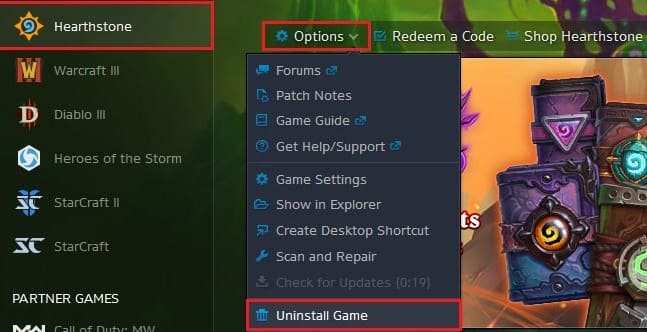
Part 4. Conclusion
Removing the game from your Mac is very easy as long as you have the right guide that can teach you along with a tool that can help you uninstall it very easily.
Again, we would like to emphasize the use of the App Uninstaller of PowerMyMac since it is the perfect tool that can help you uninstall Hearthstone on Mac without wasting your time and effort. This tool also has a lot of functions that you can use in order to make your device work faster and smoother.



