5K Player is a popular music player that has been used by millions of users ever since it was released. However, time passes by and this app has started experiencing and showing its issues with its users. Now, if you are also one of the people who have noticed such issues while you're using it and keeping you from enjoying your favorite music, is the best time to learn how to uninstall 5K Player from your device.
If you want to learn how to completely uninstall 5K Player on Mac/Windows, just continue reading the rest of this article to know more removal ways!
Contents: Part 1. How Do I Manually Uninstall 5K Player on Mac/Windows?Part 2. Completely and Easily Uninstall 5K Player on MacPart 3. Problems during 5K Player’s UninstallationPart 4. Conclusion
Part 1. How Do I Manually Uninstall 5K Player on Mac/Windows?
Are you worried that you cannot remove 5K Player from your Windows or Mac computers after you start experiencing issues when using it? Perhaps you want to find a way to properly and thoroughly uninstall it from your device?
Luckily for you, we know just how to manually uninstall 5K Player on Mac/Windows PC. Read this how-to guide and find out how.
#1. How to Uninstall 5K Player on Windows:
- Right-click the 5K Player app and tap Exit
- Tap the Start icon and click the Control Panel
- Go to the Programs category and find 5K Player
- Tap 5K Player and click the
Uninstallbutton - After that follow the on-screen instructions by confirming YES
- After that to get rid of all the leftover files type in
%appdata%in your Windows search box and tap Search - Tap Roam File and find the folder for your 5K Player then simply clear all the remaining data and delete them
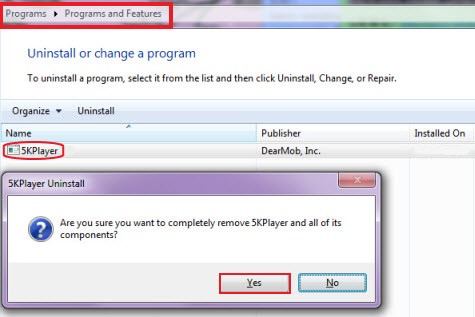
#2. How to Uninstall 5K Player on Mac:
- Quit the 5K Player app on your Mac
- Select Finder and go to
Applicationsthen find 5K Player - Right-click 5K Player and select
show package contents - Then just simply drag all the contents on your Trash
- Go back to the
Applicationsfolder and drag the 5K Player icon to your Trash as well - Then open up your Finder, select Go, and choose Go to Folder
- Type in
~/Libraryand check all the contents that come with your 5K Player then drag them to the Trash once more (You can check the folders likeCaches,Containers,Preferences,Application Support, etc.) - Then select Empty Trash to completely uninstall 5K Player on Mac
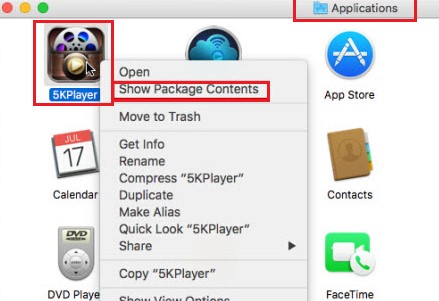
Just like that you now have successfully uninstalled the 5K Player app from your Windows and Mac PCs. Although the manual way is very easy, there is also another easier way to remove 5K Player from your device and that is through the use of a cleaning tool that we like to use.
Part 2. Completely and Easily Uninstall 5K Player on Mac
Are you excited to learn the best way to get rid of 5K Player on your Windows or Mac computer? Well, let’s not wait for any further and learn how to use the best cleaning tool in the world which is known as the iMyMac PowerMyMac.
This tool helps you completely and easily uninstall 5K Player on Mac without any leftovers. You don’t need to dig through hundreds of folders just to find the apps’ related files, it can automatically remove the unwanted software and files from your Mac, such as Steam, Photoshop, Microsoft Office, OneDrive, etc
PowerMyMac is such a powerful tool that it does not only work as an app uninstaller. In fact, it also has other features that you can use in order to make your Mac work faster and free more space from your device.
It can find duplicate and similar files for you and delete them so you can have more space. It can also permanently delete files you no longer need on your device. Plus, it can also find junk files or other unnecessary files from Mac and delete them.

So if you also want to uninstall 5K Player on Mac, here is a tutorial on how you can use the PowerMyMac to get rid of it:
- On your Mac computer, run the app and make sure to trust the PowerMyMac software
- Click the App Uninstaller button and select SCAN
- It will then show you a list of the apps installed on your computer. Find the 5K Player and click it
- Then start the deletion process by tapping on the CLEAN button
- A Cleaned Completed will then appear once the process has ended
And just like that, you don’t have to follow a lot of steps just to uninstall 5K Player on your computer. So if you want to make it easier for you to get rid of apps and files that you no longer need, just simply download and install the PowerMyMac on your computer now.

Part 3. Problems during 5K Player’s Uninstallation
Now that you have finally learned how to manually and easily uninstall 5K Player on Mac/Windows, perhaps you are trying to find out why it needs to be uninstalled to fix its issues?
Well to put it simply, users suddenly find their 5K Player freezing up while they are using it. Others who have tried to uninstall the app from their computer still find it installed on their device after many trials of trying to uninstall it. This can get too annoying and can take up lots of your time and effort.
That’s why if you want to successfully and quickly uninstall 5K Player on your computer, just simply use the PowerMyMac to remove it.
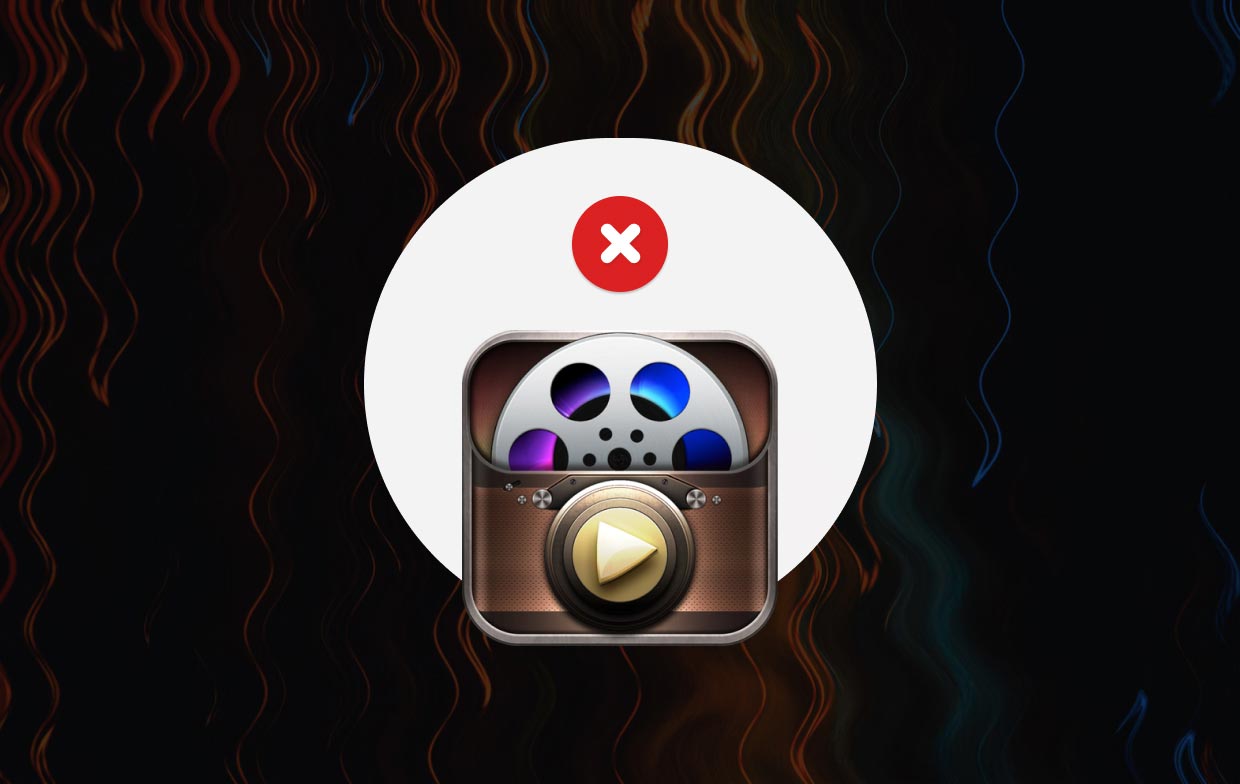
Part 4. Conclusion
After reading this small guide, we hope that you now learned how to uninstall 5K Player on your Windows or Mac computers using the manual way and the special tool we love to use which is the App Uninstaller of the PowerMyMac. We highly encourage using the latter as it is much faster and more efficient when deleting apps and other unwanted files from your device.



