Flip4Mac Player is a popular Mac media player that lets users play Windows Media files on various devices. While some may find the program beneficial, others may find it unneeded or choose to delete it for a variety of reasons. This post will show you how to uninstall Flip4Mac Player from your Mac if you don't know how.
We'll walk you through the steps to uninstall Flip4Mac Player from your Mac, including how to delete all of its associated files and folders. We have you covered if you need to clear up disk space, debug an issue, or just no longer require the software. If you have other needs to delete software programs from Mac you could also contact us. Now let's get this party started!
Contents: Part 1. Do I Need Flip4Mac Player On My Mac?Part 2. Manual Steps To Uninstall Flip4Mac Player And Related FilesPart 3. How to Totally Uninstall Flip4Mac Player From Your MacPart 4. Conclusion
Part 1. Do I Need Flip4Mac Player On My Mac?
Flip4Mac Player is a Mac media player program that allows users to play Windows Media files on various devices. This software has been available for more than a decade and is a popular choice among Mac users who need to play Windows Media files.
Nevertheless, with developments in QuickTime, Mac's native media player, many users may discover that they no longer require Flip4Mac Player on their devices. Without the need for extra software, QuickTime can now play a broad range of media types, including MP4, MOV, and even certain Windows Media files.
But, if you regularly find Windows Media files that you need to play on your Mac, Flip4Mac Player might still be beneficial. The software plays Windows Media files in great resolution and includes extra capabilities such as the ability to import and export Windows Media files.
There are several reasons why you may want to uninstall Flip4Mac Player from your Mac. Here are some of the most common reasons:
- Limited usefulness: As mentioned earlier, Mac’s native media player, QuickTime, now supports many media formats, including some Windows Media files, without the need for additional software. If you find that you no longer need to play Windows Media files on your Mac, then Flip4Mac Player may no longer be useful to you.
- Freeing up disk space: Like any software, Flip4Mac Player takes up disk space on your Mac. If you are running low on storage, removing Flip4Mac Player can help free up space.
- Software conflicts: Sometimes, software conflicts can occur on a Mac when multiple applications are trying to perform the same task. If you are experiencing issues with Flip4Mac Player, removing the software may help resolve the issue.
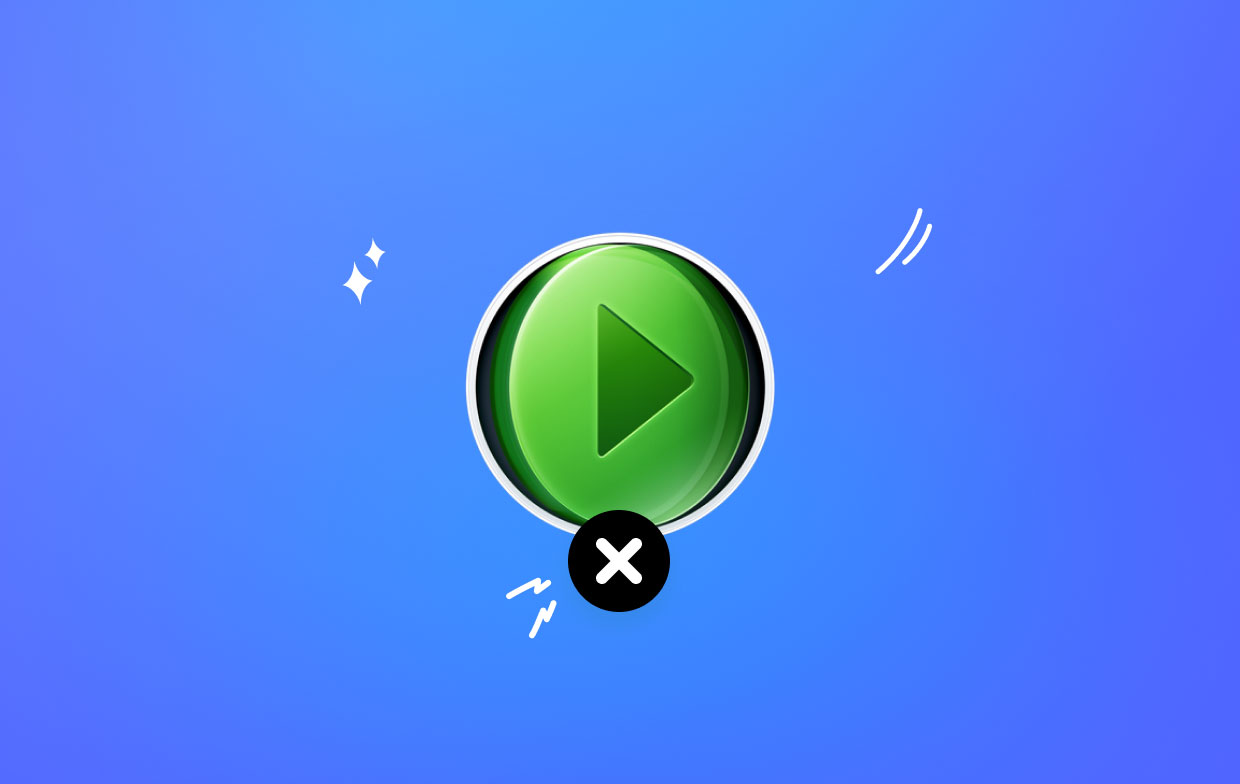
To efficiently uninstall Flip4Mac Player from your Mac, there are a few potential problems that you may encounter. These can include:
- Leftover files: Simply dragging the Flip4Mac Player application to the trash may not remove all associated files from your system. This can leave behind unnecessary files and take up additional disk space.
- Incomplete uninstallation: If Flip4Mac Player is currently running on your system, the deletion process may not complete successfully. Make sure to close any open instances of the software before attempting to remove it.
- System instability: Removing software from your Mac can sometimes cause instability issues if not done properly. It is always a good idea to create a backup of your system before attempting to remove software.
Part 2. Manual Steps To Uninstall Flip4Mac Player And Related Files
Here are the manual steps to uninstall Flip4Mac Player from your Mac and remove the related files on your devices:
Step 1. Quit Flip4Mac Player
Before attempting to delete Flip4Mac Player, make sure that it is not currently running on your Mac. You can do this by opening the Activity Monitor app (located in the Utilities folder within the Applications folder) and quitting the Flip4Mac Player process.
Step 2. Remove the Flip4Mac Player Application
The easiest way to uninstall Flip4Mac Player from your Mac is to simply drag the application icon from the Applications folder to the Trash. Once in the Trash, right-click the Flip4Mac Player icon and select "Delete Immediately".
Step 3. Remove Related Files
To remove all associated files and folders, you'll need to do a bit more digging. Open Finder and press Command + Shift + G to open the "Go to Folder" window. Then, type in the following path: ~/Library/Application Support. Look for the "Flip4Mac" folder and drag it to the Trash.
Next, go to the following location: ~/Library/Preferences. Look for any files or folders related to Flip4Mac Player and drag them to the Trash. Finally, go to the following location: /Library/QuickTime. Look for the "Flip4Mac" file and drag it to the Trash.
Step 4. Empty the Trash
Once you have deleted all of the Flip4Mac Player-related files and folders, you can empty the Trash to permanently remove them from your system.
That's it! By following these manual steps, you should be able to completely remove Flip4Mac Player and all associated files from your Mac.
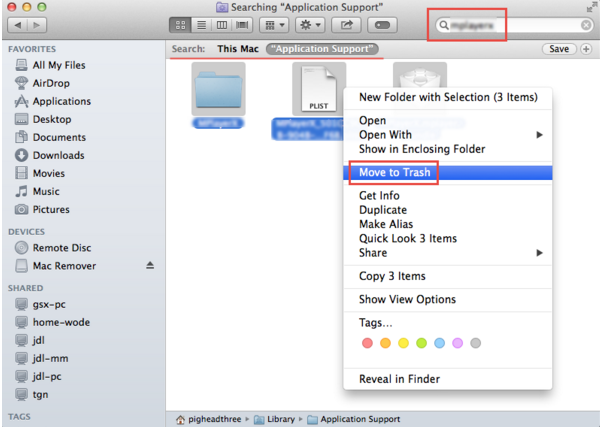
Part 3. How to Totally Uninstall Flip4Mac Player From Your Mac
If you wish to remove Flip4Mac Player and related files from your Mac more quickly, you should use a third-party uninstaller like iMyMac PowerMyMac. This all-in-one utility tool not only uninstalls software but also optimizes your Mac's speed, cleans up trash files, and manages your storage. Here's how to use PowerMyMac to uninstall Flip4Mac Player from your Mac as well as its related files:
Step 1. Download and Install PowerMyMac
Visit the official PowerMyMac website and download the application. Install it by following the on-screen instructions.
Step 2. Launch PowerMyMac and Go to "App Uninstaller"
Once you've installed PowerMyMac, launch the application and go to "App Uninstaller" in the left sidebar.
Step 3. Scan for Installed Applications
Click the "SCAN" button to allow PowerMyMac to scan your system for installed applications.

Step 4. Select Flip4Mac Player for Uninstallation
Find Flip4Mac Player in the list of applications that PowerMyMac has scanned and select it for uninstallation.
Step 5. Uninstall Flip4Mac Player and Its Related Files
Click the "CLEAN" button to begin the deletion process. PowerMyMac will not only remove Flip4Mac Player but also all related files and folders.
By using PowerMyMac, you can quickly and easily uninstall software like uninstall software like OneDrive, Safari, Flip4Mac Player from your Mac as well as all its associated files. This will help free up space on your system and improve its overall performance.

Part 4. Conclusion
In conclusion, if you're having issues with Flip4Mac Player on your Mac or simply no longer need it, there are several manual steps you can take to delete the application and its related files. However, if you're looking for a more efficient and comprehensive way to uninstall Flip4Mac Player from your Mac, we highly recommend using a third-party uninstaller like PowerMyMac.
PowerMyMac offers an easy-to-use App Uninstaller feature that allows you to quickly locate and remove Flip4Mac Player and its related files, ensuring a thorough uninstallation process. Additionally, the tool offers several other features that can help improve your Mac's performance and optimize its storage, making it a worthwhile investment for any Mac user.
By following the manual steps or using a tool like PowerMyMac, you can free up space on your Mac, improve its performance, and ensure that all unnecessary or problematic applications are removed from your system.



