MPEG Streamclip is a popular video player, converter, and editor for Mac users. While it has a plethora of features that make it a versatile tool, there may come a time when you need to uninstall it from your system. Whether it's to make room for other applications or to troubleshoot any issues you might be experiencing, the process to uninstall MPEG Streamclip for Mac can be a tricky process.
In this article, we will guide you through a step-by-step process on how to completely remove MPEG Streamclip on Mac, including how to remove any associated files and folders that might be left behind. These tips also apply in the future if you want to uninstall other unwanted software.
Contents: Part 1. Overview of MPEG Streamclip for MacPart 2. Automatic Way to Totally Uninstall MPEG Streamclip on MacPart 3. Manual Steps to Remove MPEG Streamclip from MacPart 4. Conclusion
Part 1. Overview of MPEG Streamclip for Mac
MPEG Streamclip is a popular video player, converter, and editor for Mac users. It was developed by Squared 5 and is known for its ability to handle a wide range of video formats. The software has a user-friendly interface and is available for free download from the developer's website.
If you decide to uninstall MPEG Streamclip for Mac, you need to know that MPEG Streamclip allows users to play and edit a variety of video formats, including MPEG, VOB, MP4, MOV, AVI, and DV. The software also enables users to convert videos to different formats, adjust video and audio settings, and extract audio tracks from video files. Additionally, MPEG Streamclip offers batch processing capabilities, which can save time when working with multiple files.
One of the most notable features of MPEG Streamclip is its ability to edit videos. The software offers basic editing tools, such as the ability to trim and cut clips, adjust brightness and contrast, and add watermarks. Users can also add subtitles, and chapter markers, and perform frame-by-frame editing.
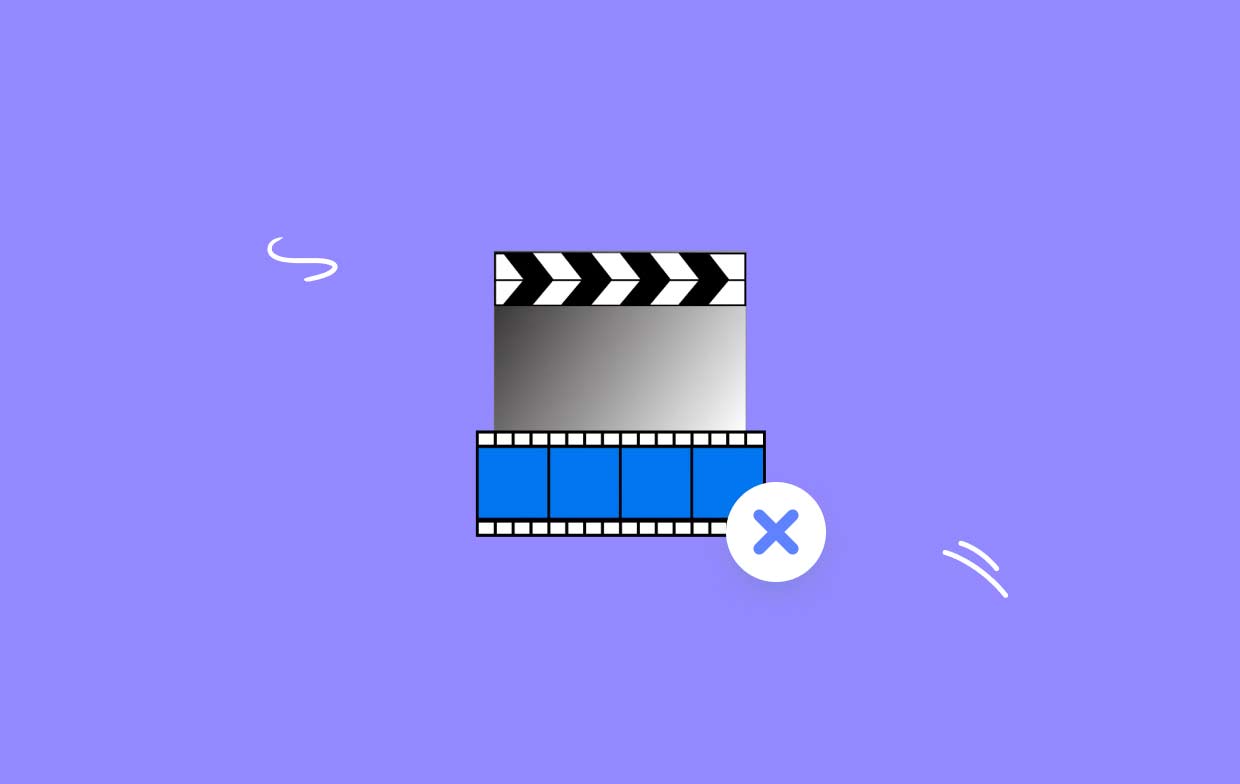
While MPEG Streamclip is a useful tool for Mac users, there are several reasons why you might want to uninstall MPEG Streamclip for Mac. Here are some of the most common problems that users encounter when using MPEG Streamclip:
- Compatibility Issues: Although MPEG Streamclip is compatible with many video formats, it may not work with some newer video codecs. This can cause Playback issues or prevent the software from opening certain video files.
- Performance Issues: MPEG Streamclip can be resource-intensive, especially when working with larger video files. This can slow down your system and cause performance issues.
- Outdated Software: The last update to MPEG Streamclip was released in 2012, which means that the software may not be compatible with newer versions of macOS. This can lead to compatibility issues and other problems.
- No Longer Needed: If you no longer need MPEG Streamclip, you may want to remove it from your system to free up space on your hard drive.
If you're experiencing any of these issues, or if you simply no longer need MPEG Streamclip, it's recommended that you uninstall the software from your Mac. However, simply dragging the application to the trash bin may not remove all of its associated files and folders from your system, which can cause problems in the future.
Part 2. Automatic Way to Totally Uninstall MPEG Streamclip on Mac
If you're looking for an automatic way to completely uninstall MPEG Streamclip for Mac, one option is to use iMyMac PowerMyMac. This all-in-one Mac maintenance tool includes a feature called App Uninstaller, which can help you remove applications and their associated files and folders in just a few clicks. Here are the steps to use PowerMyMac to uninstall MPEG Streamclip.
- Download and install PowerMyMac from the developer’s website.
- Launch the application and click on the “App Uninstaller” option from the left-hand menu.
- Click on the “SCAN” button and select MPEG Streamclip from the list of applications.
- Click on the “CLEAN” button.
- After the uninstallation process is complete, a "Cleaned Completed" pop-up screen.

Using PowerMyMac's App Uninstaller feature is a quick and easy way to completely uninstall MPEG Streamclip for Mac with all of its associated files and folders. It's also a good option if you're not comfortable manually searching for and removing all of these files yourself.
Part 3. Manual Steps to Remove MPEG Streamclip from Mac
If you prefer to uninstall MPEG Streamclip manually, you can follow these steps:
- Close the MPEG Streamclip application if it’s currently running.
- Drag the MPEG Streamclip icon from the Applications folder to the trash bin.
- In the Finder menu, click on “Go” and select “Go to Folder”.
- Type in “
/Library/” and click“Go.” - Find and delete the following folders associated with MPEG Streamclip:
- MPEG Streamclip folder in the Application Support folder
- MPEG Streamclip folder in the Caches folder
- squared5.MPEG_Streamclip.plist file in the Preferences folder
- Repeat step 3 and type in "
~/Library/" and click "Go".
- Empty the trash to permanently uninstall MPEG Streamclip for Mac with all of its files and folders.
- Restart your Mac to ensure that all changes have taken effect.
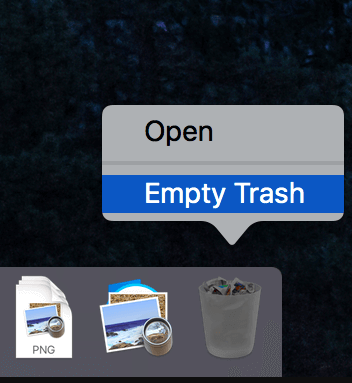
It's important to note that if you try to manually uninstall MPEG Streamclip for Mac can be a time-consuming process, and there's a risk of accidentally deleting files that are necessary for other applications. If you're not comfortable with these steps, or if you're unsure which files to delete, it's recommended that you use an automatic tool like PowerMyMac's App Uninstaller feature.
Part 4. Conclusion
Whether you're experiencing issues with MPEG Streamclip or simply no longer need the software, uninstalling it from your Mac is important to free up space and improve system performance. While you can manually remove MPEG Streamclip and its associated files and folders, it can be a time-consuming and potentially risky process.
Instead, using an automatic tool like PowerMyMac's App Uninstaller feature is a quick and easy way to completely remove unwanted software like NicePlayer from your Mac in just a few clicks. By following the steps outlined in this article, you can safely and effectively uninstall MPEG Streamclip for Mac and ensure that your system is running smoothly.



