The procedure to uninstall ScreenFlow Mac may be as simple as dropping and dragging the program toward the Trash. Nevertheless, in order to eliminate all of the related documents and files from your Mac, then you might require the use of a third-party remover or delete items manually from your library folder. Both of these options are available through the Mac App Store.
It is crucial to remember that as uninstalling some other software, if you choose to uninstall ScreenFlow Mac, you will remove any tasks, records, and personal settings. Because of this, it is suggested to store any vital data before continuing with the procedure of uninstalling ScreenFlow. In addition, if you intend to install ScreenFlow at some point in the later, you must ensure that your registration details and license key are safely stored.
Contents: Part 1. What Is ScreenFlow on Mac?Part 2. How Do I Uninstall ScreenFlow from My Mac CompletelyPart 3. Manual Steps to Uninstall ScreenFlow on MacPart 4. Conclusion
Part 1. What Is ScreenFlow on Mac?
ScreenFlow is a well-known piece of screen recording as well as video editing application for the Mac operating system. It gives users the ability to capture the display of their computer and produce high-quality films using a variety of different editing tools. It is a tool that is often used by those who generate content, as well as schools, corporations, and anybody else that wants to make exciting video material.
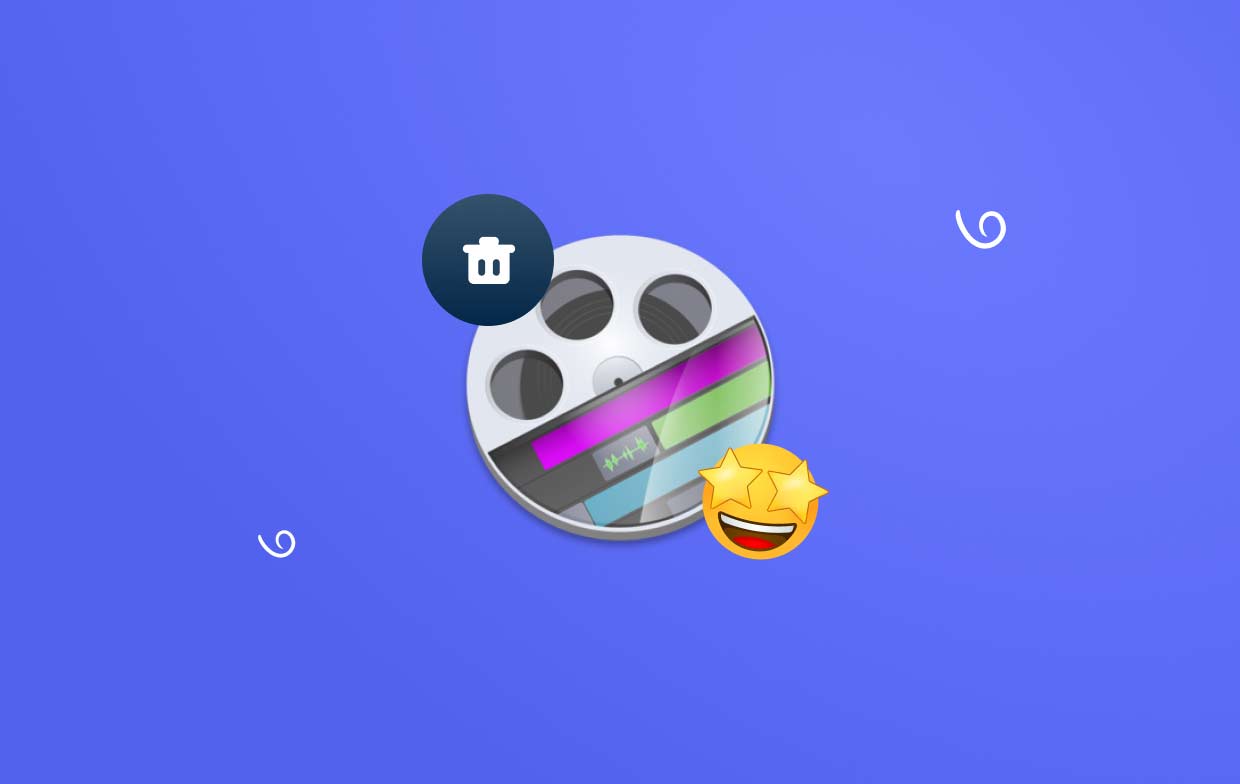
There are a few different reasons that you would want to uninstall ScreenFlow Mac,
- One of which is that you do not longer have a need for the program and wish to make more storage on the machine.
- You have decided that it is time to either update to the latest edition of ScreenFlow or move to another video editing program.
- You have determined that the program has to be reinstalled since it is giving you technical problems.
- You are investigating problems that may be caused by your Mac, so you seek to rule out ScreenFlow as just a possible contributor.
In general, whether or not you decide to uninstall ScreenFlow Mac, will be determined by the specific requirements and preferences that you have. Uninstalling a program is a solution worth considering if you find that you do not longer need it or if you wish to make more room on your Mac.
Part 2. How Do I Uninstall ScreenFlow from My Mac Completely
In this section, we will familiarize you with the best uninstaller available, which is called iMyMac PowerMyMac, and demonstrate what it is capable of doing to quickly and thoroughly uninstall ScreenFlow Mac. ScreenFlow for Mac can be deleted quickly and efficiently using PowerMyMac by only according to the procedure directions and performing a few numbers of clicks.
Reputation-wise, PowerMyMac stands out as one of the most effective optimization programs for Macs that can be found everywhere in the globe. It is possible that it will delete apps such as Flash Player with their unnecessary documents from your Mac or make any necessary adjustments in order to return the computer to its previous, lightning-fast performance.
It is also adept at managing the difficulty of deleting Mac apps, removing not just the program but also any associated files that might be located elsewhere on the device. Here is a guidance to uninstall ScreenFlow Mac:
- After PowerMyMac has finished loading, select the option that is labeled Settings to begin the installation process. The next step is to choose App Uninstaller from the given list of options.
- After you've decided on a device, you can then begin looking into the many software options that are available to you.
- Open an additional tab in your browser to watch what seems to be the entire removal of each and every program currently running on the device. In the event that the inquiry box does not already contain the software's title, it must be added explicitly.
- If you select the "CLEAN" option, any remnants of the applications initially downloaded onto your device will also be removed from your device in a way that cannot be reversed.
- The phrase "Cleaned Completed" has to appear on the screen as quickly as the cleaning is complete.

Part 3. Manual Steps to Uninstall ScreenFlow on Mac
Common and manual way to uninstall ScreenFlow Mac completely
If moving the target application to the Trash is the extent of your understanding about the removal of programs on a Mac at the moment, you can upgrade your knowledge and expertise right now and make obvious the proper approach to manually uninstall ScreenFlow Mac completely off the computer.
- When ScreenFlow is active on Mac, right-click the application's icon in the Dock then choose Exit/Quit from the context menu.
- To access the utilities, click the Go button.
- Examine the listing of processes that are now active within the background to ensure that there are none that are related to ScreenFlow and ensure that this is the case.
- If you discover that a process that is connected to this one is still active on Mac, simply pick it, and then click on the Quit icon to put a halt to the activity of the process.

After following these steps, you will successfully uninstall ScreenFlow Mac.
Start to Remove ScreenFlow
- From the left panel, choose Finder and then the Apps folder.
- Drag the ScreenFlow symbol in the Trash symbol on Dock by finding it within the Apps folder.
- Place the pointer on the menu bar, then choose GO.
- Click Go to Folder, enter "
/library/" inside the box that appears, then press Return. - You will then be directed toward the library directory.
- Delete the file with the title ScreenFlow or even the manufacturer under Application Support by clicking on it.
- Go back to that same Library folder, choose Caches, and afterward remove all of ScreenFlow's cache files.
- Likewise, delete any files associated with the ScreenFlow program by opening each Preference or Logs folder within Library individually.
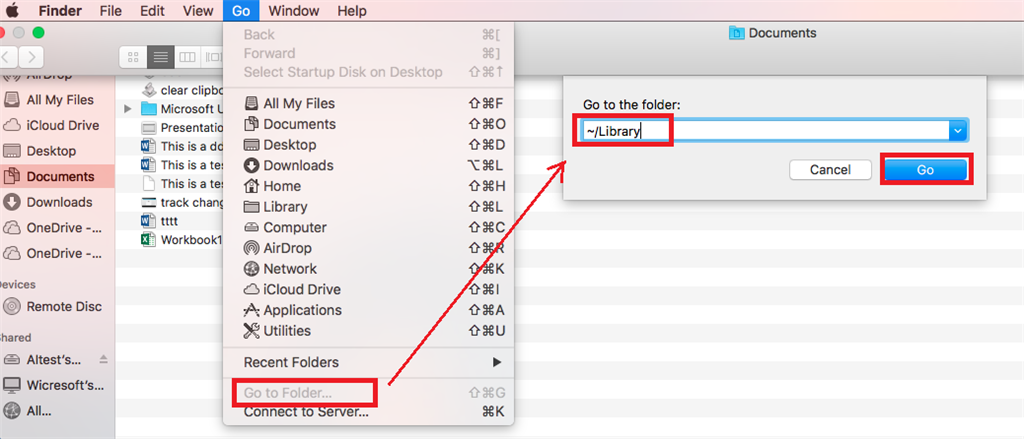
Part 4. Conclusion
Depending on what you prefer and the degree of familiarity with management on a Mac, choose the approach that fits best in your wants. There are several approaches you can use to uninstall ScreenFlow Mac; nevertheless, the most dependable and beneficial uninstaller and optimizer is PowerMyMac.



