A piece of utility software for Mac computers called Drive Genius was developed with the goal of enhancing and managing the performance of any computer's hard drive. But you may wish to uninstall Drive Genius from Mac if you don't want it or are having problems with it. Keep in mind that certain program-related data, such as preference files and logs, may still be available on your system even after the application has been removed.
If you want to remove these unwanted apps as well, you can either seek them manually inside the library folders of a Mac or make use of a third-party uninstalling tool. Both of these options are available to you.
Contents: Part 1. What Does Drive Genius DoPart 2. Classic Way to Uninstall Drive Genius from Mac ManuallyPart 3. Recommended Way to Uninstall Drive Genius on Mac AutomaticallyPart 4. Conclusion
Part 1. What Does Drive Genius Do
Drive Genius Mac is a piece of software that is capable of determining whether or not a hard drive is in good condition and evaluating its overall performance. Drive Genius provides its customers with a set of tools that makes it possible for them to participate in the kind of efficient preventive maintenance that is required to lengthen the lifespan of such a storage drive.
The program makes it possible to do a wide variety of preventive actions, such as defragmentation and error repair, amongst others. It would seem that a significant number of customers struggle with the process of removing software from their computers, particularly applications such as Driver Genius.
Some people have difficulties during the process of uninstalling the software, while others have difficulties after the application has been deleted.
The following is a list of the primary reasons why people choose to uninstall Drive Genius from Mac:
- The software is incompatible with the other apps that are currently installed.
- The software fails to load or hangs up on a regular or frequent basis.
- The user or certain websites consider the software to be possibly harmful because of its behavior.
- Even after the software has been deleted from the computer, some of the processes that are connected to it will continue to operate.
- There are still some remnants of the application on the system, albeit they have been removed.
- The process of removing has been going on for a very long time but has not yet concluded.
Part 2. Classic Way to Uninstall Drive Genius from Mac Manually
The elimination of self-contained documents that are required for the application to work as well as traces that the software leaves behind is necessary for the proper process to uninstall Drive Genius on Mac.
It is highly suggested that you utilize the app's virus-scanning capabilities to remove any unwanted malware from your hard disk before removing the program itself. As a result, it is possible to uninstall Drive Genius on Mac in a very short amount of time.
The following steps may be followed if you want to uninstall Drive Genius from Mac:
- Launch Finder application that comes with your Mac then go to the folder labeled "Applications".
- You may delete the Drive Genius program by either locating its icon within the list of apps and dragging it over the symbol representing the trash can on the Dock, or you can right-click its icon and pick "Move to Trash" from the context menu.
- After dragging the Drive Genius program toward the Trash, users must empty the Trash doing a right-click on the Trash symbol on Dock, and choosing "Empty Trash" will be available to choose from the menu bar that will display.
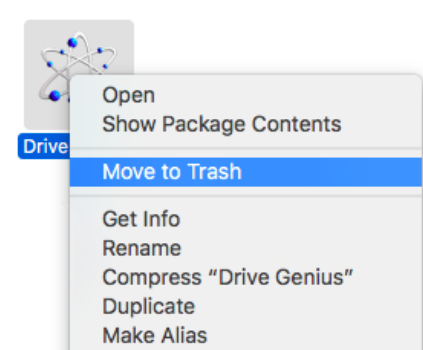
You might also try to uninstall Drive Genius from Mac another way as an alternative:
- Click the Drive Genius symbol in the Dock, and afterward select Quit with your right mouse button; Select the target's configuration in the upper left corner, then select Exit Drive Genius (Command+Q) from the drop-down menu.
- Drive Genius should be closed, or you may exit it forcibly by hitting the sequence of Cmd+Opt+Esc;
- Choose the application you want to quit, then click the option labeled "Force Quit" in the pop-up box that appears.
- To use Activity Monitor, you must first access Utilities folder.
- Choose the processes that are connected to the application by clicking the All Processes menu;
- Just click the button labeled "Quit Process";
- To continue with the task, you will need to click on Quit button that appears in such a pop-up message. Then you'll completely uninstall Drive Genius from Mac
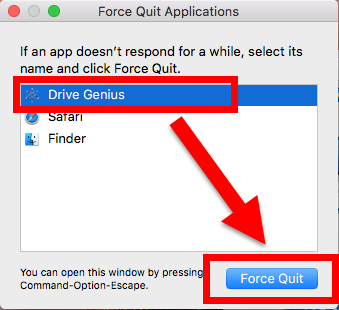
Part 3. Recommended Way to Uninstall Drive Genius on Mac Automatically
iMyMac PowerMyMac, A popular and commonly used data cleanup utility for Macs. Using this program, which can additionally speed up the computer, you can easily erase a sizable quantity of documents on Mac. Its primary objective is to boost Mac's performance when it is currently working slowly. You might find that uninstalling a program on a Mac differs from uninstalling it on a Windows machine and that uninstalling certain Mac programs can be especially difficult.
With PowerMyMac's capability to uninstall Drive Genius from Mac. You can easily fix this. With this approach, you may quickly and effectively delete a software program from your Mac. You may free up hard disk space and delete unnecessary programs like Transmission thanks to it. On the app's home page, open PowerMyMac and choose App Uninstaller to start the removal process.
- By clicking the SCAN icon, a complete examination of your system will be performed to determine what software has lately been placed on it.
- You may pick the apps you want to remove from your computer by choosing the appropriate choice in the menu among all installed applications. You must be capable of finding it if you just type the software's full name into the inquiry field.
- By selecting "CLEAN", you can completely remove any information related to Drive Genius Mac from your computer.
- The words "Cleaned Completed" will show after the process is finished.

Part 4. Conclusion
It just takes a few minutes to uninstall Drive Genius from Mac, which will help you make space for your hard disk and keep your machine operating properly. You may quickly uninstall Drive Genius on your Mac simply complying with the steps throughout this article. Moreover, you may accomplish this more quickly and easily using PowerMyMac.



