Many of ChronoSync's supported files, including caches, preferences, and application support files, will be transferred to the Mac when ChronoSync is installed on the computer. This tutorial will help you navigate the procedures involved to uninstall ChronoSync and explain how to remove all unwanted apps.
Contents: Part 1. What Is ChronoSync?Part 2. Quick & Automatic Way to Uninstall ChronoSync on MacPart 3. How to Remove ChronoSync from macOS Manually?Part 4. Conclusion
Part 1. What Is ChronoSync?
Uninstalls of mobile applications may sometimes be traced back to dissatisfied users. Why would one choose to uninstall ChronoSync on their computer? Let's determine what it is first, then. ChronoSync is a comprehensive, all-in-one solution that you may use on your Mac for file synchronization, backups, bootable backups, and cloud storage.
Utilized by tens of thousands of data professionals, including filmmakers, video editors, photographers, musicians, and others. ChronoSync has you covered no matter what backup and synchronization situation you find yourself in. Here are some of ChronoSync's features:
- Make copies or backups of your hard disk that are bootable.
- Synchronize files either one-way or in both directions.
- Using some cloud storage services as a backup.
- SFTP servers for backups.
- Use ChronoAgent to target a different Mac or any other visible device or folder in Finder, such as a disk volume, USB drive, disk image, NAS, or server.
- Create basic, intermediate, or sophisticated filtering rules.
- Examine and contrast files between synchronizations.
- Archive previous versions and restore them.
- Before doing the sync, perform test synchronizations to determine what will sync.
- Configure your synchronization choices to suit your needs.
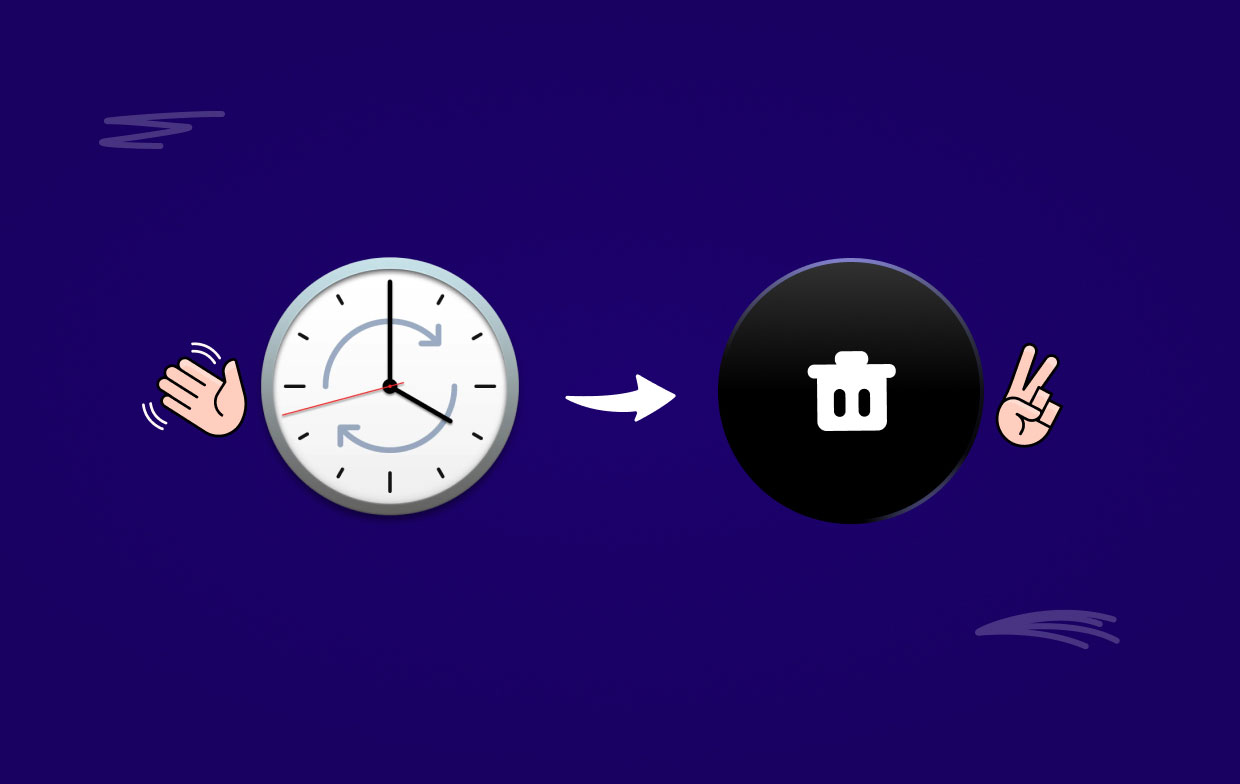
Part 2. Quick & Automatic Way to Uninstall ChronoSync on Mac
iMyMac PowerMyMac allows you to clean up your Mac by removing documents, garbage files, huge files, and other objects that take up unnecessary space on your computer. After installing the utility, you will have the ability to do a range of activities, such as scanning for and removing trash files, removing unwanted and connected files, and a great deal more.
You may also get rid of any residues from ChronoSync that you discovered after you stopped using it. ChronoSync removal is significantly simpler with PowerMyMac's modified Uninstaller module. With its assistance, you may quickly and easily uninstall ChronoSync with just a few clicks
It is a good choice to use PowerMyMac to uninstall any unneeded apps such as deleting the VNC server from Mac. Follow these instructions to see whether this software can remove undesirable or worthless applications:
- First, once PowerMyMac loads, click App Uninstaller out of available options.
- After picking a machine, you may begin scanning to discover all of the software choices you have after clicking SCAN.
- Open a separate window to see what appears to be a complete wipe of all running apps on your device. If the software's name isn't already pre-populated in the search bar, entering it in could help.
- When you press the "CLEAN" button, all traces of the software on your computer will be removed permanently.
- It is expected that the words "Cleaned Completed" will display on the screen after the cleaning procedure has been finished.

Part 3. How to Remove ChronoSync from macOS Manually?
Mac users may simply remove undesirable applications by dragging them to the Trash, which kicks off the process of removing them. This is in contrast to the way that Windows users must utilize its control panel in order to uninstall programs.
In spite of this, you need to be mindful that deleting an unbundled program from your Mac by transferring it to the Trash will still leave some of the application's components installed on your computer. If you want to uninstall ChronoSync completely, you may do it manually by following these steps:
Make sure ChronoSync is closed.
- Right-click on the ChronoSync icon in the Dock and choose Quit to close it;
- Run Commend+ Q. If it's not already open on the Dock, click the target's setup in the upper left corner and select Quit ChronoSync.
- Launch the Force QuitWindow by pressing Cmd + Opt + Esc, choosing ChronoSync, and then clicking the Force Quit icon in the panel when it appears in the Dock or Menu area;
- Negative Activity Monitor. Open the Activity Monitor app from the Dock >> Select the ChronoSync-related processes on the Network tab >> Click the Quit Process symbol >> Confirm your choice in the pop-up box by clicking the Quit button.
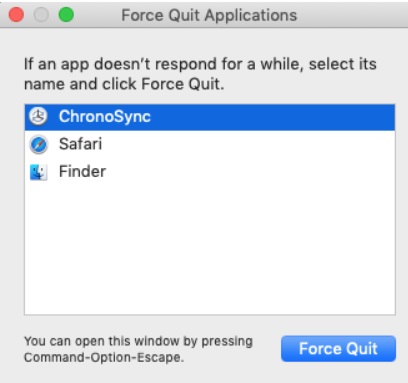
Use Mac Trash to uninstall ChronoSync program
- Applications Open Trash folder >> The ChronoSync symbol should be clicked and held.
- Choose "Move to Trash" from the context menu when you right-click the icon or drag it there.
- To delete the primary ChronoSync files from the Mac, empty the Trash.
- If you choose to delete the items, a dialog box will ask you first.
- To remove this application's executable files from your computer's trash, click "Empty the Trash."
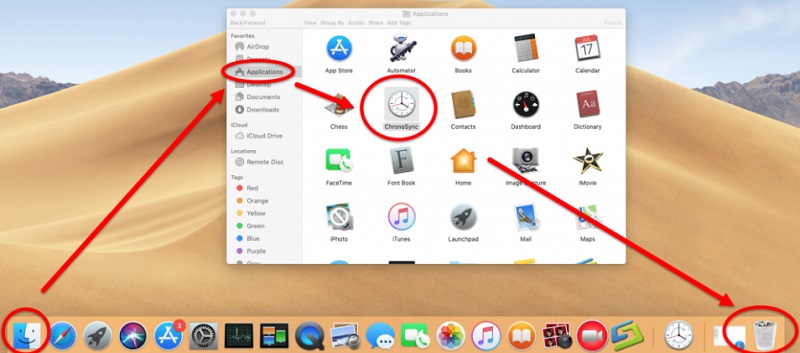
To uninstall ChronoSync, identify and remove any leftovers
- Open the Finder, choose Go to Folder in the Menu Bar, and afterward click OK.
- Enter the path to the hard drive's top-level library by typing
/Library. - Enter "world ChronoSync" into the search bar.
- You should immediately relocate all the unwanted files you discover inside this directory to the Trash.
- Return to the "Library" tab, go to the "Caches" folder, and browse through all of ChronoSync's caches.
- Repetition of the seam steps in the Application Support and Preferences folders
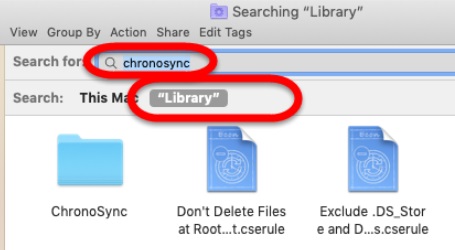
Part 4. Conclusion
Now, ChronoSync would be gone for good on your Mac, and PowerMyMac helps you get rid of any unwanted apps on macOS and Mac OS X at any time for any reason. Just follow the steps stated in the article to completely uninstall ChronoSync for Mac.



