Mac users may view comic books for free using Simple Comic. Simple Comic may be successfully removed from Mac OS X using both manual and automated methods. If you want to uninstall Simple Comic on Mac but are unable to do it for a variety of reasons, this page will be beneficial to you.
To uninstall Simple Comic on a Mac, you must first uninstall it on the PC. The best course of action to take if a program is giving you difficulties on your Mac is to remove it. Read this post to learn the detailed instructions on uninstalling programs.
Contents: Part 1. Overview of Simple Comic ReaderPart 2. Quickest Way to Uninstall Simple Comic on MacPart 3. How to Uninstall Simple Comic on Mac Manually?Part 4. Conclusion
Part 1. Overview of Simple Comic Reader
Simple Comic is an easy-to-use file viewer for CBR and CBZ files. Because comics are published in that style, it allows for a particularly cozy viewing experience. It displays the comic on the screen in a way that mimics holding an actual one in your hands.
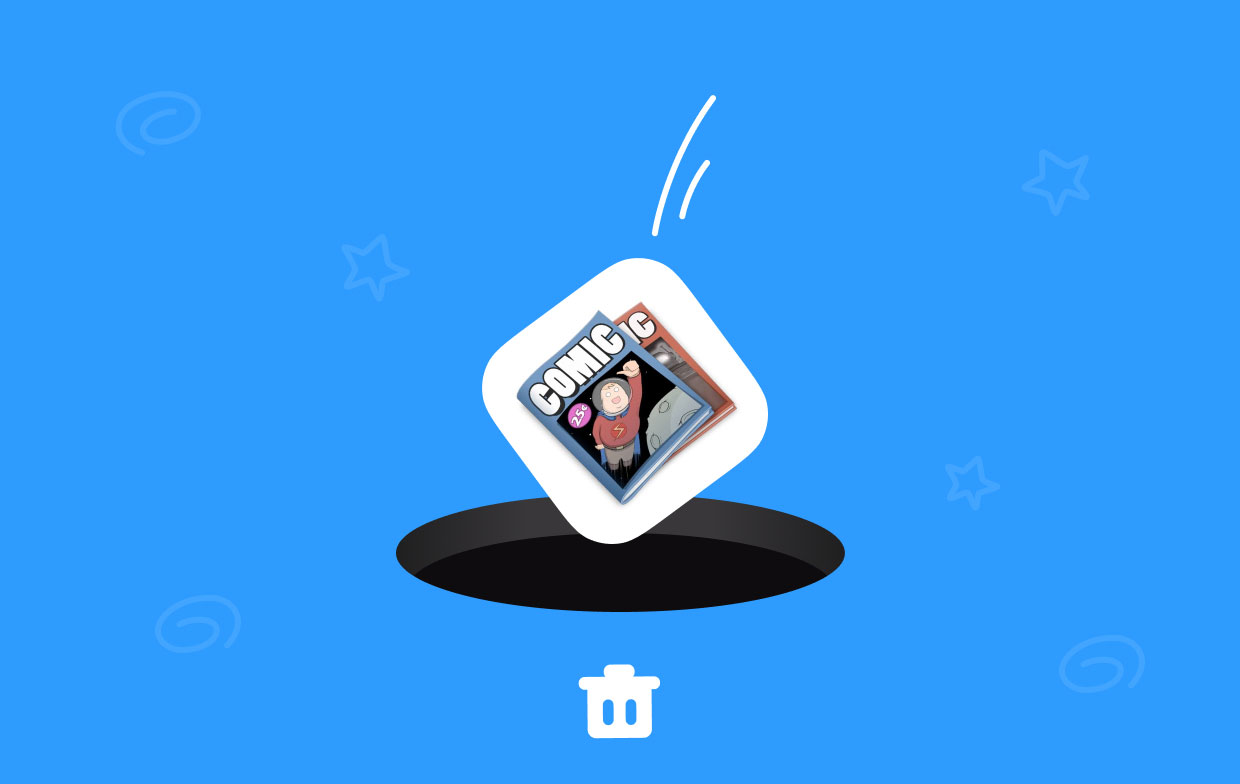
You may choose the size, arrangement, and number of pages shown on the screen. It may be easily modified to meet your requirements. Thanks to markers, you may begin reading any comic, stop, and pick up right where you left off.
Additionally, Simple Comic can read CBZ and CBR files that have been compressed in ZIP, RAR, TAR, LHA, or 7z files without having to first decompress them. But if you opt to uninstall Simple Comic on Mac, you can still refer to this guide.
Part 2. Quickest Way to Uninstall Simple Comic on Mac
iMyMac PowerMyMac is an application designed specifically for eliminating unwanted applications from a Mac. It is a Mac App cleaning program that specializes in uninstalling any unwanted software. Contrary to the manual method, it is possible to completely erase the program without necessitating the completion of any more manual procedures.
This eliminates the necessity for the manual method. It is fairly simple to use, plus it ought to clean up your device swiftly without demanding an excessive amount of effort for most of the problems that you have. For instance, this tool is able to remove Foxit PhantomPDF and all related files from Mac.
In addition to that, it has additional features that may be used to regulate user and system extensions, clear up damaged service files, and so on. You may fix corrupted service files by using these extra options, which are at your disposal.
You will be able to shave off a significant amount of time as a direct consequence of selecting to uninstall Simple Comic on Mac in such a fashion.
- Whenever you launch PowerMyMac, picking App Uninstaller from the list of options is the next step.
- After selecting a system, clicking the SCAN button will start a complete investigation of all accessible software alternatives.
- You could see a popup on your device stating that it will end any running programs. Try typing the name of the software "Simple Comic" into the search box if it isn't there already to see if it helps.
- By selecting "CLEAN," the program will be entirely erased from your computer, and all traces of it will be gone.
- The screen should display "Cleaned Completed" after it is done.

Part 3. How to Uninstall Simple Comic on Mac Manually?
It is not so simple if you intend to uninstall the Simple Comic on Mac completely on the computer; in addition to performing the standard program uninstallation with the feature, you must operate the actions below to completely sweep up its remnants left on the Mac.
Mac OS X uses its own removing function and is accessible for the user to delete unneeded files or programs; however, it is not so simple if you want to remove Simple Comic totally on the computer.
- To close an application, right-click its icon in the Dock and select the Quit
- To access the sub-menu of Go, click on it and then choose Applications from the list.
- Locate and select the Simple Comic option inside the menu, and then move the icon representing it to the Trash.

For many existing users, this is all there is to it when it comes to the steps for removing a program from a Mac, and they are unaware that it cannot assist them in completely removing it from the computer and that the related files on certain folders could be cleaned properly with the removal of the program.
If this is the case, in order to uninstall Simple Comic completely and properly address the related issues, you will need to locate all of its lingering files on the computer and delete them. You may do this by searching for the program using your computer's file search tool. Refer to the below steps to uninstall Simple Comic on Mac.
- Again, select the Library after clicking the Go
- If you are unable to locate the Library item on the menu, try opening the Go to folder... menu option, then enter "
/library/" into the box that appears, and then click the Go button. - Inside the Application Support folder, you may access it by clicking, and then look for the particular folder that's labeled Simple Comic.
- Simply dragging the folder into the Trash will do.
- To access the Caches folder, go back to the Library folder and click on its icon.
- Remove the file from your computer that has the name "Simple Comic" in it.
- Continue to navigate to Preferences upon the Library, check for such material that is included inside, and remove the preference file that is associated with Simple Comic after you are finished.
- Once you have returned to the desktop, right-click the trash bin icon in the lower right corner, and then choose the option to Empty the Trash.
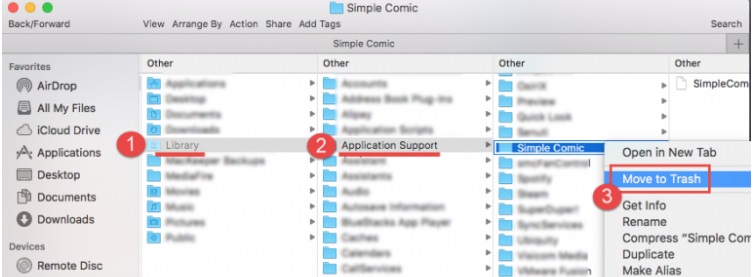
If you believe that it will be too difficult to identify each file that is associated with Simple Comic, you may make use of the Search tool in Finder to quickly and conveniently look for them so you can uninstall Simple Comic on Mac totally.
- When you are in the Library directory, go to the Search box and search "Simple Comic." After that, click the Library icon once again.
- Select the objects in the output that have the label Simple Comic and move them towards the Trash after making your selection.
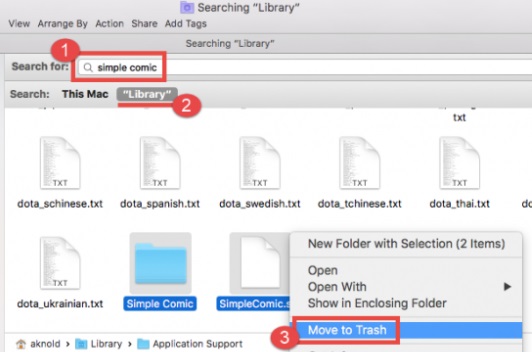
Because eliminating the related files on the computer is the only way to completely remove Simple Comic from your Mac, you are unable to skip the stages that involve manually uninstalling the program after you have completed the basic removal.
Part 4. Conclusion
In this post, we'll explain two techniques to completely uninstall Simple Comic on Mac. Select the one that suits you most after reading about them. We recommend you use PowerMyMac to finish this job. It can not only remove Simple Comic from Mac clearly but also able to uninstall other programs on Mac. Grab this utility now!



