There are a lot of popular applications on the Mac App Store and people have installed many apps on their computers. However, they may want to uninstall these apps after using them for a long time. One of them is the Pocket application. It is used to save videos, articles, and other Internet content so you can check them out later. But if you don’t need the app anymore, you may want to uninstall Pocket on Mac. In this way, you can get rid of the app and save space all at one time.
Here, we will discuss the top ways you can implement to uninstall Pocket on Mac. We will talk about the manual steps of removing Pocket and its leftover files. The manual way is not recommended, that’s why we’ll teach you how to do it automatically with a tool called PowerMyMac.
Contents: Part 1. What is Pocket App?Part 2. Easy Steps to Manually Uninstall Pocket on MacPart 3. Automatically Uninstall Pocket on Mac & Delete LeftoversPart 4. Conclusion
Part 1. What is Pocket App?
The App Store has chosen Pocket as one of the top Mac, iPhone, and iPad applications. To conveniently store articles, movies, and other content for later, over 14 million individuals use Pocket. With Pocket, every piece of stuff is collected in one location for easy access from any device at any time. The ability to read articles offline makes Pocket an essential tool for traveling without Wi-Fi or mobile data, whether it is on a plane or in the subway.
If it's in Pocket, it's on your phone, tablet, or computer, even while you're offline, so you can use it to store articles, movies, recipes, and websites you find online or via your favorite applications. Perfect for relaxing on your couch and taking a trip. It provides a lovely viewing experience. Your stored items are displayed in a straightforward, user-friendly manner that makes it easier to explore any page.
Even using Pocket to access offline stored content is possible. To use less data, configure Pocket to download while connected to Wi-Fi. Now let's know more about this app before learning how to uninstall Pocket on Mac.
Maybe you have installed Pocket but don't know how to use itto use it. With Pocket, you can store excellent information no matter where you find it, whether you're online surfing or using your favorite mobile apps. When you're through reading, share the articles and videos you enjoyed via email, FB, Evernote, Twitter, or another friend's Pocket.
You may save as much money as you wish with Pocket. The greatest and most pertinent material on your list will be highlighted by Pocket. iPhone, iPad, Mac, iPod Touch, Web, and other phones and tablets are all supported by Pocket. Additionally, Safari, Chrome, or Firefox browser extensions let you save to the app.
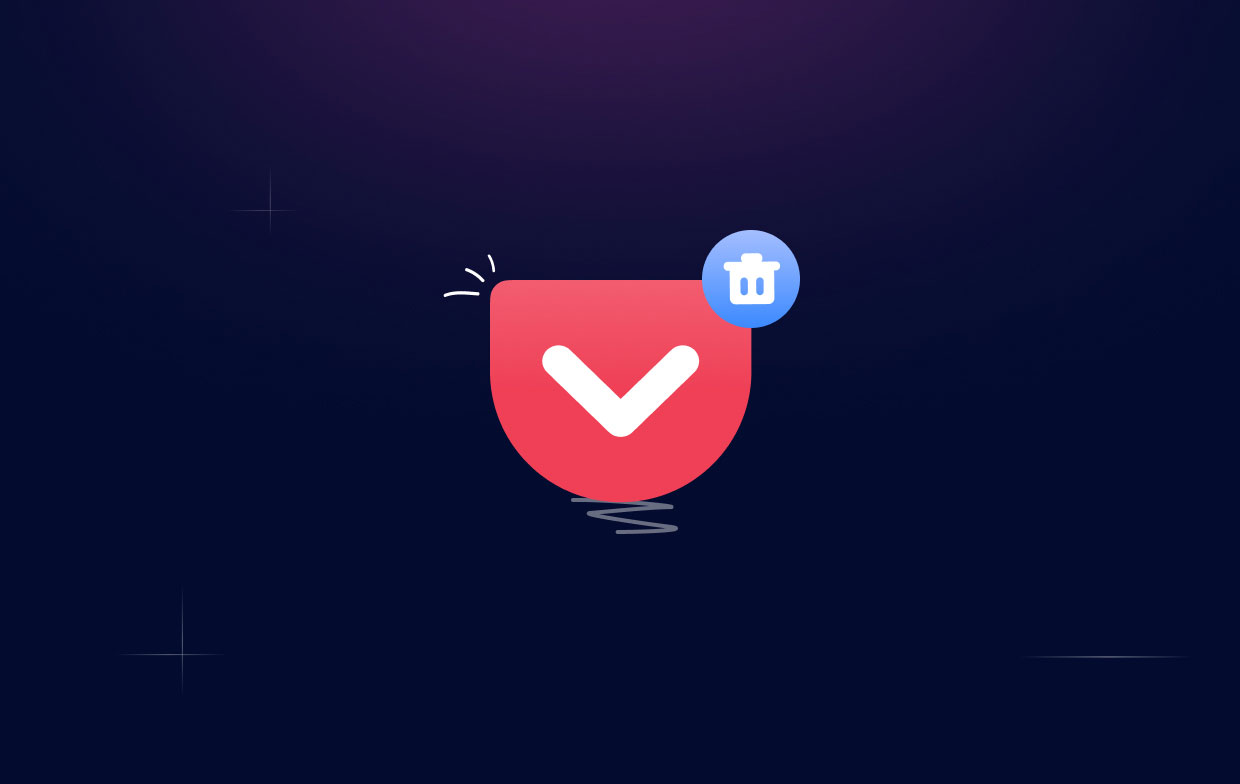
Part 2. Easy Steps to Manually Uninstall Pocket on Mac
Here is how to manually remove the Pocket software from your macOS machine. Just adhere to the directions below:
- Select Force Quit from the Apple menu. Then, in the dialog box that appears, choose the Pocket To complete the operation, click the Force Quit button once again after pressing Force Quit.
- Open a Finder window in your Dock. Then, pick the Applications
- You must now remove the leftover files. Click Finder, then select Go from the menu to accomplish that. Select Go To Folder from the drop-down menu that displays. Enter "
~/Library/" in the path field without the quotations. Next, choose Go. It will show the main Library folder. - Visit the subfolders underneath the aforementioned Library folder and remove any TechTool Pro-related files and folders to uninstall Pocket on Mac completely. The aforementioned subfolders are as follows:
/PreferencePanes//Preferences//Logs//LaunchDaemons//LaunchAgents//Cookies//Containers//Caches//Application Support/
- You must clear or empty the Trash after deleting all associated files and directories.
- Restart your macOS machine to finish the removal.

Part 3. Automatically Uninstall Pocket on Mac & Delete Leftovers
By eliminating system clutter, detecting and removing unnecessary objects like old iOS backups, huge and old files, locating duplicate or similar photographs, uninstalling unnecessary programs and their residues, etc., iMyMac PowerMyMac manages to save a respectable amount of disk space.
You can optimize and purge your Mac with the aid of PowerMyMac. Not only can PowerMyMac uninstall Pocket but also it can uninstall the outdated Flash Player, WebHelper and so many applications. Your MacBook will run faster and free up storage on your Mac with just a few straightforward steps. Make sure your Mac is operating at its best.
Protection is pre-installed in PowerMyMac. Only files that may be safely deleted will be chosen.
The steps to delete the unwanted software and uninstall Pocket on Mac are as follows:
- After downloading the installer, use the provided package to install the program on your machine.
- Launch the tool and select App Uninstaller from the window's left side after that.
- Click the SCAN button to locate every piece of software and utility installed on your Mac laptop or desktop.
- Select the undesired Pocket.app from the list of programs that are subsequently displayed.
- Click CLEAN to thoroughly remove the software from your Mac and make sure no files are left behind.

Part 4. Conclusion
Thanks to this post, you now know the best ways to uninstall Pocket on Mac computers. In the paper's introduction, the goal of Pocket was covered. The next step was to assist you by manually removing Pocket from your computer. We also spoke about finding leftover files and removing them from the Library directories.
Manually removing applications has the danger of wiping out important system data, thus it is not advised. These might cause your macOS computer to crash or potentially start performing weirdly. Due to this, we suggest that you get a specialized removing tool - PowerMyMac.



