TimeMachineEditor is a useful utility for Mac users that allows customization and scheduling options for Apple's Time Machine backups. However, circumstances may arise when you need to uninstall TimeMachineEditor Mac. Whether you've found an alternative solution or simply no longer require its functionalities, properly removing the application ensures a clean and optimized system.
In this article, we will provide you with a step-by-step guide to uninstall TimeMachineEditor from your Mac. We'll cover multiple methods, ranging from manual removal to automated tools, to ensure you find the most suitable approach for your needs. By following these instructions, you can easily and efficiently remove apps to free up valuable resources and streamline your system's performance.
Contents: Part 1. What Is TimeMachineEditor on My Mac?Part 2. How to Uninstall TimeMachineEditor on macOS?Part 3. How Do I Completely Remove TimeMachineEditor from My Mac?Part 4. Summary
Part 1. What Is TimeMachineEditor on My Mac?
TimeMachineEditor is a third-party application designed specifically for Mac users to enhance their experience with Apple's built-in backup utility, Time Machine. Time Machine is a powerful feature that automatically creates backups of your files, allowing you to restore them in case of data loss or system issues.
It expands upon Time Machine's capabilities by offering additional customization and scheduling options. With this utility, you can adjust the backup frequency, set specific backup intervals, and even exclude certain files or directories from the backup process. These features provide users with greater control over their backups, ensuring they align with individual preferences and storage constraints.
By leveraging TimeMachineEditor, users gain flexibility and control over their backups, ensuring that their valuable data remains safe and easily recoverable. However, there may come a time when you need to uninstall TimeMachineEditor on Mac, either due to personal preferences, alternative solutions, or troubleshooting purposes. In the following sections, we will guide you through the process of uninstallation, allowing you to effectively manage your Mac's software ecosystem.
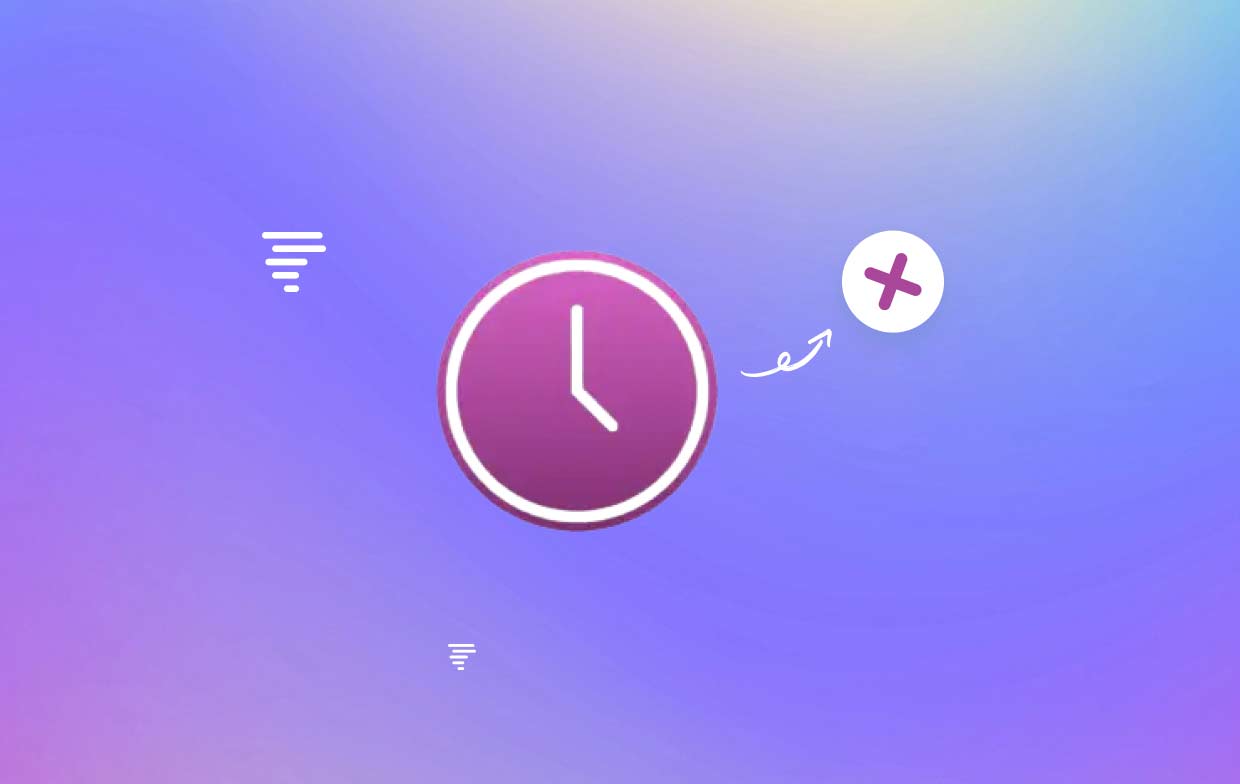
Part 2. How to Uninstall TimeMachineEditor on macOS?
TimeMachineEditor is a helpful utility for customizing and scheduling Time Machine backups on your Mac. However, if you no longer need it or want to uninstall it for troubleshooting purposes, we've got you covered. In this guide, we will walk you through the step-by-step process of removing TimeMachineEditor from your macOS system.
Before we begin, it's important to note that there are multiple methods to uninstall applications on macOS. We will outline the most common and reliable approach. Here's what you need to do:
- Quit all the processes related to the app.
- Launch "Activity Monitor" from the "Utilities" folder in the "Applications" directory or by using Spotlight search.
- In the Activity Monitor window, locate any TimeMachineEditor-related processes.
- Select the process(es) and click on the "X" button in the toolbar.
- Confirm the action by choosing "Quit" or "Force Quit" if necessary.
- Delete the app using Trash.
- Open a new Finder window and navigate to the "Applications" folder.
- Locate the TimeMachineEditor application icon.
- Drag and drop the app icon to the Trash icon in the Dock. Alternatively, right-click on the app icon and select "Move to Trash".
- Remove the different associated files and folders of TimeMachineEditor.
- In the Finder menu, click on "Go" and select "Go to Folder" (or use the shortcut Shift + Command + G).
- In the dialog box, type "~/Library/" (without quotes) and press "Go".
- Navigate to the following directories and delete any TimeMachineEditor-related files or folders:
- ~/Library/Application Support/
- ~/Library/Caches/
- ~/Library/Preferences/
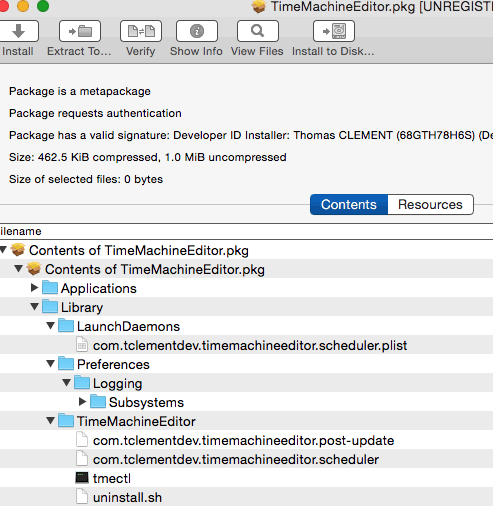
Make sure you delete all the files for a complete removal. Right-click on the Trash icon in the Dock and choose "Empty Trash" from the context menu. Confirm the action when prompted.
Congratulations! You have successfully removed TimeMachineEditor from your macOS system. It's important to note that manual uninstallation might not remove all associated files and preferences. If you want to ensure a thorough removal, you can consider using a third-party uninstaller which we will introduce in the next part.
Remember to restart your Mac after the uninstallation process to ensure all changes take effect. Removing TimeMachineEditor frees up space and streamlines your system by eliminating unnecessary processes and files.
Part 3. How Do I Completely Remove TimeMachineEditor from My Mac?
PowerMyMac is a professional Mac cleaner that can help you uninstall TimeMachineEditor and its files automatically. It is a powerful tool that can scan your Mac for all kinds of junk files, including unused applications, system files, and cache files. It can also help you uninstall applications and remove their associated files.
To use PowerMyMac to uninstall TimeMachineEditor on Mac, follow these steps:
- Download and install PowerMyMac on your Mac.
- Launch the application and click on the "App Uninstaller" module.
- Click on the "SCAN" button.
- PowerMyMac will scan your Mac for all the files and apps.
- Once the scan is complete, select the apps and files that you want to delete and click on the "CLEAN" button.
- PowerMyMac will then delete TimeMachineEditor and all its associated files from your Mac. This will free up space on your Mac and improve its performance.

Here are some of the benefits of using PowerMyMac to uninstall TimeMachineEditor:
- It is a professional tool that can scan your Mac for all kinds of junk files.
- It can help you uninstall applications and remove their associated files.
- It is easy to use and can be used by anyone.
- It is safe and will not damage your Mac.
Part 4. Summary
In summary, removing TimeMachineEditor from your macOS system can be achieved through a few straightforward steps. By terminating the processes via Activity Monitor, deleting the application using the Trash, removing related components in Finder, and emptying the Trash, you can successfully uninstall TimeMachineEditor and free up valuable space on your Mac.
However, it's worth considering using third-party uninstaller apps like PowerMyMac, which offers an Uninstaller module specifically designed to simplify the removal process for applications and associated files. It scans your system for TimeMachineEditor and its related files, ensuring a thorough removal. With its user-friendly interface and powerful scanning capabilities, PowerMyMac simplifies the uninstallation process and helps you maintain a clean and efficient macOS system.



