Time Machine uses a unique method that mimics complete backups after creating a copy for modified files at hourly intervals. Time Machine runs like clockwork without manual upkeep or fuss. It only duplicates a file if altered, but this generates snapshots for every backup with hard links for each item on the backed-up drive.
But the stark contrast with proprietary backup tools is that it not only mothballs spare duplicates of all files but also memorizes how your Mac looked on any day so you can walk back in time. But exactly what does Time Machine backup? Does time machine backup photos or anything? At the outset, Time Machine does not back up everything, unlike duplication-centered solutions like MacDaddy.
Contents: Part 1. What Is The Scope of Apple’s Time Machine Back UpPart 2. How Does Time Machine Backup Files?Part 3. Other Alternatives to Backup FilesPart 4. Final Thoughts
People Also Read:How to Backup Mac and Why It Is Important to Do SoHow to Remove Old Backup Files from Mac?
Part 1. What Is The Scope of Apple’s Time Machine Back Up
About Time Machine
Time Machine uses a hard link that mimics and behaves like a separate clone of a file accessible via the Finder or Terminal. The hard link keeps the file extent uniquely once on a drive. Each instance of the file presents a link to that one special version. They’re removable without purging the original until you remain with one link.
The hard-link system benefits include intuitive navigation via Finder, and also a simple approach of reinstating a snapshot even without extra operations. It also allows you to delete snapshots without banishing data associated with other backups.
In case you inadvertently remove your recovery partition and you want to restore it back, you need to regenerate it and understand what does Time Machine backup. Restore everything, reinstall macOS and then load on everything with Time Machine.
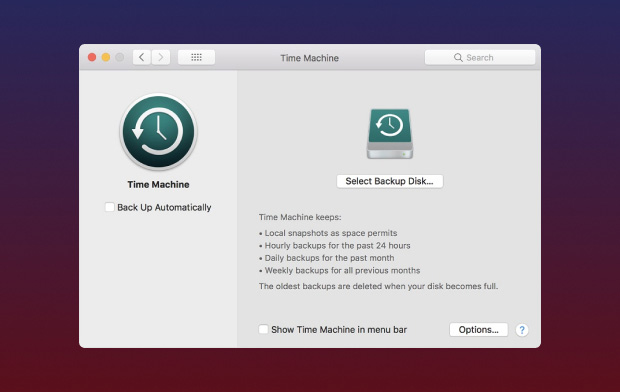
Excluded Files
So, what does Time Machine backup? Contrary to the popular opinion that Time Machine backs up everything, it excludes a variety of files based on ecosystem rules. Accordingly, this nomenclature rules out cache files, log files, junk, and certain app settings.
PowerMyMac-The Must-Have Instrument for Cleanup
Unlike Time Machine, cloud services garbage down junk files and eat up precious space. iMyMac PowerMyMac offers thoroughbred cleanup and optimization tools to keep clutter at bay. It zeroes in on system junk like broken links, cache files, and vestiges of uninstalled apps.
You only need to run regular scans and farm out all types of redundant content. iCloud’s 5GB storage space will be filled to the brim quickly if you allow junk files to claim gigabytes of room. PowerMyMac is a safe pair of hands and a preventative measure to free up purgeable storage space on your Mac.
It’s the go-to all-in-one system maintenance software to breeze through cleanup and wipe out all types of clutter. It comes with a Free Trial to erase a host of files excluded from Apple’s Time Machine backup. Install it to remove junk that may end up in your backups.
Temporary and system-specific files fall outside Apple’s Time Machine. By default, it does not back up:
- System log files
- Spotlight indexes
- All types of cache files
- Trash contents
- Temporary files
It applies to all lineups of Mac OS X equipped with Time Machine.
Part 2. How Does Time Machine Backup Files?
Time Machine comes in handy for pre-update backup. Now that we know about what does Time Machine backup, how to back up your Mac with Time Machine? Below are the steps:
Step 1. Plug-in An External Storage As Time Machine Backup Disk
Plug in an external storage like a USB or Thunderbolt drive. Check whether you have a backup disk sanctioned by Apple for use with Time Machine.
When you plug in the drive, you should encounter a prompt to use it as your Time Machine backup disk. If you don’t see it, navigate to Apple menu > System Preferences > Time Machine.
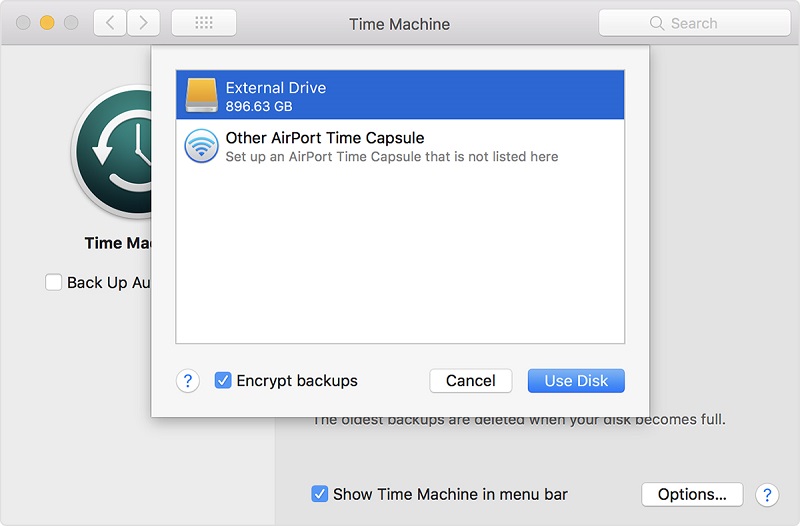
Step 2. Check the Back Up Automatically
Check the Back Up Automatically field. Hit Select Backup Disk.
Step 3. Highlight the Disk You Wish to Use
Highlight the disk you wish to use. To bolster the backup, check the field to Encrypt backups, but it adds the time taken to get the job done. Finally, hit Use Disk. After you configure a backup disk, Time Machine kicks off automatic data back up without diminishing workflow efficiency.
To launch a manual Time Machine backup, go to the menu bar and click the Time Machine icon. Highlight Back Up Now in the menu. Time Machine backs up everything from soups to nuts. For instance, Time Machine will do a fresh install of specific apps, folders, and handpicked files. As long as you know where to find your files on your HDD, you can create a backup since you know what does Time Machine backup.
Part 3. Other Alternatives to Backup Files
Duplication Tools
Duplication-based tools like CCC, MacDaddy, and SuperDuper will back up literally everything. However, these tools lock out some files by default like temporary or system-specific files recommended for exclusion by Apple. Look for a trouble-free experience to create a full backup or clone. They come in handy for generating bootable clones for a backup system. You can create precise copies of your hard drive, Mac OS X startup drive, or Apple iPod.
iCloud
If you have upgraded your iCloud storage, it’s a good option to backup troves of data. You can select Desktop and Documents folder, Mail, Pages, and Numbers. It’s helpful for Mac users with more than one Apple device.
Apart from iCloud, you can use Dropbox, Google Drive, and other cloud backup solutions. They allow you to share files or storing collaborative data but we wouldn’t recommend them to back up all your files. You wouldn’t easily extract a clone on your computer if you lose it. You could have a downloadable disc image of your system in the cloud.
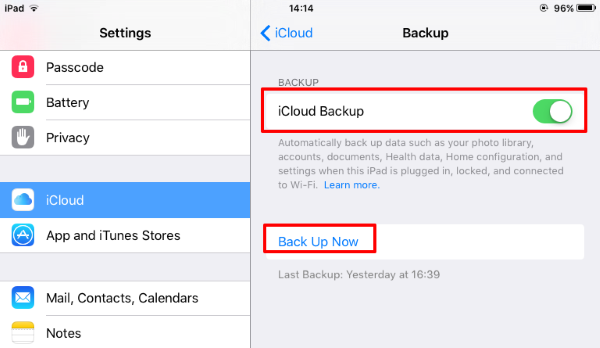
Part 4. Final Thoughts
Apple preinstalls its backup software, Time Machine in macOS. It’s pretty easy to use armed with an external storage source, hard drive, or SSD to do the trick. Time Machine not only backs up your Mac but also generates incremental copies so you can retrieve an earlier version of a file if you need it.
You may want to set up Time Machine on NAS drive to back up wirelessly, but it runs at a snail’s gallop. Alternative backup software with a clever mix of features puts Apple’s tool in the shade because you can use it to boot from another Mac.
I hope you now know the answer to the question-what does time machine backup.




Molly2022-09-16 12:25:29
I can't seem to find anyone who answers this question - If a file is in use, does Time Machine back it up? I'd think it would back up the latest saved version of it, but I want to be sure. Thanks much.