Before you download the most current edition of Toast Titanium, it is advisable that you first do a full removal of the previous version. And while it's possible that removing undesirable apps such as Toast Titanium entirely may be a challenge for some people, this guide will walk you through the process to uninstall Toast Titanium on Mac below, especially considering the fact that you have two distinct options to get rid of the application.
Contents: Part 1. What is Toast Titanium?Part 2. How to Manually Uninstall Toast Titanium on Mac?Part 3. Quickly Uninstall Toast Titanium on Mac & Delete Leftovers
Part 1. What is Toast Titanium?
The de facto standard for producing DVDs as well as CDs on such a Mac has long been Roxio Toast Titanium. There are several options that let you control the TiVo-recorded TV episodes in addition to doing backups, audio and video editing, and disk recording. The user interface of Roxio Toast Titanium is quite simple. All the easiest options for selecting the sort of disk you wish to burn—music, DivX, Data, VCD, Video TS, or simply plain DVD—are found on the side panel.
If you don't want to use the app anymore because of the high price and find a better alternative to Toast Titanium, you may remove Toast Titanium from your Mac by following the guide below, depending on what method you want to use.
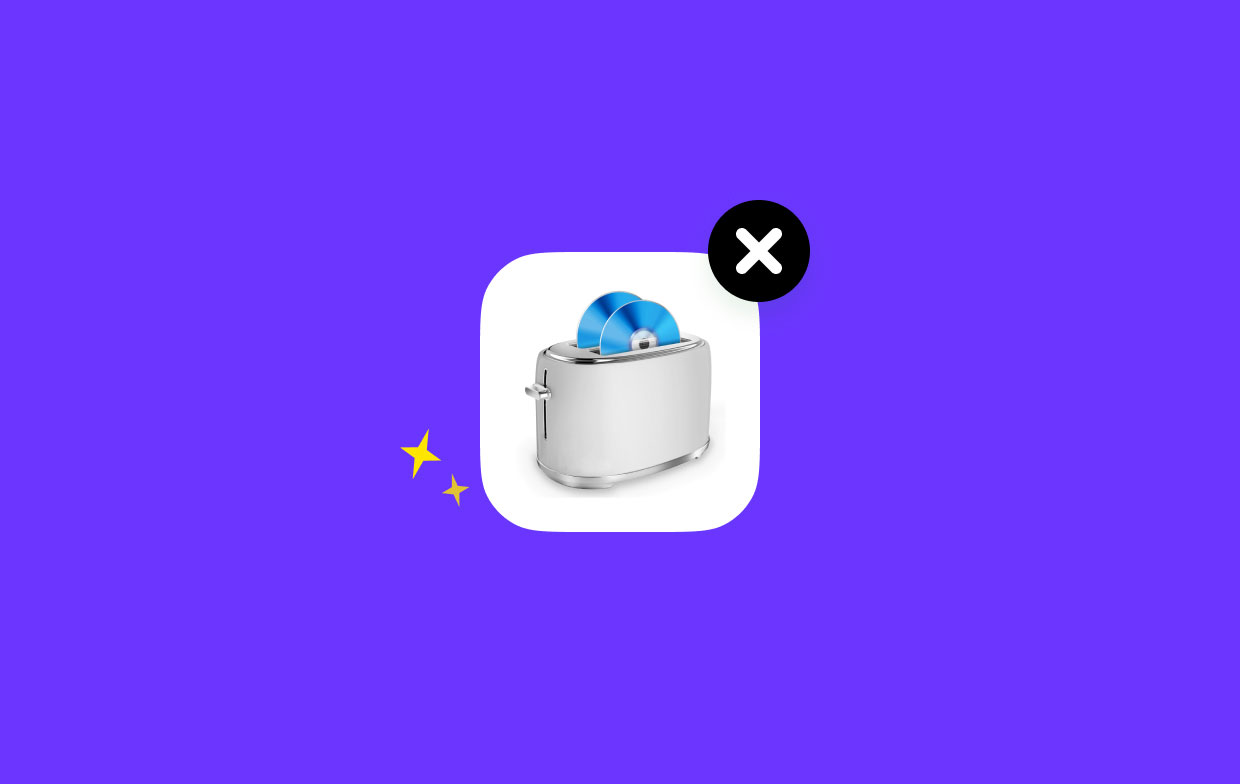
Part 2. How to Manually Uninstall Toast Titanium on Mac?
The majority of third-party applications can often be removed by simply throwing them in the bin, but there are a few things to keep in mind when doing so in case an error message appears and prevents the removal.
In a nutshell, you may uninstall Toast Titanium on Mac by following these steps: close the app > remove the app > erase any app residue.
- Close Toast Titanium App
Better to check whether the program is running right now before you conduct the regular removal. In such a case, be careful to uninstall this software and end all connected processes.
Normally, you can quit an app by right-clicking it within the Dock and selecting Quit. The Command-Option-Esx key combination will open the Quit Applications window. Select the app from the list, select the Force Quit icon, and then hit Force Quit once more in the pop-up dialog box if the application is frozen or no longer responding.
- Remove the Toast Titanium
Now, adhere to the steps listed below to uninstall Toast Titanium on Mac using Finder:
- Launch Finder, then go to the sidebar's
/Applicationsdirectory. - Find Toast Titanium, select it, then drag & drop the icon there in the Dock.
- To enable the deletion, input the admin password when requested and choose OK.
- Select the Empty Trash option under Finder within the Menu Bar.
- It should be noted that clearing the Trash would eliminate anything that was tossed within completely. Make sure everything in the Trash is empty and not required before that. You may remove each program one at a time from the Trash to eliminate any danger in this step: open the Trash, right-click Toast Titanium, select Delete Permanently, and then select Delete in the pop-up box.
- Erase All Residues of Toast Titanium
When Toast Titanium is installed, several components are created and stored in additional system directories. These files won't instantly delete when Toast Titanium is uninstalled. Follow these steps to find and remove those app leftovers when uninstall Toast Titanium on Mac:
- Proceed to the Go option in the Menu Bar in the Finder, then select Go to Folder.
- To access the folder, enter
/Librarythere in the box that displays and press Enter.
Look for the objects in the following places whose names include Toast Titanium:
/Library/ApplicationSupport/Roxio/Library/Caches/com.roxio.toast/Library/Preferences/Roxio Toast Prefs/Library/Preferences/com.roxio.ScreenCapture.plist/Library/Preferences/Toast-Audio-Assistant.plist/Library/Preferences/com.com.roxio.toast.plist/Library/Preferences/com.videoplayer.LSSharedFileList.plist/Library/Preferences/com.roxio.toast.plist
/Library/Saved application state/com.corel.toast.savedstate
/Library/Services/Toastit.service
Use the Finder's Search function to accurately find Toast Titanium traces:
- Enter Toast Titanium in the search field in
/Library. - To display the search results in a specified folder, click "Library" below the bar.
- Choose the items on the results page that fit your criteria, then trash them.
- Repeat these instructions to remove any residual Toast Titanium files from the Library folder.
- Finally, delete everything within the Trash to get rid of it forever.
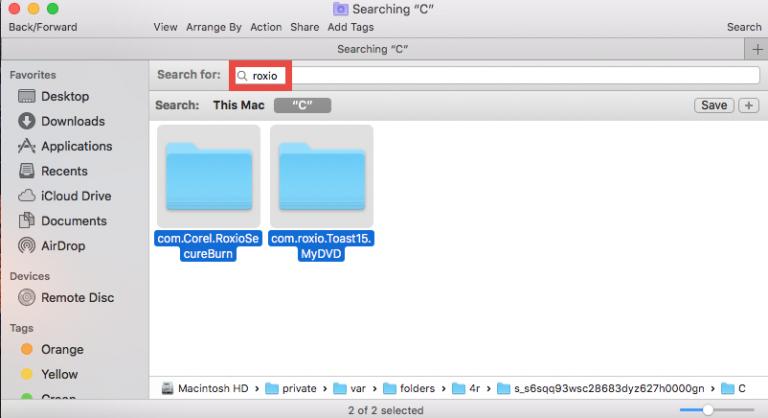
Part 3. Quickly Uninstall Toast Titanium on Mac & Delete Leftovers
Do you find yourself hesitating to carry out the manual actions outlined in the previous section? Why not use a convenient uninstaller to deal with any uninstall problem that may arise? The only issue that remains is how to choose which one will work best with your Mac.
The capacity of iMyMac PowerMyMac, which is a Mac uninstaller that is both fast and powerful, can remove all components of a target software in a matter of seconds, setting it apart from other alternatives. If you want to remove other kinds of apps from your Mac, it is a breeze with the help of PowerMyMac. For example, you can effortlessly remove GlobalProtect from your computer through PowerMyMac.
To know more about the app, you can download it now and explore the various features offered. Follow the steps below if you want to use this app in trying to completely uninstall Toast Titanium on Mac:
- To start the removal procedure, launchPowerMyMac, navigate to the app's home page and choose App Uninstaller from the drop-down option that appears.
- After you click the SCAN button, your computer will go through a full software installation inspection.
- From a list of all the programs that are currently installed, you may choose which ones to uninstall. You may be able to locate the software if you put its name into the search bar.
- By selecting "CLEAN," you may remove all of the Toast Titanium-related files from your computer.
- The words "Cleaned Completed" will appear on the screen after it is finished.

Conclusion
If you're unsure how to uninstall Toast Titanium on Mac, you may follow the simple instructions in this article. You are free to choose between the two available approaches in accordance with your preferences. We recommend you remove Toast Titanium from your Mac through PowerMyMac, a powerful tool to optimize your Mac. Try it today and save time!



