Can I use WhatsApp on my Mac? WhatsApp is known to be as one of the most popular instant messaging application for both iOS and Android devices. And since it is one of the top picks for every smartphone users, it can also be now downloaded and use on your Mac device.
Yes, that is true! Because of the success of the WhatsApp application being downloaded on both iOS and Android devices, it also now comes for Mac users. Meaning, you can also have the WhatsApp for Mac application. And to know more about WhatsApp, go ahead and continue reading this article.
Article GuidePart 1. How to Download WhatsApp for Mac?Part 2. How to Use WhatsApp for Mac?Part 3. Why Use the WhatsApp Application on Mac?Part 4. How to Uninstall WhatsApp for Mac?Part 5. Conclusion
People Also Read:Funny MacBook Stickers on Different Messaging AppsThe Ultimate Guide To Android Messages On Mac

Part 1. How to Download WhatsApp for Mac?
How do I install WhatsApp on my MacBook? In getting the WhatsApp application for your Mac, there are actually two ways on how you can download it.
Option #1. Downloading WhatsApp Using Browser
You can have the WhatsApp can be done by going to their website. All you need to do is the following simple steps.
- Go to WhatsApp Web and download WhatsApp.
- Then, simply click on the Download for Mac OX 10.10 and higher.
- Then the download process will now start.
Option #2. Downloading WhatsApp for Mac Using App Store
Another way for you to be able to get WhatsApp for your Mac is by going to your App Store.
- Launch your Mac App Store.
- Then type in “WhatsApp Desktop Mac” for you to search the application.
- And finally, download the WhatsApp application on your Mac.
Part 2. How to Use WhatsApp for Mac?
Can I use WhatsApp without a phone? To use WhatsApp, you need to have your smartphone device to scan a QR code to login, so that you can synchronize your contacts and messages that you have on your smartphone to your WhatsApp on your Mac. This is for you to see the messages that you will receive on WhatsApp on your Mac from your smartphone device.
As you can see on the interface of the WhatsApp application, it is divided into two sections. The left section is where you will be able to see all of the contacts that you have. And on the right section is the conversation that you have with a certain contact.
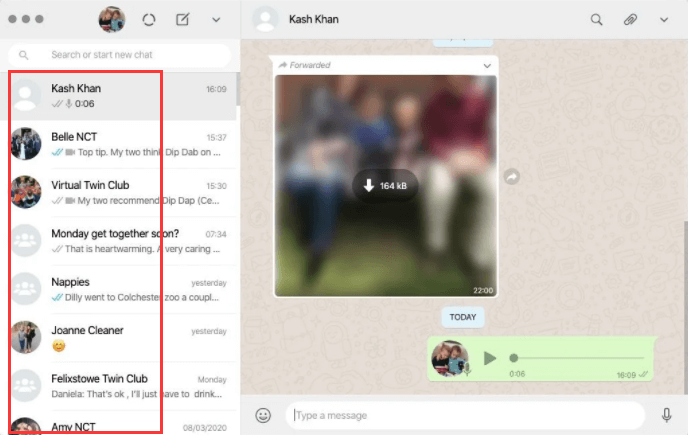
The notification of this application can also be seen in your Notification Center. And also, the application can authorize you to have its own notification to be muted if in case that you only want to receive messages on your smartphone only.
And for you to use WhatsApp on your Mac, you need to connect to a Wi-Fi connection. You also need to have a microphone and a webcam if in case that you are going to make calls using the WhatsApp application on your Mac device.
Part 3. Why Use the WhatsApp Application on Mac?
According to record, WhatsApp has over a billion monthly users and most of them are loving the application. This is because WhatsApp is able to provide certain features that users can send out and receive messages from other people.
Is WhatsApp free on Mac? For those who are new to WhatsApp, this application is already free and is available from different platforms and operating systems. This includes Android devices, iOS devices, Windows, Blackberry, and as well as for Mac OS.
Aside from above, it also have some other means of communication. This includes making a voice call, video call, image sharing, and some other media that can be sent using WhatsApp. And because WhatsApp allows its users to send out free messages to other people, this gives its users the benefit of avoiding any calls and SMS fees for them to connect.
WhatsApp also has its way to support a group conversation which will actually let 256 people share videos, images, and messages all at once. And the best part about your conversations is that they are kept in sync across any other device.
Part 4. How to Uninstall WhatsApp for Mac?
There are still users who want to remove WhatsApp from their Mac for some reason after uninstalling WhatsApp. And uninstalling the WhatsApp Mac client is a bit complicated but not impossible. Though it may take you some time to uninstall it because you should remove files that are related to WhatsApp. And with that, here are two ways for you to completely uninstall WhatsApp for Mac.
Method #1. Uninstalling WhatsApp Manually from Mac
Here is how you can uninstall WhatsApp from your Mac and all the files that are related to the application in the manually.
Step 1: First, quit WhatsApp on your Mac.
Step 2: Then, launch your Application folder and locate your WhatsApp.
Step 3: Once that you have located WhatsApp from your Applications folder, right-click on it and then move it to your Trash.
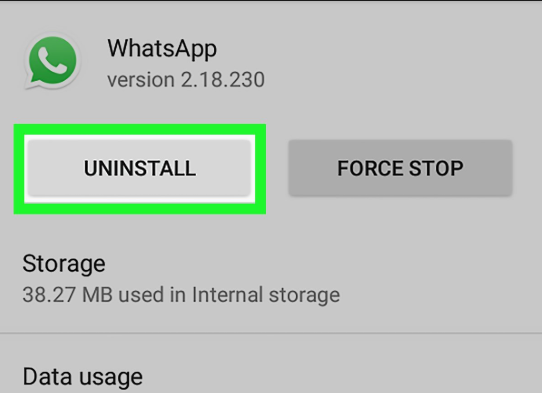
Step 4: After that, remove all the residue files in your Library folder. This is the folder that is hidden on your Mac by default.
Step 5: So for you to be able to access your Library folder, here is what you will be needing to do.
- Launch the Finder application on your Mac.
- Then click on the “Go” option on the menu bar.
- After that, choose “Go to Folder” from the drop-down menu.
- Then enter
~/Library/and then click on the Go button.
Then, you can go find all of the useless files that are associated with your WhatsApp. You can use the following path for you to find all the residue files.
~/Library/Application Support/WhatsApp/~/Library/Caches/WhatsApp/~/Library/Saved Application State/WhatsApp.savedState/~/Library/Preferences/WhatsApp.plist/~/Library/Preferences/WhatsApp.Helper.plist/~/Library/Logs/WhatsApp/
After you remove all of the files that are associated with WhatsApp, empty your Trash to delete everything permanently from your Mac.
Method #2. Uninstalling WhatsApp: The Quick and Easy Way – iMyMac PowerMyMac's Uninstaller
Now, doing the uninstallation process manually – as what we have mentioned earlier – takes really a lot of your time. Especially on the process of finding all the files and folders that are associated with WhatsApp.
Luckily, there is an easier way for you to uninstall WhatsApp from your Mac and at the same time, deleting all of the files associated with it all in just one click. This is by using the most powerful Mac tool called the iMyMac PowerMyMac. Its Uninstaller is one great tool that you can use to uninstall any downloaded applications from Mac.
This program is considered to be an all-in-one Mac application, so aside from the fact that it can uninstall the application, it can also clean up your Mac and recover more of your storage space. And at the same time, it can get your Mac to perform better.
Now, for you to start uninstalling WhatsApp on your Mac, here is a step by step guide that you can follow. All you have to do first is to download the iMyMac PowerMyMac from the official website.
Step 1. Launch the Program
Run the program on your Mac. And looking at the main interface, you will be able to see the system status of your Mac such as your Disk usage, RAM, and you're used up Memory.
Step 2. Choose Uninstaller
From that set of a list that you see on your screen, choose Uninstaller for you to start uninstalling your WhatsApp on your Mac.
Step 3. Make A Scan
Hit on the Scan button. And once that you were able to scan your Mac, then all you need to do now is to wait until the process is completely done.
Step 4. Check The Results and Look for your WhatsApp Application
Then, once that the process of scanning your Mac is complete, you can then see the result. You can scroll down to look for your WhatsApp, or you can also use the search bar at the top of your screen.
Step 5. Choose All the Files to Delete from Mac
Click on WhatsApp from the list. Then you will be able to see all the files that are associated with your WhatsApp on the right portion of your screen. Tick all of the files that you want to remove from your Mac.
You can tick on the files one by one, or you can simply make use of the “Select All” option at the top of your screen for you to select all of the files at once.
Step 6. Clean Up Your Files from Mac
Click on the Clean button to start the uninstalling process. Wait until the process is complete.

Part 5. Conclusion
So, as you can see, WhatsApp can be a great help when it comes to staying connected to other people. And the great thing is that it can also be a great alternative on SMS and regular phone calls wherein you will be charged. By using WhatsApp, you will be able to avoid such charges. All you need to have is an internet connection and you are all set.
Also, if you do not need WhatsApp anymore, you can use PowerMyMac to entirely uninstall it from your Mac within clicks safely and easily. It is a powerful Uninstalling tool for Mac and also a great cleaner, which makes your life easier. if you are interested, download the free trial below to have a try!



