The VSCO app is pretty cool. It boasts of a ton of filters. It’s pretty the app to use when you want to edit your photos. It’s easy to use and it can give you awesome photos for your Instagram. Who doesn’t want to look fabulous on their Instagram feed?
Now, if you haven’t heard of VSCO, then you’ve probably been living in a cave. If you haven’t been living in a cave and you’ve on Instagram without the best VSCO filters, then your photos are boring. That’s not meant to hurt your feelings. The point is, you can level up your photos on Instagram with the best VSCO filters.
Article GuidePart 1. What Is VSCO and Its Powerful Tools?Part 2. Using the Best VSCO Filters to Enhance Your Photos Part 3. How to Deal with Similar Images on Your Mac Part 4. In Conclusion
People Also Read:The Best Duplicate Photo Finder on Mac [2021 Reviews]The Best Photo Management Software on Mac
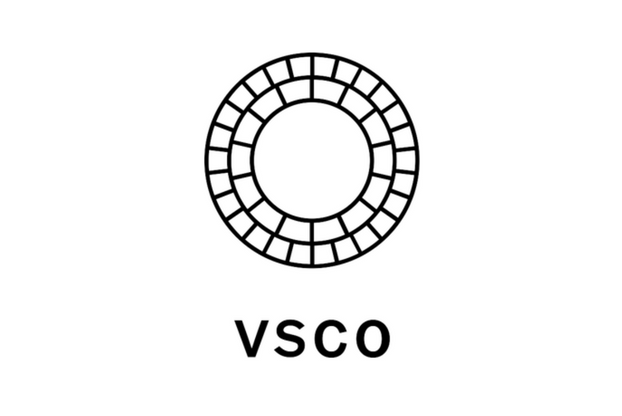
Part 1. What Is VSCO and Its Powerful Tools?
The VSCO app is also called VSCO Cam. You will hear most folks referring to it as simply VSCO. It’s considered to be one of the best photo editing apps that should be on a smartphone’s camera. So, if your smartphone’s camera isn’t that great, then VCSO is highly recommended.
The one thing to know about VSCO is that it’s similar to social media. You can also follow some folks; however, you cannot like their photos. In addition to that, you cannot see how many followers a particular account has. Hence, it takes out the social factor and just focuses on providing high-quality photos, which is great quality content. That is good to know before using this particular app.
VSCO Tools That Can Help You Enhance Your Photos
VSCO has some great presets and powerful tools that can provide you awesome photos. For example, you can use Exposure to adjust the brightness of your photos. You can increase it to make your photo brighter or decrease it to make it look darker.
Another good example is the Contrast tool of VSCO. It makes the dark areas of your photos darker and the brighter areas a lot brighter, giving you a bolder dynamic image. On the other hand, decreasing contrast gives you a softer image.
Another great VSCO tool is the Sharpen Tool. This particular tool helps you create a sharper image. You just have to be careful with this tool since too much sharpness can lower the quality of your photo. Hence, your photo will appear a bit too grainy.
The Saturation Tool of VSCO helps you control the vibrancy of colors in your photo. You just have to increase saturation so that you can make the colors more vibrant. You can decrease it to make the colors of your photo muted.
There are other VSCO tools such as the following; Tone, Temperature and Tint, Split Tone, HSL, Adjust, Skin Tone, Crop. These are just a few of the many tools that can help you enhance your photos so that they are always Instagram ready.
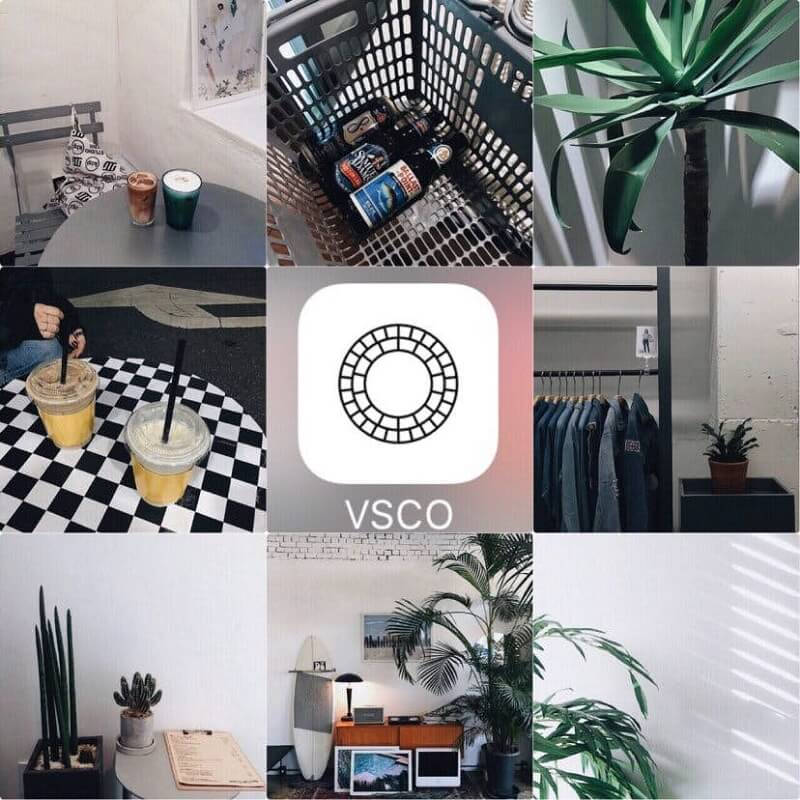
Part 2. Using the Best VSCO Filters to Enhance Your Photos
It’s important to have a quick look at the tools VSCO has to offer. The reason for that is because you will be using these tools with the best VSCO filters to enhance your photos. Read to learn more about them and how to adjust each one using the tools so that your Instagram feeds stands out.
Option #1. Make Use of The E8 VSCO Filter For Photos from Your Road Trip
- Select Photo.
- Import to VSCO.
- Select S2.
- Adjust Exposure to +1. Then adjust the settings on the following VSCO tool: Contrast to +2, Shadows to +4, Highlights to +6, Temperature to -1, Saturation to +1.5, Sharpen to +2, Shadow Tint (Green) to +12. Then click on the checkmark to save changes.
Option #2. Create Dramatic Looking Photos Using the HB1 VSCO Filter
- Select Photo.
- Import to VSCO.
- Select HB1.
- Set Exposure to -2. Then adjust the settings on the following VSCO tools: Saturation to -4, Tint to +6, Skin Tone to +2, and Fade to +2. Click on the checkmark to save changes.
Option #3. Create Cool and Edgy Photos with P5
- Select Photo.
- Import to VSCO.
- Select P5.
- Adjust Exposure to -2. Then adjust the settings on the following VSCO tools: Clarity to +4, Skin Tone to +2, and Grain to +1. Click on the checkmark to save changes.
Option #4. Add Some Warm Rich Tones with The A6 VSCO Filter
- Select Photo.
- Import to VSCO.
- Select A6.
- Adjust Exposure to -2. Then adjust the settings on the following VSCO tools: Sharpen to +2 and Temperature to -1. Click on the checkmark to save changes.
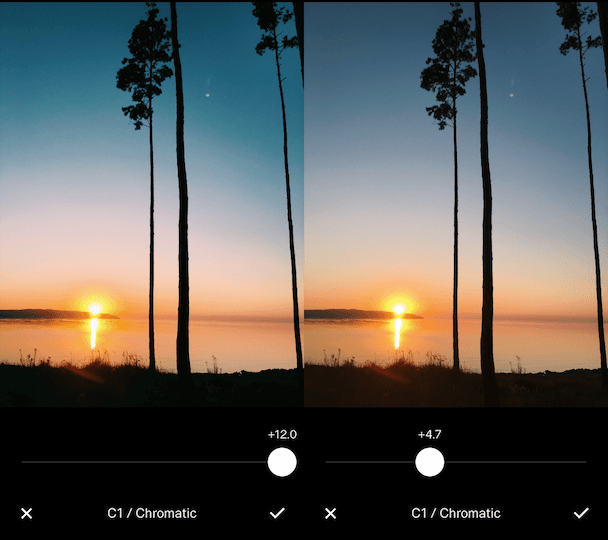
Option #5. Create Colorful Scenic Photos with C1
- Select Photo.
- Import to VSCO.
- Select C1.
- Adjust Exposure to -1.5. Then adjust the settings on the following VSCO tools: Saturation to -1, Contrast to -1 and Fade to 3. Click on the checkmark to save changes and notice how your colors pop remarkably.
Option #6. Create Elegant and Classic Photos with Dog 1
- Select Photo.
- Import to VSCO.
- Select Dog 1.
- Adjust Exposure to -4.0. Then adjust the settings on the following VSCO tools: Contrast to +1.5, Shadows to +1.6, Temperature to -3.4, and Skin Tone to -1.3. Click on the checkmark to save changes
These are just six of the best VSCO filters. There are a lot more you can explore.
Part 3. How to Deal with Similar Images on Your Mac
It’s a must to know the which VSCO filters you should use to level up your Instagram feed. The thing with the VSCO app is that you would have to try the various settings to get the exact feel that you like. As you go through the process of editing photos, you will eventually end up with a lot of similar images on your Mac. Most of them, you won’t need anymore.
You have to get rid of those similar photos. If not, they’re just going to take up so much space on your Mac. You don’t want that to happen and that’s why you need the Similar Image Finder on your Mac.
We highly recommend iMyMac PowerMyMac. This is a great tool that can help you find those similar photos so that your Mac can accommodate more photos. Just download and install it on your Mac, then launch it you will check the Similar Image Finder tool on the left column. Just allow it to scan similar images on your Mac, then select them to clean. Quite easy!
Part 4. In Conclusion
Everybody wants to have an awesome Instagram feed. One of the easiest ways to achieve it is by using some of the amazing VSCO filters. It’s very easy to use and it does not require any technical knowledge to get the settings right.
Have you ever used the VSCO app? How did you adjust the settings? We would love to hear how you did it.



