Reverse image search becomes a popular way to find similar images. What you can do is utilize a similar image finder on the Internet. Some tools you can use are Yandex Image and Google Image. But how to find similar images on your Mac? Fortunately, you are in this article. We will teach you first how to search and locate similar images on your Mac.
Then, we will show you how to look for image duplicates within your Mac device and actually remove them. When you find these duplicate images, you will be able to free up more space on your device and make it perform faster.
Contents: Part 1. How to Find Similar Images on Mac?Part 2. How to Locate Similar Images with Google Image?Part 3. How to Find Similar Images via Yandex Reverse Image SearchPart 4. Other Reverse Image Search Engines to Find Similar ImagesPart 5. Conclusion
Part 1. How to Find Similar Images on Mac?
Photos and images have become an important part of our everyday lives. They can be used for a lot of purposes. First, they can be used to relive memories and capture important moments. Plus, they can be used for businesses and for work. For example, images can be used to portray a specific product or to make a website livelier.
Images, themselves, do not take up much space. But, if their number goes out of hand, they can take a considerable amount of space on your device. This is the problem for most Mac users who love or need to save a lot of images on their device. Similar images are images almost identical to each other and some of these images are unnecessary because they are just duplicates of the other.
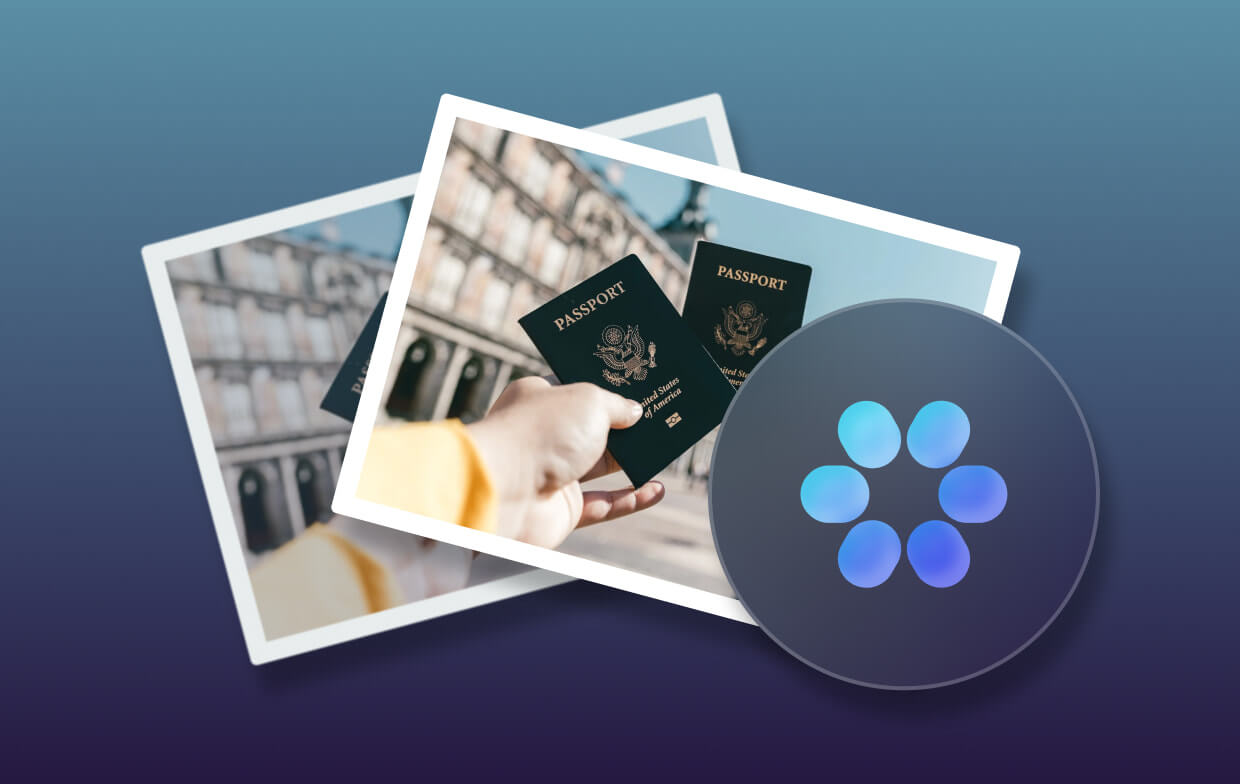
How do I find visually similar images? iMyMac PowerMyMac is a very powerful tool that contains mini tools such as Duplicate Finder, App Uninstaller, Similar Image Finder, and File Shredder. We will be using the mini tool Similar Image Finder to help you find similar images inside your Mac device and remove unnecessary ones. It's a useful tool that can manage your photos.
Here’s how to use the Similar Image Finder for you to find similar images on your device and delete unnecessary ones:
- Download the PowerMyMac tool from the official website. Launch it.
- Choose Similar Image Finder and click the SCAN button to scan your entire device for similar images.
- Since the scanning completes, you can preview the results first.
- It will show you how many images are similar to a specific photo and auto select the similar ones.
- Press the CLEAN button if you have chosen similar photos. Then a new window indicating "Cleanup Completed" will occur.

Having a lot of photos can be very important. But having too much can actually slow down your computer cause it can take up too much space. That’s why you need to find similar images that are duplicates of the best photo or version that you have. You can do this by using PowerMyMac’s Similar Image Finder. The tool is very powerful and it can save you a lot of time and effort:
- It helps you save time by performing a comprehensive scan of your entire device. This comprehensive scan looks for images that are similar to each other.
- It has a selective feature. It will display all of the similar images by a variety of categories such as size, type, and date, among others.
- A free trial is given for the first 500 megabytes of data. You can enjoy the benefits of this tool first before purchasing it.
- It helps you free more space on your Mac device thus helping it to perform faster since unnecessary clutter is removed from the device.
Part 2. How to Locate Similar Images with Google Image?
Here are steps of how to check images on Google Image Search:
- Open your browser.
- Open Google Images.
- Click the icon named Search By Image. This icon looks like a camera.
- A pop-up window will appear. Switch to the feature Upload an image.
- Select Choose File.
- Open a photo from your device. Then, Google will start locating images similar to the one you have selected.
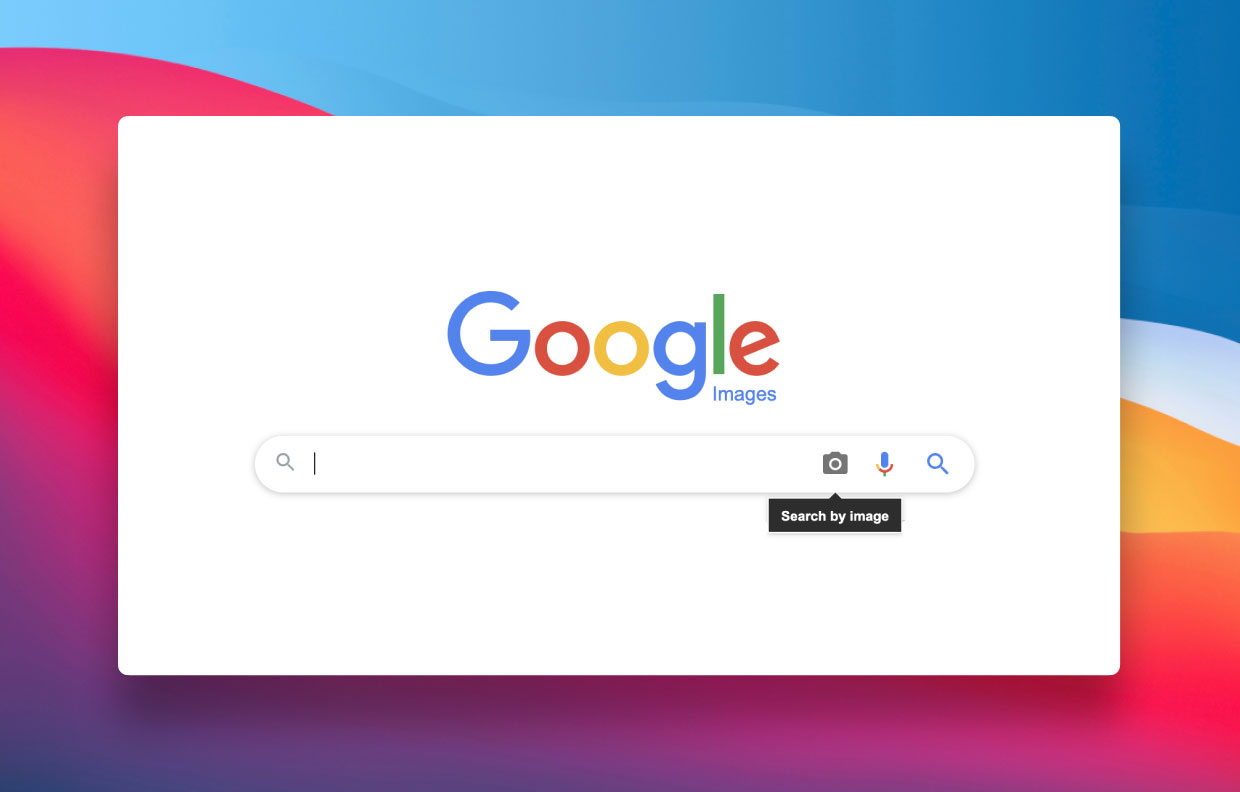
Part 3. How to Find Similar Images via Yandex Reverse Image Search
Here are steps of how to locate similar images with the use of Yandex:
- Open your browser.
- Visit the Yandex Images page.
- Click the Image Search icon. This will look like a camera.
- On the left-hand side, select “Select A File”.
- Navigate to the folder where the image is located.
- Select your image. Yandex will start locating images similar to the one you have selected.
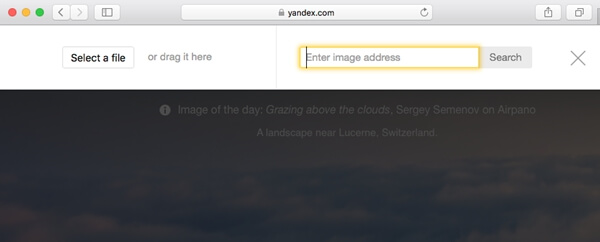
Part 4. Other Reverse Image Search Engines to Find Similar Images
Tool 01. TinEye
TinEye is known for searching billions of images within a few seconds. The great thing about it is its option to “Compare Match”. Once you upload your image, you can have a view of your own image and its match side-by-side. This is very helpful if you’re finding similar photos.
However, TinEye doesn’t provide you with an exact match. But, it’s possible to sort the results in different categories such as the biggest image, best match, oldest, newest, and most changed. It is possible to narrow the search by placing specific names of the website you may think the image is posted on.
Tool 02. Pixsy
Pixsy is a tool that will save the image you have placed on the site so they can review the various search results after the browser is closed. The platform allows you to ignore certain results or photos if they’re not what you’re trying to locate. It is possible to flag specific photo results you think are very important.
The downside to using this tool is its own accuracy slider. It only has two options that work, one for lower accuracy and another for higher accuracy. The middle part doesn’t really match up to what we’re looking for in terms of mid-range accuracy.
Tool 03. Bing Images Search
This image search engine is similar to that of Google Images. However, it shows a lot of related content that when you try to visit, will lead you to a lot of confusing URLs for images. It is very annoying as you have to sift through A LOT of pages that have content that is loosely related. What you can do to fix this issue is to check out each image in a manual manner.
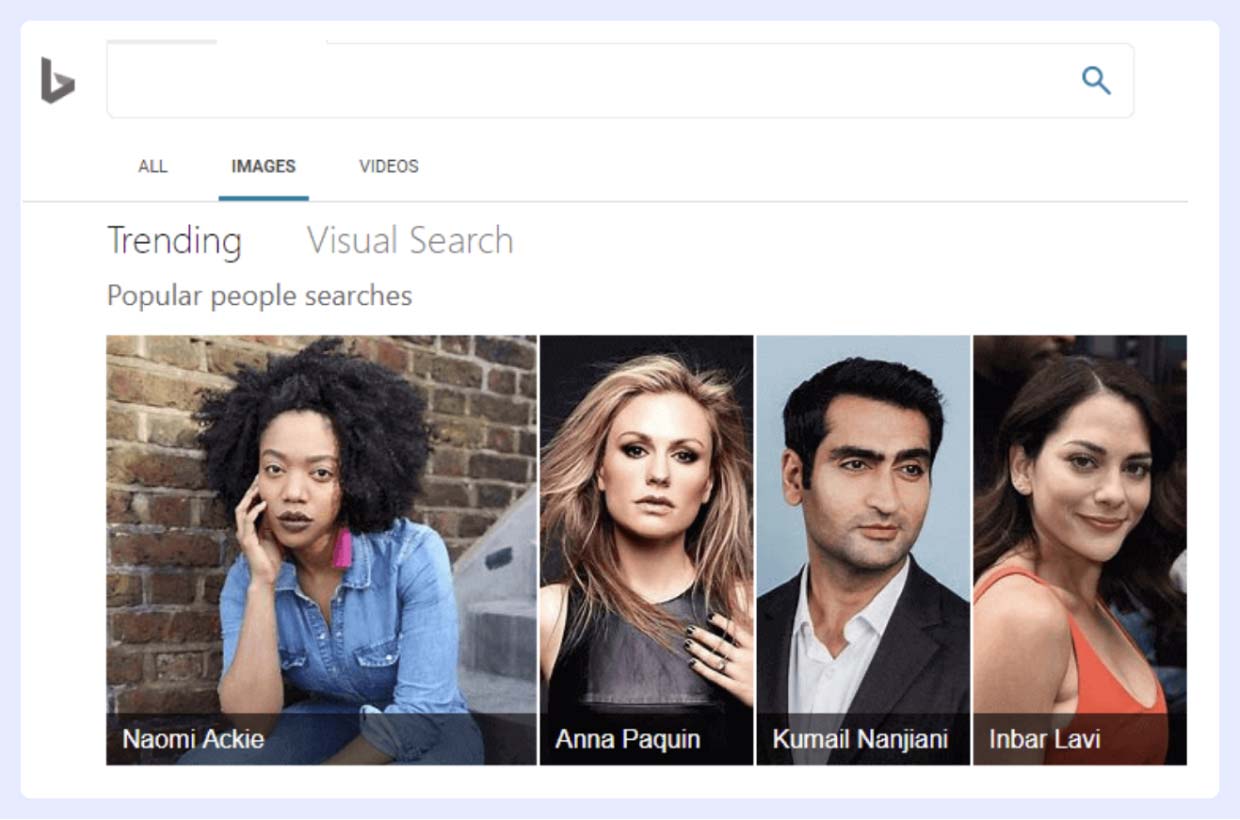
Tool 04. Berify
Berify is a great tool that allows you to find similar images again through exact and “similar” matches. It comes from different sources like Google Images, Bing Images, and Yandex, among others. It even uses its own proprietary search database for images.
Berify is a great tool as the images are saved once you finished uploading them. Thus, you can view these uploaded images once again even after the browser is closed. Plus, you can pull in the images out of the website in the search results.
In this way, you don’t have to download each image just to get a copy of it. The tool allows you to organize your photos with its option for photo tagging. Berify even allows you to check if someone stole your content. It can be scheduled to automatically search for your own images online frequently or occasionally.
Bonus Tip: Facebook Image Search
Although there is no such thing as a reverse image search tool on Facebook to find similar images, it’s still worth mentioning. To do a Facebook reverse image search, you must use the tools we have mentioned above to locate the owner of the photo you’re locating.
You can also use the unique ID number of the Facebook photos you’re trying to locate the owner of. In terms of Facebook reverse image search, you have to be creative in locating the photo owner. As such, it’s still best to use the tools we have mentioned above to do so.
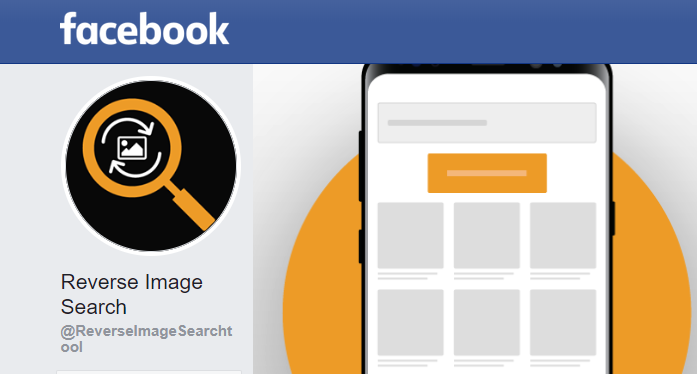
Part 5. Conclusion
This guide has given you a rundown of how to find similar images using your macOS computer. As you may have noticed, most of the tools we recommend are found online. This is because these tools use the database of the World Wide Web to locate the image you’re trying to search for.
As such, it is still best to use PowerMyMac Similar Image Finder. This is a great way to find similar images within your macOS computer to delete unnecessary ones. In this way, you can optimize your macOS computer and have it running smoothly because of more storage space in its drive. Grab PowerMyMac now!



