3GP is a video file type typically used for MMS messages and mobile devices. On the other hand, AVI is typically used for computers such as laptops and desktops. If you want a better experience on your computer, you may want to convert 3GP to AVI. And this article is going to talk about the best 3GP format converters.
Both online and offline conversion tools will be given, thus allowing you to choose from free, free trial, and paid options. By the end of this guide, you will learn the top conversion tools to convert 3GP, AVI, and other file formats and even data types online and offline.
Contents: Part 1. Three Online 3GP to AVI Converters You Should KnowPart 2. Convert 3GP to AVI Lossless & Quickly [Recommended]Part 3. Is 3GP a Good Video Format Compared to AVI?Part 4. Conclusion
Part 1. Three Online 3GP to AVI Converters You Should Know
The online converters we will discuss here include CloudConvert, ConvertFiles, and AnyConv. It is important to note that there are a lot of file conversion tools found online. But we’ve chosen the top ones you can use.
These online tools are totally free. However, there’s a big drawback as they have limitations on the file sizes you can upload and convert. The great thing is, it can be useful if you’re working with small audio and video files.
Tool 01. CloudConvert.com
CloudConvert is a great online file converter and is one of the most popular tools out there. It doesn’t have ads in their website for monetization. They monetize their page by selling custom integrations to their API.
The online tool CloudConvert has been around since 2012. It has been trusted by a lot of users for a decade. This means that you can trust them with your files. The tool promises that only you will have access to the files you upload and convert.
Here are the steps you can follow to use CloudConvert to convert 3GP to AVI:
- Visit the website of CloudConvertonline through your computer’s or mobile device’s browser.
- Click “Select File” in order to add the files you want to convert from your computer. Additionally, you may add from URLs, Google Drive, Dropbox, and OneDrive.
- Once you have added the 3GP files, select the output AVI format that you want.
- Then, click the red Convert
- When the conversion process is complete, download the converted files to your computer or mobile device.
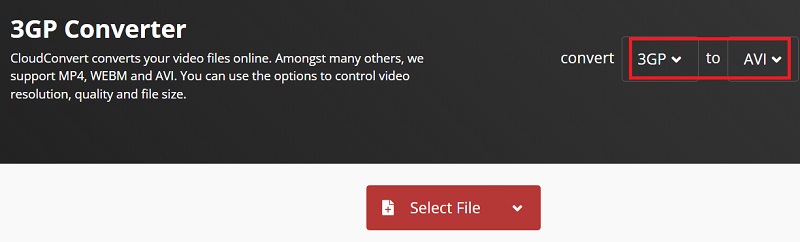
Tool 02. ConvertFiles.com
ConvertFiles is another online conversion tool that has a limitation on the file size you can upload. It supports over 300 formats for conversion. The tool is not as slick as CloudConvert, but it still allows you to convert files in a few simple steps.
To use ConvertFiles to convert 3GP to AVI, follow the steps below:
- Visit the website of ConvertFiles.
- After that, click “Browse” in order to choose a local file on your computer.
- In the “Output Format” section, click the file type you want your data to be converted to.
- Check the box that allows you to email the converted files to your email address if you want.
- Click the Convert
- Wait for the conversion process to complete.
- Once it is done, click the “Click Here To Go To The Download Page” to grab your file.
- Then, click the link of your download and save it to your computer.
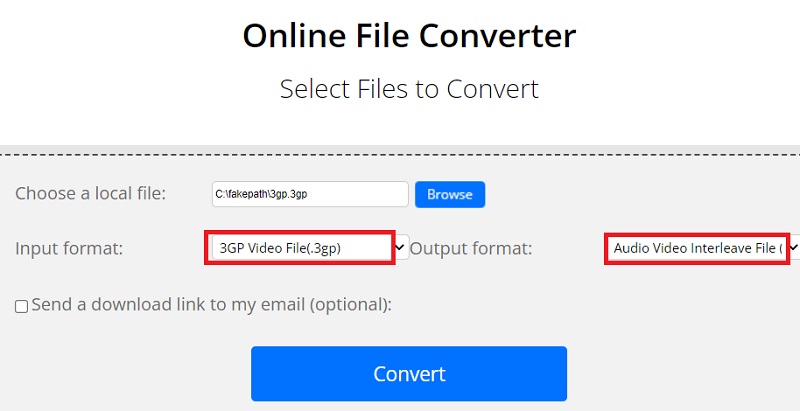
Tool 03. AnyConv.com
AnyConv is an online conversion tool that also works perfectly to convert 3GP to AVI. It helps you convert different file formats including audio, video, images, and PDF files. The website looks outdated, but the tool works amazingly.
Since it is an online tool, you don’t need to download software and install it on your computer. It will work with any web browser on any mobile or desktop device. Here are the steps you can follow to use AnyConv to convert 3GP to AVI:
- Visit AnyConv on your web browser using a computer or mobile device.
- Click Choose File or you can drag and drop the files you’d like to convert.
- After that, choose the output format in the “To” section.
- Then, click the Convert
- Wait for the conversion process to complete.
- Once that is done, click the Download button that’s colored green.
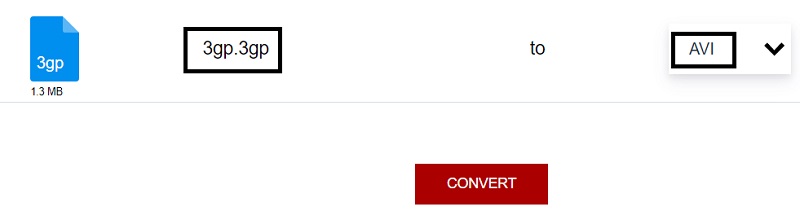
Part 2. Convert 3GP to AVI Lossless & Quickly [Recommended]
iMyMac Video Converter is the greatest offline program you can use to convert between many music and video formats. The program, created by the business iMyMac, allows users to convert a wide range of file types.
The video converter is more than just a converter. Because it supports a variety of resolutions, you may use it for a wide range of video editing and enhancing functions. Even 4K UHD resolutions are supported. Users of this tool are able to convert at breakneck speeds thanks to hardware acceleration capabilities.
You may edit files in addition to converting them with the utility. It has the ability to improve video quality. To increase the appeal of your films to viewers, you might upscale the resolution from a lower to a higher one. You may also change your movies' brightness and contrast, among other parameters.
With this 3GP converter, you can make your 3GP files to MP3 format quickly. There are many different video editing options too. On your videos, you may utilize it to accomplish the following:
- Your videos' contrast, volume levels, color, saturation, and other variables may all be changed.
- You may include a watermark of your own branding on your films to protect them.
- Include Extra Media. If desired, you can include external audio files and subtitles in your movies.
Following are the instructions for using the program to quickly convert 3GP to AVI:
- Install The Tool. You must first download the installer. To install the tool on your computer, use the firmware that you downloaded. On your macOS or Windows PC, you can just run it when installation is complete.
- Add Your 3GP Files. The 3GP files you want to convert must be added in the next step. Drag and drop the files from their folders to the interface of iMyMac Video Converter to do this.
- Pick Your Modifications. AVI will now be your output format of choice. Additionally, you may change everything you desire, including editing and enhancing. To ensure that the settings are maintained, click the Save option thereafter.
- The Export Directory Option. Decide where on your computer the files should be saved.
- To convert the files from one format to another, click the Export option. It will be stored in the earlier-selected directory.

Part 3. Is 3GP a Good Video Format Compared to AVI?
After talking about the steps to turn 3GP to AVI, we will learn more about these two formats. The 3GP format is actually a multimedia file. It was created by its developers to save on bandwidth, usage of data, and storage space. Thus, the 3GP file format is typically seen in mobile devices as opposed to computing devices such as laptops and desktops.
The 3GP format is the standard in terms of sending media files through MMS and MBMS. Typically, they use the extension 3GP or 3GPP. Even though these are two different extensions, they still refer to the same file format.
Most mobile devices have the ability to open 3GP files. One mobile app typically used to launch and play 3GP files is the OPlayer for iOS or Android. Other players that can open the said file format on mobile devices include MX Player and VLC Media Player.
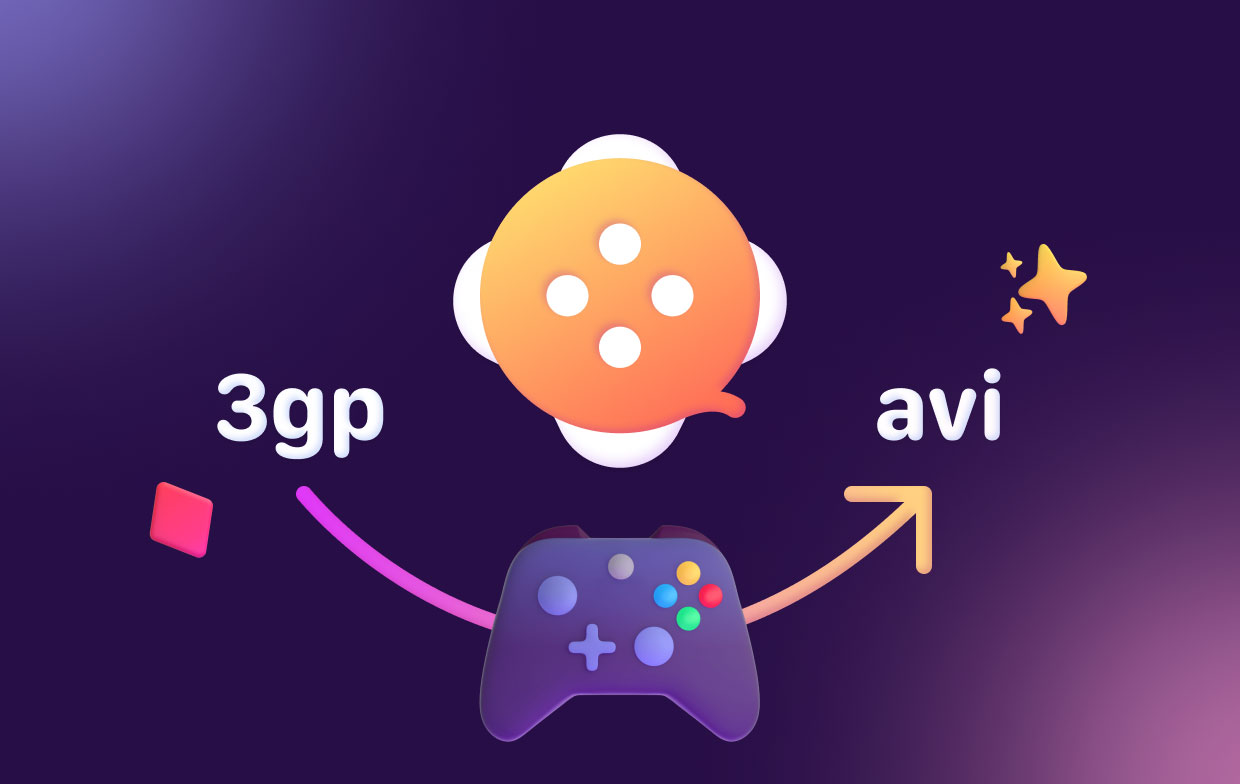
On the other hand, the AVI file refers to the Audio Video Interleave file. It is also a video file format that was developed by Microsoft in the year 1992. As such, it is a native format to Windows but is still playable on macOS computers.
The AVI file format is used to store video and audio files of high qualit. Typically, they have less compression compared to MOV and MPEG. As such, they have sizes that are larger than MP4, MOV, and MPEG files.
Part 4. Conclusion
This guide has given you the top ways to convert 3GP to AVI. We have talked about online tools such as CloudConvert, AnyConv, ConvertFiles. In addition, we talked about the 3GP and AVI formats and gave an overview of the two.
Finally, we recommend that you use iMyMac Video Converter to help you convert audio and video files. This ensures that your files are converted amazingly without quality loss or recompression. Grab the tool today and make sure your media enthusiast side is well taken care of!



