You may be unable to view the digital camera's DV videos on mobile phones, or PSPs or post them to YouTube to share with everyone else. Video is always encoded in DV format by devices like Nikon, HP, Sony, and Canon. You'll have to convert DV files into the most common file formats for most media players, smartphones, and the internet in this situation.
This post will suggest a useful DV converter and some video converters that is both reliable and simple to use. Users wouldn't need any specialized skills to start converting using the finest DV converter software; there are also online and free options available. Contents: Part 1. The Best DV Converter for Mac/Windows PC in 2022Part 2. Top 5 Free DV Converters: Easily Convert DV FilesPart 3. What Is A DV File?Part 1. The Best DV Converter for Mac/Windows PC in 2022
The iMyMac Video Converter is the most acceptable solution to convert DV video files as well as other digital files. This DV converter offers numerous features for editing, converting, burning, and more on either Mac or Windows platforms. It provides fast processing speed and high-quality outcomes, ensuring that the video quality is never compromised. You may instantly import DV files from any device and effortlessly share the converted videos to smartphones. Your video files can be converted to MP4, FLAC, MOV, OGG, MKV, MP3, etc since this tool supports lots of output video/audio formats. How to use this DV converter? Here’s a detailed guide for you to know how to use the iMyMac Video Converter to convert or edit your DV video files (For example, on Windows PCs):
How to use this DV converter? Here’s a detailed guide for you to know how to use the iMyMac Video Converter to convert or edit your DV video files (For example, on Windows PCs):
- You may drag and drop your DV video files on the screen or upload them directly. Selecting + Add File allows users to add several files at once.
- To begin converting the video files, click Convert Format. You have the option of using audio, GIF, or video as data types. If you want to convert the video or audio files, click those icons. Then click the down arrow sign to see the resolution choices.
- When converting a file, you have the option of trimming it. Simply move your cursor to the screen's left side and choose the scissor symbol that displays.
- Using the various capabilities of this program, you may now make adjustments to your video files. You may use effects like cropping, ID3, compression, adding a filter and altering its brightness, contrast, and saturation, rotating or flipping the video, adding a watermark, adding 3D effects, and capturing a screenshot once you've accomplished the steps above.
- Click Export, this DV converter will automatically convert your DV files.
- Simply search for the files in the search section after the conversion, and you'll be able to utilize the file in your preferred format.
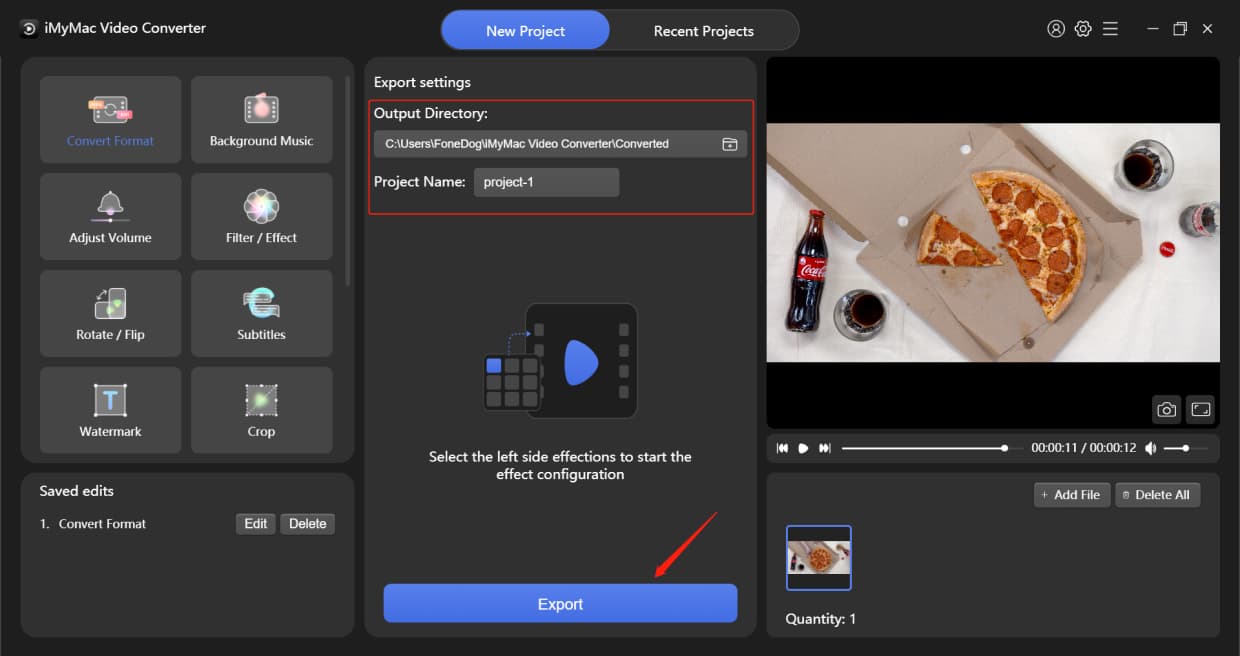
Part 2. Top 5 Free DV Converters: Easily Convert DV Files
Here are also 5 free or online DV converting tools to help you easily convert your DV files or other video files.- Convertio
Convertio can handle a huge quantity of data without requiring any extra configuration. Users can convert several videos, and pictures, as well as other media files and also archive kinds and other things. Selecting the proper target format and configuring the conversion with the other options takes simply a few minutes, and the management's servers handle most types of files quickly.
- Any Video Converter
The vast set of features of Any Video Converter is offered in a clean, modern design that will have users downloading and transcoding videos in minutes. The number of output formats available is astounding, and it covers both video and audio. This DV converter software has a free trial version.
Any Video Converter's premium edition contains a few more features, such as the ability to eliminate DRM security and capture streaming video. However, the free account is excellent and will satisfy most people. It's simple to use and comes with several great editing options.
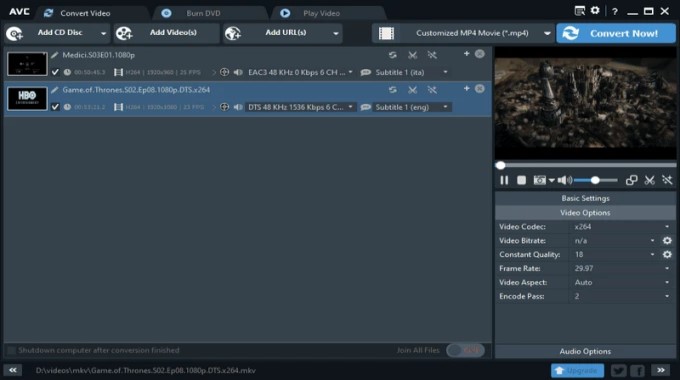
- CloudConvert
CloudConvert can convert sounds, videos, documents, ebooks, archives, pictures, spreadsheets, and presentations, among other formats. You can accomplish all of these actions without logging in or signing up. It does not contain advertisements, and the free plan is sufficient if you simply have to convert files on a regular basis. Even if you don't think you'll need the premium subscription, you may still buy it just for higher performance and additional resources. You may also upload files straight from online storage services like Dropbox, Google Drive, and OneDrive.
- HandBrake
HandBrake is a free video converter that runs on Linux, Mac OS X, and Windows. Anyone can use it because it is a free video converter application. HandBrake supports a wide range of video formats and files, including those produced by consumers and expert video cameras, smartphones like tablets and phones, game and computer screen records, and DVD and Blu-ray discs. HandBrake can also generate films that are relatively small than the original content, saving up less space on the device. Moreover, unlike other DV converters, it is unable to integrate numerous video segments into a single file. HandBrake is also incapable of defeating or circumventing any form of copyright. It is incompatible with video files protected by Digital Rights Management (DRM).
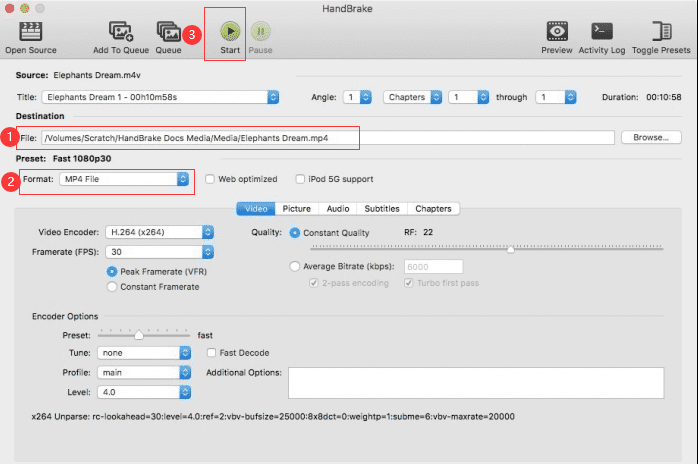
- VLC
VLC Media Player is more than simply a video player; it can also convert videos among various formats. This DV converter allows you to convert among a variety of compatible video formats. It works well with most codecs and formats, even though there are some flaws, and the conversion tool isn't ideal, but for the most part, it suffices.
You won't have to look for .flv to .mp4, .ogg to .mp4, .avi to .mp4, or .wmv to .avi converters any longer. You should also avoid having to pay for video converters or using those that include watermarks. VLC, though we all know, is completely free and has no restrictions. It works with almost all video and audio formats.
Part 3. What Is A DV File?
The raw video taken by certain digital cameras is saved as a .dv file. DV has been increasingly popular in recent years. People might use a DV camera to record movies for celebrations or events, as well as to make family films and trip recordings. You may quickly edit videos in iMovie, Final Cut Pro, or Adobe Premiere and upload them publicly for sharing. But DV files are notorious for their enormous video size and lack of compatibility, so many people need a DV converter to help them.
The playing and upload of DV format files are supported by a small range of media players, online video sharing services, and portable devices. As a result, many people are eager to know how to convert DV to a more known format or what DV video converter to use in order to achieve more interoperability.
Tips: Do you also want a DVD player? Click the guide to know more!
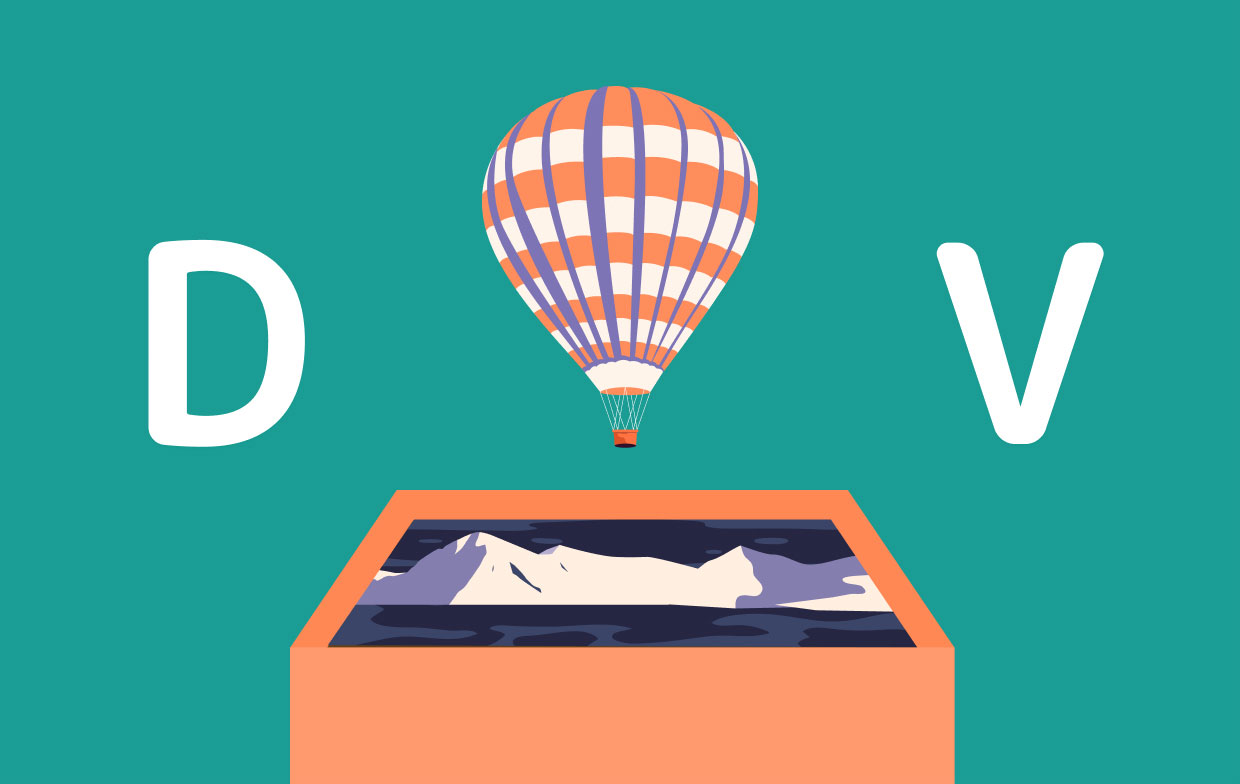
Conclusion
These are the most often used DV converter tools for conversion of DV to other formats, as listed above. iMyMac Video Converter is the ultimate pick if you desire extremely quick converting speed and high-quality result videos.



