AVI is not only among the most widely used video formats, but it is also a video format that is globally recognized and supported by almost all audio and video applications and players. However, there are circumstances in which it is necessary to make use of an AVI converter in order to convert an AVI file to a different audio or video format.
There can be occasions when your AVI file cannot be played on any device, even your cell phone. In this scenario, you may easily convert AVI files by making use of any of the following well-known and online for-free AVI converter software as well as desktop video converters.
Contents: Part 1. Top AVI Converters Available on Windows and MacPart 2. Free and Online Converters to Transfer AVI FormatPart 3. Conclusion
Part 1. Top AVI Converters Available on Windows and Mac
iMyMac Video Converter
The video converting process may be completed with just a few clicks with iMyMac Video Converter, which is a program that is very simple to learn and use. Since it is compatible with a wide range of video and audio formats, it can be not only an AVI converter, you can easily convert movies from AVI to AVI or vice versa, it can also be an RA transcoder. One of the greatest all-in-one video converters for Windows and Mac, it also includes an editor.
- Launch iMyMac Video Converter for Windows. Once that's done, log in to access your account.
- The file may be dropped or dragged in any variant onto the system's display.
- When you click "Convert Format", a drop-down window enabling you to choose the kind of file you want the original to be converted into appears.
- Thanks to the user interface, locating changes to files is now much easier. You may adjust the file as necessary to suit your tastes.
- Any adjustments you make to the settings are kept if you choose Save.
- Selecting a conversion option from the toolbar initiates the converting process.

Movavi Video Converter
A strong AVI converter with a user-friendly interface and plenty of functionality are Movavi Video Converter. The software can convert music, video, and picture files and supports over 180 different file types. The application may offer speedy conversion thanks to the SuperSpeed technology used in its implementation.
In contrast to its free counterpart, Movavi Video Converter provides a wide range of editing options in addition to multimedia converting. You can stabilize your video, apply filters and watermarks, rotate and cut your films, and change different color characteristics.
- Install the AVI converter.
- Audio files should be uploaded.
- Choose the output configuration of your choosing.
- Transform AVI into a format.
VLC Media Player
You may use VLC media for rapid conversion in addition to using it to play movies and music on your computer. Let's now look at how to make it an AVI converter using VLC media player.
- Download and launch
- Within the Media section in the upper-left corner of the program window, click Convert/Save.
- You may choose the AVI files you want to convert by selecting Add and then Open. Pick the Convert/Save button that is at the dialog box's bottom next.
- Select from the various formats after opening the list.
- Click Browse once more to proceed after choosing the target location and altering the file extension.
- Press Start to start the conversion process.
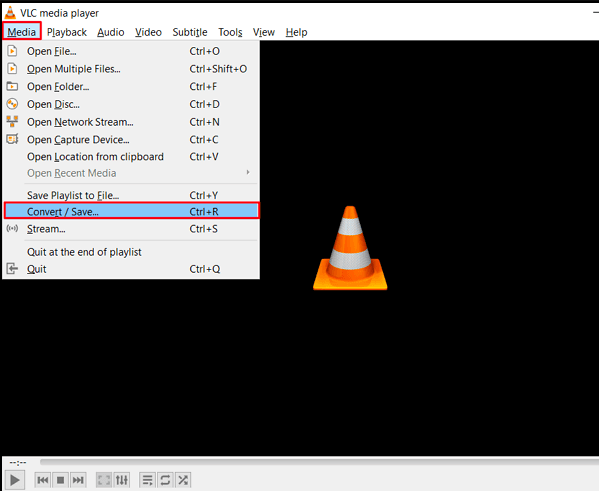
HandBrake
For Windows, Mac, and Linux, HandBrake is an open-source and free video converter. You can rip DVDs and convert video to MKV, MP4, M4V, and other formats. HandBrake is probably the best video file transcoding tool and AVI converter.
- Start HandBrake, then chooses Open File from the Source menu to add your AVI file.
- Select a container format from the Output Settings menu by navigating there.
- Press the Start button to start the AVI conversion process after using the Browse button to choose a place to store the newly produced files.
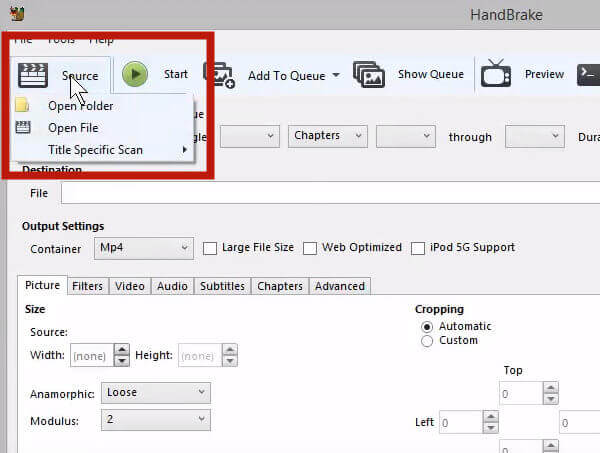
KMPlayer
KMPlayer, short for K-Multimedia Player, is a media player application for Microsoft Windows that supports a wide range of file types and can be used as an AVI converter. It has a sizable user base and excellent ratings and reviews across the board on top independent download sites.
- Load KMPlayer.
- To start a video, click "Open".
- Right-click, then choose Capture, followed by Video: Quick Capture.
- Choose the video format that you want to convert from.
- Choose the folder where you want to store your video.
- Choose "Encode with video processing" for the video and "Encode with audio" for the audio.
- To complete the file conversion, click "Stop" and then "Close".
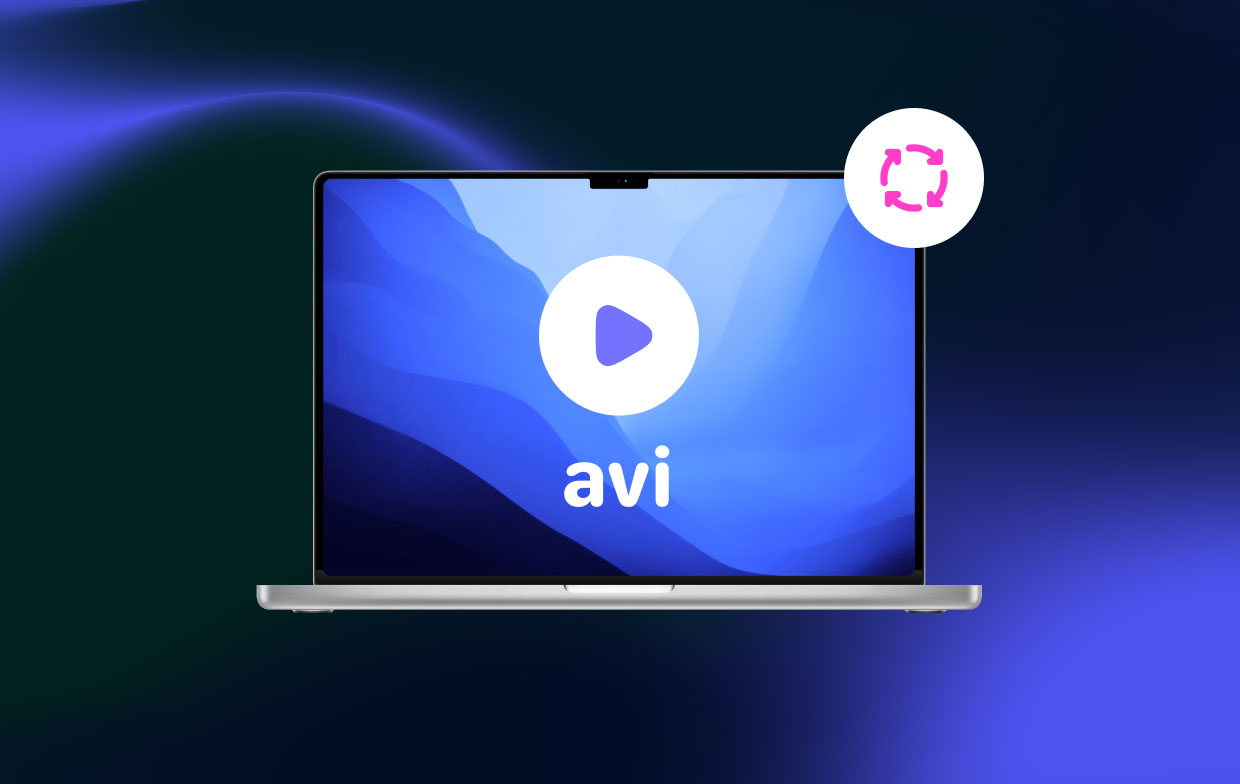
Part 2. Free and Online Converters to Transfer AVI Format
Tool 01. CloudConvert.com
Using the AVI converter, CloudConvert, you may quickly convert AVI. 200+ different media formats are supported. In addition to file conversion, the utility allows you to modify additional settings. You may trim the file using CloudConvert; all you need to do is give the time codes for the start and finish of the trim.
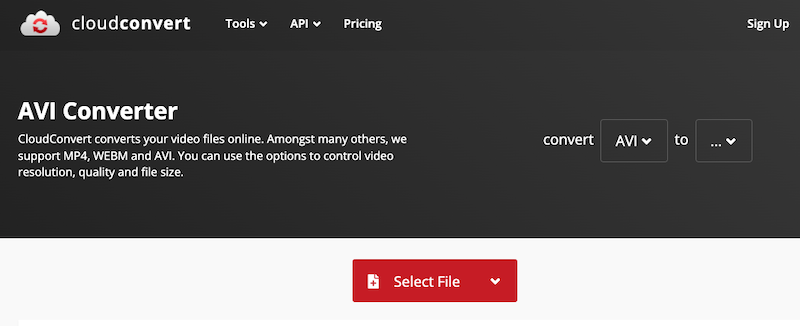
- Use the browser on your device to visit cloudconvert.com.
- Click Select File to upload your AVI file. Or you might add the file in another way.
- Open the drop-down menu next to Convert to choose a format.
- Select the gear icon to adjust the bitrate, volume, audio codec, and other audio settings.
- Choose the "Convert" button in red.
Tool 02. Online-Audio-Converter.com
If you're looking for a free AVI converter online, Online Audio Converter is a great choice. Furthermore, your computer doesn't need any additional extensions or programs. When converting audio files, you may change the quality as well as the bitrate, and audio, add or remove audio effects, and more.
- Goto online-audio-converter.com using your browser.
- Click Open Files to include the AVI files in the program.
- After selecting a data type, drag the slider to the left or right to alter the output audio quality.
- Choose Convert from the menu.
- Click Get to download the converted file directly to your device.
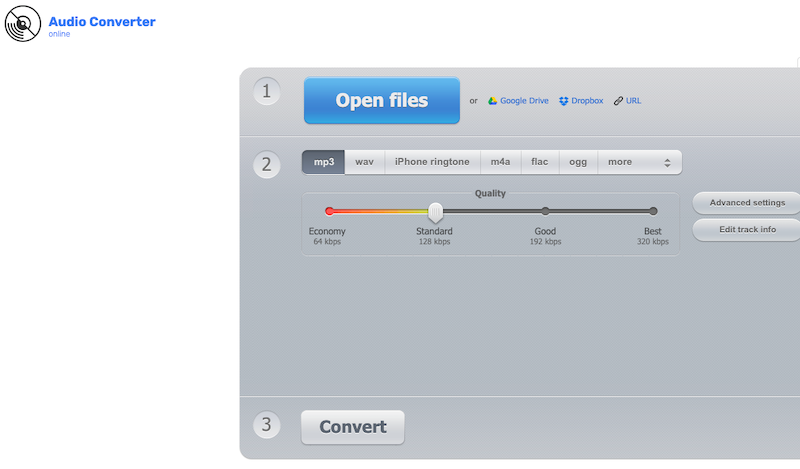
Part 3. Conclusion
Choose one of the AVI converter applications suggested in the review if all you want to do is convert a single tiny file. Both desktop and web tools are available. However, free converters sometimes have other restrictions, such as a slow conversion speed, a file size limit, or the inability to convert numerous files at once. Use desktop converters instead to convert files with no such constraints.



