Are you looking to convert your AVI to OGG format? Whether you're a video enthusiast or a professional working with multimedia content, having the ability to seamlessly transcode video formats is invaluable.
In this article, we'll walk you through the step-by-step process of converting AVI files to OGG. We'll explore various methods, including both offline and online solutions, to cater to different preferences and requirements. Additionally, we'll discuss the factors to consider when choosing the right conversion tool, as well as provide recommendations for some of the best software available.
Contents: Part 1. Learn More about OGG FormatPart 2. Top AVI to OGG Converter You Shouldn't MissPart 3. How to Convert AVI to OGG Online for Free?Part 4. Bottom Line
Part 1. Learn More about OGG Format
Before diving into the process of converting AVI to OGG, it's essential to understand the OGG format and its advantages. OGG is a free, open-container format developed by the Xiph.Org Foundation. It is primarily used for storing multimedia content, including audio, video, and metadata.
Unlike AVI, which uses various codecs to compress audio and video data, OGG relies on the Ogg Vorbis codec for audio compression and the Theora codec for video compression. This combination allows for efficient compression while maintaining high-quality playback.
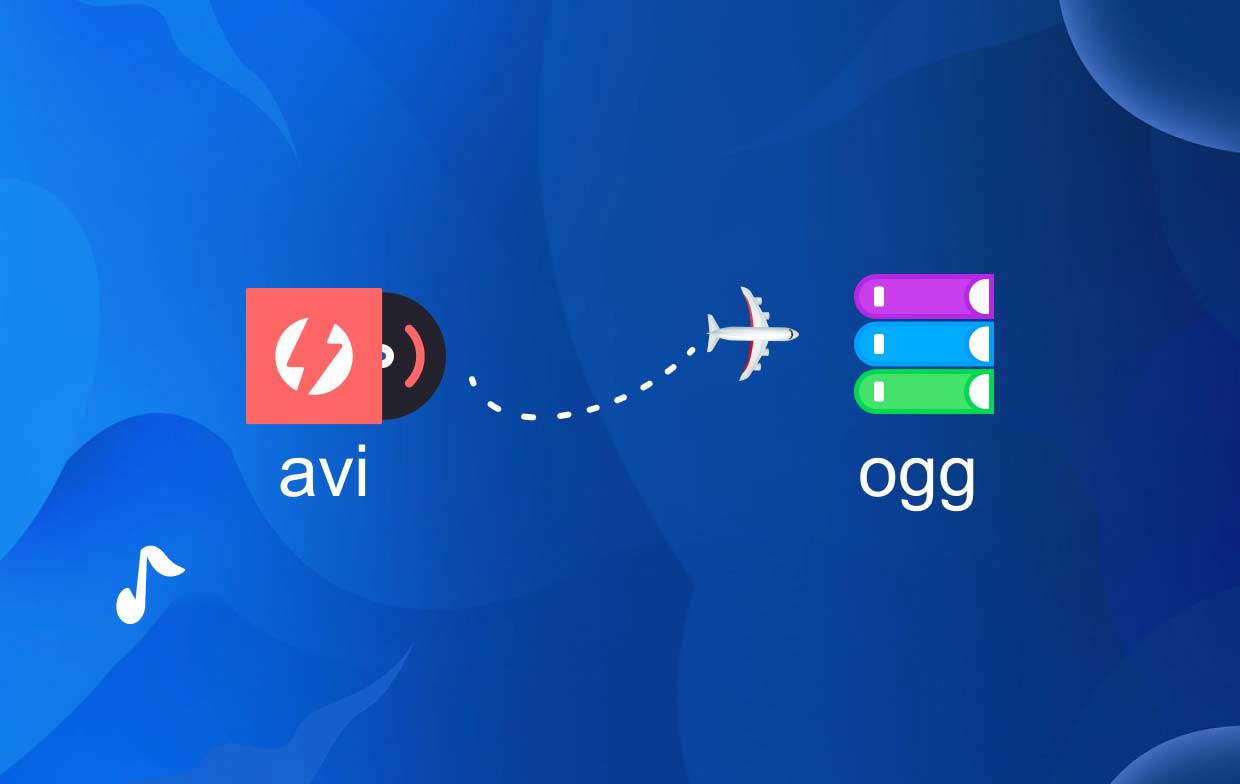
The OGG format excels at compressing multimedia files without significant loss in quality. It achieves this through advanced compression techniques, resulting in smaller file sizes compared to formats like AVI. This advantage is particularly valuable when dealing with limited storage or bandwidth constraints.
By converting your AVI files to OGG, you can take advantage of these benefits and enjoy a versatile multimedia format that offers excellent audio quality, efficient compression, and broad compatibility.
In the next section of this guide, we'll explore the various methods and tools available to convert your AVI files to the OGG format, empowering you to unlock the full potential of your multimedia content.
Part 2. Top AVI to OGG Converter You Shouldn't Miss
When it comes to converting AVI files to OGG, one of the top tools you shouldn't miss is iMyMac Video Converter. iMyMac Video Converter is a professional software that offers a simple and efficient way to convert multimedia files between various formats. With its user-friendly interface and powerful features, it provides a seamless conversion experience.
Here's a step-by-step guide on how to use iMyMac Video Converter to convert AVI to OGG:
- Download and Install iMyMac Video Converter. Start by downloading and installing iMyMac Video Converter on your computer. The software is available for both Windows and Mac systems. Visit the official website at to download the appropriate version for your operating system.
- Launch the Software and Add AVI Files. After installation, launch iMyMac Video Converter. You will be greeted with a clean and intuitive interface. Click on the “Add File” button to import your AVI files into the program. Alternatively, you can drag and drop the AVI files directly into the software window.
- Select OGG as the Output Format. Once the AVI files are added, select OGG as the output format. iMyMac Video Converter supports a wide range of formats, ensuring compatibility with various devices and platforms.
- Optional Editing and Customization. iMyMac Video Converter offers additional features for editing and customizing your videos. You can trim, crop, add watermarks, adjust video effects, and more. Take advantage of these options to enhance your videos before the conversion process.
- Choose Output Folder and Start Conversion. Next, choose the output folder where you want the converted OGG files to be saved. You can select a destination folder on your computer or opt for the default location. Once everything is set, click on the “Export” button to start the AVI to OGG conversion process.
- Monitor the Conversion Progress. iMyMac Video Converter will display the progress of the conversion for each file. You can monitor the status and estimated time remaining to track the process. The software also allows you to pause, resume, or cancel the conversion as needed.
- Access the Converted OGG Files. Once the conversion is complete, you can access the converted OGG files by clicking on the “Open Folder” button. From there, you can transfer the OGG files to your preferred devices or platforms for playback or further editing.

iMyMac Video Converter simplifies the conversion process, providing a reliable and efficient solution for users of all levels of expertise. With its user-friendly interface and powerful features, it's an excellent choice for anyone looking to transcode AVI to other formats like WMV.
In the next section, we'll explore additional methods and online tools for converting AVI files to OGG, ensuring you have a range of options to suit your specific needs.
Part 3. How to Convert AVI to OGG Online for Free?
Tool 01. Convertio.co
Convertio.co is a website that allows users to convert files from one format to another. It supports over 300 different file formats, including images, documents, audio, and video. Convertio. com is a free service, and it does not require any registration or sign-up.
To use Convertio.co, simply upload the file you want to convert and select the output format. Convertio. co will then convert the file and save it to your computer. The entire process is typically very quick and easy.
Overall, Convertio.co is a great option for anyone who needs to convert files from one format to another. It is free, easy to use, and supports a wide range of file formats.
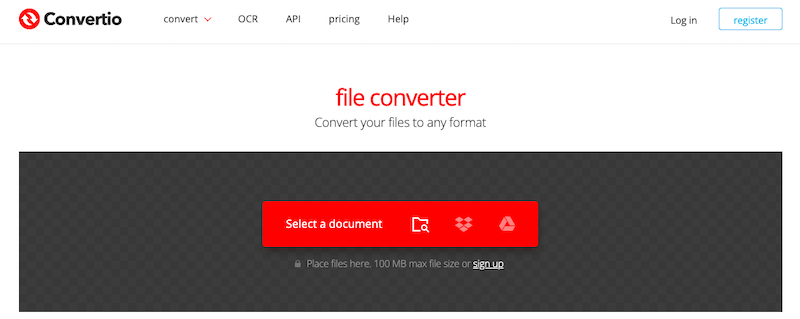
Tool 02. FreeConvert.com
FreeConvert.com is a popular online tool that offers a simple and convenient way to convert AVI to OGG format. It provides a user-friendly interface, making it accessible to users who prefer an online solution for their conversion needs.
Here are the steps to use FreeConvert.com to convert AVI files to OGG:
- Start by visiting the official website of FreeConvert.com using your preferred web browser.
- On the FreeConvert.com homepage, you will see a variety of conversion options. Locate the “Video Converter” section and click on it. Then, select the “Convert to OGG” option from the list of available formats.
- Click on the “Choose Files” button to upload your AVI files from your computer. You can also drag and drop the files directly into the designated area on the webpage.
- com may offer optional editing features, such as trimming, cropping, or adjusting video settings. If you want to make any changes to your AVI files before conversion, take advantage of these editing tools.
- Once you have uploaded your AVI files and made any desired edits, click on the “Convert” button to begin the conversion process. FreeConvert.com will start converting your AVI to OGG format.
- After the conversion is complete, FreeConvert.com will provide you with the download links for the converted OGG files. Click on the “Download” button to save the OGG files to your computer.
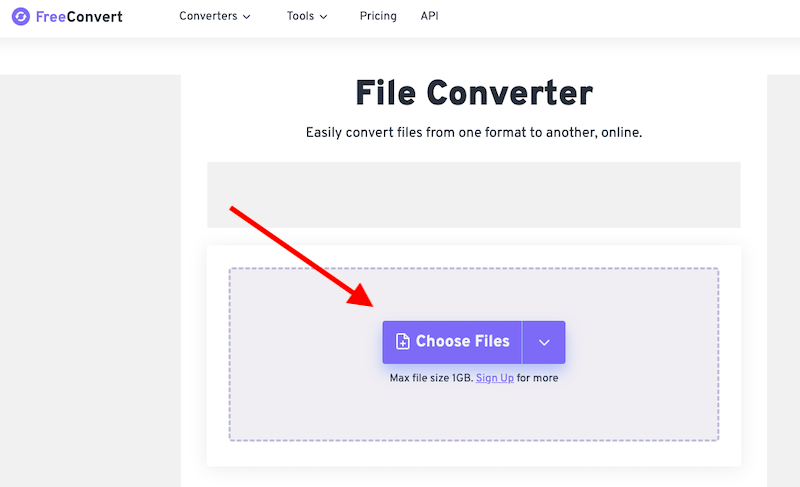
FreeConvert.com offers a straightforward and efficient method for converting AVI to OGG format without requiring any software installation. It is a convenient option, especially for users who prefer an online solution or have limited storage space on their devices.
Tool 03. AnyConv.com
AnyConv is a free online file converter that works with over 400 different file types, including photos, documents, music, video, ebooks, and archives. It is simple to use and requires no registration or sign-up for consumers.
Simply upload the file to be converted and pick the output format to utilize AnyConv. The file will subsequently be converted and saved to your PC by AnyConv. The entire procedure is usually quite short and simple.
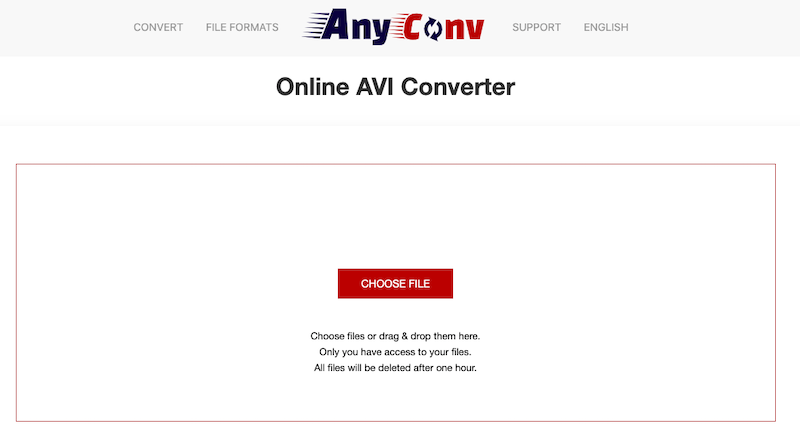
Tool 04. OnlineConvertFree.com
OnlineConvertFree is a free online AVI to OGG converter that works with over 200 different file types, including photos, documents, music, video, and archives. It is simple to use and requires no registration or sign-up.
To use OnlineConvertFree, just upload the file to be converted and choose an output format. The file will subsequently be converted and saved to your PC by OnlineConvertFree. The entire procedure is usually quite short and simple.
Overall, OnlineConvertFree is an excellent choice for everyone who needs file conversion from one format to another. It is free, simple to use, and convenient.
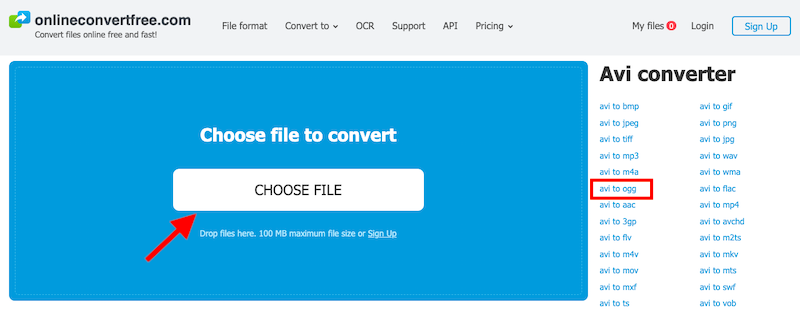
Part 4. Bottom Line
Considering the various methods and tools discussed in this article for converting AVI files to OGG, it is evident that iMyMac Video Converter stands out as an excellent choice. With its user-friendly interface, powerful features, and reliable performance, iMyMac Video Converter offers a seamless and efficient solution for AVI to OGG conversions.
iMyMac Video Converter provides a straightforward step-by-step process, allowing you to easily convert your AVI to the OGG format. The software supports a wide range of input and output formats, ensuring compatibility with various devices and platforms. Additionally, iMyMac Video Converter offers optional editing features, allowing you to enhance your videos before conversion.



