Videos are great for entertainment. Taking videos of precious moments has become very popular because of high-definition smartphone cameras. Thus, videos are usually large in size, where some can even take gigabytes-worth of space even when taken with a phone camera. It makes sense to get the best video compressor out there to reduce the size of your videos.
Here, we will discuss the best video compressor tools available today. This will help you reduce the size of your videos to have more storage space. Thus, your computer will also have better performance because it isn’t cluttered.
Contents: Part 1. Why Do You Need The Best Video Compressor Tools?Part 2. What Is The Best Video Compressor For Mac?Part 3. Other Video Compressor Tools For MacPart 4. Conclusion
Part 1. Why Do You Need The Best Video Compressor Tools?
There are some circumstances where you will need the help of the best video compressor tools. For instance, you may have a video that has a very large file size. In this case, it will be hard to send it to your friends or family members. Thus, you have to use one of the best video compressor tools.
If you have low storage space on your device (e.g., Mac computer, iOS, Android), you may not have enough to store all of your videos. So, you’ll need to compress the videos you own to free up more space on your computer, for instance. Sometimes, you also need a specific video size to be able to meet certain requirements at work or at school. Thus, you may need to reduce the video size to make sure you meet these requirements. This will allow you to upload, send, share, and edit videos as needed.
It is important to note that not all compression tools are equal. The best video compressor tools will usually reduce the video size without compromising its quality. Thus, we will list the best video compressor tools below.
Part 2. What Is The Best Video Compressor For Mac?
The best video compressor tool can help you reduce video file size without compromising on quality. We recommend iMyMac Video Converter to help you do this. In essence, iMyMac Video Converter helps you convert from one format to another. So, how do you use it as the best video compressor tool? You need to use it to convert your videos from a bigger-sized file format to a smaller-sized file type. For instance, if you have a very big AVI file, you can convert it to MP4, WMV, or FLV. This will ultimately reduce the file size of your video without compromising on quality.
Here are the steps you should follow in order to do this:
Step 01. Download And Install iMyMac Video Converter
First, you have to download the iMyMac Video Converter to use as the best video compressor tool. Then, install it on your computer using the downloaded installation file. After that, launch the video converter on your computer.
Step 02. Add Files
The second step is to add the files to your computer. For example, if you have a big AVI video file, you can add it to the interface of iMyMac Video Converter by click "Add Multiple Videos or Audios". You can add batches of video files as well for simultaneous conversions.

Step 03. Tweak Settings
In this step, you can choose an output format that leads to a reduced file size. Since you have an AVI file in this example, you can choose the output formats MP4, WMV, and FLV, for instance. Simply click "Convert Format", choose your desired format and click Save. You can also edit output quality and resolution if you want to.

Step 04. Convert and Compress Videos
The last step is to convert the file from one type to another and ultimately reducing its file size. You can choose a destination folder where your converted files will be saved and click the Convert button. Then, wait for the process to complete.

Part 3. Other Video Compressor Tools For Mac
Here, we will discuss the best video compressor tools you can get as alternatives. In this way, you’ll have different options to choose from. Check out our tools below.
1. VideoSolo Video Converter Ultimate
This is our first runner-up on the list of the best video compressor tools available. It is available in both Windows and Mac operating systems. A very reliable tool, it looks very neat and professional. The Windows version does have a separate Video Compressor tool. However, the Mac version doesn’t have it. With the Mac version, you can compress video files by converting them from one format to another. You can also adjust its bitrate and resolution if you want to.
Advantages:
- You can preview the output, so you can ensure that the output quality satisfies your preferences.
- There’s a balance between video quality and video size after the compression process.
- It supports hardware acceleration technology.
- Doesn’t collect private information compared to online compressors available nowadays.
Disadvantages:
- The Mac version doesn’t have its own separate video compression tool.
2. VideoSmaller
This runner-up tool for the best video compressor list is easy to understand and use. You can use it online for free. Plus, it works on both Mac and Windows operating systems. The compression rate can go as high as 80%. According to the website, the uploaded videos are automatically deleted to keep your privacy safe.
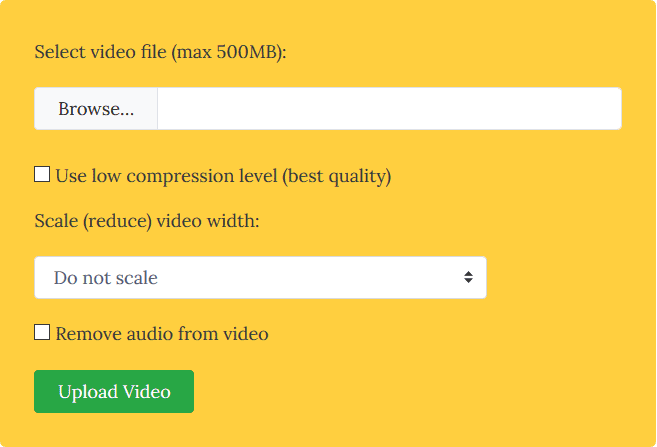
Advantages:
- Multiple file types are supported including MP4, AVI, MKV, MOV, MPEG, and more.
- Privacy is protected.
Disadvantages:
- Limits to the uploaded video are maxed out at 500MB.
- You can use it on your phone to compress video files. However, there’s a technical error when downloading these compressed files.
- Batch compression isn’t supported.
- A lot of intrusive ads on the interface of the tool.
3. Freemake Video Converter
This is one of the best video compressor tools you can get out there. The website claims that more than 500 formats are supported for compression. There’s a free version available as well. However, it will place a watermark in the converted or compressed video. In addition, the free version has a lower conversion or compression speed as opposed to the premium, paid version.
Advantages:
- Has a free version in order to try the tool.
- Supports more than 500 formats for compression and conversion.
Disadvantages:
- The free version has a very slow compression speed.
- More limitations and watermarks in the free version.
4. YouCompress
This is one of the best video compressor online tools you can use. It’s basically created with beginners and amateurs in mind. The interface is very intuitive. Plus, you don’t need to configure anything when you’re going to use it. In addition, no watermark is placed in the videos.
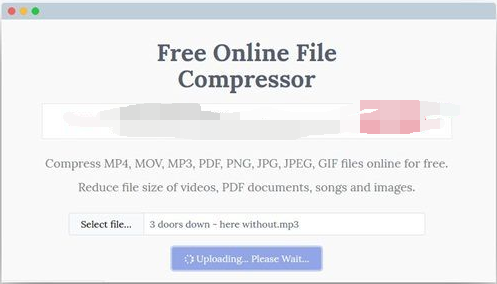
Advantages:
- The tool is easy to understand and use.
- There’s no watermark at the end of output videos.
Disadvantages:
- Advanced options aren’t present for this tool.
- Only supports three different formats which include AVI, MP4, and MOV.
5. Shrink Videos
This is a tool to compress videos. It’s one of the best video compressor tools for iOS users. It is an excellent tool to compress your videos which helps you reduce file size and free up more space within your iPad or iPhone. It has a very high rating on the App Store for iOS. In addition, the application is really small and lightweight. It will take up only 8.6 megabytes of your space. In addition, batch compression is supported as well. It is totally free. However, ads are present in the app.
Advantages:
- Great for iOS.
- Very lightweight application.
- A high rating on the iOS App Store.
Disadvantages:
- Ads can be very intrusive.
6. VidCompact
This is one of the best video compressor apps for Android. It is also a video trimmer and a video converter. The app claims that it can be used on different devices such as Huawei, Samsung Galaxy, Lumia, and Blackberry. The great thing about this tool is that you can compress your own video clips. Any size is okay as it will be smaller without compromising on quality. The rating on Google Play Store is 4.5 stars. But, if you want the paid version, you can import video files that have a higher resolution than 1080P.
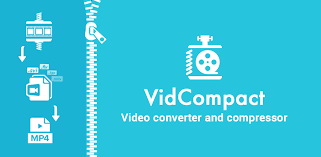
Advantages:
- Has a video converter and video trimmer with the best video compressor tool.
- Free version available.
- Doesn’t compromise quality.
Disadvantages:
- You must opt for the paid version to compress higher resolution videos.
Part 4. Conclusion
Here, we have discussed the best video compressor tools available on the market. The runner-up tools include VideoSolo Video Converter Ultimate, VideoSmaller, Freemake Video Converter, YouCompress, Shrink Videos, and VidCompact.
The top pick out of all the best video compressor is iMyMac Video Converter. In a sense, it is not a video compressor. However, you can change the format to one that is smaller in size. You can also select the output quality, codec, output format, and more. Thus, if you want to reduce the size of your videos, you should go for iMyMac Video Converter. It is a great tool that utilizes hardware acceleration technology to make conversion and compression speeds faster than the average tool. Grab it now!



