Multimedia container formats are very helpful in many situations. They support both audio and video codecs, so you don’t have to worry about the quality of the sound or the video. MKV and AVI are two examples of a great multimedia container format. However, due to their complexity, it’s difficult to determine which is better between AVI and MKV. Is MKV better, or is AVI better? Different people will have different answers, but each person will ultimately stick to their opinions.
The goal of this article is to show you how to convert MKV to AVI, so you can freely choose the format of your file depending on which you think is better.
Contents: Part 1. Which Is Better MKV or AVI?Part 2. What Is the Fastest Way to Convert MKV to AVI on Mac?Part 3. Best Free MKV to AVI ConverterPart 4. How to Convert MKV to AVI Online
Part 1. Which Is Better MKV or AVI?
MKV and AVI are both multimedia container formats, which is why a lot of people are making comparisons between the two. As previously said, it’s hard to determine which is truly better, especially since one might be good in certain situations while the other can be good in its own way. Below are some of the similarities between these two formats:
Similarities between MKV and AVI
MKV and AVI both can contain video and audio data. This is the main similarity between the two. However, you’ll also notice that both formats have a relatively large file size. This is mainly because AVI doesn’t use extreme compressions, unlike other formats like WAV where the compression is at the level that the file size is really small. On the other hand, MKV has a large file size not because its compression is the same as AVI, but because it holds numerous streams which, if combined together, results in a relatively large size.
Now that we’ve established the fact that MKV and AVI are a bit similar, let’s proceed to the differences between the two formats this time.
Differences between MKV and AVI
The first difference between the two is their origins. While MKV was created as an open-standard container format, AVI is meant as a proprietary format for Microsoft. In other words, you can use MKV on different platforms while AVI is exclusive to Windows PC users. In addition, although the two formats have similar codecs, the main codecs of MKV include HEVC/H.265 and H.264/AVC. Meanwhile, AVI does not support these codecs and instead supports the codecs from Ultra HD and HD videos.
In conclusion, AVI is a simple format, while MKV is not suitable for most people since although it has a lot of features, it’s not useful for the majority. In other words, you might as well convert MKV to AVI to minimize the file size. You can do this through third-party tools.
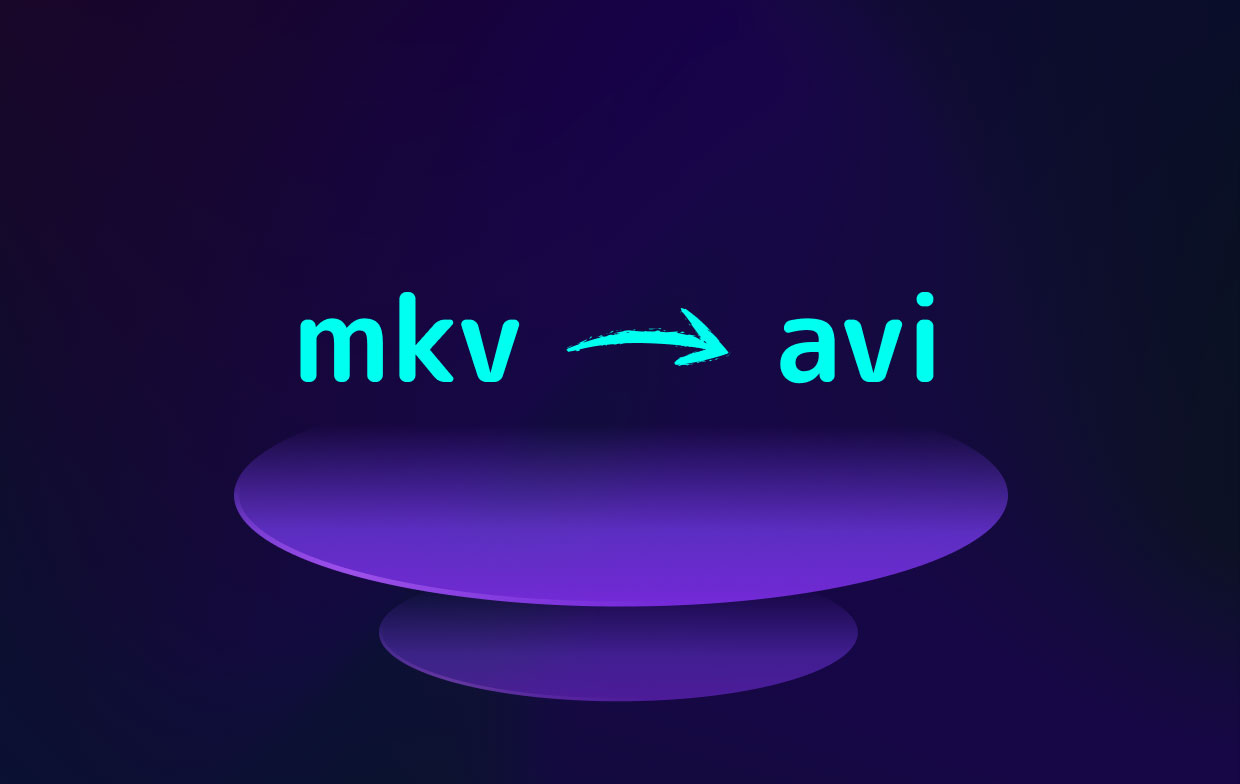
Part 2. What Is the Fastest Way to Convert MKV to AVI on Mac?
When asked, “What is the fastest way to convert MKV to AVI?” perhaps other people will have different answers. However, if we’re talking about Mac, the best answer would be iMyMac Video Converter. To know more about iMyMac, here is an overview of its features:
- Format Conversion. iMyMac Video Converter is capable of converting files of different formats. Examples of support formats include M4V, WAV, AIFF, and most importantly, MKV and AVI.
- Acceleration Technology. Using hardware acceleration technology, iMyMac is capable of converting at a rate six times faster than typical converters. Moreover, you can use the software to convert multiple files at the same time.
- Supported Resolutions/Quality. iMyMac also supports different quality and resolutions. Since we’re dealing with multimedia container formats, it’s a good idea that it supports both 480P to 4K videos as well as different bitrates for audio.
- Supported Devices. Different brands of the device are also supported by iMyMac. It supports iOS devices, Samsung devices, Google devices, and many more.
- Video Enhancement. If you need to adjust the videos, you can do so using iMyMac Video Converter. The tool is capable of fixing issues such as vibration, darkness, overexposure, and many others.
Now that that’s settled, let’s proceed to the steps on how you can convert MKV to AVI with the iMyMac Video Converter tool:
Step 1. Select MKV Files to Add
Launch the iMyMac Video Converter software on your computer. On the left-side of the software’s main page, drag and drop the MKV AIFF files that you want to convert into AVI. Another method is to click on Add Multiple Videos or Audios and locate the necessary files.

Step 2. Select AVI Format
Next, click "Convert Format" located at the middle part of the iMyMac software. Simply select AVI and click the Save button.

Step 3. Convert MKV to AVI
Finally, click the Convert button located on the right bottom part of the screen. Make sure you choose a destination folder where the files will be saved. When the converting process is complete, view the converted files in "Recent projects".

Part 3. Best Free MKV to AVI Converter
Among the many converters out there, you’ll only find a few of them to be trustworthy. In fact, aside from iMyMac, it’s hard to find another good MKV to AVI converter. Sometimes, you might have to rely on media players instead. And that’s what the next section is all about.
1. VLC
VLC is one of the most popular media players out there. It’s free and so many users love this program. However, what really makes it stand out from the rest is the fact that apart from playing videos, VLC is also capable of conversions.
In other words, you can use VLC to convert MKV to AVI. So without further ado, let’s proceed to the steps on how to do this:
- Launch VLC media player on your computer.
- Drag and drop the necessary MKV files into the window.
- Click File from the top menu bar.
- Select Convert/Save.
- On the popup window that will appear, head to the Convert tab.
- There will be a field for the destination, in which you must specify where you want the output files to go to after the conversion process. You can also change the file name here.
- On the profile list, select AVI, since your goal is to convert MKV to AVI.
- Click the Save button.
These steps will allow you to convert any formats. Take note, however, that there are limits to what a media player can do, especially since it wasn’t built specifically for video or audio conversion. If you want a tool specializing in such a task, I suggest HandBrake.
2. HandBrake
HandBrake is a relatively old tool yet it still retains its popularity among users. This is mainly because it has a lot of features that help users convert any file to different formats. It supports both audio and video. Anyway, here are the steps you need to follow:
- Open the HandBrake software on your computer.
- Click the Source tab located at the top-left corner of the window and select Open File.
- Now locate the file that you want to add and click Open.
- On the main page, you will see the added file. Under the Output Settings section, click the menu beside Container and select AVI.
- You can also click on Browse to indicate which folder will store the output files.
- Now click on the Start button beside the Source button.
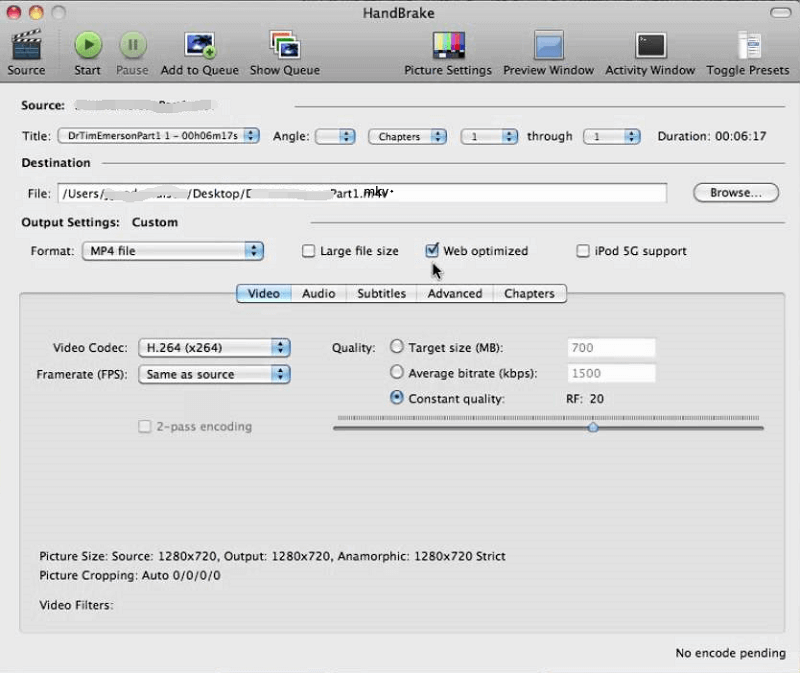
This is how you can convert MKV to AVI using HandBrake. As you can see, there are many other options that you can change. This is because HandBrake is a comprehensive converter, which is why even after a long time; it’s still one of the most popular converters out there.
3. FreeMake
Our last suggestion is FreeMake. As usual, it supports numerous formats which include both AVI and MKV, but the best part about FreeMake is that there’s a comprehensive guide on how to use it. Add that to the simple interface and you’ve got the perfect free online converter for beginners.
Part 4. How to Convert MKV to AVI Online
Apart from third-party software and media players, you can also convert MKV to AVI, or any format for that matter, using online converters. Although they require internet, the good news is that these online converters are usually free. Below are 2 examples of these converters.
1. CloudConvert
CloudConvert is the perfect online converter if you want to edit the file before conversion. The interface is also interactive and it shows you information on the formats involved, so you can learn more about the formats while you’re at it. It supports MKV and AVI, and over 200 other formats, which makes it understandable why it’s very popular.
2. ConvertFiles
If you’re into simple tools, then CovertFiles might be your best bet. ConvertFiles consists of a simple interface, resulting in a simple conversion process. You simply have to add the file and choose the format, and you’re done. What’s more, you can add files through entering the URL, getting it from Dropbox or Google Drive, or dragging the file into the website.
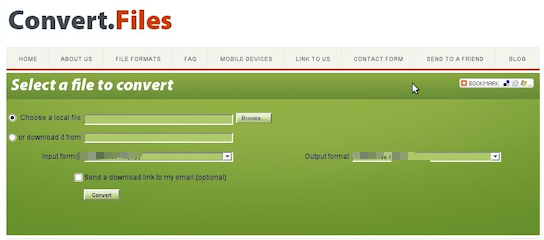
Here are all the ways you can do to convert MKV to AVI in this guide, you can choose whatever you want with offline, online, or free converters.



