Listening to music has a lot of advantages. For one, it enhances performance in exercise, especially when you’re listening to pumped-up music during the process. It also reduces depression and helps you sleep better. It’s also best to listen to classical music while studying to strengthen memory and learning.
As such, if you love music, you may want to convert MP3 to AIFF. Each of these two music file formats has its own advantages and disadvantages. You may want to convert MP3 to AIFF in order to reap the benefits of the latter.
Here, we will teach you how to convert MP3 to AIFF. We will give you the best process to do so through a particular software. In addition, we will give you the other things you can do in order to convert from one format to another.
Contents: Part 1. Is AIFF Better Than MP3?Part 2. How Do I Convert MP3 to AIFF on Mac?Part 3. Top Online Tools to Convert MP3 to AIFFPart 4. To Sum It All Up
Part 1. Is AIFF Better Than MP3?
Before we discuss how to convert MP3 to AIFF, let’s talk about what MP3 and AIFF are for you to compare which is better. Let’s start with MP3 first.
What Is MP3?
MP3 results in excellent compression because it removes some sounds in a particular song that human ears can’t hear. It utilizes complicated mathematical algorithms in order to minimize file sizes of the MP3 file format. That’s why MP3 files are typically more than 10x less in size compared to tracks that are uncompressed.
The great thing about MP3 files is that they’re easy to send and receive over the Internet because of their small file size. In addition, it’s a universal format where any media player on any device can recognize and play it. However, this feature of MP3 is not without drawbacks. Because it can easily be sent, received, and downloaded, it is prone to piracy. This will partly refer to the illegal sharing and downloading of music. We do not condone piracy and we’re just here to teach you how to convert MP3 to AIFF.
What Is AIFF?
AIFF refers to Audio Interchange File Format. It was created and developed in order to store the audio type of data. The AIFF is actually developed by Apple Computer. It is based on the file format of Electronic Arts named Interchange File Format (IFF).
Generally, standard AIFFs have 2 different channels of stereo audio that are uncompressed. It is also recorded at a 44.1-kilohertz sampling rate. Thus, AIFFs are typically known as audio that is of CD quality. AIFFs usually take up about 10 megabytes of space for one minute of an audio track. This is similar to WAV files. However, it’s significantly bigger compared to MP3 files. This file format doesn’t support audio data that are compressed.
Part 2. How Do I Convert MP3 to AIFF on Mac?
Here, we will discuss the best way to convert MP3 to AIFF. Our method will involve the use of third-party conversion software that’s very high-quality. And there’s one name that’s hard to beat – iMyMac Video Converter. It allows you to convert MP3 to AIFF. It enables you to convert a lot of different file formats from one type to the other. Conversion is done losslessly at speeds that are very fast. Output formats include MP4, MOV, MKV, AVI, FLV, M4A, MP3, AIFF, AAC, FLAC, WAV, WMA, OGG, and more.
TIP: If you want to convert AIFF back to MP3, then this guide is for you.
You can use it in order to enhance your videos as well. For instance, you can fix videos that are dark, shaky, and overexposed. This is done through the upscale of videos from standard definition to that of high definition.
Aside from being able to convert MP3 to AIFF, video editing capabilities include the following:
- This allows you to split your videos into different smaller clips to make their size reduced.
- This allows you to combine different videos into one whole video file.
- This allows you to remove the black or blank parts of the videos. In this way, you can delete the unnecessary parts of the video.
- You can rotate your videos for a whole new perspective or angle.
- It allows you to put a text or an image watermark on your videos. This helps to protect the security of your own work.
- You can even add your own subtitles to movies or videos. This helps viewers to easily understand the message that’s being sent.
- This enables users to add a single or a lot of audio tracks to the videos for enhancements.
- You can use this to adjust the hue, brightness, saturation, contrast, and volume levels of your videos.
- Finally, you can preview videos within real-time to make sure you get the best possible results for your output.
As such, here are the steps to convert MP3 to AIFF with iMyMac Video Converter:
Step 01. Download, Install and Launch The Tool
First, download iMyMac Video Converter from its official website. The tool works on Mac computers. You can opt for a free trial download. Or, you can purchase it directly with the Buy Now button. After that, use the DMG file in order to install iMyMac Video Converter on your Mac computer. Once it is installed, you simply launch the tool.
Step 02. Add MP3 Files
Add your MP3 files by clicking the "Add Multiple Videos or Audios" button which is located at the upper left part of the interface. Or simply use the drag-and-drop option to add files.

Step 03. Choose AIFF as Output Format
You can choose output settings if you wish. Do this by clicking "Convert Format" and selecting AIFF as the output format. Then click Save. This will help you convert MP3 to AIFF.

Step 04. Convert MP3 to AIFF
The last step is to choose a destination folder where output files will be saved and click the Convert button at the bottom right side of the interface. Wait for the process to complete and view your converted files in "Recent Projects".

Part 3. Top Online Tools to Convert MP3 to AIFF
There are other tools you can use in order to convert MP3 to AIFF. These tools are runner-up tools because the best one you can use is iMyMac Video Converter. However, we will still list them here for you to check out.
Tool 01. CloudConvert
CloudConvert is one tool you can use in order to convert MP3 to AIFF. It helps to convert different types of files including images, videos, audios, ebooks, and more. Once you go to the page where you can convert MP3 to AIFF, you can see that you can edit audio codec, audio bitrate, volume, trim start, and trim end.
It supports about 200 different formats for conversion. The conversions are always of high-quality because they use open-source software and have also partnered with a lot of software vendors. This allows them to have the best results for outputs. A lot of adjustments can be edited depending on your needs. For example, you can set the quality of a lot of output files.
It also offers data security. This is because the CloudConvert platform is trusted by customers and users all around the globe. They started way back in 2012. Nobody will gain access to files you upload and convert. Finally, CloudConvert allows you to convert MP3 to AIFF and even enables custom integrations with apps. High volume users can have huge discounts as well.
Tool 02. Convertio
This is another tool to convert MP3 to AIFF. The neat interface is noticeable once you go to their website. It also gives a brief overview of MP3 and AIFF. You will notice that there are some settings that can be modified. These include codec, audio channels, and frequency. The tool, in itself, supports more than 300 formats for conversion. In addition, it is fast and easy to use. You simply drag and then drop your files onto the interface and choose output settings. After that, you click the Convert button to finish the process.
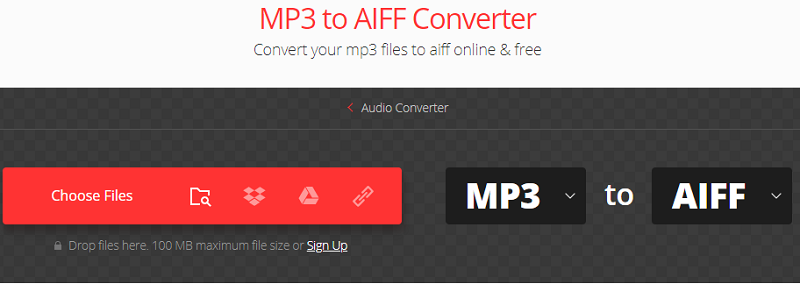
When you use Convertio to convert MP3 to AIFF, you will not use processing power from your computer. This is because the conversions are processed within the cloud servers of Convertio. A lot of conversions from one format to another supports multiple output settings as well.
The security of your files when you convert MP3 to AIFF is guaranteed. Uploaded files are instantly deleted. And, the converted files are removed from the system within 24 hours or less. Nobody else will have access to the files you upload and convert. In addition, because Convertio is browser-based, it supports multiple devices including iOS and Windows platforms.
Tool 03. OnlineConvertFree.com
This is another tool to convert MP3 to AIFF. It has a specific page that allows the said conversion to take place. It also gives out the steps you can do to use the website for conversions. 250 different format types are supported by the platform.
Security isn’t a problem as well. This is because they delete the files that are uploaded in an instant. In addition, 24 hours will be the only length of time your converted files are kept within OnlineConvertFree.com. Software isn’t necessary to install within your Mac computer. All conversions from MP3 to AIFF are done within its cloud. That’s why you don’t need to utilize resources within your Mac computer while doing the conversions.
This website is very handy for conversions. It is totally free to use. However, it does have ads that are not that intrusive within the platform. You can even grab files from Google Drive or Dropbox if you wish. Finally, it has a FAQ section and allows you to gain info about MP3 and AIFF through its mini details section.
Tool 04. FreeConvert.com
This is another web-based online tool to convert Mp3 to AIFF for free. It gives you steps on how to use the website for conversion from one format to another. In addition, they make sure output files are of the best quality. This is because they utilize a combination of custom and open-source software to ensure the best output possible.
Typically, you can use this online tool in order to fine-tune output settings. This is done through their Advanced Settings that looks like a gear icon. It works on different web browsers, which means it can be used on different platforms. In addition, they also guarantee that your files will be secure and private. This is because they provide a 256-bit SSL encryption. All data are deleted automatically after about 2 hours.
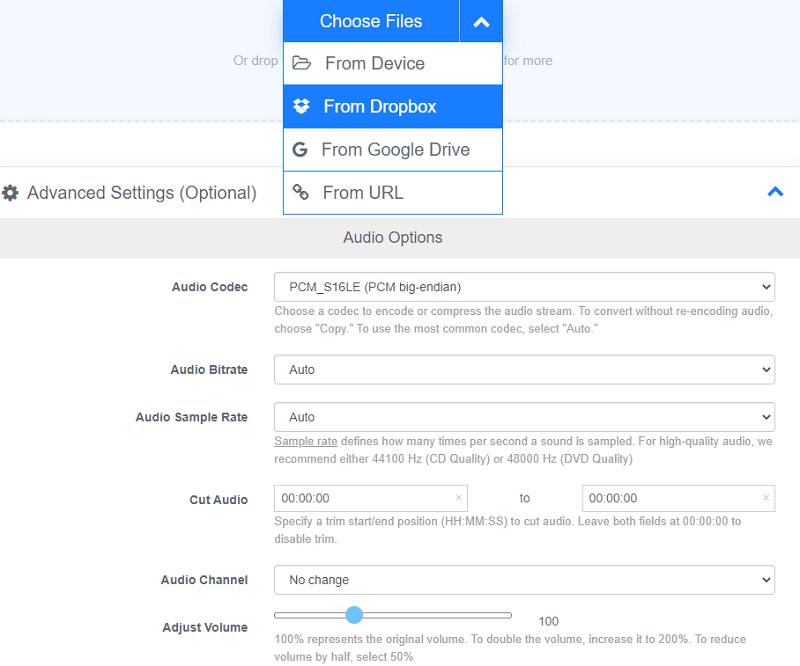
The great thing about FreeConvert.com is that it can convert different types of files from one format to another. In addition, it’s easy to use and the interface is fairly understandable. However, it does have a lot of ads on its website.
Part 4. To Sum It All Up
This guide has given you the details on how to convert MP3 to AIFF. Both are audio files; however, AIFF is significantly larger than MP3 because it is a CD-quality type of audio file. We started with an introduction to what MP3 files are. Then, we proceeded to tell you about AIFF and what it is. Next, we told you the best way to convert MP3 to AIFF which is through iMyMac Video Converter. This is a great tool to make edits and convert to your audio files and video files. It can be used to make adjustments as well.
The last part of this article told you about other runner-up tools you can use to convert MP3 to AIFF. These include CloudConvert, Convertio, OnlineConvertFree.com, and FreeConvert.com. These tools are all online tools that will help you convert from one format to another but have limitations. That’s why we recommend that you go for iMyMac Video Converted instead. It’s a great tool to use for conversions and enhancements!



