If you are having trouble choosing your WAV and MP3 file the best choice is just to convert WAV to MP3 on Windows 10. Why do this? We’ll get to that later. But for now, I would like to introduce to you a small description as to why MP3 is better than WAV. This is mostly because MP3 is much more accepted by most media players of today.
So if you want to learn how to convert WAV to MP3 on Windows PC or Mac computer using different converting methods, we will help you with that. And we can also introduce to you the best and the quickest way to convert WAV files. Sit back, relax, and enjoy this article.
Contents: Part 1. Can I Change A WAV to MP3 File on PC Windows?Part 2. Convert WAV to MP3 on Windows 10 without Losing QualityPart 3. Free / Online Ways to Convert WAV to MP3 on Windows 10Part 4. Conclusion
Part 1. Can I Change A WAV to MP3 File on PC Windows?
Learn more about your WAV and MP3 files here.
WAV is a file extension that contains audio files, just like MP3. However, there are a few reasons why people choose to convert WAV to MP3 on Windows 10.
One is that MP3 is much smaller in size compared to WAV files – which means they can save up more space for their files. Two is that MP3 is the most common audio format of all – which means that all media players accept MP3 files.
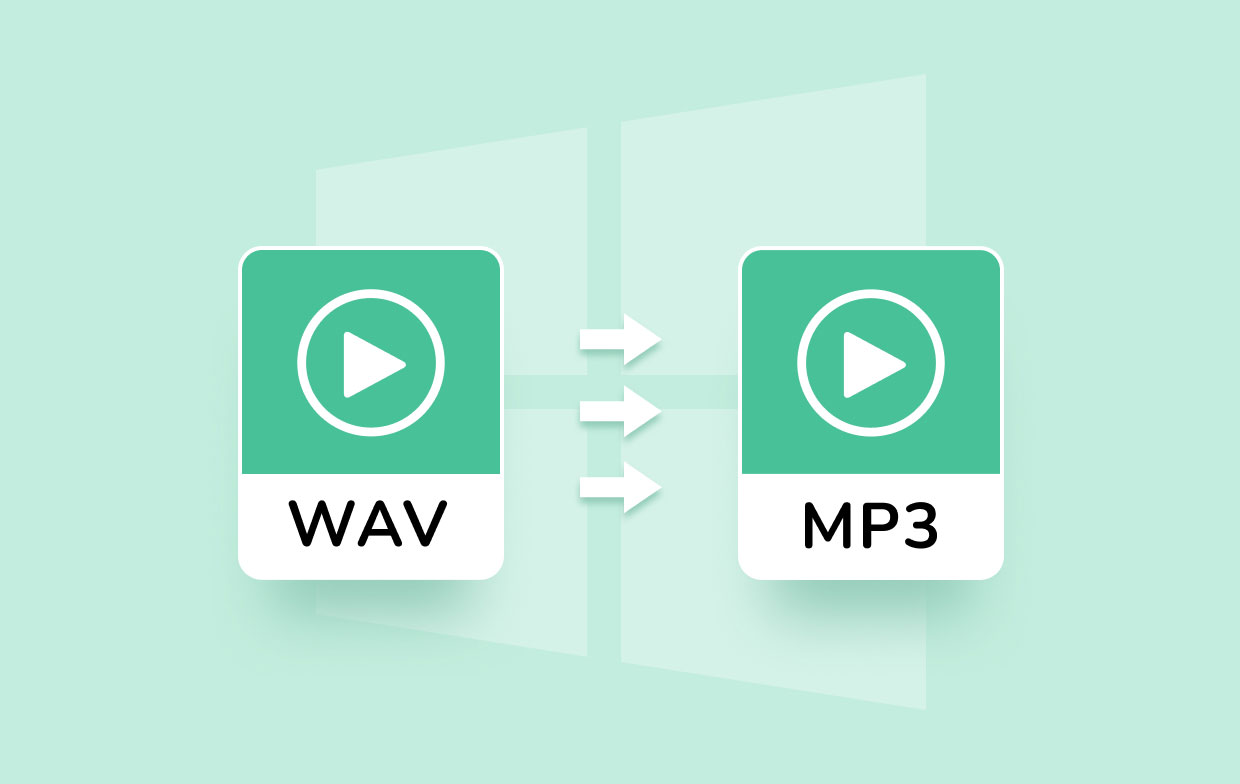
So can you convert WAV to MP3 on Windows 10 PC? Of course, you can although there are many people who will want to convert the MP3 files to WAV. All you need to have is a converting tool that is reliable and proven to work well when converting files of different formats to certain formats.
If you are interested to learn more about this, feel free to read the rest of this article here.
Part 2. Convert WAV to MP3 on Windows 10 without Losing Quality
Like I said, if you want to find a way to convert WAV to MP3 on Windows PC or Mac computer in the simplest and quickest method, you will need the help of the best converting tool.
And by best, I meant using the iMyMac Video Converter. The iMyMac Video Converter is a converting tool that has many functions. Yes, it is not only limited to easily convert WAV to MP3 on Windows 10 without losing quality, the file can be converted to other formats like FLAC, MP4, OGG, etc.
The iMyMac Video Converter can do different things like letting users edit their videos and even use effects and special presets. You can also convert video, audio, and media files on this app given the fact that it has a huge variety of formats offered for all users. And, the most amazing part is the iMyMac Video Converter can also let users stream and watch their videos using their app itself. How cool is that?
This Converter has proven many times that they are the best among the rest. It has a Mac version and a Windows version.
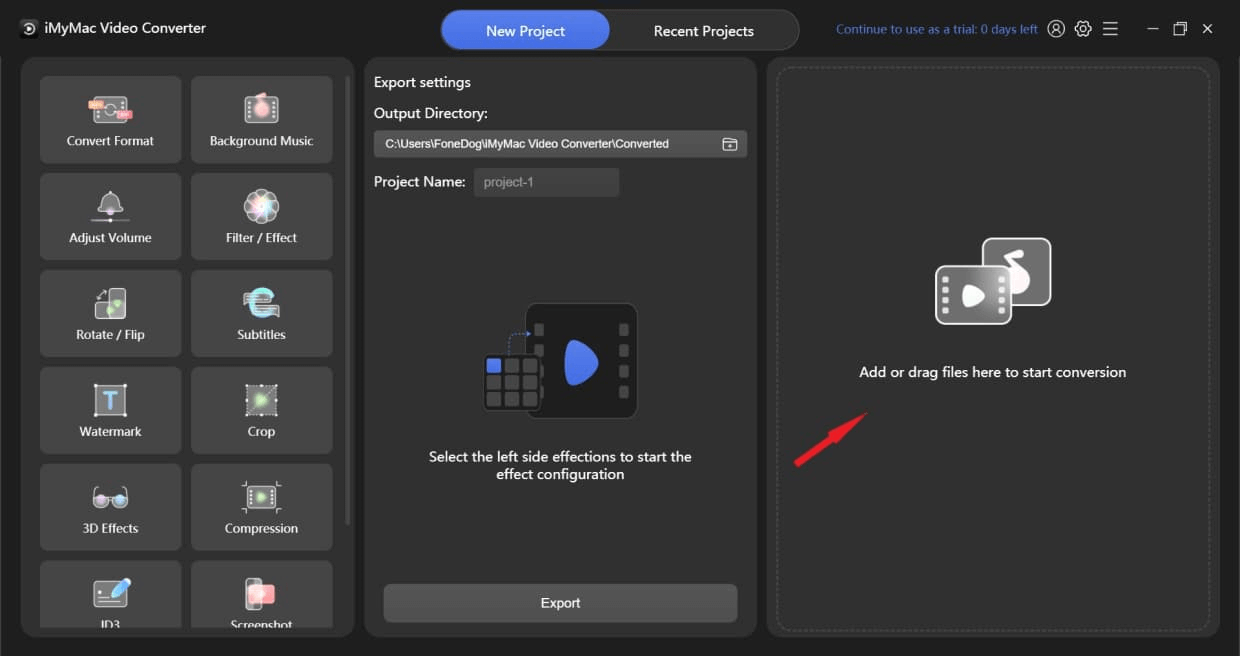
So if you want to learn how to convert WAV to MP3 on Windows 10 using the best converting tool like the iMyMac Video Converter, feel free to read the steps we have provided below:
- On your PC computer download and install the iMyMac Video Converter's Windows version and launch the software.
- Drag and drop the files you want to convert on the system’s window.
- By clicking Convert Format you can now decide which output format and folder you want to save your files. You can also adjust the quality and the other settings for your file.
- Click Save and tap on Export so the conversion process can now start.
- After the files are converted you can view them by tapping on the Recent Projects button and clicking the Open Folder section.

The iMyMac Video Converter is truly an awesome converting tool that you can use to convert many videos and audio with. If you want to quickly convert your files without losing their original quality, you can always download and install the iMyMac Video Converter on your PC.
Part 3. Free / Online Ways to Convert WAV to MP3 on Windows 10
If you want to find an alternative way, you can always use an online converter. However, the only disadvantage of using online converters is that sometimes it cannot guarantee users that their converted files are of high quality. It is also not entirely risk-free which is a bummer, I know. So if I were to choose between online converters and software, I would use offline software like iMyMac Video Converter.
However, here we will also show you the best online converters or free tools we have found on the internet that are all proven to work well when you want to convert WAV to MP3 on Windows 10 or Mac.
- iMyMac Online Converter – if you are not yet ready to download the iMyMac Video Converter on your desktop, you can try out the iMyMac Online Converter. This converting site is also a guaranteed online converter that is considered the best alternative to the iMyMac Video Converter.

- DumpMedia Online Converter – the DumpMedia Online Converter is also a great online converter that you can use when you want to convert WAV to MP3 on Windows 10. It has been proven to work well with any Windows and macOS products.

- Windows Media Player – in case you can’t trust other online converters, you can also use your Windows Media Player. It’s a free way to help you easily convert WAV to MP3 on Windows 10, although using this can take up too much time and effort than using other online converting tools.

Part 4. Conclusion
After reading this article, you now have lots of knowledge about how to convert WAV to MP3 on Windows 10. And now that we have already introduced to you lots of methods to choose from, we sure do hope that you would choose the best and the most efficient way which is through the help of the iMyMac Video Converter.
What’s more amazing when using this converting tool is that you can use it not just for converting files but also for editing and streaming videos.



