Converting different file types to other file formats can be easy, just like converting WAV to AIFF using your Mac and there are a couple of ways to do it.
The reason why you will be needing to convert file types is that each file type has its compatibility, for example, WAV files can be played on windows and not on Mac. Sometimes you will be needing to install or use a media player like VLC to make other file types work or play on your Mac, but not with AIFF files since it was originally designed for Mac.
In this article, we will give you a brief background on what is WAV and AIFF, what are the kinds of file types are they to enlighten you why there is a need for conversion. Also, as promised we will help you with different ways on how you could convert WAV to AIFF we will start with the easiest way, manual way, and via the web.
Contents: Part 1. Is WAV or AIFF Better?Part 2. How Do I Convert a WAV File to AIFF?Part 3. WAV to AIFF Converter Free OnlinePart 4. How to Convert WAV to AIFF in iTunes?Part 5. Conclusion
Part 1. Is WAV or AIFF Better?
For better understanding, we will share with you some information about the origination of WAV and AIFF files.
WAV file or Waveform Audio File Format was created by IBM and Microsoft of course to save and stream media files like audio and videos on PCs. It is quite flexible since it can have compressed and uncompressed audio files, but they are mostly known to contain uncompressed files. While AIFF file or Audio Interchange File Format is originally developed by Apple back in 1988 and is used in Amiga Systems and is commonly uncompressed.
Since they both are made by different developers of operating systems that is the main reason why there is a need to convert WAV to AIFF if you would like to use it on your Mac.

Part 2. How Do I Convert a WAV File to AIFF?
There are still other ways to convert WAV to AIFF but this first guide that we will share with you is the most efficient and fastest way to convert - iMyMac Video Converter, it has a user interface that is easy to understand that even beginners can use it, it also offers other features that you can use not just as a converter.
- Easy to install and download and you can use its free trial
- In just a few clicks you can convert different file types and multiple files at the same time since it accepts in bulk conversion
- It also has a video editor wherein you can optimize the quality of your videos
- You will have full control to adjust the brightness of your video, contrast, saturation, and hue for better quality
- It will also allow you to cut, add and crop videos of your choice so you can create your own and protect it by adding a watermark
Convert WAV to AIFF using iMyMac Video Converter
You can have your files converted quickly by following these steps below.
- Key in imymac.com on the address bar > Select Video Converter on the menu at the top
- Select Free Download > Wait for the installation to finish
- Open the app > Select Add Multiple Videos or Audios icon > Choose on your library the files that you would like to convert
- Click Convert Format > Select AIFF from the Audio list > Press Save
- Choose output folder > Click Convert icon at the bottom right of the screen
- It should be finished in a couple of seconds then you can now enjoy your converted files

By using iMyMac Video Converter could save you from spending too much time just for conversion, also minimal to no risk of affecting the quality of your files.
Part 3. WAV to AIFF Converter Free Online
Aside from using a third-party app like iMyMac Video Converter you can also convert files on the web, there are a lot of websites that offer free conversion online.
But you have to be careful when selecting a website that can do your conversion since the service is for free there may be a lot of ads, banners, and pop-ups that may come in your way. Do not click on any of the ads since it may be a threat to your computers such as adware and spyware.
You also have to make sure that your network is stable and close any of your applications or software that is running to avoid sharing its network allocation.
In this case, we used Convertio to convert WAV to AIFF files, just follow the guide below.
- Open any browser or search engine > Key in Convert WAV to AIFF online
- Select Convertio > Select Choose Files > Select the file that you want to convert from your library if you are converting more than one file > Select Add More Files
- Click on Convert Icon > Wait for the conversion to Finish it will prompt you if it is ready for download
- Download the converted files once done
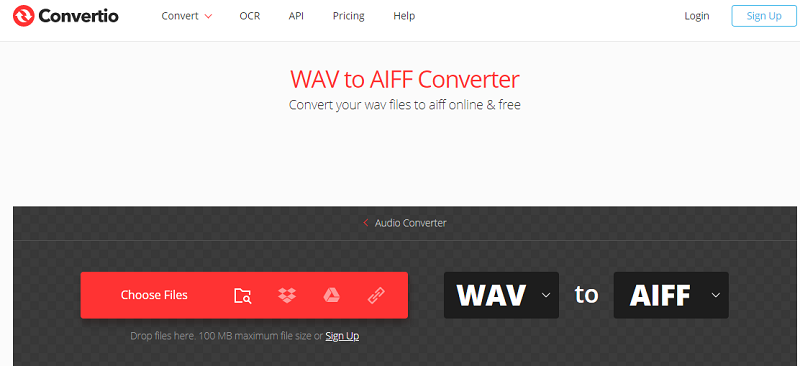
Quick Tip: Make sure to check each file that has been converted and conduct a quality check such as the sound and length due to converting online can damage the files.
Part 4. How to Convert WAV to AIFF in iTunes?
iTunes has its own built-in converter though the file types supported are not as much as third-party converter like iMyMac Video Converter. Though it supports conversion from WAV to AIFF, follow the guide below.
- Launch the iTunes App > Select iTunes > Click on Preferences > Select General Tab
- Select the Import Settings > Select the File Format to AIFF Encoder
- Hit Ok > Choose the files that you would like to convert
- Select Convert > Create AIFF version
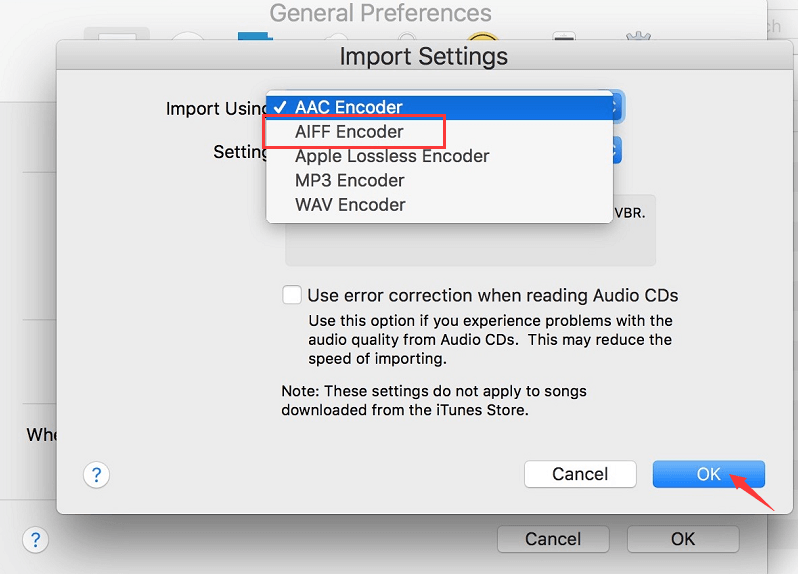
You should have now been able to successfully convert WAV to AIFF files using iTunes, but you have to change the preferences if you need to convert files to different formats other than AIFF.
Part 5. Conclusion
There you go, you should know by now a bit of history of WAV and AIFF files and should have a little background why there is a need to convert. WAV was created by Microsoft and AIFF was created by Apple, both carry uncompressed files and usually large.
However, converting WAV to AIFF via the web could have threats and will open your Mac for threats and risks, while converting using iTunes could take a little more of your time. The reason behind we highly suggest keeping iMyMac Video Converter to help you in times that you need to convert files and also to enhance your videos.



