How often do you download a file just to discover that your preferred player cannot play it? The most beneficial thing you can do is think about changing the file's format. Therefore, it requires a competent converter to change the file's format. If you acquire a video clip from the internet, MKV is a common video format to locate. However, there are instances when you would prefer that you had downloaded a different file format because MKV is sometimes incompatible with certain players.
In such an instance, one of your options is to convert the MKV to MP2. Therefore, you could think about doing your MKV to MP2 conversion using any of the finest converters available.
Contents: Part 1. How to Convert MKV File to MP2 without Losing Quality?Part 2. How Do I Convert MKV to MP2 without Software for Free?Part 3. What are MKV and MP2?Part 4. Conclusion
Part 1. How to Convert MKV File to MP2 without Losing Quality?
You need an expert video converter program to convert MKV to MP2 for your own usage so that you can preserve the video and audio quality. Then iMyMac Video Converter needs your attention since it guarantees the original quality of the converted videos and offers extra features like batch converting and video editing. It is a complete solution that is adaptable to meet any demands for video conversion, and you can convert your MKV files to other formats like MP4 too.
If you want to convert MKV to MP2, this multifaceted program, which is available for Windows and Mac, is a perfect choice. This video converter covers all video types and file formats, giving it a one-stop shop with a plethora of incredible capabilities. Follow these steps to convert MKV to MP2 to continue with the process.
- Launch the iMyMac Video Converter software on your computer, either the Windows or Mac version. Log into your account once you're done.
- Then drag and drop the MKV file onto the system's display.
- When you click "Convert Format," a drop-down menu enabling you to choose the sort of file the original should be converted into, such as MP2, will display.
- Finding file changes is easier because of the UI. You are free to make whatever changes you want to the files.
- You may save all of your changes by selecting Save.
- Select "Export" option from the toolbar to begin the conversion.

Part 2. How Do I Convert MKV to MP2 without Software for Free?
onlineconvertfree.com
Onlineconvertfree is among the greatest online file converters that convert pictures, eBooks, documents, and videos. They claim to handle 200 formats in addition to conversions and permit file uploads via Google Drive or Dropbox.
- To locate your file, use the Choose File option.
- From the To menu, which is found next to the file, you can select MP2 as the output format.
- Select the Convert button or add additional files to repeat the process.
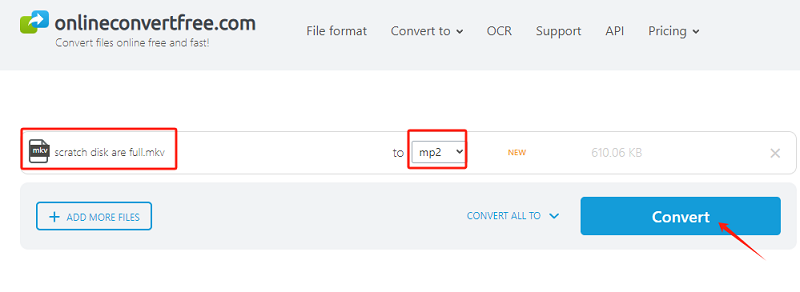
videoconverter.com
To use the free online converter, go to videoconverter.com. Use this utility to convert audio files for no cost (up to 100 MB) or to alter the audio and video type of your files. Installing a specialized file converter is not required. You will just need to make a few clicks on the computer to retrieve your data. In contrast to many home PCs, your data are managed on robust servers to best suit your demands, which accelerates the conversion. The converter is secure and dependable, so the files you submit are only accessible to you.
- Upload the MKV file.
- Select MP2 as your preferred format.
- Choose Convert from the menu.
- If the information wasn't instantly obtained, click Download.
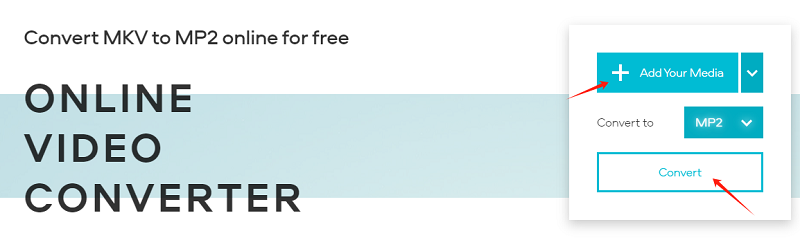
anyconv.com
Utilize the no-cost online video converter AnyConv.com. The procedure of converting files is simple. There is nothing to install since the whole procedure takes place online. You may convert documents, images, movies, audio files, ebooks, and archives with the use of this internet tool. Here, we use AnyConv to convert MKV to MP2.
- On the AnyConv home screen, click the "CHOOSE FILE" icon to choose the MKV files you want to convert. It should be noted that files larger than 50MB cannot be handled.
- After importing the source file, choose MP2 as the final file format.
- The MKV to MP2 conversion process may now start. Click "Convert" to begin the MKV to MP2 conversion. The MP2 file can be saved when the converting procedure has been completed.
Part 3. What are MKV and MP2?
A single file of an MKV container type may include many video, audio, and subtitle streams. High-definition video material is often stored in this open-source format. Users who wish to save high-quality movies with numerous sound and subtitle tracks often choose MKV files because of their versatility and compatibility with a wide variety of video and audio codecs. MKV files are often used to store videos such as movies, TV series, and other types of media.
On the other hand, the MPEG-1 standard's MP2 audio compression format is the opposite. It is extensively used for audio encoding in a variety of applications, including digital television, radio, and DVDs. It is the successor of MP1. With a decent balance between sound quality and the size of the file, MP2 is appropriate for a variety of applications. Even though MP2 is less effective than more recent audio codecs, including MP3 or AAC, it is nevertheless used in certain older systems and in some niche applications that need it to function.
In conclusion, MP2 is a type of audio compression format largely used for coding audio in broadcast and DVD applications, while MKV is a container format utilized for storing multimedia material, notably video files.

Part 4. Conclusion
In conclusion, MKV to MP2 conversion might be useful in particular circumstances when compatibility with old software or systems is needed. The possible loss of sound quality and MP2's restrictions in comparison to more recent audio codecs must be taken into account, too. Use a reliable and trustworthy converter, such as the one described in this article.



