Converting MKV files to VOB can be helpful if you want to place your videos into the DVD format. Both are great multimedia container formats that can contain video, audio, subtitles, and menus. If you want to convert MKV to VOB, you are in the right place. We will talk about the top media format converting tools you can use.
Contents: Part 1. Easily Convert MKV to VOB on Windows or MacPart 2. Recommended Tools to Convert MKV to VOB OnlinePart 3. Know More about MKV & VOBPart 4. Conclusion
Part 1. Easily Convert MKV to VOB on Windows or Mac
Transform audio and video files to the type of your choosing quickly and without loss of quality. This is a potent tool with several functions and capabilities, including the ability to edit and play movies. You may use iMyMac Video Converter to transcode video and audio files to whichever type you like for playing compatibility.
You must use caution while selecting a software. Simply put, no software that you install on your Mac can be trusted. The video converter is among the most secure and effective applications you can set up on your Mac. Not only can it convert MKV to VOB immediately, but also it can turn MKV into MP4 files without losing quality.
This specific software quickly converts MOV files to the VOB format. Additionally, it has editing capabilities so you may add subtitles to your video.
See how you can utilize it by looking at the procedures listed below.
Step 1. Get It from the iMyMac Website.
Install the software. It provides a free trial and allows you to test it with a short video. Whichever method you choose, make sure to deploy it straight away.
Step 2. MKV Files Should Be Included.
Drag the MKV files to the tool's interface.
Step 3. Choose VOB as the Output Format.
Choose VOB as your export format. Following that, you should make any necessary changes. Then, to save the changes you've made, click "Save." After that, select the directory on your computer where the files will be saved.
Step 4. Convert
Click the Export button in order to start the conversion process. Wait until the process is complete. You can find the files in the directory you have chosen in the earlier step.

Part 2. Recommended Tools to Convert MKV to VOB Online
Tool 01. AConvert.com
Aconvert provides free online conversion services for all file kinds, including document, ebooks, image, icon, video, audio, and archive files. Because it is an online application, there is no need to download or install anything on your system.
It also operates on mobile devices as long as you have an Internet connection. The tool's UI isn't particularly appealing, but it does the job for converting modest file sizes. It also provides batch conversion services, allowing you to save time by converting numerous files at once.
Here's how you can utilize it to convert MKV to VOB:
- Navigate to AConvert in your browser.
- Near the bottom of the screen, click the Add Files
- Add the files you want to convert.
- Change the "Target" section to the export format to which the file should be converted.
- Then, choose Convert Now.
- Wait for the upload and conversion operations to complete.
- Click the Download button on the right side of the newly-converted file in the Conversion Results section at the bottom.
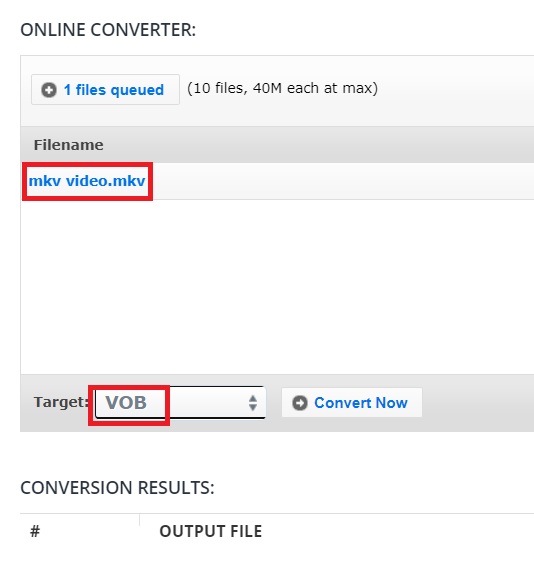
Tool 02. FreeConvert.com
You may use this free program to convert MKV to VOB. FreeConvert supports a broad variety of file types. Conversion is possible for images, videos, audio files, and electronic books. It features a few sophisticated characteristics that may help with conversion process improvement.
This website provides file conversion services online. As a consequence, it is compatible with mobile Windows, Mac, and Linux PCs. Every widely used browser is supported. Choose a format and send your file in that format. The firm recognizes the importance of file security and confidentiality to you.
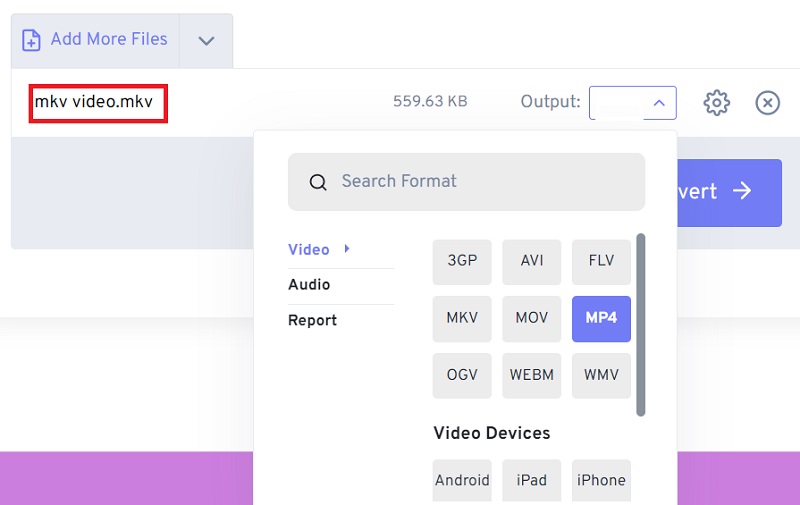
Tool 03. Media.io
This is a very professional-looking tool that you can use online to make MKV to VOB. This is an online tool for converting audio and video files. It may also assist you in creating your own audio and video files from start. It uses artificial intelligence to assist you in becoming as creative as possible.
Aside from transcoding, it may assist you in adding video effects. It may also help you upgrade photographs from a lower to a better resolution. It has the ability to lower or increase the volume of your audio files, making it an all-in-one powerful tool.
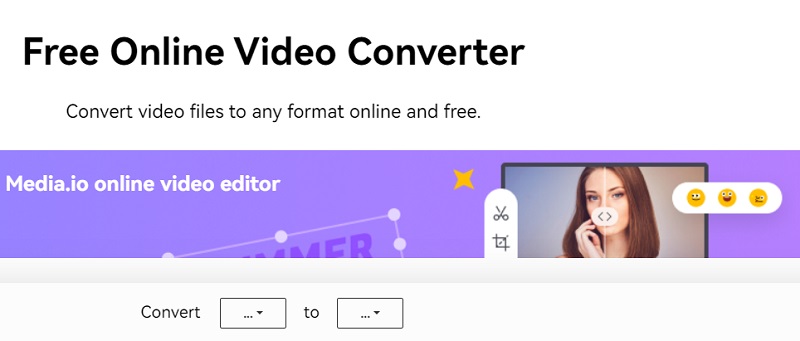
Part 3. Know More about MKV & VOB
We will learn more about MKV and VOB after introducing how to convert MKV to VOB. The Matroska Video file extension is .MKV. It is a video container that, like MOV and AVI, can hold an endless number of audio, picture, and subtitle tracks. MKV files are not a type of music or video compression technology. MKV files are essentially multimedia container formats.
An MKV container-enabled file can contain audio, video, and subtitles. This is correct even if the individual components use different encoding algorithms. MKV container files were designed with the intention of never going out of date. Matroska's engineers accomplished this by incorporating a number of critical features.
A VOB (Video Object) file is a container format found on DVD-Video media. VOB is based on the MPEG-2 program stream standard, but with additional constraints and even standards within its private streams. It puts into storage the real Audio, Video, Menu, and Subtitle material as a specific stream.
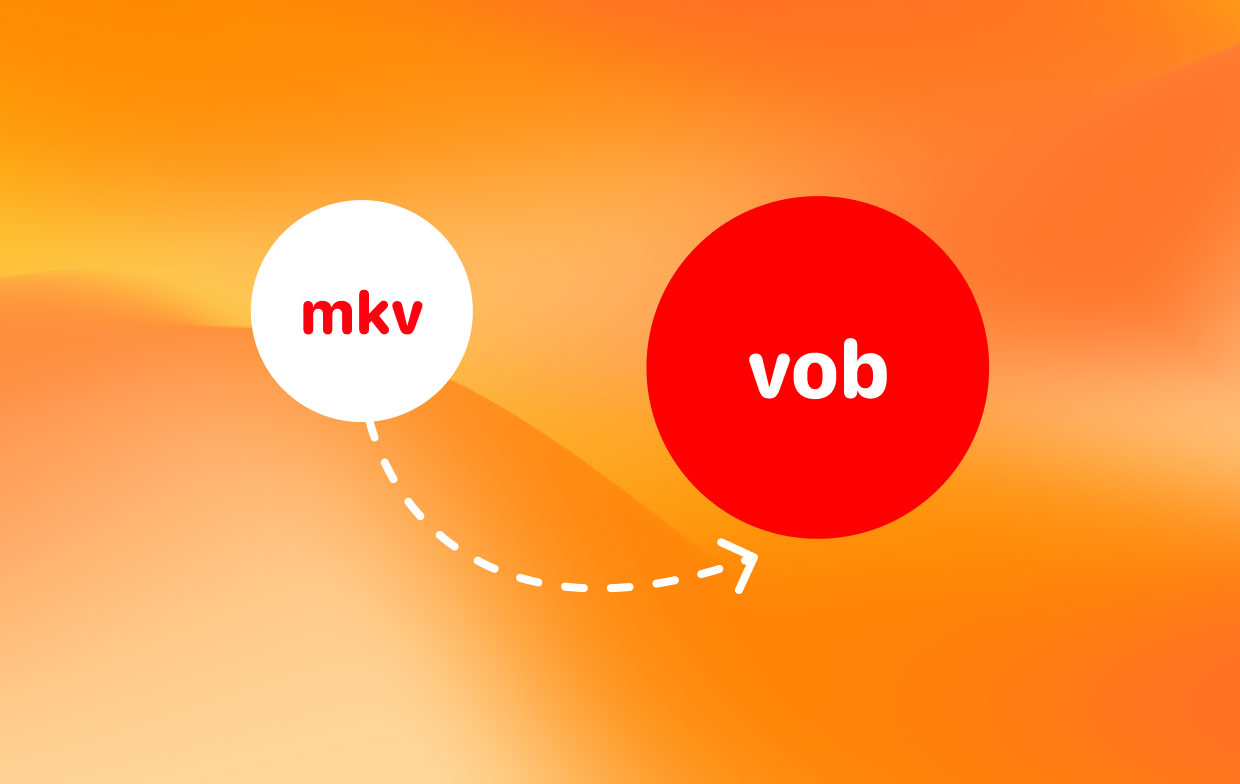
A VOB file is a video file from a DVD that is normally placed within the folder called VIDEO_TS at the root of the DVD, alongside IFO and BUP files. This file type will hold the bulk of the data within the disc, such as audio, subtitles, DVD menus, video, and other types of navigational material. VOB files has a file size limit of 1GB.
Because most commercial DVDs utilize copyright protection, VOB files retrieved from the DVD may actually be encrypted, resulting in a particular error when transferring the file to a different place. There are numerous decrypting applications accessible for playing or launching the VOB file without the necessary credentials.
Part 4. Conclusion
You now learned the greatest MKV to VOB conversion tools as a result of this post. The best offline app you can get is iMyMac Video Converter. When used as conversion software, the aforementioned program provides different advantages.
There is a file size limit while utilizing online tools. As a result, if you have large files, we recommend using this video converter. Large audio and video files may be converted with ease with this program. It also converts swiftly and flawlessly. Get the tool right immediately!



