In today's digital age, we rely heavily on multimedia content to entertain and educate ourselves. However, the sheer variety of video formats available can often pose compatibility challenges, especially when it comes to playing files on different devices. One such hurdle many encounter is the need to convert MKV to XviD format.
If you find yourself struggling to play MKV files on your device or simply need to convert them for compatibility reasons, this comprehensive guide is here to help. We will explore the step-by-step process of converting MKV files to XviD, allowing you to enjoy your favorite videos without any playback issues.
Part 1. What Video Format Is XviD?
XviD is a widely recognized video codec known for its efficient compression and excellent video quality. It stands as an alternative to other popular codecs such as DivX and H.264. XviD, derived from the word "XviD" (standing for "X video extension"), was developed as an open-source project in 2001.
One of the primary advantages of XviD is its ability to compress video files while maintaining a high level of visual fidelity. This compression technique reduces the file size significantly without sacrificing the overall quality of the video. As a result, XviD-encoded videos occupy less storage space, making them ideal for various applications such as video sharing, streaming, and playback on portable devices.
XviD is compatible with a wide range of platforms, including Windows, macOS, and Linux, ensuring broad accessibility. Its popularity also stems from the fact that it can be played on a multitude of devices, from computers and smartphones to standalone DVD players and gaming consoles.
When it comes to video quality, XviD offers a robust solution. It supports variable bitrates, allowing for adaptive compression that optimizes quality based on available storage space. This flexibility ensures that you can achieve the desired balance between video quality and file size, depending on your specific requirements.
Part 2. Online Ways to Convert MKV Files to XviD Format
Converting MKV files to XviD format doesn't have to be a complex or costly endeavor. There are several free and online methods available that can help you accomplish this task efficiently. These free and online methods offer convenient solutions for converting MKV to XviD format without the need for specialized software or significant financial investment.
However, it's important to note that online tools may have limitations in terms of file size, and the conversion speed may depend on your internet connection. If you prefer more control over the conversion process or need to convert large files, using dedicated video conversion software would be a viable option.
Let's explore some of the best options:
Convertio.co
Convertio is another popular online conversion platform that supports MKV to XviD conversion. It offers a simple and intuitive interface, allowing you to upload your MKV file and select XviD as the target format.
Convertio supports batch conversion, meaning you can convert multiple MKV files to XviD simultaneously. The platform also provides options for adjusting output settings, such as resolution and bitrate, to customize the converted videos according to your preferences.
To use Convertio.co for converting MKV to XviD format, follow these steps:
- Open your web browser and go to the Convertio.co website.
- On the homepage, you will find the “Choose Files” button. Click on it to upload your MKV file from your computer. Alternatively, you can also drag and drop the file directly onto the website.
- Once the file is uploaded, you will see a list of available output formats. In the search bar, type “XviD” to quickly locate the XviD format option.
- Select “XviD” as the output format from the list of available formats.
- Optionally, you can adjust additional settings by clicking on the “Settings” icon. This allows you to modify parameters such as resolution, bitrate, and codec options according to your preferences. However, if you’re unsure, you can leave the default settings as they are.
- After selecting the output format and adjusting any desired settings, click on the “Convert” button to start the conversion process.
- co will now begin converting your MKV file to XviD format. The time taken for the conversion will depend on the file size and your internet connection speed.
- Once the conversion is complete, a download link will be provided. Click on the “Download” button to save the converted XviD file to your computer.
- Depending on your browser settings, the file may be downloaded automatically or you may be prompted to choose a location to save the file.
- After the download is finished, you now have successfully converted your MKV file to XviD format using Convertio.co.
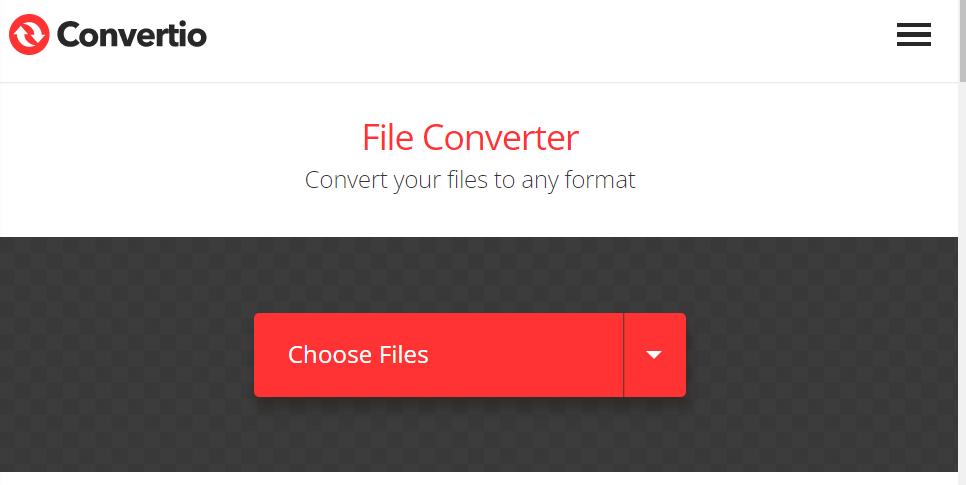
AnyConv.com
AnyConv.com is an online conversion platform that offers a wide range of file conversion services. It provides a simple and user-friendly interface, allowing users to convert various file formats quickly and conveniently. Whether you need to convert documents, images, audio, or video files, AnyConv.com offers a comprehensive solution.
With AnyConv.com, you can easily convert your MKV files to XviD format without the need for specialized software or technical expertise. The platform supports a variety of input and output formats, giving you flexibility in your conversions. Whether you're a casual user or a professional, AnyConv.com provides a reliable and accessible tool for file conversion needs.
Furthermore, AnyConv.com aims to ensure privacy and data security during the conversion process. Your uploaded files are processed securely and deleted from their servers shortly after the conversion is completed, protecting your sensitive information.
Overall, AnyConv.com offers a convenient and efficient way to convert files between different formats, including the conversion of MKV to XviD format. It eliminates the need to install additional software and simplifies the conversion process, making it accessible to users of all levels of technical expertise.
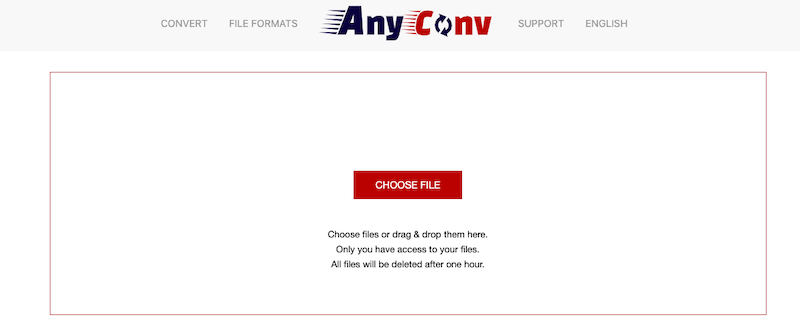
MiConv.com
MiConv is an online file converter that allows you to convert between a wide variety of file formats, including audio, video, document, image, archive, and eBook formats. It is a free service that does not require any software to be installed. All conversions take place in the cloud, so your files are completely safe and accessible only to you. MiConv is a fast and easy way to convert your files, and it is available to all users.
Here are some of the features of MiConv:
- Supports a wide variety of file formats
- Free to use
- No software required
- Secure and private
- Fast and easy to use
Here are the steps to use MiConv:
- Go to the MiConv website.
- Click on the "Upload" button and select the file you want to convert.
- Select the output format from the drop-down menu.
- Click on the "Convert" button.
- MiConv will convert your file and download it to your computer.
Part 3. How to Convert MKV Files to XviD Format Effortlessly?
How to convert MKV to XviD in one-click? You must use the expert format converting program, iMyMac Video Converter, to do the format conversion. It can convert video files into more than 150 additional video file formats, with excellent output picture and sound quality. Besides AVI, you can also convert MKV to MOV.
Its trial edition allows you to check out and evaluate its features, which is amazing. Additionally, you may simply edit your videos, compress, burn, and save media files with our converter. The conversion procedure is more fun because of its simple UI.
Here are some of the features of iMyMac Video Converter:
- Convert video and audio files between a wide range of formats.
- Customize the output settings, such as resolution, bitrate, and frame rate.
- Batch convert multiple files at once.
- Add video effects and subtitles.
- Trim and merge videos.
- Burn videos to DVDs.
Here are some additional tips for converting MKV to XviD format:
- To get the best quality, choose a high bitrate for the output file.
- If you are converting a long video, you may want to use the batch conversion feature to save time.
- You can also add video effects and subtitles to your output file to make it more engaging.
Here are the steps to use it:
- Launch iMyMac Video Converter software.
- Click on the "Add Files" button to import the MKV file you want to convert.
- Select the MKV file from your computer and click "Open" to import it into the software.
- Choose XviD as the desired output format from the list of available formats.
- Optionally, you can customize the output settings such as resolution, bitrate, and codec by clicking on the gear icon or "Settings" button.
- Select the destination folder where you want to save the converted XviD file.
- Click on the "Convert" or "Start" button to initiate the conversion process.
- Wait for the software to convert the MKV file to XviD format. The time required will depend on the file size and the performance of your computer.
- Once the conversion is completed, locate the converted XviD file in the destination folder you specified earlier.
This is a paragraph




