With so many formats available online and offline, people tend to feel like they are missing a lot. That’s why if you think that converting MOV to MPEG is hard, think twice.
Converting one format to another format is actually very easy. Well, as long as you have the right help and the right tool.
Now, if you have MOV files stored in your device for so long just waiting for you to convert them, today is the day that you are going to learn how to easily convert MOV to MPEG on Mac/Windows/Phones with a few simple clicks, using the easiest way and some online methods for backup as well.
Contents: Part 1. The Best MOV to MPEG Converter on Mac/WindowsPart 2. How Do I Convert MOV to MPEG Online for Free?Part 3. What are MPEG and MOV files?Part 4. Conclusion
Part 1. The Best MOV to MPEG Converter on Mac/Windows
Converting certain formats to other formats of your choice is made easier with the help of the best converting tool of today, the iMyMac Video Converter.
This converting tool has a lot of functions that you would never find on any other converters. To learn more about the iMyMac Video Converter (Mac/Windows version), continue reading the rest of this post.
It has three main functions. One, it can help you convert videos, audio, or all sorts of media into another format of your liking. You also don’t have to worry about the formats because almost everything is offered and available in this software, even the formats of social media platforms and devices.
So you can easily convert MOV to MPEG or vice versa without losing quality, or you can convert your MOV files to other formats like MP4, MP3, GIF, WMV, etc.
Two is that the iMyMac Video Converter can let you edit your media or videos. And yes, you can definitely trim, cut, or add effects to your videos or media using this app. And lastly, this converting tool can let you stream videos through their app so you won’t have to open another window for a media player.

If you also think that the iMyMac Video Converter is a great and reliable converting tool, here is a simple guide on how to quickly convert MOV to MPEG using this tool:
- After opening the offline tool, drag and drop the video or the media you want to convert
- Click the button that says Convert Format to choose the output format of your media, in this case, click MPEG
- Now, to add more to your settings and customize your media, tap the Create button
- After doing so if you think your settings are enough, click Save
- Finally, start the conversion by selecting Export/Convert
- And if you want to check your files, you can click Recent Projects > Converted Files > Open Folder
The iMyMac Video Converter has successfully helped you convert MOV to MPEG with just a few easy steps. So if I were you I would rely on this converter and let it do the job for me instead!

Part 2. How Do I Convert MOV to MPEG Online for Free?
For some people who also want other options, you can always search the internet for an online MOV to MPEG converter that can help you.
However, let us remind you that using an online converter won’t guarantee you that your video or audio or media will have high-quality the same as the original after being converted. So we still recommend using no other than an offline tool like iMyMac Video Converter since it has been proven and tested to give the same quality as the original format.
There are a lot of online converters today, finding a trusted site you can use can be tricky. So we have narrowed down the top 3 different online MOV converters we have found and tested them out to see if they are safe to use.
- iMyMac-Online-Video-Converter.com
If you want something similar and almost the same as the iMyMac Video Converter, you can try out its twin online converter, the iMyMac Online Converter. The only downside of using this online MOV to MPEG converter is that it doesn’t give a quality that is as high as its offline tool can offer. You can try it to quickly convert your video or audio files.

- Convertfiles.com
Another great site to use when converting MOV to MPEG or more is convertfiles.com. This site is very reliable and free to use by all countries across the globe. It is super easy to navigate to their site and they are a very user-friendly site.
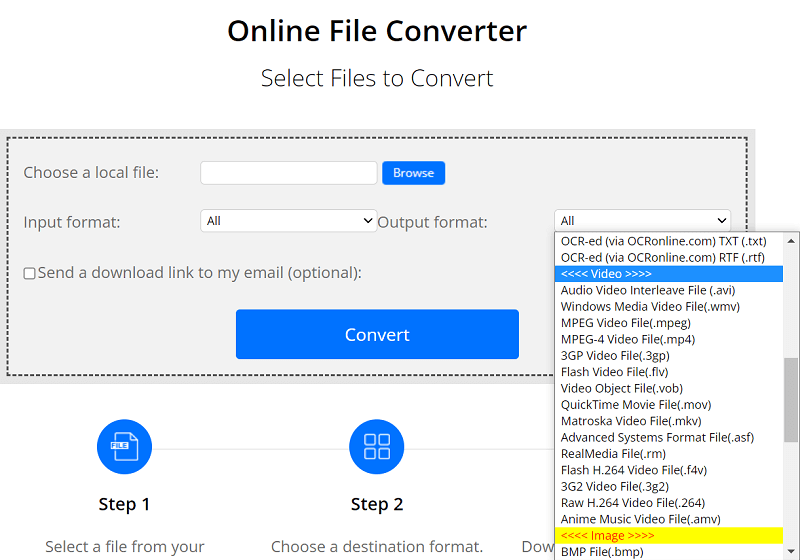
- Freefileconvert.com
If you want another alternative online converter that you can use for free to convert MOV to MPEG, I also suggest trying out freefileconvert.com. This site has a sleek and awesome web interface that is safe to use.
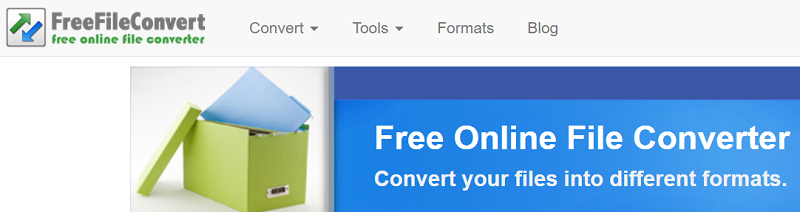
Part 3. What are MPEG and MOV files?
Although MPEG and MOV files are somewhat similar to each other like they are both formats that stored videos, there are still a few differences between them.
The first difference is that the MOV format has a higher quality than MPEG files. But this is also the reason why MPEG files have a smaller size compared to the MOV format.
And another thing is that MOV files are only compatible with Apple devices. So that is probably why many people like to convert MOV to MPEG so they can play it on other media players, unlike MOV files.
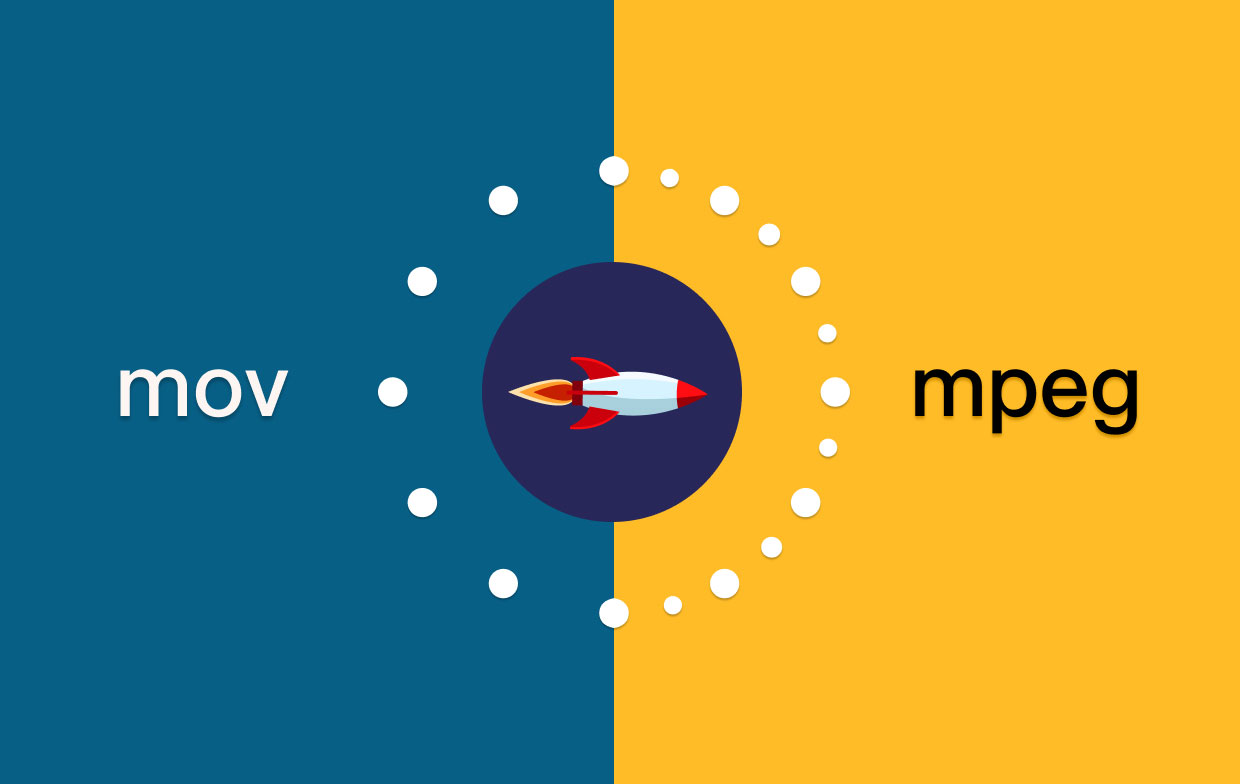
Part 4. Conclusion
In other words, converting MOV to MPEG is easy as long as you have the right knowledge and the perfect tool to use when converting your files. But you don’t have to worry about that anymore because with the help of the iMyMac Video Converter, converting your files is a lot easier now.
So if you want a fast, reliable, and very smooth-running software that can help you convert MOV files, we suggest using it.



