The web video of the program will look very different when HTML5 is implemented. You are not required to utilize Flash files on the site, which would need Adobe Flash Player to be downloaded and installed by site visitors. On the other hand, if you still have certain older websites, you will need to use your Mac to convert MOV to SWF.
Since Flash is a relatively new technology, only a small fraction of websites now utilize it for their video formats. One or more applications are not being maintained at this time. It's possible that neither the online converter nor the free video converter for Mac will work for you. In this article, we will discuss two amazing and easy video conversion methods that can assist you in converting your MOV files to SWF format quickly and easily.
Contents: Part 1. Fast and Easy Way to Convert MOV to SWF Format Part 2. How Do I Convert MOV Files to SWF Online?Part 3. What Are SWF and MOV Files?Part 4. Conclusion
Part 1. Fast and Easy Way to Convert MOV to SWF Format
If you want to convert MOV video to SWF video, you should choose iMyMac Video Converter because of its quick conversion speed and consistent performance. Besides converting to SWF or converting MOV to other formats like WMV, it supports more than 1000 other formats, and it also gives you the ability to modify QuickTime MOV files by cutting, cropping, adding subtitles, and so on. The procedures required to utilize iMyMac Video Converter are outlined below for your convenience.
- Launch the iMyMac Video Converter application on your computer, whether it is Windows or Mac. After finishing, log into your account.
- Dropping or dragging the MOV file into place on the system's display always results in success.
- When you choose "Convert Format",a drop-down option enabling you to select the sort of file into which the original should be converted, such as SWF, displays.
- Finding file modifications has never been easier, thanks to the user interface. The files may be altered in any way you like.
- Selecting Save will save every modification you've made.
- To start converting, choose a MOV to SWF conversion option from the toolbar.

Part 2. How Do I Convert MOV Files to SWF Online?
Tool 01. Convertio.co
Convertio is one of the best online video conversion tools available, and it can assist you in making the transition from MOV to SWF. It can convert between more than 200 different formats and is extremely simple to use. Just check out the straightforward instructions provided by Convertio to convert any MOV movies to SWF format.
In addition to converting SWF files, you may utilize it to convert a variety of other file types, including movies, audio, pictures, presentations, typefaces, ebooks, and more. There are a variety of video formats that are supported, including DivX, FLV, AVI, WMV, VOB, M4V, MP4, MKV, WebM, MOV, SWF, MTS, and MPEG.
- Attach MOV file. Choose your MOV files straight from any computer or via a URL link or online storage service like Google Drive or Dropbox.
- Choose "to SWF" from the menu. You may convert to whatever format you choose; just select SWF as the file format.
- After the conversion is complete, download the SWF file. Just leave the file conversion to the online MOV to SWF converter, and after it's done, you may get the SWF file that was converted.
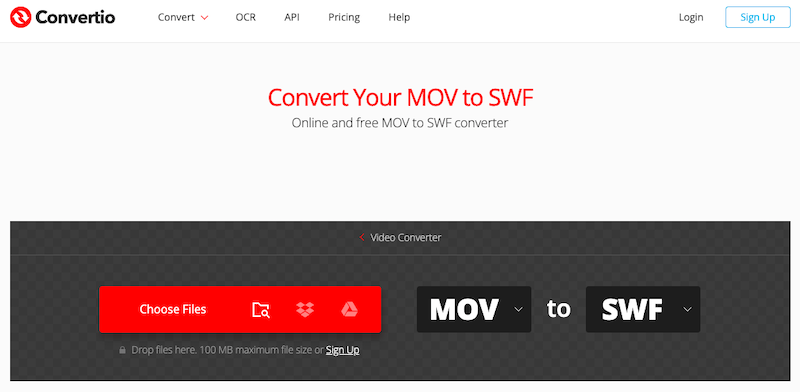
Tool 02. Veed.io
The biggest online video editing platform, according to Veed.io, is available. The Veed.io editor doesn't need any special training or previous experience, unlike the majority of professional video editing programs. You may embellish your films with animations, music features, effects, and captions in any language.
You may utilize a variety of free video editing apps on Veed.io right immediately. Nevertheless, there are certain restrictions, including those on the duration of videos, the export quality, and the Veed.io watermark. You must subscribe to a paid membership in order to get rid of these restrictions.
You don't need to create an account in order to access these free services. Nevertheless, you'll need to register for a free account if you want to store your movies on Veed.io's cloud-based servers. The steps to convert MOV to SWF are as follows:
- Choose the MOV video and submit it to VEED.
- From the selection list, choose SWF or the format you want, and then click Convert.
- Export the video to your device.
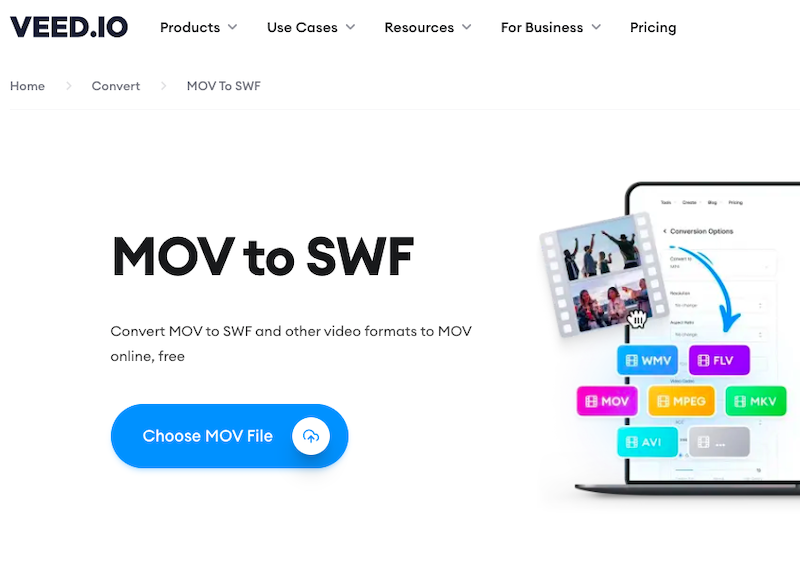
Tool 03. FreeFileConvert.com
Another free method to convert MOV to SWF is using FreeFileConvert. It is simple to use and completely free, identical to the other two examples we saw earlier. FreeFileConvert, however, provides an added benefit in that there are no limitations on the size or quantity of files that may be converted. But, if you're in a hurry, it could show too much advertising, making it not quite optimal.
- Choose "File" to upload a file to the computer or "Cloud" or "URL" to send a file from another location to open the conversion window instead.
- Choose the file you wish to convert by clicking "Choose File" at this point. Click "Convert" to start the conversion process after selecting the output format, in this instance SWF. Depending on the dimensions of the uploaded movie, the procedure will take some time. After the conversion is finished, a download link for the file will be made available to you.
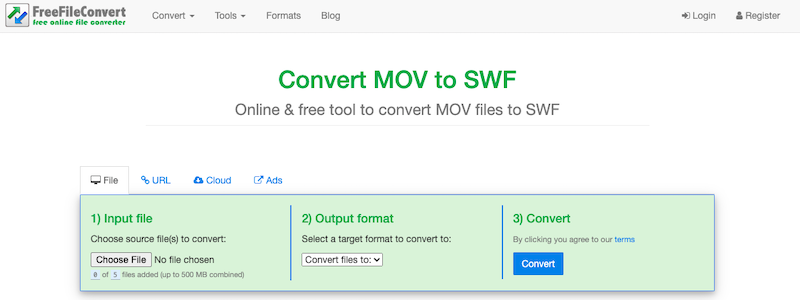
Part 3. What Are SWF and MOV Files?
An animation made using Adobe Flash is referred to as an SWF. This animation features interactive ActionScript-written actions in addition to text, vectors, and raster images. Flash plug-in installation is required in order to play SWF video files in web browsers.
If you happen to have a lot of movies saved in QuickTime (MOV format), you may convert these files so that they can be played again in a Flash player or easily shared on social networking websites by changing the format from MOV to SWF.
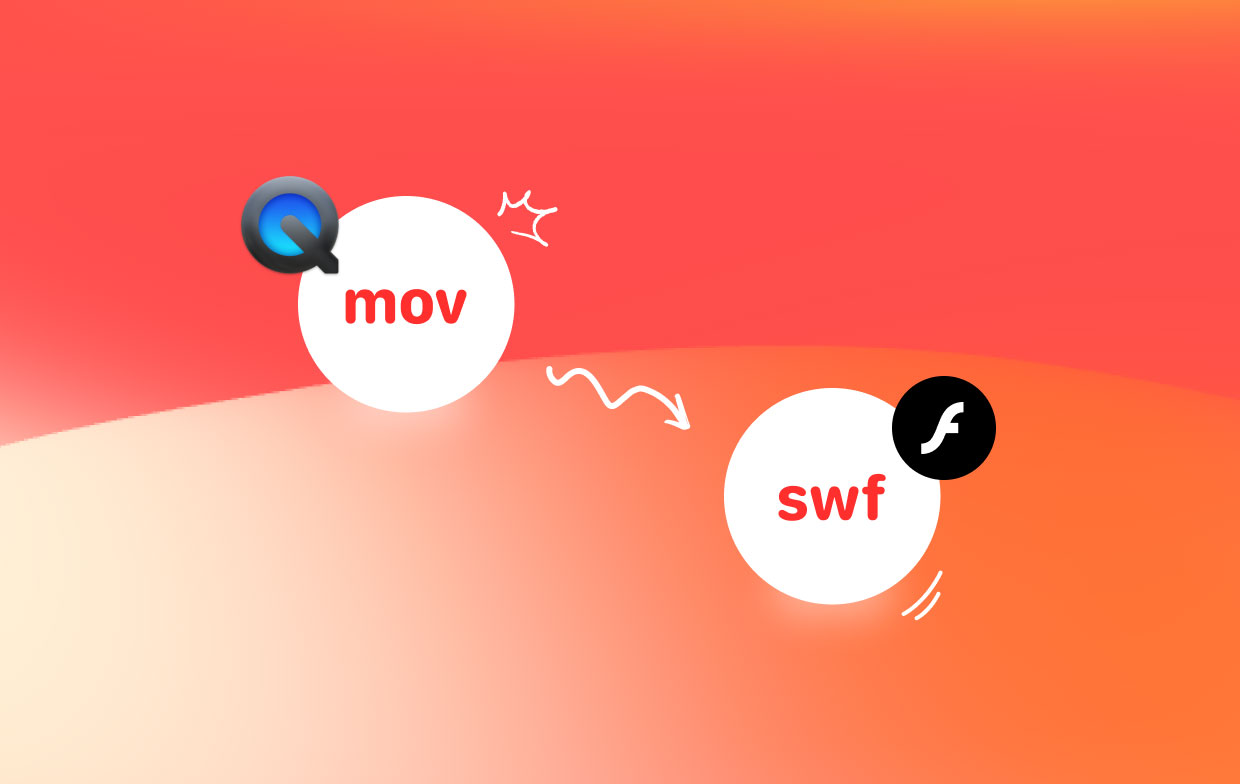
Part 4. Conclusion
If you want to convert MOV to SWF, you can choose an online conversion tool or a more professional video converter, such as iMyMac Video Converter mentioned in the article, you will find that the process is faster and easier than you imagined.



