If you want to easily convert MOV to WAV on your Windows or Mac computers, this guide will totally meet your needs.
Due to people being at home and in quarantine, information is shared faster with the help of social media. One way to display video content is through editing them to make them entertaining and understandable. This is why users go to MOV to edit the videos due to it being primarily used on the web.
Nonetheless, what people don’t know is that MOV files actually have low acceptance on devices and will only work on QuickTime Media Players. Because of this, converting MOV to WAV can be very useful since the latter is playable on both Android and iPhone. Here we’ll show you different ways and conversion methods.
Contents: Part 1. The Best MOV to WAV Converter for Windows/MacPart 2. Free & Online Ways to Convert MOV to WAVPart 3. Know More about MOV and WAVPart 4. Conclusion
Part 1. The Best MOV to WAV Converter for Windows/Mac
When you want to convert your media files quickly and easily, you have to use a conversion tool. And what better software to use than the iMyMac Video Converter?
The converter can help you convert video and audio files because it has a huge variety of formats offered for all users. So you can simply convert MOV to WAV or to other formats like MP4, MP3, GIF, WMV, MPG, WebM, etc.
With this tool, video enhancement that helps you fix dark and shaky videos, video-editing needs like putting watermarks, cropping, placing subtitles, and more for those that have multimedia as a hobby and a boastful conversion speed to help you save time wisely.

A lot of users have said that they won’t need to look for a replacement because iMyMac Video Converter has everything they need. They were satisfied and glad about how it works and how it was so easy to use that they memorized it after a few minutes of exploring.
Here is how you can use the tool to convert MOV to WAV on Windows or Mac:
- After installing and opening the tool, click the Add Files button to start adding the MOV files you want to be converted. Alternatively, you can perform a drag-drop.
- Select the option “Convert Format”, choose the WAV format first, and then you can modify the settings – if you want – then select a destination folder for your file.
- To start the conversion process, hit “Convert” or “Export” then simply wait for it to finish. Now you can find that iMyMac offers you a great MOV to WAV converter.

Part 2. Free & Online Ways to Convert MOV to WAV
If you’re the type who would just prefer to use something online since you won’t be doing conversions every day, then no problem! A list of some helpful online conversion tools is provided below for you to choose from.
Pick out the website that will help you convert MOV to WAV online and also something you’re comfortable with using:
#1 FreeConvert Online Conversion
If you’re looking for something you can use online, then you’re welcome to choose FreeConvert. This online tool supports more than 1500 different file conversions and all major browsers are even supported.
It guarantees you privacy since it is important and you can even choose when you want your file uploaded from whether on Google Drive, URL, your device, and Dropbox. Then again, take note of the 1GB maximum file size upload limit and you will also need to pay to increase it up to 9 GB. You can simply try this tool to convert MOV to WAV for free.
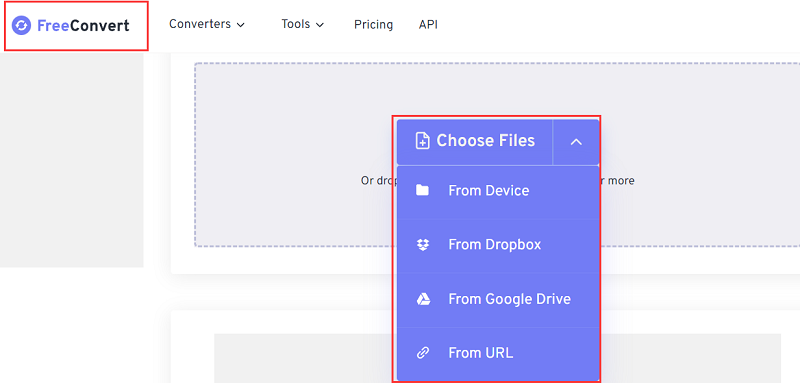
#2 CloudConvert Online Conversion
CloudConvert is also a great online MOV to WAV converting tool to add to this list since it supports 200 formats and high-quality conversion. However, be aware of the maximum file size upload limit of 1GB. It's definitely bigger than other conversion tools, but it can only perform conversions 25 times a day. Also, if you want to extend your conversions and limits, you'll have to pay a conversion-based package or subscription per minute every month.
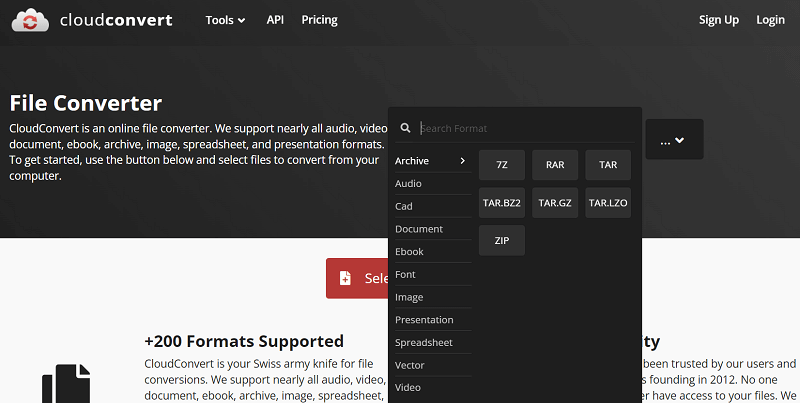
#3 Zamzar Online Conversion
If you prefer to use a MOV to WAV converter that supports thousands of formats and offers fast conversion speeds in less than 10 minutes, Zamzar may be the one for you. However, keep in mind that the maximum upload file size is 50 MB. This can be a problem for users who prefer to convert high-quality files. It provides extensions, but you have to pay to get the maximum file size of 2GB.

If none of the tools listed above satisfies you to convert MOV to WAV, then you can bet your chances on the iMyMac Video Converter since it has the features that not a lot of online tools have and more. And iMyMac also has an online version that can help you.
It’s not considered one of the top video converters if it doesn’t have any feature worth boasting about. It met a lot of users' needs and has helped a lot of people and you could even be one of them.
Part 3. Know More about MOV and WAV
The conversion tools are provided above to help you on converting MOV to WAV and even the top video converter is there to guide you on how to use it. Then again, what exactly are MOV and WAV file formats?
First off, WAV is the acronym used for Waveform Audio File Format and is called the best for high-quality WAV/PCM codecs that may become a close replica of the original audio along with its simplicity. WAV files can either be compressed or uncompressed in the PCM format.
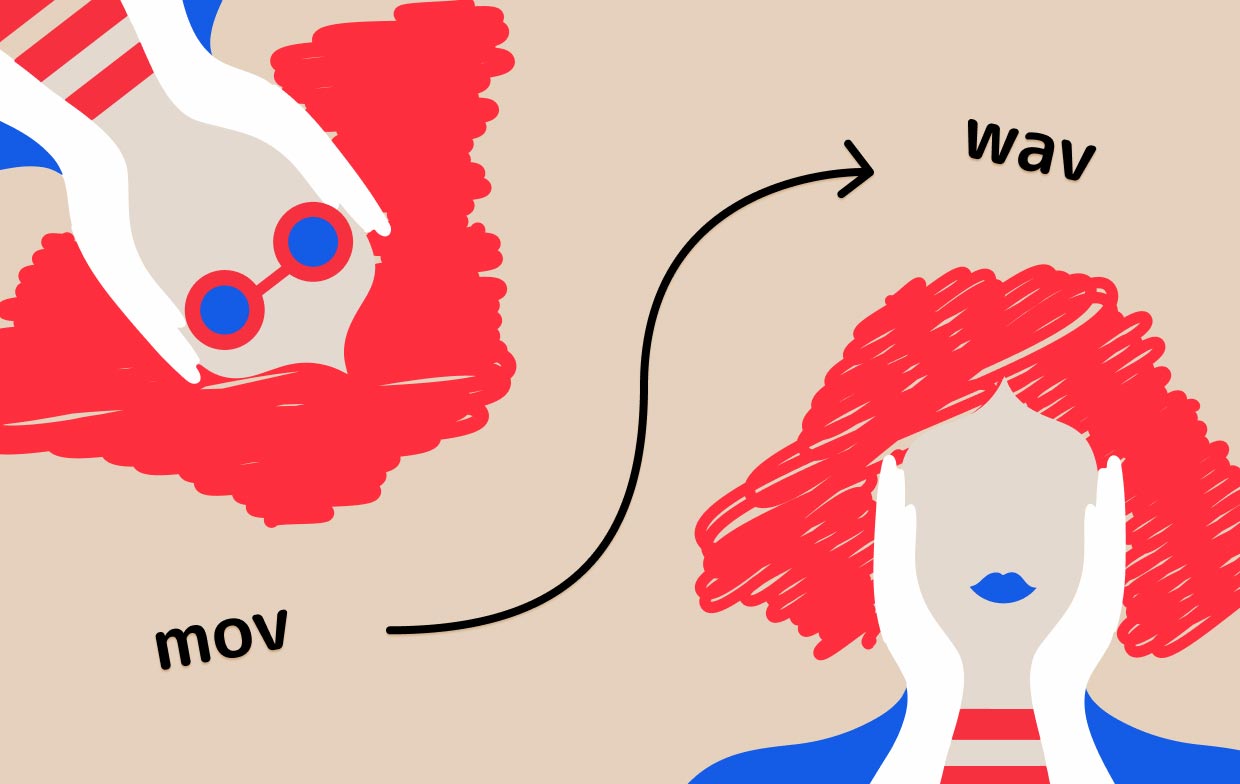
MOV, on the other hand, is a QuickTime File Format so it only works specifically on QuickTime Media Player. Aside from that, these files undergo compression to a more compact size, resulting in the lowering of the end-quality of the product which is why you need to convert MOV to WAV.
Part 4. Conclusion
Converting MOV to WAV is easier if you use many different devices since the latter has a lot of players it’s compatible with.
And with the help of the iMyMac Video Converter, you can even modify the file to suit your editing needs. Download and install it now so you can experience its greatness for yourself.
Hope all the MOV to WAV converters mentioned in this guide can help you!



