MP3 is a sound file format that works well with computers, car stereos, music players, and mobile phones. While Apple established the well-known M4V file format to access iTunes data, it is the opposite of that. This article offers incredible M4V transcoding tools to convert MP3 to M4V, which is a popular topic these days.
Everything was made remarkably simple for us by the good technological improvements. For instance, MP3 file to M4V conversion is among the widely used instances of audio to video conversion, which is unquestionably a common conduct carried out by many individuals every day all over the world.
Contents: Part 1. The Best Audio Encoder to Convert MP3 to M4VPart 2. Other Online Tools to Convert MP3 to M4V QuicklyPart 3. Convert Your Songs If iTunes Can’t Play MP3 FilesPart 4. Conclusion
Part 1. The Best Audio Encoder to Convert MP3 to M4V
For a fast and safe MP3 file to M4V conversion, utilize iMyMac Video Converter. When compared to other programs of a similar kind, this one possesses a level of adaptability that is unparalleled. The objective of the software is to change the format of file types from one kind to another.
You simply need to do a little digging in order to uncover the solution that is appropriate for you. In addition to this, it provides the user with unrestricted flexibility to alter the settings of their movies in order to suit their preferences better.
The MP3 to M4V converter is suitable for computers that use the Mac operating system as well as devices that use the Windows operating system. It is excellent for making MP3 files in MIDI format too. It is also capable of compressing, retrieving, chopping, and editing audio and video portions, in addition to its ability to convert files.
Among the other features is the capability to edit. Here is an additional step that you might find useful if you have never used a video converter before and are just getting started with this process to convert MP3 to M4V.
- On a Mac or Windows computer, launch iMyMac Video Converter. To access your account, you only need to log in.
- Onto the system's display, you may drag and drop MP3 files as well as other file kinds.
- By selecting a format like M4V from the drop-down menu when you click the "Convert Format" button, you can define the kind of file you want the source file to be converted into.
- The user interface has made it simpler to locate file changes.
- All changes you make to your settings are kept if you choose Save.
- Click Export to start the conversion process.

Part 2. Other Online Tools to Convert MP3 to M4V Quickly
Tool 01. Zamzar.com
An online conversion service like Zamzar offers to convert a variety of file types besides M4V, including DOC, MP4, PNG, etc. It is quite simple to use and converts formats extremely quickly thanks to its contemporary design.
You do not need to wait for the conversion of your file. Additionally, it provides excellent customer care, and if you have trouble converting a file using this application, they will assist you. For the free plan, there will be certain file size limitations.
- Access the converter from its home page to convert MP3 to M4V.
- To upload your MP3 file, click "Choose Files" (smaller than 50MB).
- MP3 is the default export format, but you may choose another one.
- Next, upload the original file and choose "Convert Now" to convert it all to M4V format. Download the processed file to your PC once the procedure is complete.
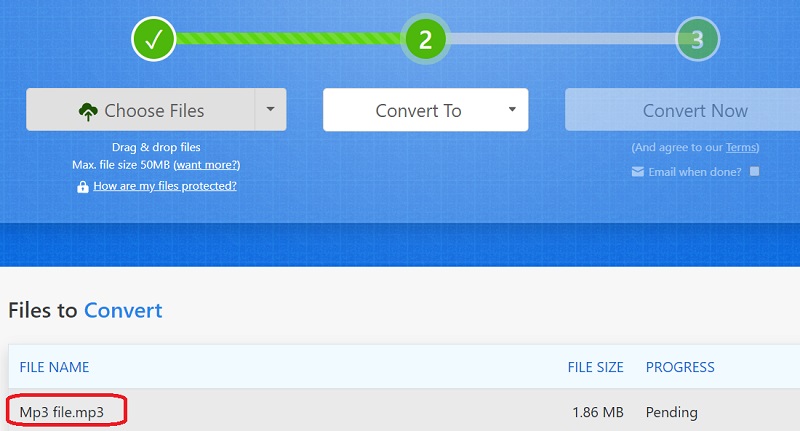
Tool 02. Freeconvert.com
Changing MP3 files to M4V is free with FreeConvert. A massive 1GB, file size limit applies to the website. The platform, regrettably, contains advertisements. If you don't buy a premium plan, you'll be subject to daily conversion restrictions for MP3 to M4V.
It's a fantastic option for anyone who just wants to convert a single file, despite the daily constraints. It also offers sophisticated options, such as compression and fade-in effects, to further enhance performance.
- Select Choose Files to choose your MP3 files for conversion to M4V.
- The conversion will then begin when you click the Convertto M4V button.
- A button allowing you to download M4V will appear after the status is changed to Done.
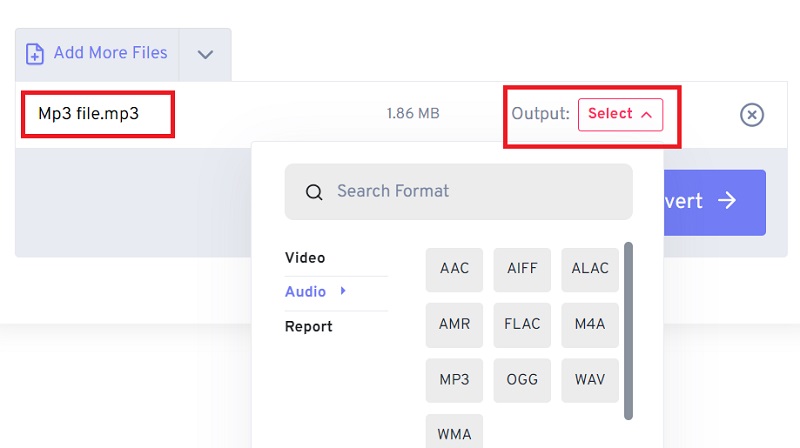
Tool 03. Online-audio-convert.com
Access to a wide range of converting options is made available through the Online Audio Converter. With the aid of this clever web tool, almost any type of file can be transformed. This tool is a comprehensive solution that satisfies the demands of users who are looking for an online alternative without downloading apps in order to convert MP3 to M4V.
- Drop all MP3 files into their appropriate spot.
- If you want to convert the MP3 to another file type, choose "M4V" as the file type or another file format.
- Click the Convert option after waiting for this to finish.
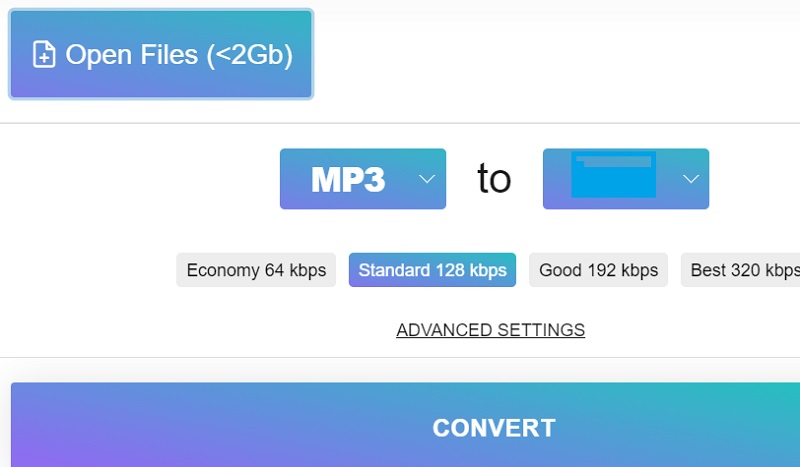
Part 3. Convert Your Songs If iTunes Can’t Play MP3 Files
The MP3 file format was developed specifically for the purpose of storing and compressing audio data. It employs lossy compression to maintain high-quality levels while maintaining small file sizes.
M4V is a video data format that is quite similar to the MP4 standard. The primary use for this software is the encoding of movie and video files for usage on the Apple iTunes Store.
Why do we need to convert MP3 to M4V? The default video player that is pre-installed in Android devices will not play M4V files since it is not a supported format by the player. You will need to convert these files to a format that is suitable for your device, such as MP3 format before you can play them on any of your devices.
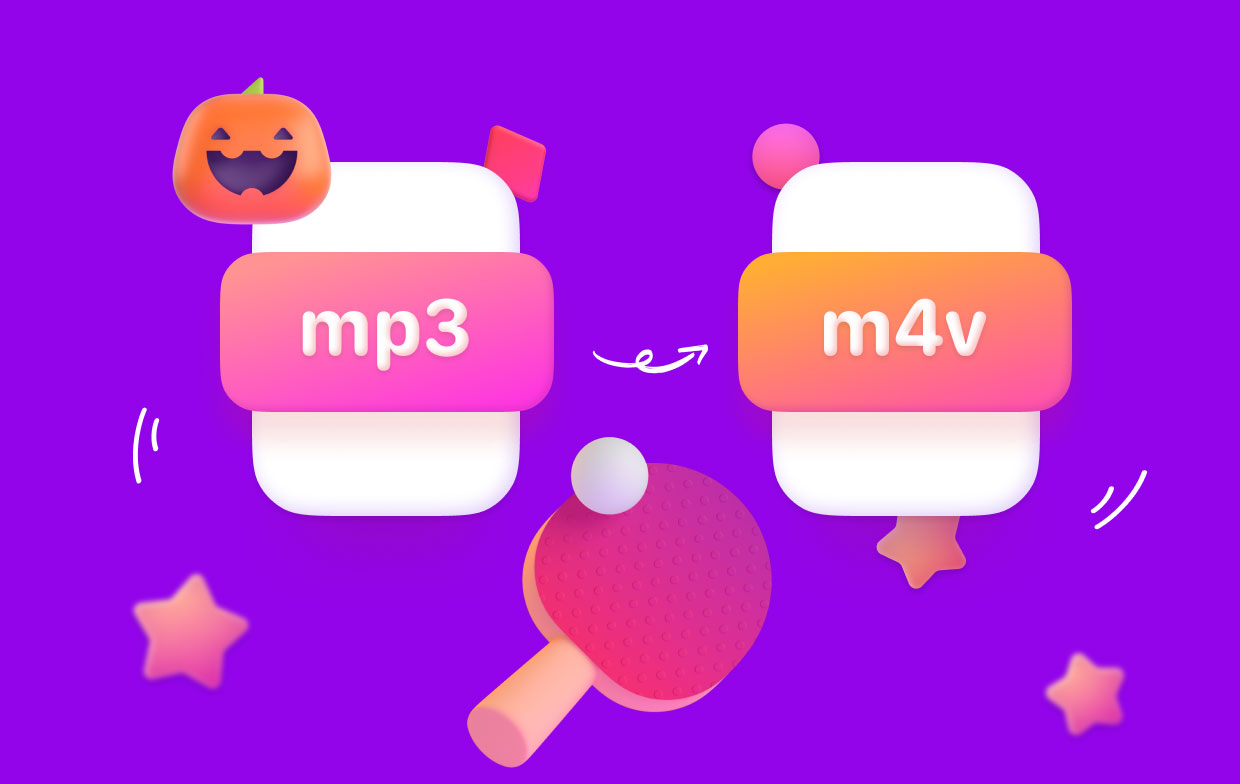
Part 4. Conclusion
You now know how to convert MP3 to M4V without difficulty. You learned how to use several programs for different operating systems, such as Windows and macOS, in this post. We also revealed some online resources for fast and simple conversion.
We recommend you try iMyMac Video Converter to finish the conversion from MP3 to M4V. It provides a free trial and you can convert all formats you want on Windows and Mac. Try it today!



