If you love media and scrolling through any social media platforms, then you know the huge difference between MPEG and GIF files. Now if you want to create your GIF files using your pictures with MPEG format, we know what useful converting tools can help you.
If you continue reading this post until the end, you can easily know how to convert MPEG to GIF with just a few very easy-to-follow steps. And while we are at it, we can also show you different MPEG to GIF converters you can use to create GIFs successfully.
Contents: Part 1. How Do I Easily Convert MPEG to GIF on Mac/Windows?Part 2. Top 4 Free & Online MPEG to GIF ConvertersPart 3. What are MPEG and GIF Formats?Part 4. Conclusion
Part 1. How Do I Easily Convert MPEG to GIF on Mac/Windows?
Want to learn the easiest way to convert MPEG to GIF? Read here!
If you want to convert or export an animated GIF from a video, you will need the help of a professional video converter. And what is a more wonderful and powerful video converter than the iMyMac Video Converter?
Yes! It is definitely one of the best converting tools you can find on the internet today. For one, it has many functions where you can convert any video, audio, or any type of media from a certain format to another with just a few clicks. With a long list of output and input formats it provides, you can quickly convert MPEG to GIF, or easily convert your AVI, MOV, WebM, and MP4 files to the GIF format!
The iMyMac Video Converter is compatible with both Mac and Windows devices so users all over the world can use this amazing tool whenever or wherever they are.
You can also edit your files and add effects to your selected video or media file using this MPEG to GIF converter. What’s more, viewing and streaming your videos are also available in the tool as well so you don’t have to open another streaming app just to see your video.

Now, if you are interested to know more about how the iMyMac Video Converter can help you convert MPEG to GIF, all you have to do is follow the procedures below:
- Launch the app on your Windows/Mac device
- Add the MPEG file you want to convert by tapping on the“+” Add Video button or simply dragging it on the window
- Now, to create GIF from your MPEG file, you will have to choose the GIF format from the list after clicking on Convert Format
- You can customize some of its settings, but don’t forget to click Save to let the system save them
- Simply click Export or Convert to start the conversion
And once the conversion has finished, you can view your GIF file by tapping on Recent Projects > Converted Files > Open Folder,and just like that, you now have finally converted your MPEG media to GIF with ease, all thanks to the help of this best MPEG to GIF converting tool.

Part 2. Top 4 Free & Online MPEG to GIF Converters
Now, if you think you need to have a backup plan in case your iMyMac Video Converter doesn’t work, you can always try out online GIF makers that can help you convert MPEG files to GIF. However, using these online converters can give you a lower quality result than the result that the offline tools can give you.
But if you want to learn more about these online converters, you can read the list we have prepared below.
Here’re the top 4 free & online MPEG to GIF converters:
- Giphy – This tool is one of the leading online GIFs makers You can upload a video that has already been published on another website, like Youtube or Instagram. If you don't mind signing up for a free account, you can further customize your files and make them more unique after converting your MPEG files.
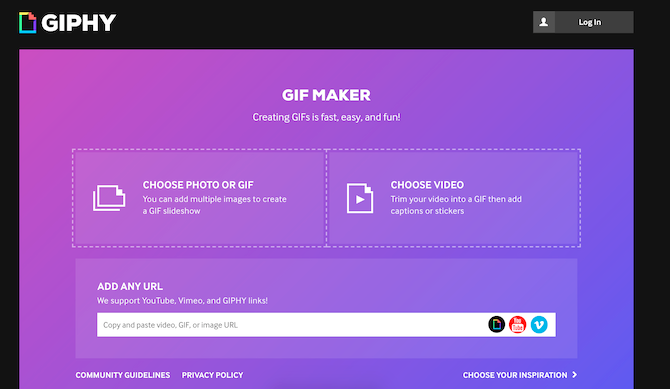
- Cloudconvert – this is also another online converter that can help you convert MPEG to GIF with just a few clicks. Cloudconvert.com has a sleek and simple design that can let users, especially new users, navigate easily through their website. It’s perfect if you are not such a techy person.

- Onlineconvertfree – another great converting site is onlineconvertfree.com. This online MPEG to GIF converter has all the formats you are looking for so if you are looking for a site with a huge variety of formats to help you convert your files, you can always freely visit this site.
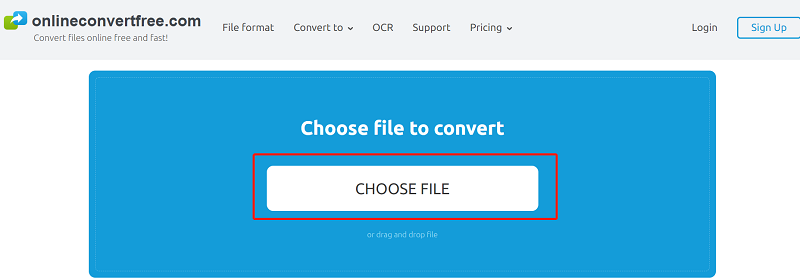
- Convertio – Convertio.com is a site that you can easily use to convert video or audio files such as converting your MPEG to GIF. It is also a very reliable and well-trusted site by users all over the world.
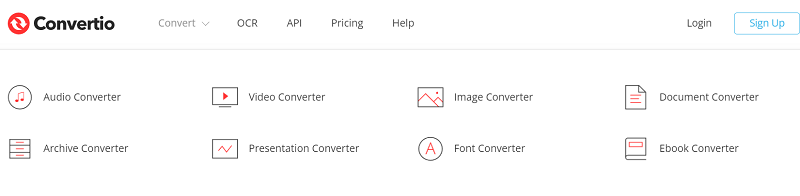
We still recommend using the iMyMac Video Converter since it is safe and very efficient to use. And it is also guaranteed to give you more high-quality results than using online converters.
Part 3. What are MPEG and GIF Formats?
So after all of this, what is really the difference between MPEG and GIF formats? And why do people want to convert MPEG to GIF?
Although MPEG is such a common and popular image format, many users still want to use GIF files, especially when getting or creating images that move! Unlike MPEG files which are just unmoving pictures, GIF files are moving. It’s like watching a video, but of course without a sound, while also having a picture-sized image.
You can use our converters listed here to quickly convert MPEG to GIF. But some may ask "can I change my GIF files to MPEG or MP4 files after?" Yes! Some .gif files may be huge, so by converting them to videos, you can save big on bandwidth.
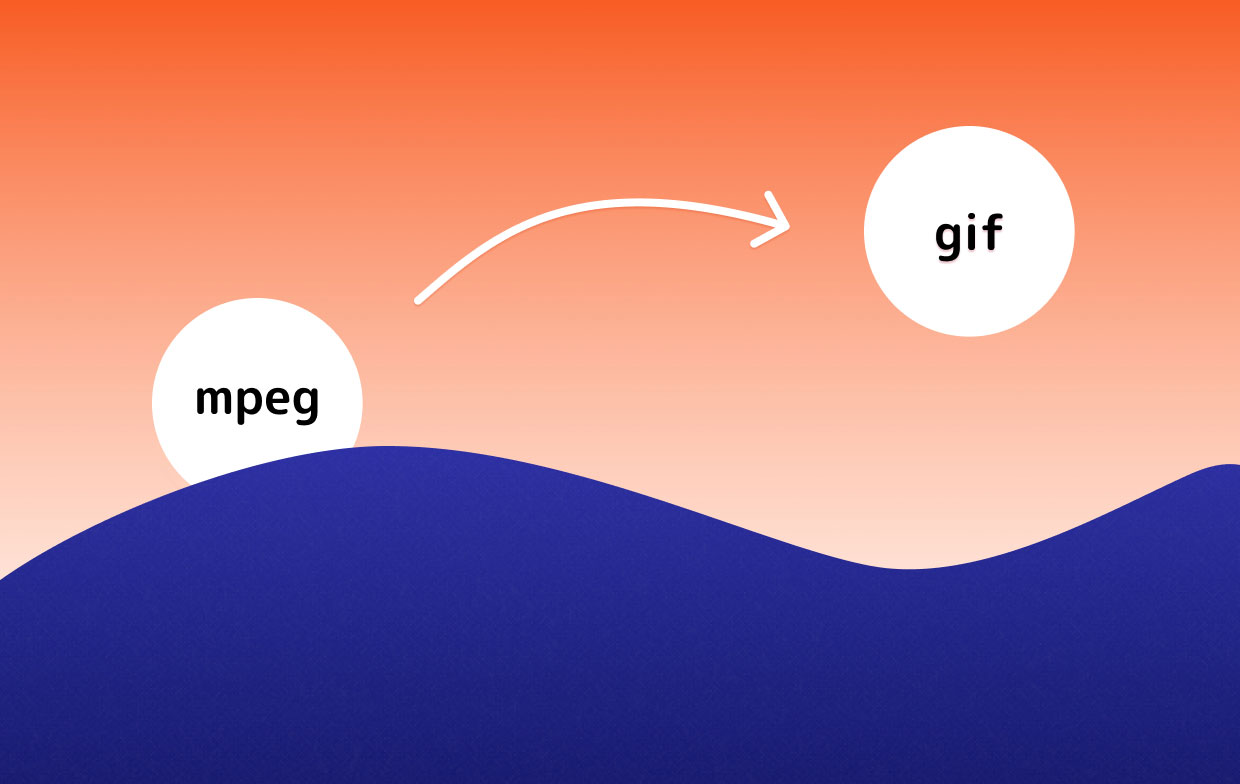
Part 4. Conclusion
Now that you have finally learned how to convert MPEG to GIF within a matter of seconds, we hope that you can now enjoy sharing your GIF files with your friends and family!
Of course, you can only do this with the help of the best converting tool like the iMyMac Video Converter. This all-in-one tool is a great software that can help you convert the videos, audio, and GIFs, lets you edit your media files, and even stream them offline!



