Vimeo is a great app that many people love to use. But even though it’s great and has many users, it can still encounter issues from time to time. What’s more, is that it does not accept that many formats regarding what your video is about.
Now, if you have an MP4 formatted video and want to upload it on Vimeo, you will have to learn how to convert MP4 to Vimeo first before you can really upload it on the app.
Fortunately for you, you have stumbled upon the perfect article. Continue reading below to learn the best offline tool to help and different online and free tools.
Contents: Part 1. Easily Convert MP4 to Vimeo on Mac/Windows PCPart 2. Online & Free Tools to Convert MP4 to VimeoPart 3. What is Vimeo? How Do I Upload A Video to Vimeo?
Part 1. Easily Convert MP4 to Vimeo on Mac/Windows PC
If you want to upload your MP4 video to Vimeo, you will have to convert it first. Let’s cut the chase and get on with how to convert MP4 to Vimeo using the best and the easiest method!
By using the best converting tool like the iMyMac Video Converter, you can now easily learn how to convert MP4 to Vimeo and make it possible to upload your video there. All you need is the right steps that you can follow.
But first, let me introduce to you the iMyMac Video Converter. This Vimeo converter is a powerful converting tool that can let you convert different video or audio files. It provides many media formats like MP3, GIF, MOV, MP4, OGG, WMA, 3GP, WEBM, AVI, etc.
What’s more, it can offer you different platforms, devices, or apps where you only need to select one of them and it will automatically convert your video to a format that is accepted on those platforms. So in this case, you can quickly convert your MP4 files to Vimeo or FaceBook/Instagram before uploading them.

How to convert MP4 to Vimeo by using the iMyMac Video Converter? Follow these steps below:
- Download and install the tool on your Windows or Mac computer and run the app after
- Drag and drop the MP4 files you want to convert
- Click Convert Format,and from the output format list select Vimeo
- Now adjust the other settings, and then click Save
- Lastly, click the Export or the Convert button so the conversion process can start
- To view your converted Vimeo files, go to Recent Projects > Converted Files > Open Folder
And with that, you now have a video with a format that is completely accepted on the Vimeo app, all thanks to the help of the iMyMac Video Converter.

What’s more beautiful about this converting tool is that it is not only limited to converting media. It can also help you edit your videos. And you also don’t have to open other apps anymore just to watch your videos because this converter also has a feature where you can stream your files through their app. So if I were you I would download and install it on my computer now!
Part 2. Online & Free Tools to Convert MP4 to Vimeo
Now, if you are still looking for an alternative way to convert MP4 to Vimeo, you can always use online converters.
However, might I remind you that using online and free converters will not guarantee you that your video would be converted into a high-quality video. That’s why we still recommend using offline tools like iMyMac Video Converter because it can keep the original quality of your MP4 video no matter what format you convert it into.
But still, here are the top two best online Vimeo converters that can guide you on how to convert MP4 to Vimeo:
- #1 Zamzar.com
Zamzar is a great online converter that can let you enjoy all its features for free. You can convert videos and audio files by using the Zamzar app. What’s more, is that it is super easy to navigate through this site because it has a very user-friendly web interface. It’s also fast and safe to use. So if you are a first-timer or not so sure about how to convert things to other formats, we suggest using Zamzar.
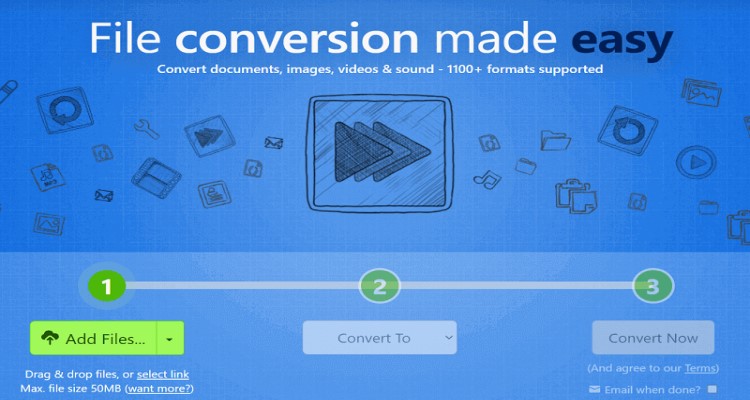
- #2 Online-convert.com
Another great tool you can use to know how to convert MP4 to Vimeo is online-convert.com. In fact, this online converter has been used by many people all across the globe so it is guaranteed to be safe and reliable as well.
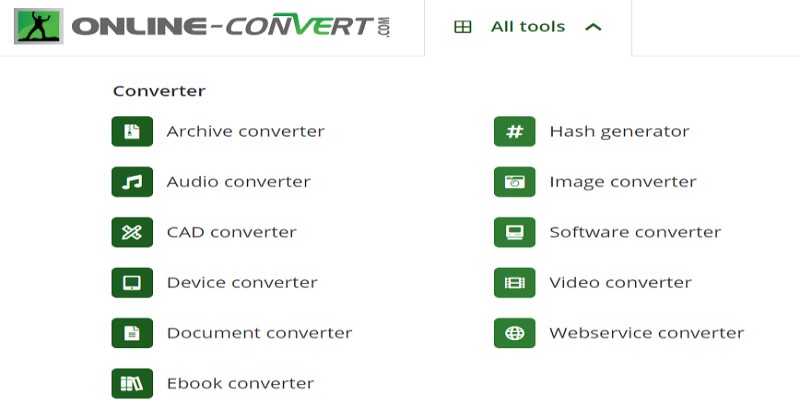
Part 3. What is Vimeo? How Do I Upload A Video to Vimeo?
Now that you have finally learned how to convert MP4 to Vimeo, it’s time for you to learn how to upload your converted video to the Vimeo app.
Vimeo is an app that accepts video sharing and uploading from different people all around the globe. It is a tool that you can use if you want other people to watch and enjoy your videos.
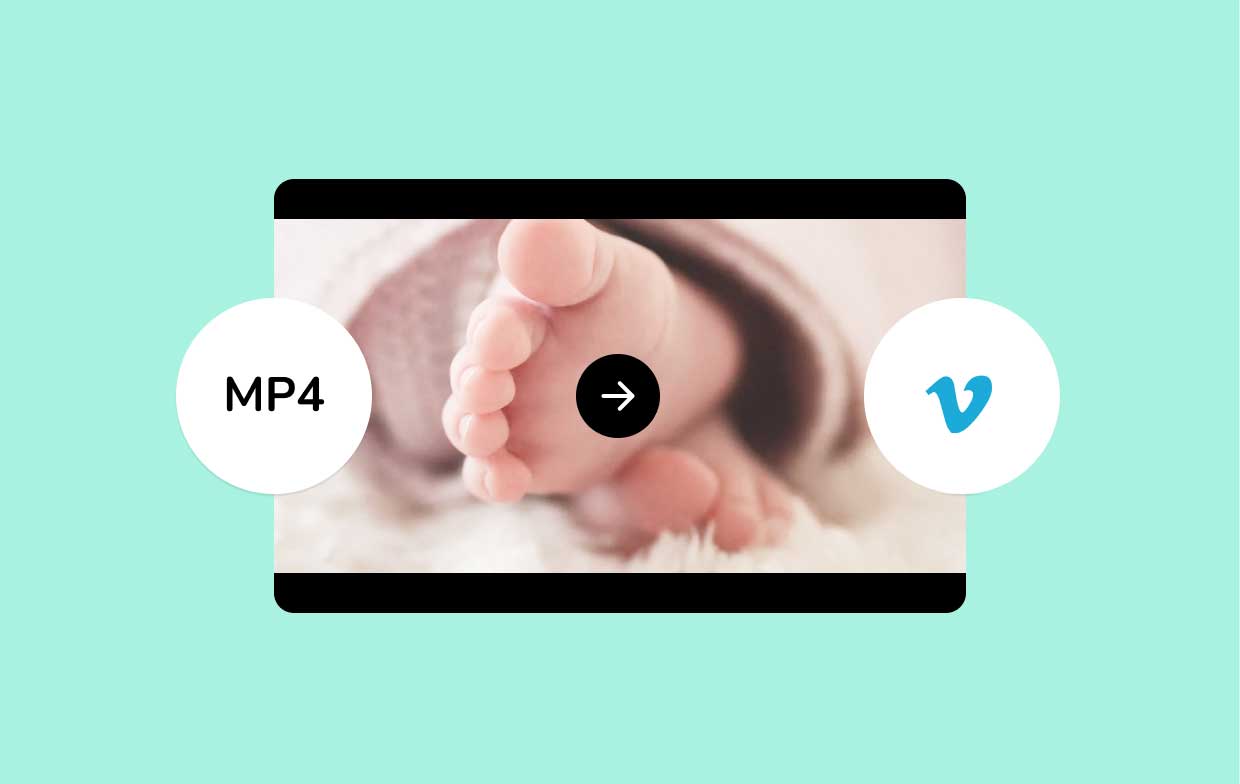
When you have a video/audio file that is accepted by Vimeo, all you need to do is follow the instructions given below to upload a video to the Vimeo app.
- After you convert MP4 to Vimeo, open the Vimeo app and log in to your account
- Click Upload Video and click the upload link
- Tap on Choose a File to Upload then click the video file you have recently converted and tap on Select. After that, the file will now automatically upload
- Now, all you need to do is follow the other steps like editing and customizing its settings like the Title, Description, and even the Privacy Settings to make it more unique and ‘you’
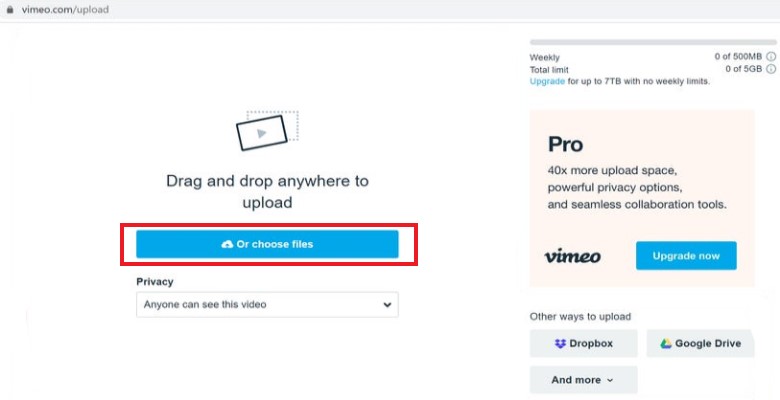
Conclusion
Now that you have finally learned the different methods and the easiest way, you know better how to convert MP4 to Vimeo, we sure do hope you can now upload all the videos you want to your Vimeo account and make lots of people happy.
And of course, all of these would only be possible by using the best converting tool like the iMyMac Video Converter.



