If you're looking to convert your MPG to FLV, you're not alone. Many people are making the switch to FLV because of its compatibility with a wide range of devices and its smaller file size. Converting your videos may seem daunting at first, but it's a simple process that anyone can do.
In this article, we'll walk you through the steps of converting your MPG files to FLV format using a variety of different tools. We'll also discuss some of the benefits of FLV and why you might want to consider making the switch. So, whether you're a seasoned video editor or a beginner just starting, read on to learn how to convert your MPG files to FLV.
Contents: Part 1. Quickest Way to Convert MPG to FLV on Mac and Windows Part 2. Online MPG to FLV Converters You May Want to KnowPart 3. Is MPG File Lossless?Part 4. Conclusion
Part 1. Quickest Way to Convert MPG to FLV on Mac and Windows
If you're looking for a quick and easy way to convert your MPG files to FLV format, look no further than the iMyMac Video Converter. This powerful tool is available for both Mac and Windows, and it allows you to convert your videos in just a few simple steps.
- To get started with iMyMac Video Converter, simply download and install the software on your computer.
- Once it's installed, open the program and click on the "Add File" button to import your MPG files into the converter. You can also drag and drop your files directly into the program.
- Next, select "FLV" as your output format from the dropdown menu. You can also customize the video and audio settings if you want to adjust the quality or size of your video.
- Select a destination folder where the files will be saved.
- Once you're happy with your settings, click on the "Export" button to start the conversion process.

The iMyMac Video Converter uses advanced technology to ensure that your videos are converted quickly and accurately. Plus, the software is user-friendly and intuitive, making it easy for anyone to use, regardless of their level of experience with video editing.
In just a few minutes, you can complete the conversion from MPG to FLV format, and you can then use them on a wide range of devices and platforms. Whether you're looking to share your videos online or just want to store them in a more compact format, the iMyMac Video Converter is the perfect tool for the job.
In conclusion, if you're looking for a quick and easy way to convert your MPG files to FLV format, the iMyMac Video Converter is the way to go. With its user-friendly interface and advanced conversion technology, you can convert videos in multiple formats, such as turning MP2 into MPG, in just a few simple steps. Give it a try today and see for yourself how easy it is to convert your videos with iMyMac Video Converter.
Part 2. Online MPG to FLV Converters You May Want to Know
Tool 01. CloudConvert.com
CloudConvert.com is an online video converter that allows you to convert MPG to FLV format with ease. One of the key features of CloudConvert is its ability to support a wide range of file formats, including audio, video, and image formats. This makes it a versatile tool that can be used for a variety of conversion needs.
Another advantage of CloudConvert is that it offers a range of customization options for your conversions. You can choose from a variety of output formats and adjust the quality, resolution, and other settings of your video files to meet your specific needs. This makes it a great tool for professionals who require more precise control over their video conversions.
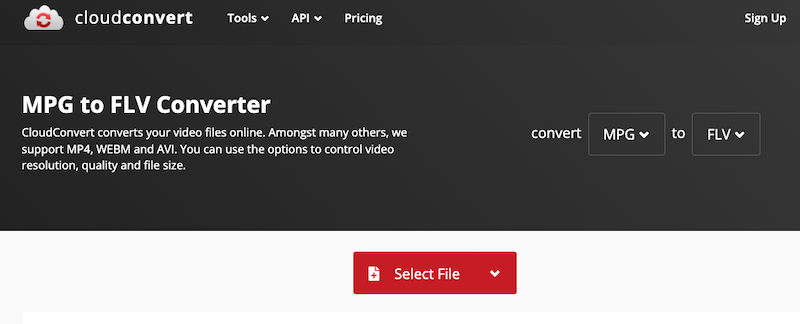
- To use CloudConvert, simply visit their website and click on the "Select Files" button to upload your MPG files.
- Next, select"FLV" as your output format and click on the "Start Conversion" button.
- Your files will be converted to the cloud, and you can download them once the conversion process is complete.
Tool 02. FreeConvert.com
FreeConvert.com is a free online video converter that allows you to convert your MPG to FLV format with ease. To use FreeConvert, simply visit their website and click on the "Choose Files" button to upload your MPG files. Next, select "FLV" as your output format and click on the "Convert to FLV" button. Your files will be converted quickly and you can download them once the conversion process is complete.
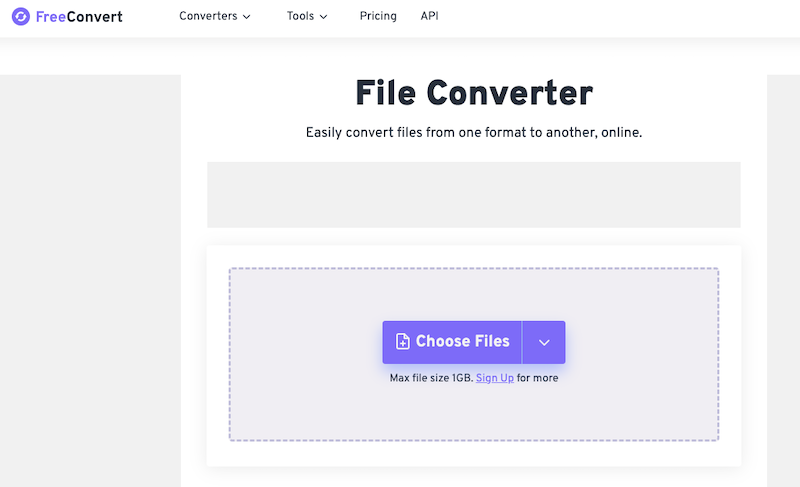
Tool 03. Convertio. co
Convertio. co is a famous online video converter that allows you to quickly and effortlessly convert MPG to FLV file format. To utilize Convertio, go to their website and upload your MPG files by clicking the "Choose Files" option. Then, choose "FLV" as your output format and press the "Convert" button. Your converted files will be available for download in a matter of minutes.
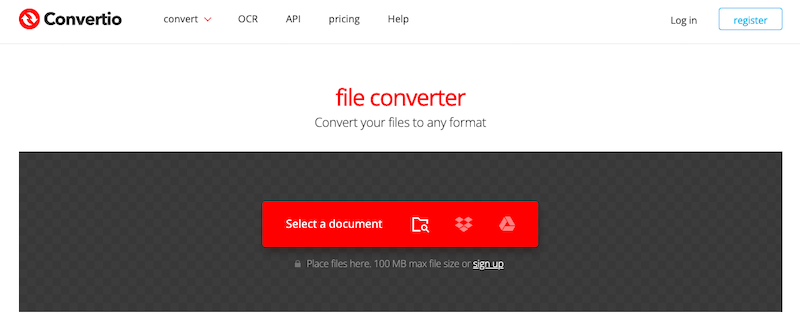
It's important to note that online converters may have limitations such as file size restrictions, slower conversion times, or potential risks to your file's privacy and security. It's recommended to use well-known and trusted online converters.
If you're looking for a quick and easy way to convert your MPG to FLV format without downloading any software, these online converters are great options. With their user-friendly interfaces and simple conversion steps, you can convert your videos with ease. However, it's important to be aware of any limitations and to use a trusted converter to ensure your files' safety and security.
Part 3. Is MPG File Lossless?
Before you convert MPG to FLV format, you need to know that MPG, also known as MPEG (Moving Picture Experts Group), is a popular video file format used for storing and transmitting compressed video and audio data. It is a lossy compression format, which means that some information is lost during compression to reduce the file size.
While MPG is a widely used and accepted format, it is not lossless. The compression process used in MPG files can result in a loss of image quality or audio fidelity, especially when the file is compressed multiple times or at a high compression ratio.
However, the degree of loss in quality depends on the specific compression settings used and the content of the original file. In some cases, the loss of quality may be barely noticeable, while in others it may be more significant.
It's important to keep this in mind when working with MPG files, as excessive compression or conversion to other formats may result in further loss of quality. To minimize any loss of quality, it's recommended to use the highest quality settings when compressing MPG files and to avoid compressing or converting them multiple times if possible.
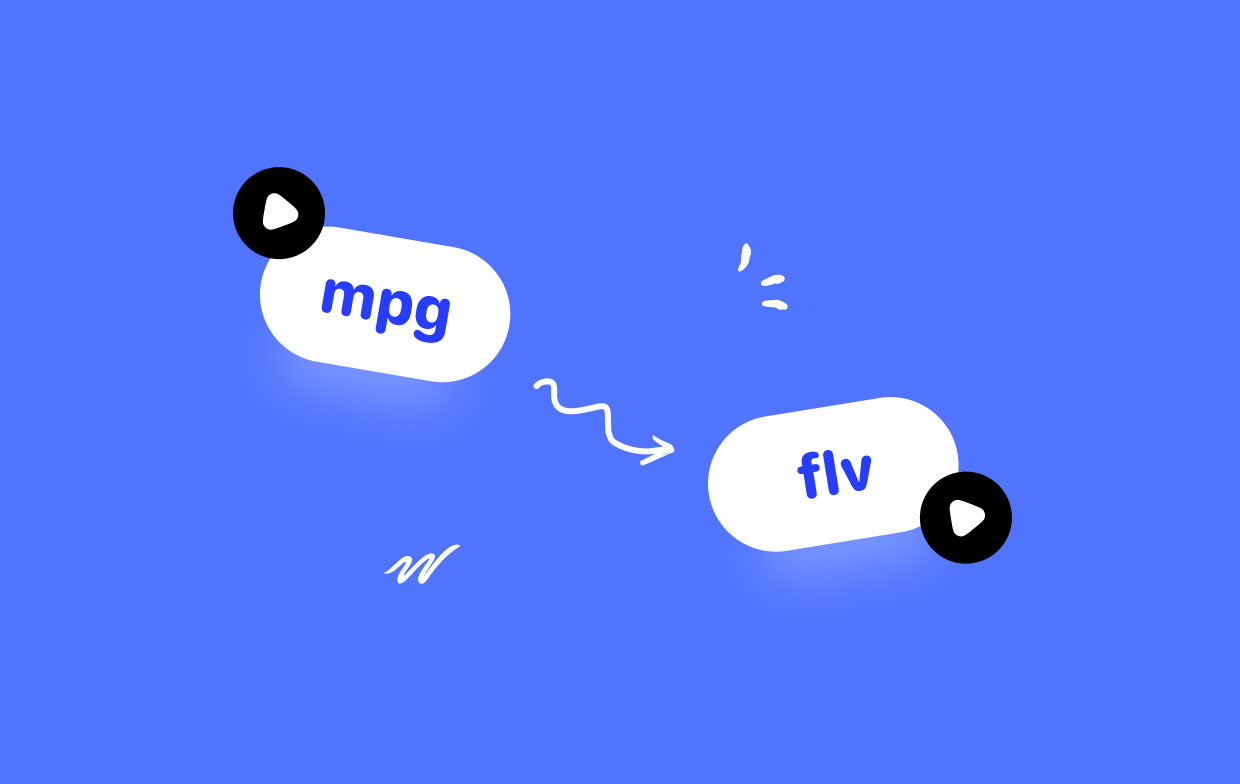
Part 4. Conclusion
In conclusion, converting MPG to FLV format can be a straightforward process with the right tools. Whether you choose to use an online converter or a desktop application, it's important to choose a trusted and reliable solution to ensure the quality and integrity of your files.
iMyMac Video Converter is a great option for anyone looking for a powerful and user-friendly desktop video conversion tool. With its intuitive interface and comprehensive range of features, it makes converting MPG files to FLV format a breeze. It's batch conversion capabilities and fast conversion speed make it a great choice for anyone working with large numbers of files.
Additionally, iMyMac Video Converter supports a wide range of other video formats, so you can use it for all your video conversion needs. With iMyMac Video Converter, you can be confident that your video files will be converted quickly and accurately, with minimal loss of quality.
In summary, if you're looking for a reliable and efficient way to convert your MPG files to FLV format, we highly recommend iMyMac Video Converter as the perfect tool for the job.



