Whether it is for work, school, or event presentation you can record Google hangouts sessions that you had with your colleagues, friends, or family. By being able to meet online or remotely it brings people closer together also its huge convenience as well if everyone is unavailable to meet in person. Through modern technology, meetings made possible online just like Google hangouts if you do not want to miss a moment then you will have the option to record it.
In this article, we will share some tips on how you could facilitate or join a virtual meeting flawlessly and looking more professional or just nice to look at. We have some guide on how you can record Google hangouts to capture the complete session and not miss anything in case you were tasked to do minutes of the meeting or for creative purposes.
Contents: Part 1. What is Google Hangouts?Part 2. Useful Tips to Follow Before Recording Google HangoutsPart 3. How Do I Record A Google Hangouts Meeting?Part 4. Conclusion
Part 1. What is Google Hangouts?
Google Hangouts is a software designed and developed by Google, it is one of their services that is interconnected with their other software such as Gmail. What you can do using Google hangouts is you can chat with anyone that has Google hangouts too, you can talk to one person privately and you can also add members to the chat room. Its main function is for communication, aside from chat you can also do voice calls, and video calls and even facilitate a conference given that you are connected to a network.
It also has some added features wherein you can back up its data on your Google drive or preferred storage, though it can only capture logs and messages but not the entire video call or voice call. You can also maintain your privacy on its options like set up on who are the people who can look you up or send you a message and add you to their address book. This is being utilized mainly for business use such as for meetings, interviews, and also for documentation.
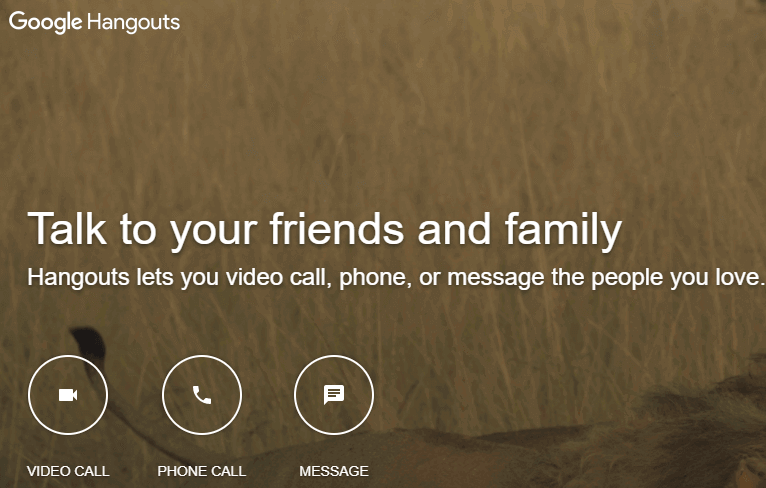
Importance to Record Google Hangouts Session
There are a lot of reasons why to record Google hangouts session is important, we have listed some of the main reasons for users.
- For Documentation, I would like to share with you one rule from Six-Sigma Certified people or just in the corporate world they have a saying that “If it is not documented, it never happened”
- Review, people can also record Google hangouts for training purposes, an example can be there are two people on the session one is the teacher and the other is the student so they can share it with other people
- Create a report, if you are tasked to take note of the minutes of the meeting this could be your good reference
- Presentation, due to distance and availability people might not be able to attend a grand birthday celebration you can use it to record warm birthday wishes and play it back on the event itself
- Memories, in case that you are talking to a, loved one or a friend you can save your Google hangouts sessions to reminisce
These are the top reasons why there is a need to record Google hangouts and there are still many more that you can think of.
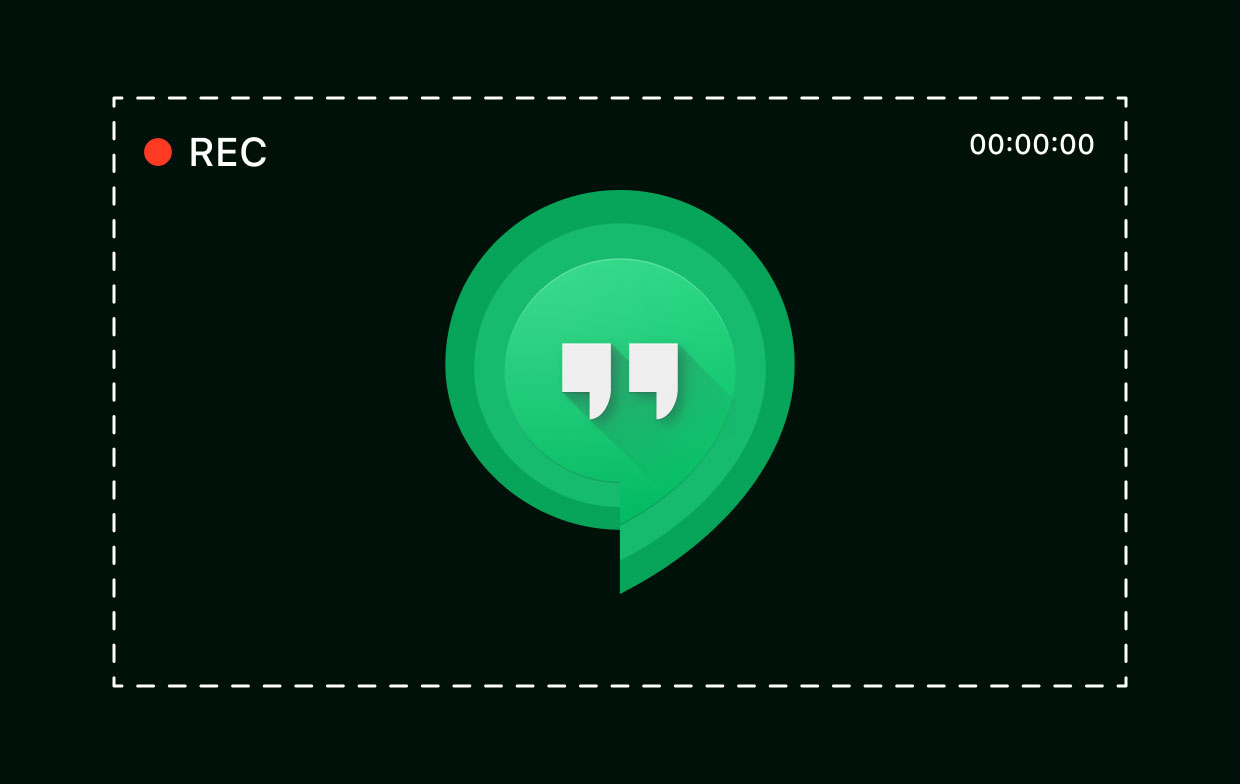
Part 2. Useful Tips to Follow Before Recording Google Hangouts
Before getting into the recording part, we want to make sure that everything is prepared and you will look good on the video if you are not included then just to make sure that the output is great. Who would like to watch a recorded video that has a lot of interruptions or could not see them right? Here are a few guidelines and tips to follow.
Make your Mac Ready
It will take a lot of bandwidth and works for your Mac while the video conference is ongoing and recording simultaneously. So, you may want to remove or close anything that could take a share with your networks such as apps that are running in the background, extensions, and add-ons that are not needed during the video conference. You can also turn off notifications from other apps or software so it would not keep on popping up on your screen while you are recording.
Lightning and Camera
It is good that you can be seen on camera during the recording or if you are not included you may put a heads up to the people who will be joining. This could save you from having the recording intensely modified or edited. You may want to adjust the lightning of your background and do a test run by opening your webcam. Problems in lightning could also be fixed by using a third-party app like iMyMac Video Converter.
Eliminate Background Noise
Background noise can cause a huge distraction to participants and viewers as well, but if it is inevitable in the place that you would like to work in you can do some editing using a video editor like iMyMac Video Converter. What you can do is stay away from the places that have a lot of background noise and look for a quiet place to work, or you can use apps that help lessen the background noise.
Audio and Video Settings
You can also do some test calls in Google hangouts, they have this feature wherein you can do a test run of your audio and video on the app itself. It allows you to hear and see yourself and make sure that everything is clear before the video or call conference.
Part 3. How Do I Record A Google Hangouts Meeting?
Record Google Hangouts on Mac using Snagit
Though to record Google hangouts you have to use other apps since as of this time it does not have its built-in or in-app recorder like zoom. You can use Snagit to record Google hangouts on Mac, just follow the easy steps below.
- Clean Up your desktop and make your screen ready
- Download the Snagit App on the App Store
- Launch the App > Select Video Tab > Modify the default settings if needed
- Hit the record button (red icon with white dot inside) to Start the recording
- Once finished you can save it, or you can also do file sharing on the available platforms on the list like Dropbox
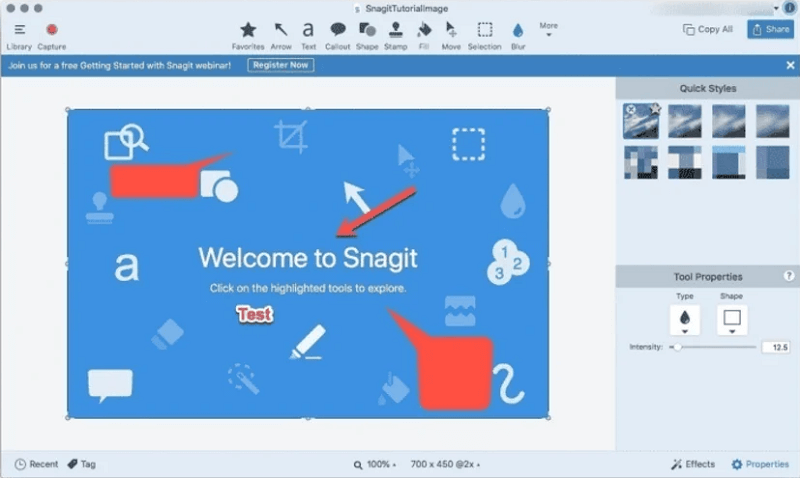
If you do not have the license for G-Suite Enterprise you can use third-party apps, but if you have the license it allows you to record Google hangouts which we will tackle next.
Record Google Hangouts on Mac using G-Suite Enterprise
As we have mentioned, Google hangouts do not carry a built-in recorder and they are moving now from Google hangouts to Google Meet. But if you bought a license for G-Suite Enterprise you will have a feature that you can record in Google hangouts directly.
G-Suite Enterprise is the Google product counterpart of Microsoft, which is Office 365, wherein you will have full and unlimited access to Google services.
Note: You should have the Meet App for the computer version.
- Launch Meet > Click Start Meeting > Select More > Choose Record Meeting
- Allow a few seconds to start the recording > The people who joined the meeting will be notified that you are recording the session
- Once done, select Stop Recording
- Wait for the recording to be saved > Locate the recording on your GoogleDrive > Meet Recordings File
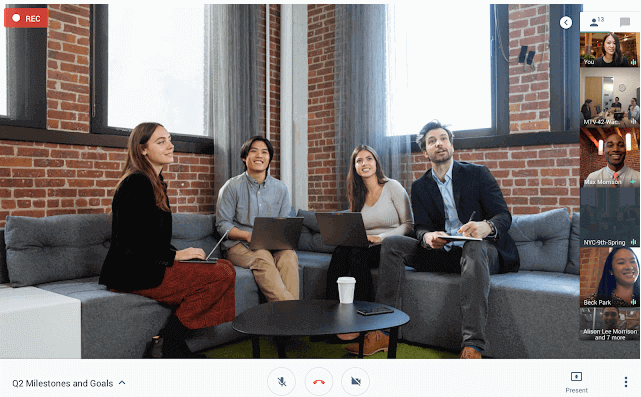
Bonus Tips: Use iMyMac Video Converter to Edit, Modify and Enhance Recordings on Google Hangouts
There is nothing perfect in this world as what many people say, that is why it is always better to be prepared than to be sorry next. iMyMac Video Converter can modify and enhance your presentations or recording from Google hangouts and has the following features.
- With the user-friendly interface, even beginners can do video editing using iMyMacVideo Converter
- It can enhance the quality of the video like it allows you to adjust the video’s contrast, brightness, hue, and saturation
- You can also cut the videos so you can eliminate some parts that you do not like to be a part of the presentation
- It allows you to combine videos as well and place it wherever you want to like in front or middle of the video, any part where you would like to insert a different clip
- You can convert songs and videos to other file formats like from WAV to MP3 and many more that they are supporting

Part 4. Conclusion
By now you should be able to learn how to record Google hangouts may it be using a third-party app or using G-Suite Enterprise using Meet. Also, followed the tips or the preparation part before you conduct your video conference and before recording your Google hangouts session.
If by any chance that you are in a hurry and no time for preparation you could always download the app iMyMac Video Converter so you can enhance and beautify your presentation.



