The RMVB is known as the RealMedia Variable Bitrate. If you want to launch RMVB file types on your computer, you have to download and install the RealPlayer. You may don’t want to install it. Now you can convert RMVB to MP4, a more compatible file format.
In this article, we’re going to show you some video-converting applications to help you get this job done.
Contents: Part 1. How Do I Convert RMVB to MP4 on Mac/Windows PC?Part 2. Popular Tools to Easily Convert RMVB to MP4 for FreePart 3. What is an RMVB File? Part 4. Conclusion
Part 1. How Do I Convert RMVB to MP4 on Mac/Windows PC?
Now, the first method that we are going to show you is how you can convert your RMVB files to MP4 easily. And that is by downloading and installing a converter tool on your computer. And the best one that you should be considering having is the iMyMac Video Converter.
The iMyMac Video Converter is known as the best video and audio converter. It comes with a wide range of formats that you can choose from to have one format file converted to another. For instance, you are able to turn MP4 videos into GIF. It also comes with a feature wherein you can edit your audio and videos to your liking.
It is also known to be as a safe tool and is very easy for all users to navigate as well. All you need is to do is just a few clicks to convert RMVB to MP4.
And to know how to use this RMVB to MP4 converter, below is a guide that you can follow.
Step 1. Add Your RMVB Files
Once that you have downloaded and installed the iMyMac Video Converter on your Mac or Windows computer, launch it. And then, get on the main interface of the program, add your RMVB files that you want to convert.

Step 2. Choose the MP4 as the Output Format
On the left side of the interface, click “Convert Format” button. And on the next section choose “Video” and then select the MP4 file extension as your output format.
Step 3. Select Where to Save Your Converted Files
After choosing the formats, you can also choose the location to save the converted file to your computer. You can choose a folder in this case. Click on the “Save” button on your screen.
Step 4. Convert RMVB to MP4 Easily
Finally, click “Export” button. This will start the conversion process so all you need to do is to wait for it to complete. And once done, you can preview the converted file from the “Recent Projects” folder on your screen.

Part 2. Popular Tools to Easily Convert RMVB to MP4 for Free
Tool 1. VLC Media Player
You see, the VLC Media Player is not only used as a media player, but you can also make use of this as a video converter tool. You can work with file format extensions such as 3GP, MXF, RMVB, WMV, FLV, AVI, and more and have it converted to an MP4 format.
How do I convert RMVB to MP4 with VLC? The VLC Media Player also allows you to convert your files in batch. And for you to know how you can use the VLC Media Player to convert RMVB files, below are the steps that you can follow.
- Have the VLC Media Player on your computer.
- And then, launch it on your computer. And then, choose the Media button from the menu bar and then select on “Convert/Save” button which can be found from the dropdown list.
- And from there, click on the + Add button for you to locate your RMVB file that you want to convert. And once you found it, go ahead and click on the Open button.
- And then, click on the “Convert/Save” button located at the lower right corner of your screen.
- And then go to “Profile” and then click the dropdown arrow and choose the “MP4”.
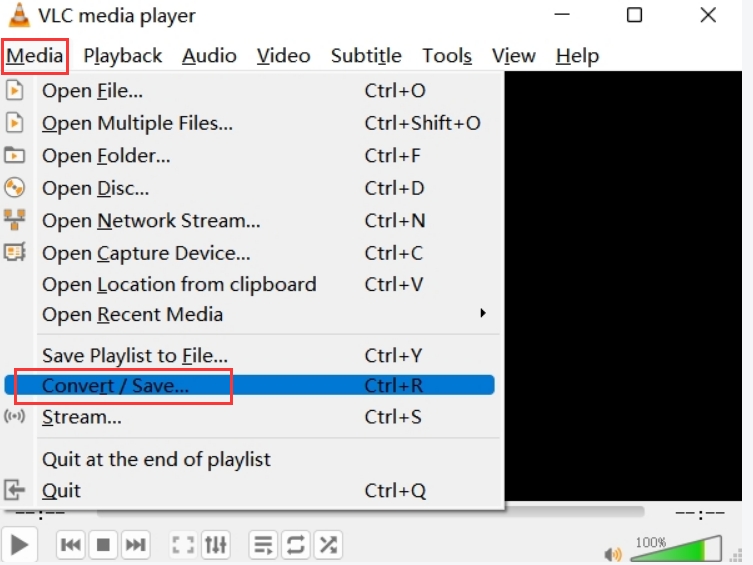
Then click on the “Destination” button and choose the “Browse” button for you to select where your file will be saved. You can also rename your file and when you are done, click on the “Save” button. Then click on the “Start” button. Now you have finished the process to convert RMVB to MP4.
Tool 2. Zamzar.com
Another free tool that you can use is the Zamzar tool. And this tool can easily be accessed by using your web browser and going to its website. This means that you no longer need to download and install anything on your computer.
This is also very easy to use. You can follow the guide below.
- Go to the official website of zamzar
- And once you get on the main page, click on the “Choose Files” button on your screen.
- And then, look for the RMVB file that you want to convert. Choose it so you can add it to your screen.
- And then, select on the MP4 format as your output for the conversion process.
- Next is click on the Convert button on your screen to begin the process. And when done, you can now download the converted file to save it to your computer.
Tool 3. FreeFileConvert.com
Another free tool that you can consider on using is the FreeFileConvert tool. This tool is another online and free tool that will help you convert RMVB to MP4 file format.
This is also easy to use as well and to show you this, below is a guide that you can follow.
- Go to the FreeFileConvert website using your web browser.
- And once you are in the main page, choose your RMVB file that you want to convert.
- And from the next dropdown box, go ahead and select MP4 as the output format.
- And then, click on the Convert button so that the conversion process starts.
- And once that the conversion process is complete, download the converted file for you to save on your computer.
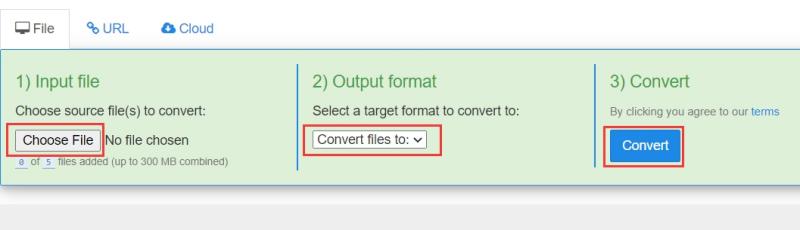
Tool 4. FreeConvert.com
And the last online free converting tool that you should be consider in using is the FreeConvert. This tool is also very easy to use, and you do not need to download and install any program on your computer as well. And with the use of this tool, you will be able to get the best quality for your converted file.
And also, the FreeConvert tool is safe to use and easy as well. And below is a guide that you can follow to convert RMVB to MP4.
- Go to the FreeConvert website using the web browser on your computer.
- And when you get on the main interface of the website, click on the “Choose Files” button on your screen and add your RMVB file that you want to convert.
- And then, click on the “Convert to MP4” button to begin the conversion process.
- Click on the “Download MP4” button on your screen to save your converted file to your computer.
Part 3. What is an RMVB File?
We have talked about how to convert RMVB to MP4 before, and will introduce RMVB files in this part. Below are some facts that you might want to take a look at.
The RMVB format or the RealMedia Variable Bitrate is known as a container for your media files that is made by the RealNetworks. And this type of format comes with the extension name .rmvb.
This type of file format is known as it distributes tv shows and anime movies since they come in smaller sizes. And if you are using a Windows computer, then launching the RMVB file will require you to have the RealPlayer. And if you are using a Mac, then this will be a little different.
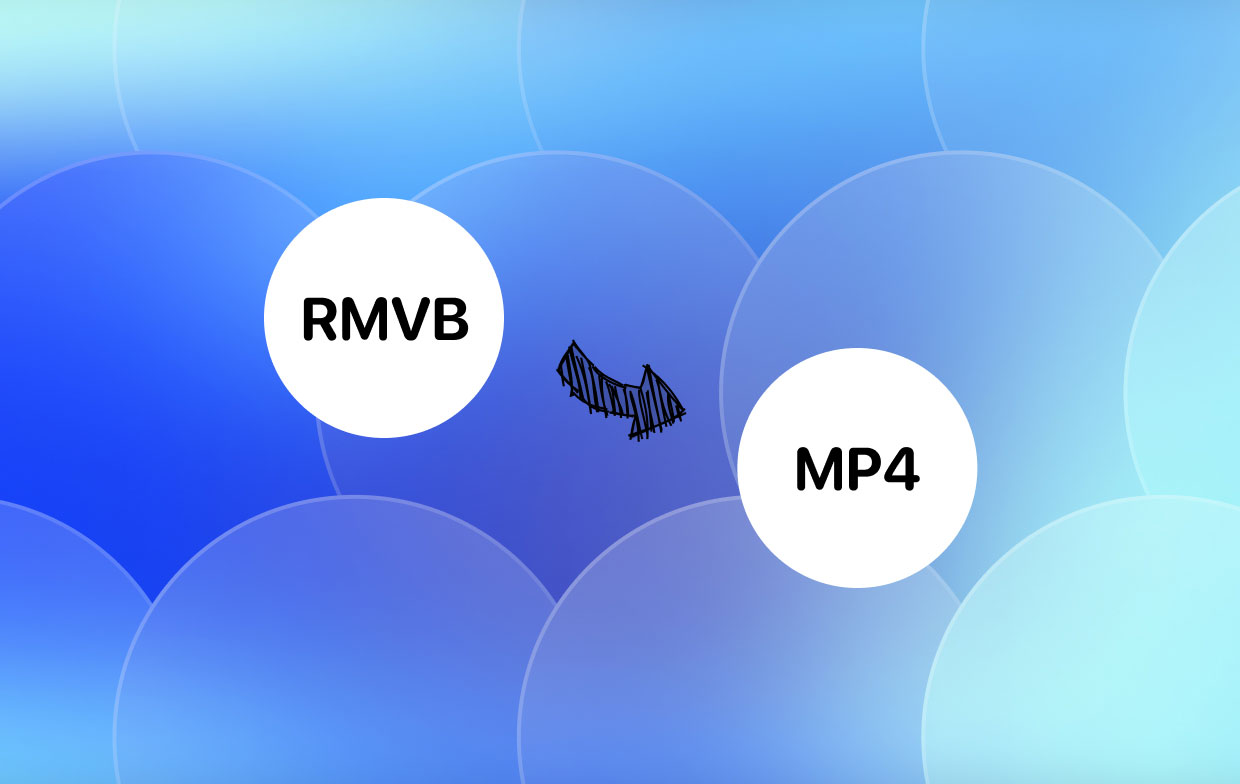
And since that it has been determined that there are some users who says that they are having a trouble launching their RMVB files. That is why converting it to an MP4 format is the best option for you to view this type of file to any device that you have.
Part 4. Conclusion
Converting the RMVB to MP4 file is not that difficult thing to do. All you need is to have the best knowledge on about the file formats and on how you can do so.
And with all of the best methods that we have showed you above you should be able to convert RMVB to MP4. And if you want to make sure that you are going to have the best conversion process, the iMyMac Video Converter is the best tool for you to use.



