Nowadays, most people are now using social media platforms to have a conversation with people. And one of the most used is GIF. And many people ask how to make GIFs using the videos they have. Is there any video to GIF creators or video converting programs supporting turning a video into GIF?
Well, the answer to this is a yes. There are actually different ways how you can turn your video files to GIF creators and that is what we are going to show you below.
Contents: Part 1. Popular Video to GIF Creators List Part 2. Convert Videos to Animated GIF on My PC Desktop Part 3. Why Do GIFs Lose Quality?Part 4. Conclusion
Part 1. Popular Video to GIF Creators List
There are actually GIF creators that you can make use of in order for you to convert your video file to GIF creator. And with that, below are the popular ones that you should consider using.
Tool 01. Movavi
This is known to be one of the most popular video editing programs. This is why this does not make surprise me when it comes to its video conversion feature which can both work on a Mac and Windows computer.
One of the main features of this Movavi is that it can export your files by batch and can make GIF files easily. However, when it comes to its price, it actually costs high. If you want to get a premium subscription to this tool for your Mac or Windows computer, you have to pay $39.95.
But, on the other hand, you can also try downloading this tool for free and use its free trial for you to know how this tool works before you buy it.
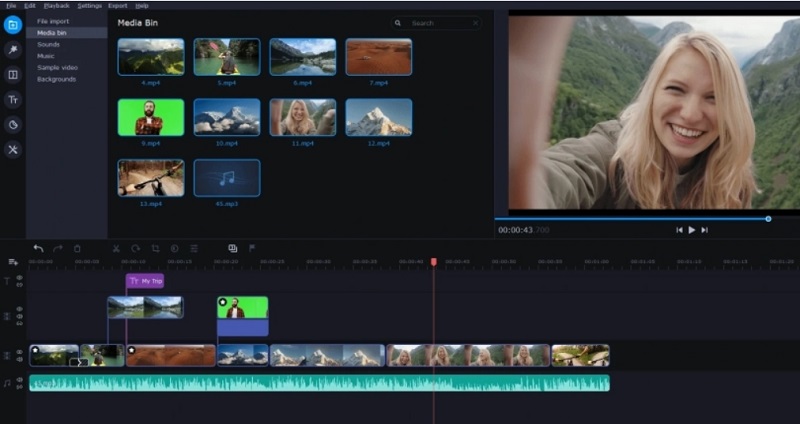
Tool 02. EzGIF
This tool is known to be something that you can use easily to make your video into a GIF file. You can easily upload your video file and have it exported to a GIF. And if in case that you want to make some customization of your GIF file, then you can also use this to edit, add some effects, and crop your video if needed.
Tool 03. Zamzar
Zamzar is another tool that you can use to turn your video into a GIF creator and it comes with several file conversions. Aside from the fact that you can turn used it as a video to GIF creator, you can also use this tool for you to convert files that you have such as PNG, JPG, PDF, and more.
Although this tool does not come with so many features that you can use such as some stickers that can be added to your GIF file, you can still consider this as a good step to improve conversations.
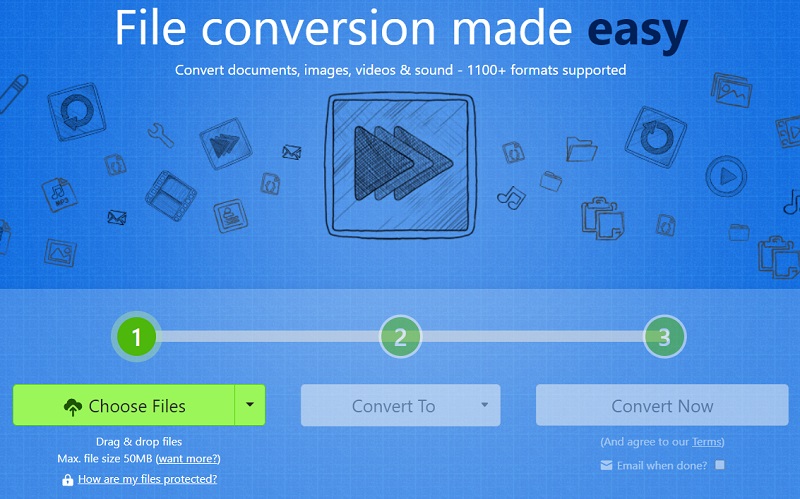
Tool 04. ImgFlip
The ImgFlip is known to be one of the basic tools that you can use as a video to GIF creator. And at the same time, it can also be used to convert other files that you have on your computer into another. All you have to do is to copy and paste the link of your video and you can also edit it if needed.
And once that you have converted your video into a GIF, you will have the option to download it to your computer, copy the link, or image HTML, or you can also share it directly to any social media platforms such as Twitter, Tumblr, Facebook, Pinterest, and more.
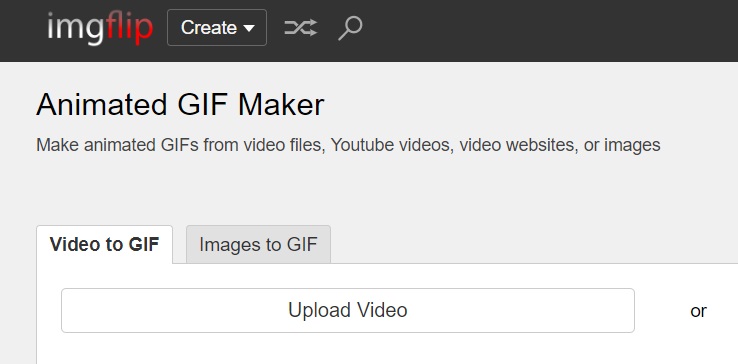
Tool 05. Adobe Express
This video to GIF creator can enable you to create and as well edit your GIF files. This application can let you create your own GIF using your photos, camera, screen record, and animated GIF as well.
Through Adobe Express, you can also share your GIF on Twitter, Facebook, Instagram, and more. It can also support both your Mac and Windows computer and it comes with a lifetime free basic plan.
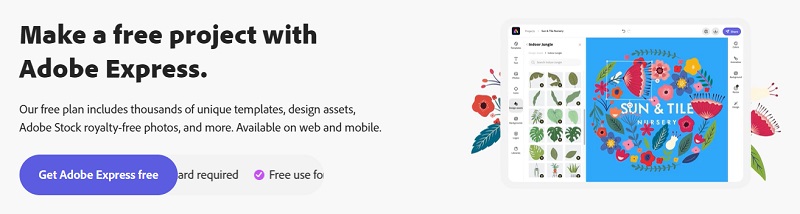
Tool 06. Snagit
This is another application that will allow you to make a GIF from any videos that you have. It can allow you to make and choose a piece of your video clip and turn it into a GIF.
And you can also make use of this app for you to customize your GIF files in anything you want. It can also provide customer support and can be used on your Windows and Mac computers.
Part 2. Convert Videos to Animated GIF on My PC Desktop
Now that we have shown you some of the most popular tools that will allow you to convert video to GIF creator, the next thing that we will show you how the best video-to-gif creator converter that you should be using. And that is iMyMac Video Converter.
It is not only a simple video-to-GIF creator but also a powerful audio and video converter. You can easily convert your video files into MP3 on Android if you want. It supports converting one file format to another as it comes with tons of file formats. This means that you can use this to convert your video to a GIF file.
This tool also comes with an interface that can easily be understood and used even for those first-time users. It is also fast, and very reliable when it comes to its conversion process. And to show you how to use this video to GIF creator, below is a guide that you can follow.
Step 1. Add Your Video
Launch the iMyMac Video Converter on your computer. And once you get on the main interface of the tool, you will be able to see its simple, yet elegant interface. Add video files that you want to convert to GIF format.
Step 2. Choose Convert Format
And then, on the left part of the interface, go ahead and click on the Convert Format button. This will then show you tabs. From those tabs, go ahead and click on Video. Then, it will show you a drop-down list of all of the formats that it supports to convert. Go ahead and simply look for the format for your GIF which is the .gif format.
Step 3. Convert Video to GIF
And lastly, simply click on the Export button to start the conversion process. And once it is done, you can preview the converted file from the “Recent Projects” folder on the interface.

Part 3. Why Do GIFs Lose Quality?
After introducing the top video to GIF creators, we will talk about why do GIFs lose quality. The GIF format, also known as the Graphic Interchange Format is known as one of the most commonly used formats.
These are small clips of your videos that can be shared using any social media platform that you have. However, these GIF files are not always made in high quality. It can be sometimes blurry than your other formats. And most of the time, users are asking as to why it is of low quality.
Well, the answer to this is that GIF comes with a color capacity. And whenever that certain capacity is already been reached, this will then result in a low-quality clip.
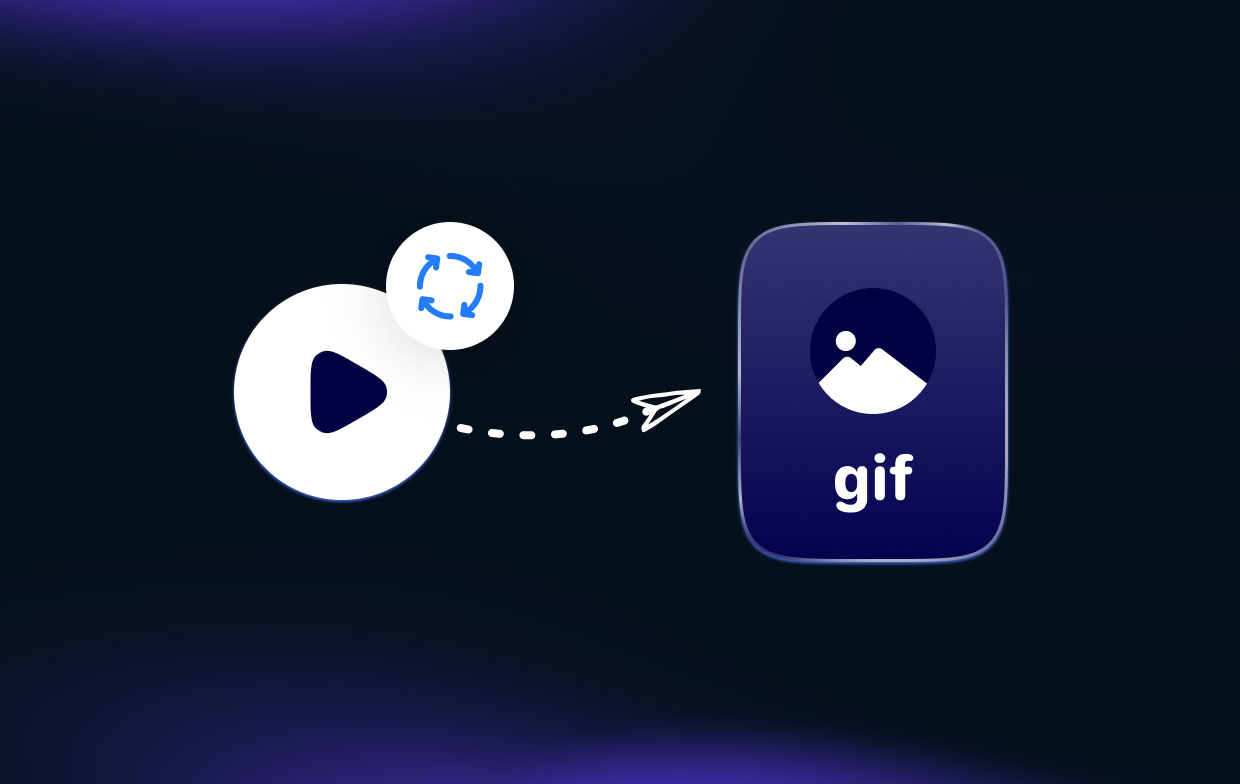
Another thing that affects its quality is if the certain file that you have is too big. But do not worry, because there are actually ways how you can fix this. Other things that affect the quality of your GIF file aside from the file size and color are it's damaged or corrupted file, and its frame difference.
Part 4. Conclusion
Having a video to GIF creator is nowadays a helpful and useful way how you can turn any conversation into more colorful, alive, and exciting. And so, if you are looking for a video-to-GIF creator, then we highly suggest you consider the tools that we showed you above.
But if you want to make sure that you are going to get the best of everything, then we highly recommend you use the iMyMac Video Converter. This is considered to be the most effective, reliable, and fastest way to turn your videos into a GIF file. Try this tool now!



