Apple products and software can play audio files in a variety of formats, including WAV and M4A. You won't have any trouble playing them on your iPhone, iPad, iPod, or Mac (OS X or macOS).
However, WAV files are quite huge and take up a lot of room on your computer, while M4A can save audio recordings while keeping both their quality and their file size to a minimum. This article will teach you to convert WAV to M4A on a Mac through usual audio converters.
Contents: Part 1. A Recommended WAV to M4A Converter for Windows/MacPart 2. Can I Convert WAV to M4A Using iTunes?Part 3. Convert WAV to M4A: Online & Free WaysPart 4. Difference between WAV and M4A
Part 1. A Recommended WAV to M4A Converter for Windows/Mac
These days, there seem to be a number of different file converters which can convert WAV to M4A files. Still, the most of those converters need some level of expertise in order to be properly used. And we hear you!
Because of this, we will walk you through how to use the tool that offers the most convenience and will assist you in making your work easier. You can explore it without any difficulty, without having to follow tutorials or have expert abilities. There is no requirement to do either.
You might think about utilizing the iMyMac Video Converter since it is a multi-purpose tool that can be downloaded for free, and it can convert numerous file types with only one click.
In addition to this, the procedure of converting is simple. There is no need to take into account its size of the file since iMyMac Video Converter is capable of converting it all to the format that you desire regardless of its size.
Start by looking at the material that is provided below to get an idea of how to convert a WAV file to an M4A file.
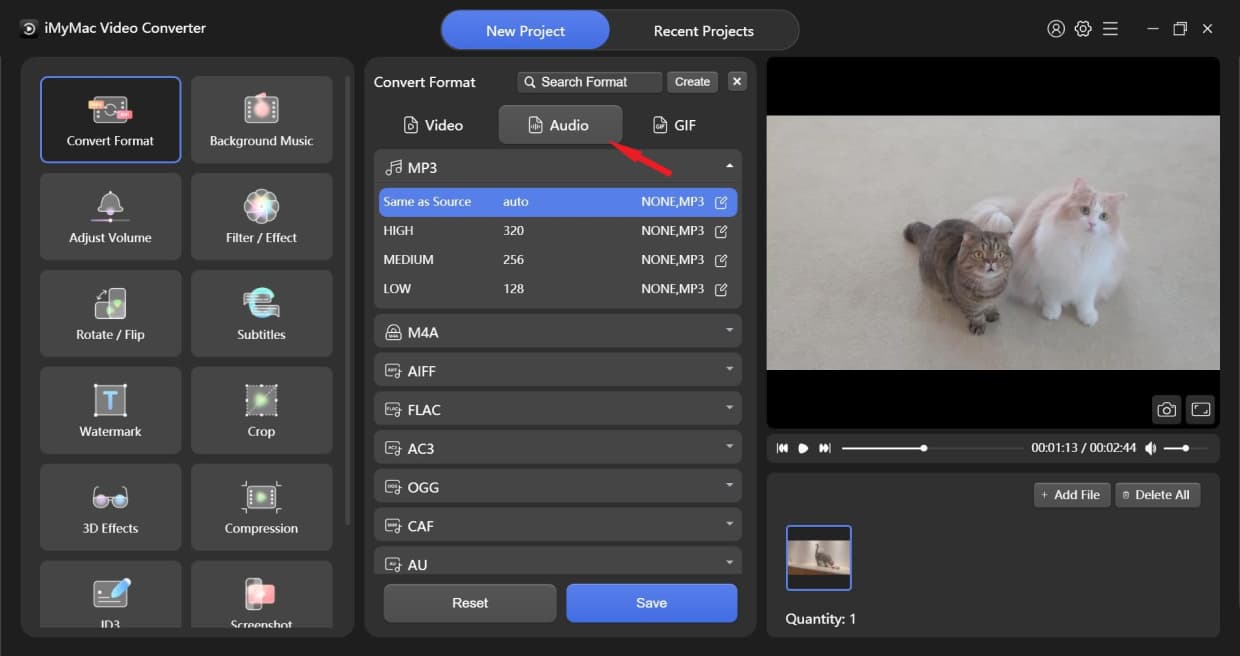
- When you select the Import button, you have the option of manually uploading the WAV file or dragging and dropping it into the pop-up box that appears.
- Click the Convert Format option to convert the file to M4A to allow usage on other devices.
- After you've finished tweaking the converted files to your preference, click the Save button to save your changes.
- To begin the conversion process, choose either the Export option.
There is no doubt that this converter can provide a better experience for you. You can also easily convert WAV to FLAC, AIFF, or MP4 with this professional converter.

Part 2. Can I Convert WAV to M4A Using iTunes?
iTunes is an example of a free application that is capable of doing the process of converting WAV to M4A files. Refer to the steps below to know how:
- Open iTunes on your computer. Click "Add to Library..." from the "File" menu.
- From the file drop-down menu, look for its WAV input data. To upload the sound into the program, choose the file, then select "Open."
- Choose "Preferences..." from the "Edit" menu. Upon this "General" panel, choose "Import Settings." A window labeled "Import Settings" will display.
- To, convert WAV to M4A, firstly choose "AAC Encoder" from "Import Using:" drop-down option. Select "OK."
- Upon that "Library" menu, choose the "Music" option. Choose the WAV file that was recently uploaded from the list. Choose "Create AAC Version" from the "Advanced" section. Whenever the M4A file format is ready, iTunes will show a confirmation.
- Out from the fly-out window, right-click the M4A file listing, then select "Get Info." A pop-up window will appear with further information. The media storage directory will display within that "Where:" area after clicking the "Summary" option.
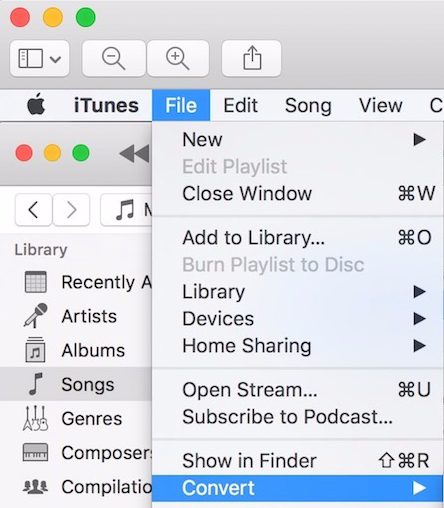
Part 3. Convert WAV to M4A: Online & Free Ways
You can also do the conversion using some online and free tools.
- iMyMac Online Converter
Despite the fact that the media converter could convert WAV to M4A, it could also convert a wide range of certain other file types. In addition to audio, this program can encode video.
You may easily submit the files without worrying about the audio quality being harmed. It's likewise completely free to access, but it's free of viruses and hazardous software. Overall, the iMyMac Online Converter is a reliable and secure online converter that can be trusted.

- convertfiles.com
You may convert files between a variety of formats, including video, music, images, and documents, using the straightforward program known as ConvertFiles. It is entirely free to use and handles data ranging up to 250 MB in size.
This program, in contrast to others, does not provide you with the option to select cloud storage either as an export location or as a source from which to upload files.
On the other hand, it is capable of fast processing files that are rather big and of sending a link to download to the email as quickly as the conversation is finished.
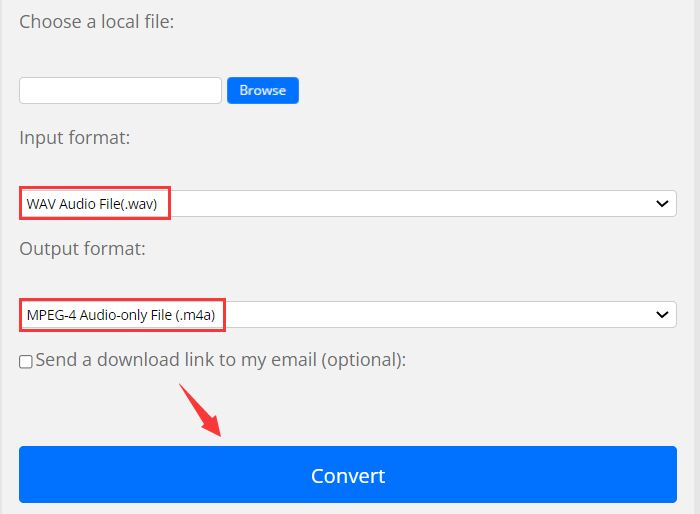
- cloudconvert.com
CloudConvert is like having a Swiss army knife in your toolbox for converting files. The vast majority of video, ebook, picture, presentation, audio, document, archive, and spreadsheet formats are supported by the company.
The majority of conversion types allow for customization to suit your requirements, including selecting the quality and a wide variety of additional settings. You can use it to convert WAV to M4A.
In addition, you do not need to download any program in order to utilize the online tool. Since its launch in 2012, all existing customers have consistently placed their trust in it since it is safe and secure. Nobody but yourself will ever be able to see the contents of your files.
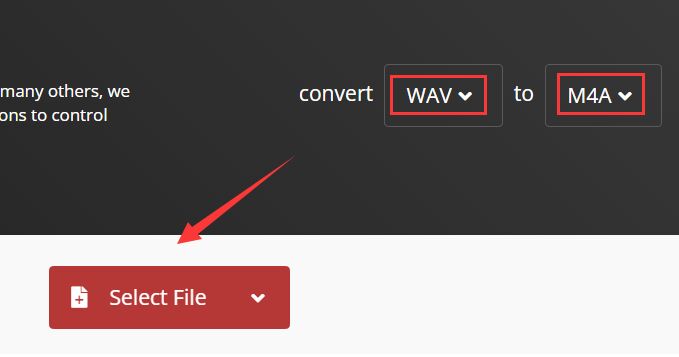
Part 4. Difference between WAV and M4A
WAV is a typical audio format for recordings. It's often encoded in a 16-bit, 44.1 kHz, stereo format that is almost identical to a CD. Various lossless or lossy formats, such as M4A, may be compressed from it.
WAV, on the other hand, is a lossless audio format that consumes a large storage capacity, finding it challenging to share. A three-minute WAV music might be between 30MB to 50MB in size.
M4A is a file extension for the MPEG4 audio format, which may be encoded using ALAC or AAC. It has grown in popularity after Apple began utilizing M4A to differentiate among video MP4 and audio MP4 on iTunes and iPod.
M4A is supported by almost all applications that accept MPEG4 audio. There are some difference between WAV and M4A, for example, the size of an M4A audio track is less than that of a WAV file. As a result, it's great for storing and distributing podcasts, audiobooks, digital music, and other media.
So if you want to compress the WAV file into a format that has a smaller size, you can convert WAV to M4A instead.
Conclusion
With the above details, you will no longer have to wonder how to reduce the files since we've already provided the most suggested tools for you to convert WAV to M4A. If you do not like to pay a fee on an application, you may make use of the online service and the free tools listed above.



