There are different kinds of formats. And finding the right one that can suit your taste and the device you are using is important. So this article is dedicated to Apple users or those who want to try out using Apple devices.
If you want to convert your WEBM files to a MOV format then you have come to the right article. Today, we are going to show you the best way to convert WEBM to MOV on Windows/Mac with just a few clicks. Aside from that, we'll also introduce to you some alternatives you can use to convert other files.
Contents: Part 1. The Best WEBM to MOV Converter for Windows/MacPart 2. Free & Online Methods to Convert WEBM to MOVPart 3. What are MOV and WEBM Formats?Conclusion
Part 1. The Best WEBM to MOV Converter for Windows/Mac
If there’s one thing I have learned about converting files, it is that it is very important to use a converter that can maintain or preserve the original quality of your file. And yes, I am talking about a converting tool that can give your file the best quality.
Is there something like that? Of course, there is! And that is the best converting tool in the world, the iMyMac Video Converter.
What’s the iMyMac Video Converter? It is simply the perfect tool that can help you convert any files from one format to a specific format that you want. This converting tool offers you different video or audio formats to choose from, like MP4, MP3, GIF, 3GP. OGG, WMA, etc.
You can easily convert WEBM to MOV or vice versa on Windows/Mac. What’s more, it can automatically convert your file into a format that is supported by a specific social media platform that you like.

Another thing we love about the iMyMac Video Converter is the fact that it can help you edit your files in their app. In fact, this software can offer users different presets and effects that you can use for your files to make them look more customized and you.
And for the last function, it can also help you view and stream your files on their app which is pretty handy so you don’t have to open other apps just to watch your video or listen to your audio.
Now, for those who want to quickly convert WEBM to MOV without losing quality, here is a simple step-by-step guide we have prepared just for you:
- Install the iMyMac Video Converter on your Windows or Mac computer, then log in to your account
- Drag the files to the window and drop them to add files
- Click the Convert Format button
- Now, select the format MOV, after that, you can also click Create to customize your file’s settings
- Don’t forget to click Save right after
- Tap Export/Convert to let the software start the conversion
- Once the conversion has finished you can check out your converted file by tapping on Recent Projects. Click Converted Files and select Open Folder
Just like that, you now have successfully converted your WEBM to MOV format, all thanks to the help of the iMyMac Video Converter. It’s fast, safe, reliable, and can keep your file lossless.

Part 2. Free & Online Methods to Convert WEBM to MOV
Now, there are also alternative ways you can use it. And if you are interested in these methods, we are going to introduce you to them in a matter of seconds.
For those who want to be sure and always have a backup plan ready for them, you can also count on online converters to help you convert WEBM to MOV or more formats. These online converters are free and can be accessed anytime and anywhere.
However, the only thing that makes these online converters different is that they can downgrade the quality of your video or audio. Unlike the iMyMac Video Converter, online converters do not have a powerful system that can keep your files of high quality, so they are a great alternative only and we still highly recommend using the offline tool.
If you are interested in these online converters, here is the list of the best online WEBM to MOV converters we have found on the internet. They are all safe and proven to give good quality to your files.
1 - DumpMedia Online Video Converter
This online converter can help you have good quality results for your files. It is also free and very accessible. Users can easily download the files for free from the web browser once the conversion is finished.
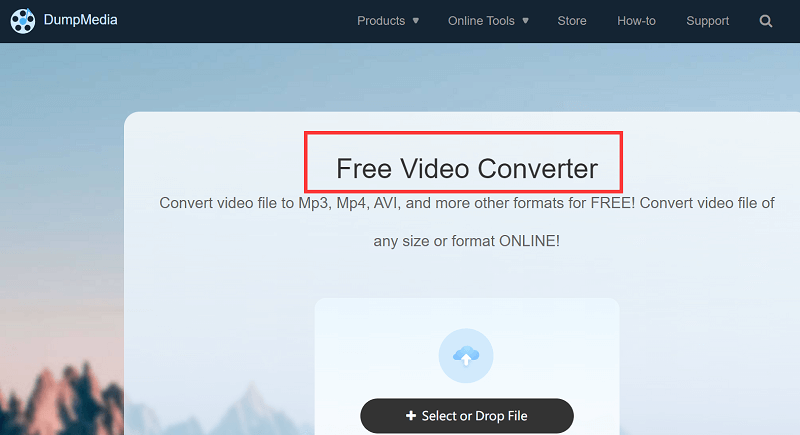
2 - iMyMac Online Converter
Although the results they give are slightly different especially when it comes to quality, the iMyMac Online Converter can still give quality results like its offline app. They also have similar features and functions which is a great thing, right? Just try it to convert WEBM to MOV online!

3 - Zamzar
Another popular converting site that has made millions of users all around the globe happy with its quick and great performance. Zamzar is available everywhere in the world. Using this tool, you can easily convert WEBM to MOV on Mac or your PC computers and phone devices.

4 - Convertio
Convertio has multiple functions. You can input files from your device, Dropbox, file manager, and even UR. This online WEBM to MOV converting tool also supports lots of formats and devices. One thing to note though is the 100 MB maximum file size upload.
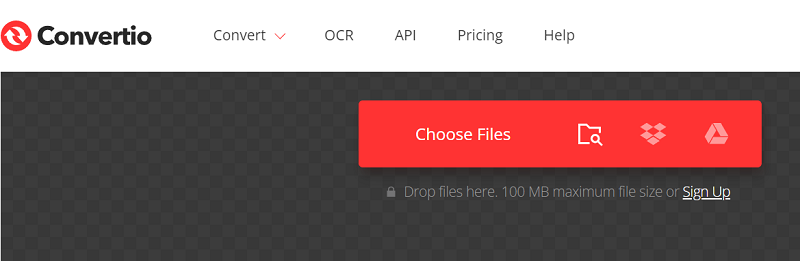
Part 3. What are MOV and WEBM Formats?
Even though you have already learned how to convert WEBM to MOV, it’s still best to learn about the differences between these two formats.
Actually, there isn’t a lot to differentiate between these two formats. When it comes to quality, of course, MOV files have higher ones but that also means that it has a bigger size.
While on the other hand, WEBM files do not have that much quality but it has a smaller size which means you can add more files to your storage if that’s what you are concerned about. At the end of the day, it still comes down to your preference.
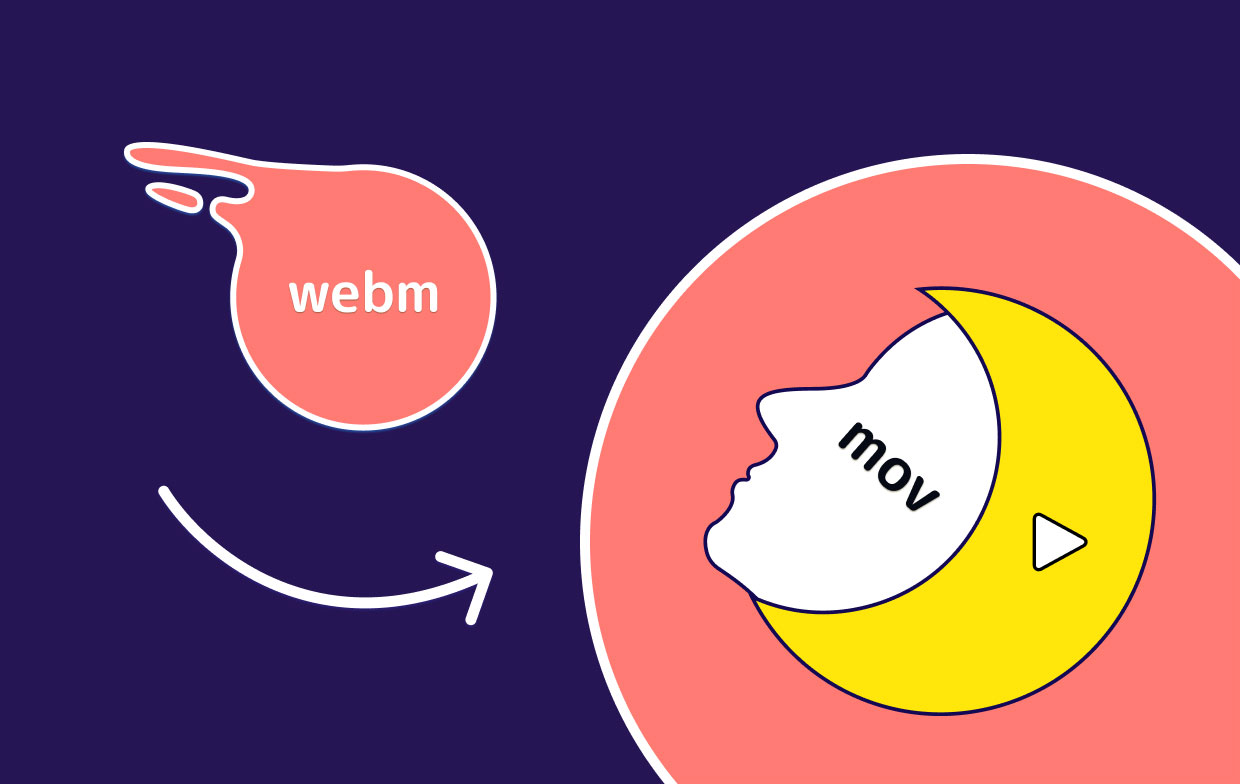
Conclusion
Now you know how to convert WEBM to MOV and other file formats, you can start converting any file you want with the help of theiMyMac Video Converter or other converting tools. This software is truly a tool that you surely don’t want to miss out on. So if I were you I would download and install it on my computer now.



