WMV (Windows Media Video) and DivX are two popular video formats used for storing and sharing videos. While WMV is a proprietary format developed by Microsoft, DivX is an open-source format that provides high-quality video compression. If you have a collection of WMV videos and want to play them on devices that only support DivX, you'll need to convert WMV to DivX.
In this article, we'll show you how to convert WMV files to DivX format using simple tools and techniques for conversion. Whether you're a beginner or an advanced user, our step-by-step guide will help you get the job done quickly and easily.
Contents: Part 1. How Can I Convert WMV to DivX without Losing Quality?Part 2. Free Tools Help Make WMV Files to DivX Format EasilyPart 3. What Is DivX Used for?Part 4. Conclusion
Part 1. How Can I Convert WMV to DivX without Losing Quality?
If you're looking for a reliable and efficient way to convert WMV to DivX without losing quality, the iMyMac Video Converter is a great tool to consider. This software supports a wide range of video formats and provides high-quality output in just a few clicks.
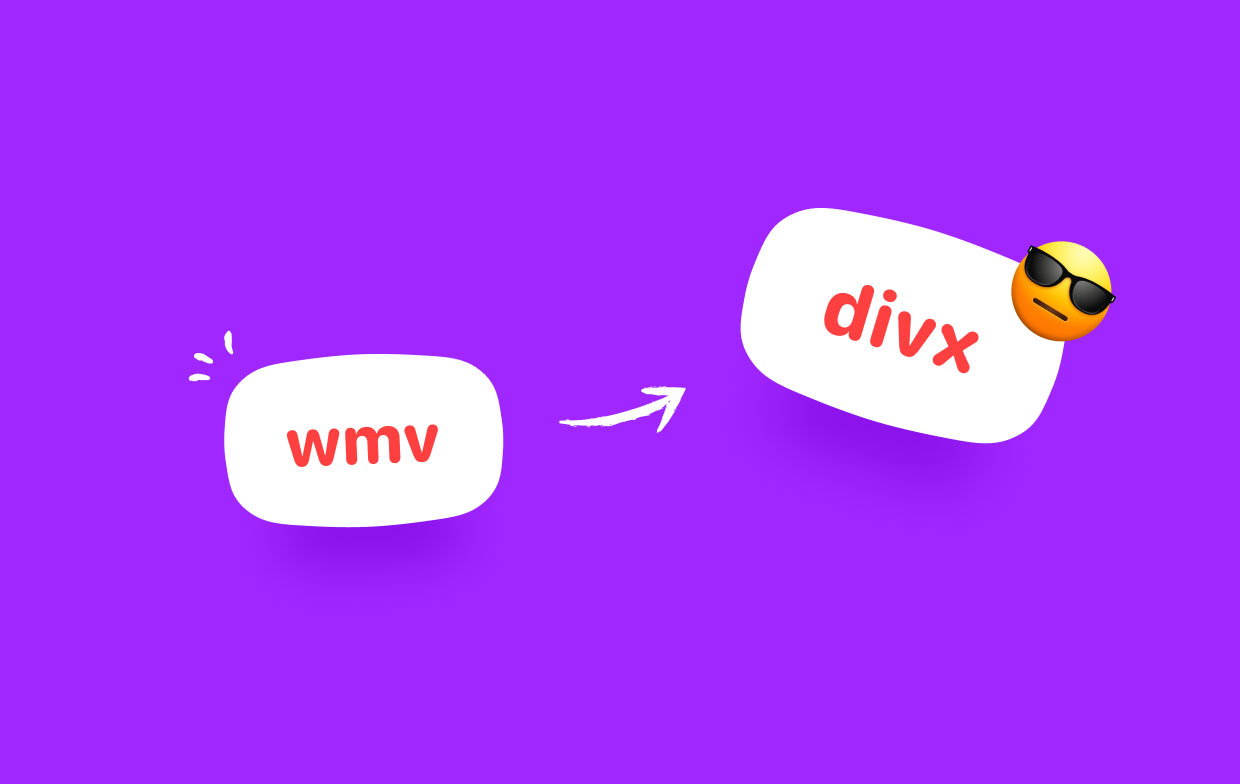
In addition to its video conversion capabilities, iMyMac Video Converter offers a variety of other useful features. Here are a few more details:
- Video Editing: iMyMac Video Converter allows you to edit your videos before conversion. You can crop, trim, add watermarks, adjust brightness and contrast, and apply special effects to your videos. This feature is handy if you want to personalize your videos or remove unwanted parts.
- Batch Conversion: With iMyMac Video Converter, you can convert multiple videos including WMV to DivX, and WMV files to WebM at once. You simply select all the videos you want to convert, and the software will process them in batch mode. This feature saves you time and effort when dealing with large video collections.
- High-Quality Output: iMyMac Video Converter uses advanced video encoding technology to ensure high-quality output. The software supports various video codecs, including H.264, MPEG-4, and WMV, and allows you to adjust the output quality to your liking.
- User-Friendly Interface: iMyMac Video Converter has a clean and intuitive user interface that is easy to navigate. Even if you’re not familiar with video conversion, you can quickly get started with this software.
Here's a simple guide on how to use iMyMac Video Converter to convert videos in WMV to DivX format:
- Download and then install the software of iMyMac Video Converter within the user’s computer.
- Use your computer to open the program.
- Select the specific WMV videos you want to convert.
- Choose "DivX" as the output file format from the "Profile" dropdown menu.
- Adjust the video settings if necessary, such as resolution, bitrate, and frame rate. Select a destination folder where the files will be saved.
- Click on the "Convert" button to start the conversion process.

When the process for conversion is finished, you can find the DivX files in the output folder you specified. With iMyMac Video Converter, you can convert multiple videos in WMV to DivX format at once and enjoy high-quality video playback on any device that supports DivX. The software also provides additional features such as video editing, batch conversion, and customizable output settings, making it a versatile tool for all your video conversion needs.
Part 2. Free Tools Help Make WMV Files to DivX Format Easily
Tool 01. Media.io
Media.io is a free online video converter that supports a wide range of video formats, including WMV and DivX. The tool is easy to use and provides high-quality output. All you need to do is upload your WMV files, select DivX as the output file type, and click on the "Convert" button. The tool will process your files and provide a download link for the converted files.
Here are the steps to convert WMV to DivX using Media.io:
- Open your web browser and go to the Media.io website.
- Click on the "Drag & Drop or Hit to Add File" button to upload your WMV video file. Alternatively, you can easily click on the "Add file" button and select the WMV file from your computer.
- Once the WMV file is uploaded, select "DivX" as the output format from the dropdown menu.
- If you want to customize the output settings, such as resolution and bitrate, you may click on the "Settings" icon.
- After selecting the output type of file and customizing the settings (if needed), click on the appropriate"Convert" button.
- Wait for the conversion process to complete. This may take a few minutes, depending on the size of your WMV file and your internet connection speed.
- When conversion is done, click on the "Download" button to save the converted DivX file to your computer.
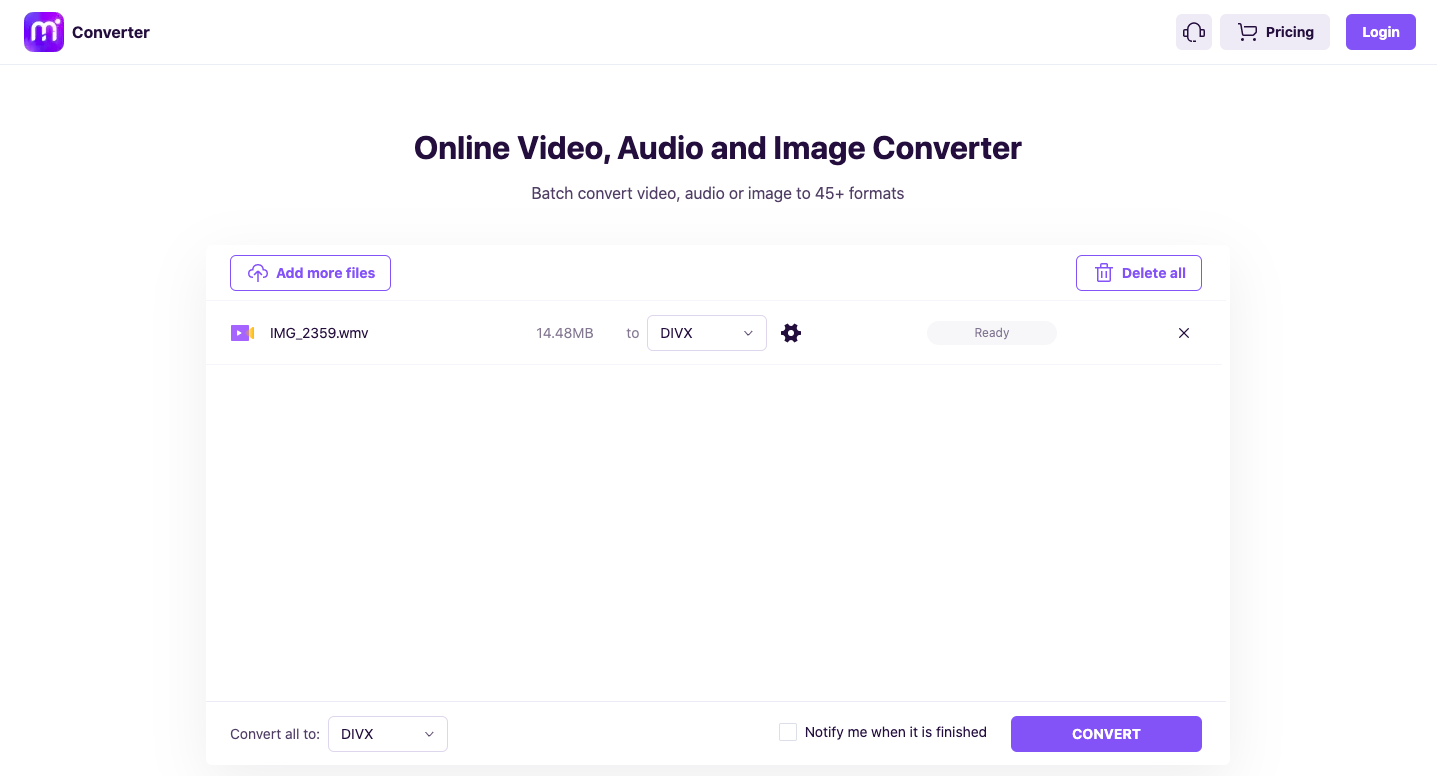
That's it! Media.io is a simple and easy-to-use online video converter that can quickly convert your WMV videos to DivX format with just a few clicks.
Tool 02. Convertio.co
Convertio.co is another popular online video converter that supports WMV to DivX conversion. This tool is also free and provides high-quality output. You can upload your WMV files from your computer, Google Drive, Dropbox, or a URL, and select DivX as the output file format. The tool also allows you to customize the video settings, such as resolution and bitrate.
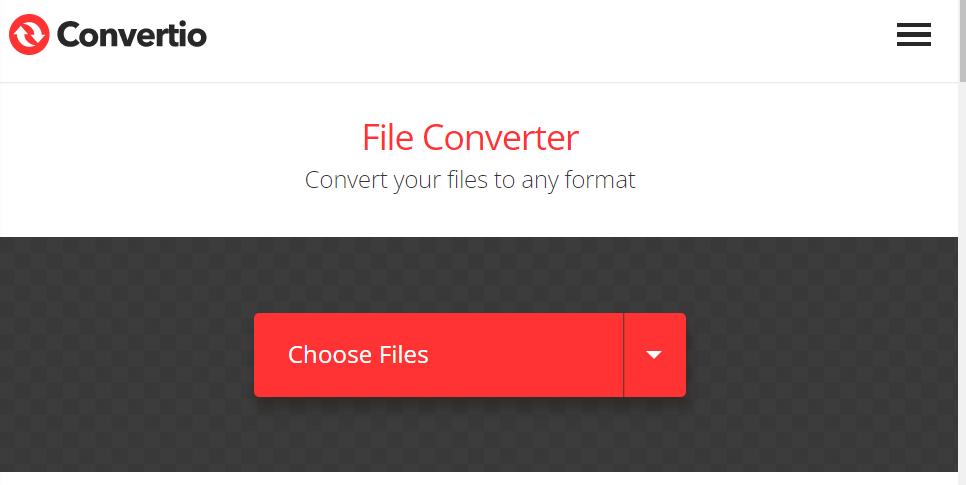
Tool 03. MiConv.com
MiConv.com is a simple and user-friendly online video converter that supports WMV to DivX conversion. This tool is free and does not require any registration. You can upload your WMV files from your computer, Google Drive, or Dropbox, and select DivX as the file format for output. The tool will process your files and provide a download link for the converted files.
Overall, these free online tools provide a convenient and cost-effective way to convert WMV files to DivX format. However, keep in mind that online tools may have file size limits, and the conversion speed may depend on your internet connection. If you need to convert large WMV files or require faster conversion, a desktop video converter like iMyMac Video Converter may be a better choice.
![]()
Part 3. What Is DivX Used for?
DivX is a popular video codec that is used to compress and store high-quality digital video files. DivX files are often smaller in size compared to other video formats, making them ideal for streaming and sharing videos online. DivX is also known for its high-quality video playback, with support for high-definition video and advanced audio formats.
DivX files can be played on a variety of devices, including smartphones, tablets, smart TVs, and gaming consoles. Additionally, DivX is often used for creating video content, such as tutorials, training videos, and online courses.
Overall, DivX is a versatile and widely used video format that offers high-quality video playback and efficient file compression, making it a popular choice for both video creators and consumers.
Part 4. Conclusion
In conclusion, converting WMV to DivX can be done easily with the help of online tools like Media.io, Convertio.co, and MiConv.com. These tools are free and provide high-quality output, making them a great option for casual users. However, if you need more advanced features and faster conversion speed, we highly recommend iMyMac Video Converter.
iMyMac Video Converter is a powerful and easy-to-use desktop video conversion software that supports a wide range of video formats, including WMV and DivX. With its intuitive interface and advanced features, iMyMac Video Converter can help you convert your video files with just a few clicks. Additionally, it supports batch conversion, so you can convert multiple files at once, saving you time and effort.
Overall, iMyMac Video Converter is a reliable and efficient video conversion tool that can help you convert files in WMV to DivX format without losing quality.



