There are a lot of people who watch YouTube music videos. In this case, they’re going for the music instead of the actual video attached to it. YouTube has been the go-to platform not only for videos but for music as well. A lot of artists upload and stream their music on the site.
That’s why you may want to convert YouTube to AAC. This enables you to convert video files and extract their audio. In this way, music from artists you love can be converted from a YouTube video to that of an AAC audio file. If you want to convert YouTube videos to M4A, you can refer to another article.
This article will help you transform videos from YouTube to the AAC file formats. Our guide will give an overview of what an AAC file is. After that, you will learn how to convert YouTube to AAC using your Mac computer. Finally, we will end with online platforms for conversion.
Contents: Part 1. Is AAC In Good Quality?Part 2. What’s The Best YouTube To AAC Converter App On Mac?Part 3. How Do I Convert YouTube To AAC Online?
Part 1. Is AAC In Good Quality?
AAC files refer to Advanced Audio Coding (AAC) which are lossy types of audio file formats. This means compression is used to make the audio file. Compression is also found in MP3 files. However, AAC files have a higher sound quality compared to MP3 files.
With regards to size, AAC files are similar to that of the size of MP3 files. AAC is good quality sound files. But of course, those with no compression used (lossless formats) such as FLAC, WAV, and AIFF have better quality.
AAC files can actually be made using both constant bit rates and variable bit rates. This is an open-source file format. Thus, royalties aren’t necessary in order to make them. Royalties aren’t also required if you want to distribute AAC files. MP3 files, on the other hand, require royalties for creation and distribution.
The AAC file type is commonly linked to that of the iTunes platform made by Apple. However, they can still be used with other software and media players. In addition, they can be used on different devices including iOS, Android, Windows, and Mac.
If you aren’t that concerned with the quality of the audio, you can go for both MP3 and AAC files. You can convert YouTube to AAC. This allows you to save more space on your computer. That’s because they are relatively smaller in size. However, if you really want a high-grade audio quality, go for a lossless compression format.
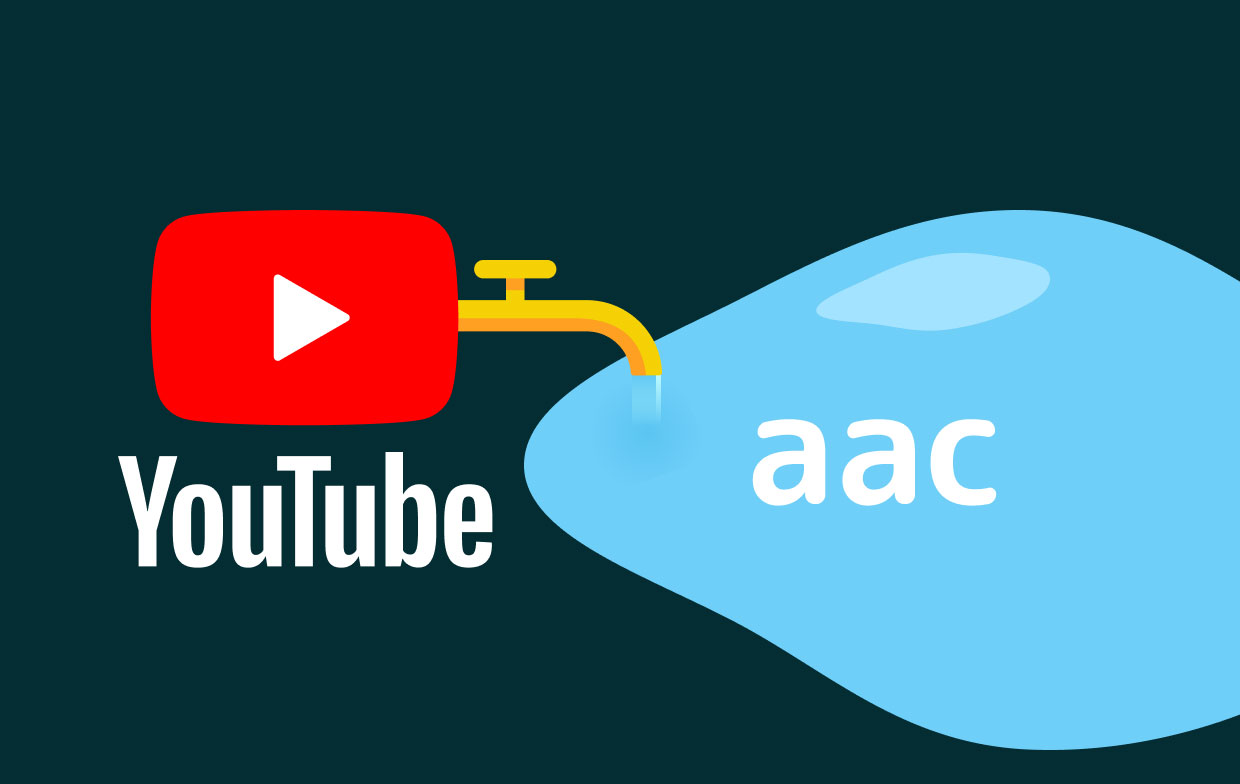
Part 2. What’s The Best YouTube To AAC Converter App On Mac?
So, there are a lot of apps you can use on your Mac computer. For one, there are apps that let you grab videos from YouTube and convert them to MP4 or MP3 files. However, not all apps are created equal when converting YouTube to the AAC.
There is one app that stands above the rest. This app is known as iMyMac Video Converter, which is a high-performing app to convert YouTube to the AAC. In addition, it helps you to convert a lot of different audio files and video files, such as change M4A to MP3.
iMyMac Video Converter takes advantage of your computer’s hardware acceleration technology. Graphics cards such as NVIDIA CUDA, AMD, Intel HD Graphics, and NVENC are supported. This means conversion is done at speeds faster than the average software.
In addition, iMyMac Video Converter has tools to help you edit your video files. This can be used to rotate, cut, crop, or trim your videos. Adding watermarks is possible too. Plus, when you convert YouTube to AAC, you can use it to modify the actual settings you need for the output.
As such, like other tools, you have to follow steps in order to convert YouTube to the AAC. Below are the step-by-step instructions to convert your YouTube videos to AAC format using iMyMac Video Converter:
Step 01. Download YouTube Video
To start working on converting YouTube to AAC, you can grab the YouTube video first. To do this, go to the YouTube video you are looking for and copy the URL. Then, you can download it through online downloaders such as DumpMedia Free Video Downloader. We will talk more about this downloader in the next section.
Step 02. Download, Install And Launch The Software
Grab iMyMac Video Converter below. Then, install the tool on your Mac. Once it is done, you can simply open it on your computer.
Step 03. Add YouTube Video Files
Add your files to the interface of the video conversion software by clicking the Add Multiple Videos or Audios button at the left side of the interface.

Step 04. Edit Output Settings
Then, you should edit the output settings you want. Select Convert Format and choose AAC as the output format. At the end of this step, you should choose a destination folder for you to save the files after conversion.

Step 05. Convert YouTube To AAC
Click the Convert button and wait for the conversion process to complete which won’t take much time because of hardware acceleration technology. Afterward, you can simply find the converted files in the destination folder you have chosen earlier.

Okay, now let’s move on to the platforms for converting YouTube to the AAC online. Check the next section on how to do this.
Part 3. How Do I Convert YouTube To AAC Online?
In this section, we will talk about online platforms or tools that will help you convert YouTube to AAC. There are a lot of online tools out there. However, these four are some of the best the Internet has to offer. We’ve chosen them carefully to help you decide.
1. DumpMedia Free Video Downloader
Visit the YouTube video you want to convert and get its URL by copying it. Go to the website of DumpMedia Free Video Downloader. Then, paste the video URL you want to download. Click the Download and wait for it to process your video.
Click the Audio tab at the top of the results that are displayed. If AAC is available, you can simply download it to your computer. That’s it! You’ll find that it’s very easy to use DumpMedia Free Video Downloader.
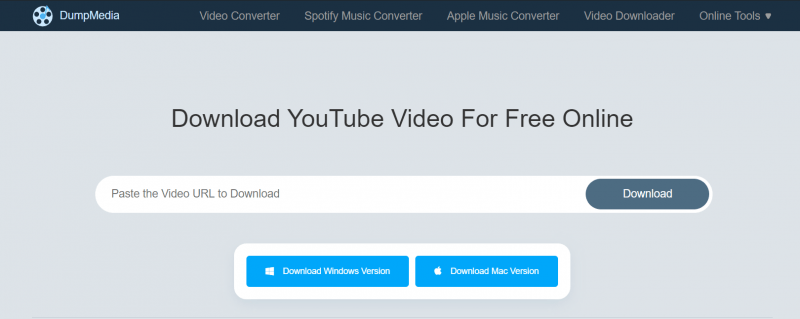
2. YouTube to AAC Converter
This is another way to convert YouTube to AAC online. To do this, you have to copy the URL of the YouTube video. Then, go to the site and paste it on the URL box. The format should be AAC. Then, you’d have to click the download button afterwards. Click the Download button again to grab it.
3. Anything2MP3
This is another method of downloading YouTube to the AAC online. You can simply copy the URL of the YouTube video and visit Anything2MP3. Place the URL on the search box. Then click AAC as the output audio format. Then, click the select bit rate option and choose what you want.
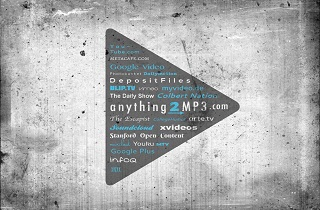
Then, click Download and click Convert File. After that, click the download link URL that will be shown to save your file. You will notice that this is an easy way to convert YouTube to AAC. You can also use it to grab YouTube videos in MP3, OGG<, and WMA formats. Bitrates supported include 96K, 128K, 192K, and 320K.
4. YouTube-AAC.com
Another method of online conversion of YouTube to AAC is this platform. Again, you should copy the URL of the YouTube video. Then, go to the site of YouTube-AAC. Then, you’d have to paste it on the search box that appears in it.
Click the Download button afterward. After that, you can download the file it has converted. There are drawbacks to using this tool. This is because it sometimes doesn’t work. And, it redirects to another site which can be suspicious activity. That’s why we recommend that you use DumpMedia Free Video Downloader or iMyMac Video Converter instead.
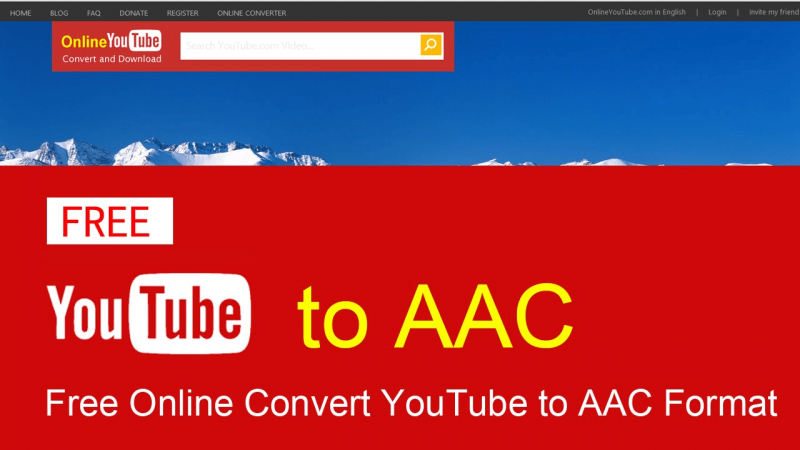
Again, here’s a recap of what we have learned. Our guide on how to convert YouTube to AAC has given you an overview of what AAC files are. Then, we checked out the best way to convert YouTube to different file types (including AAC) through iMyMac Video Converter.
After that, we moved on to different online platforms. These include DumpMedia Free Video Downloader, YouTube To AAC Converter, Anything2MP3w, and YoUTube-AAC.com. Again, the best way to convert is through iMyMac Video Converter so you should check out their free trial now!



